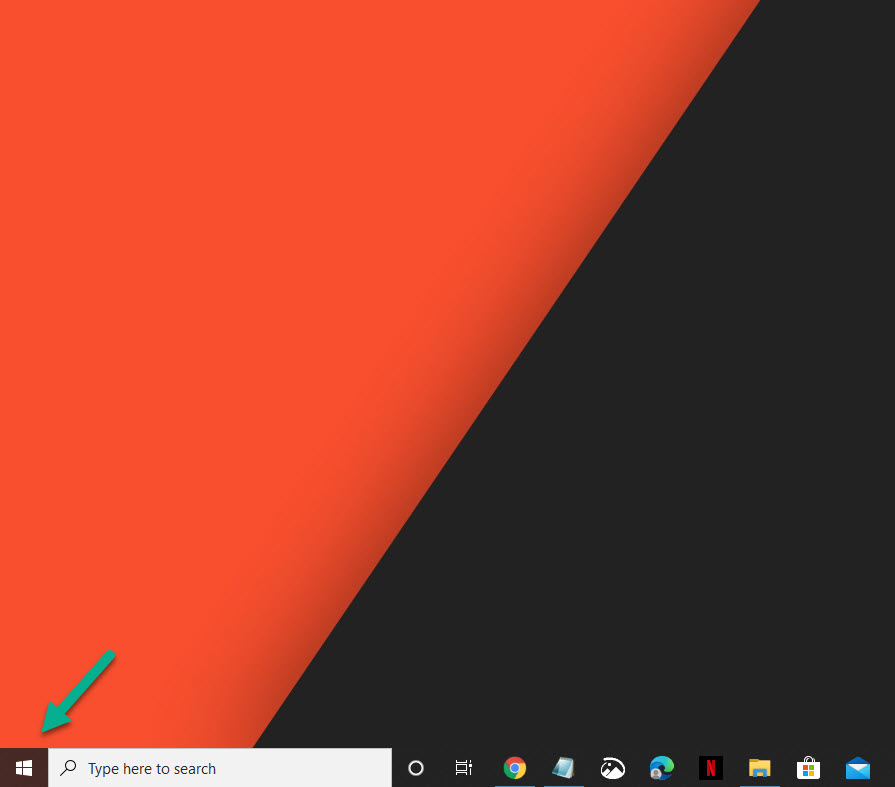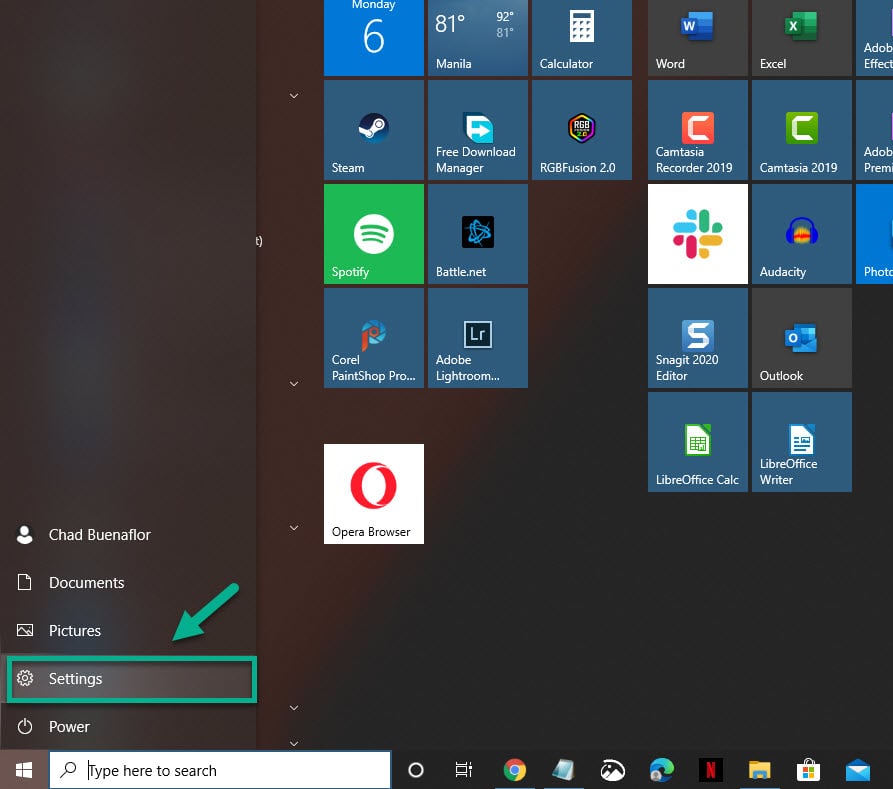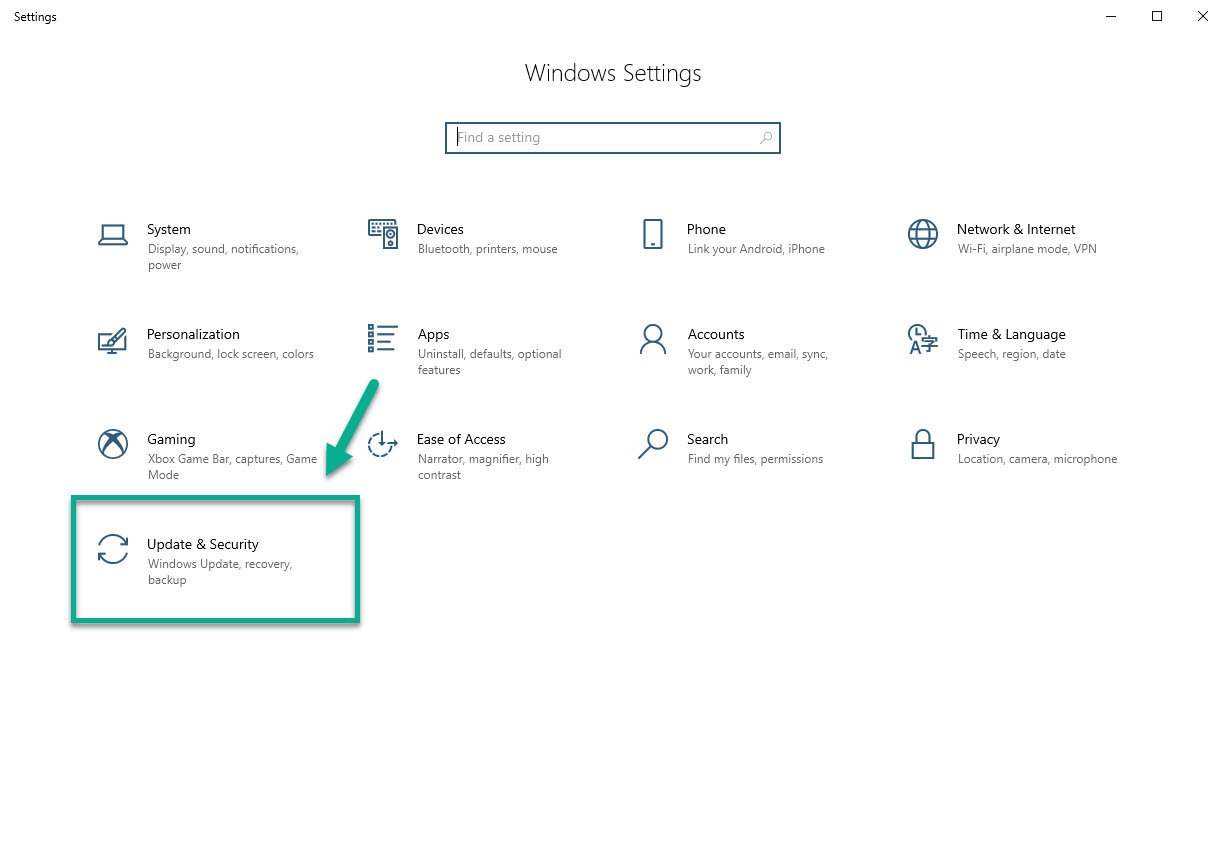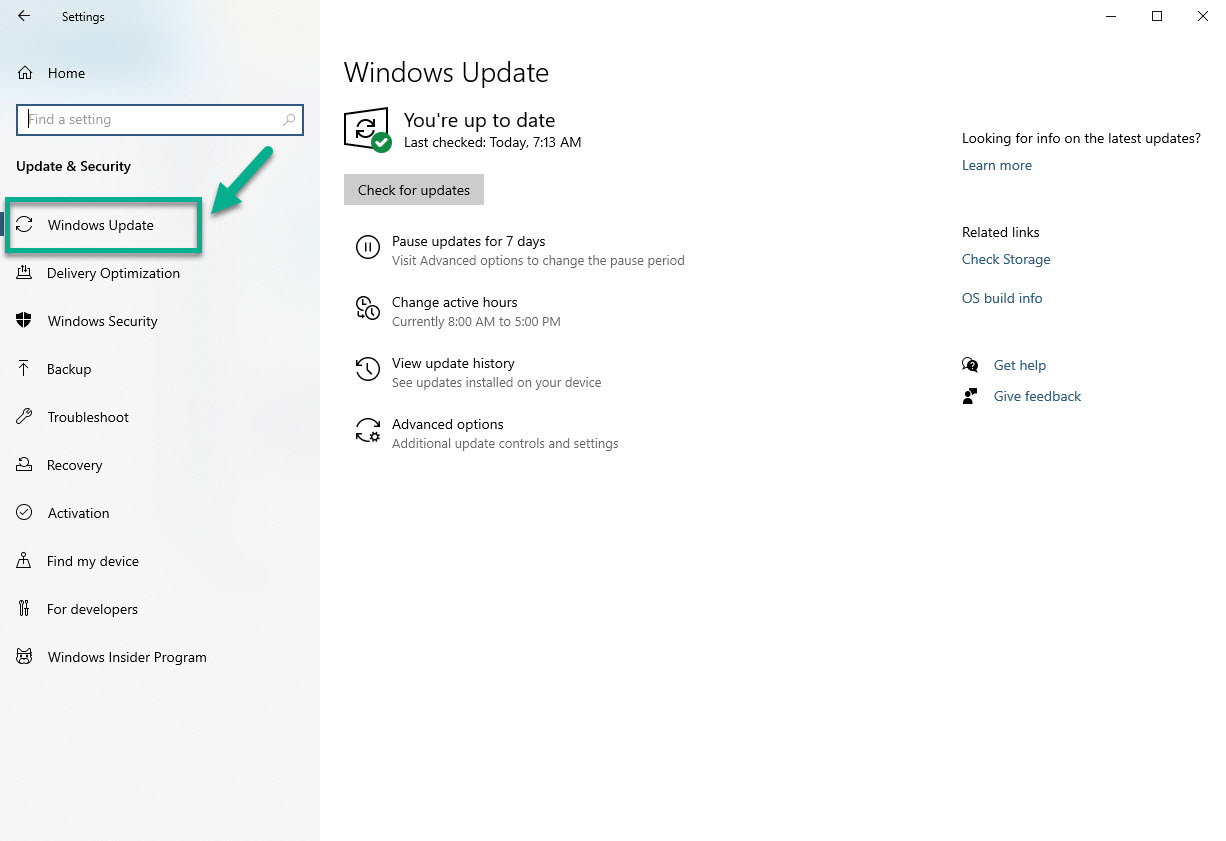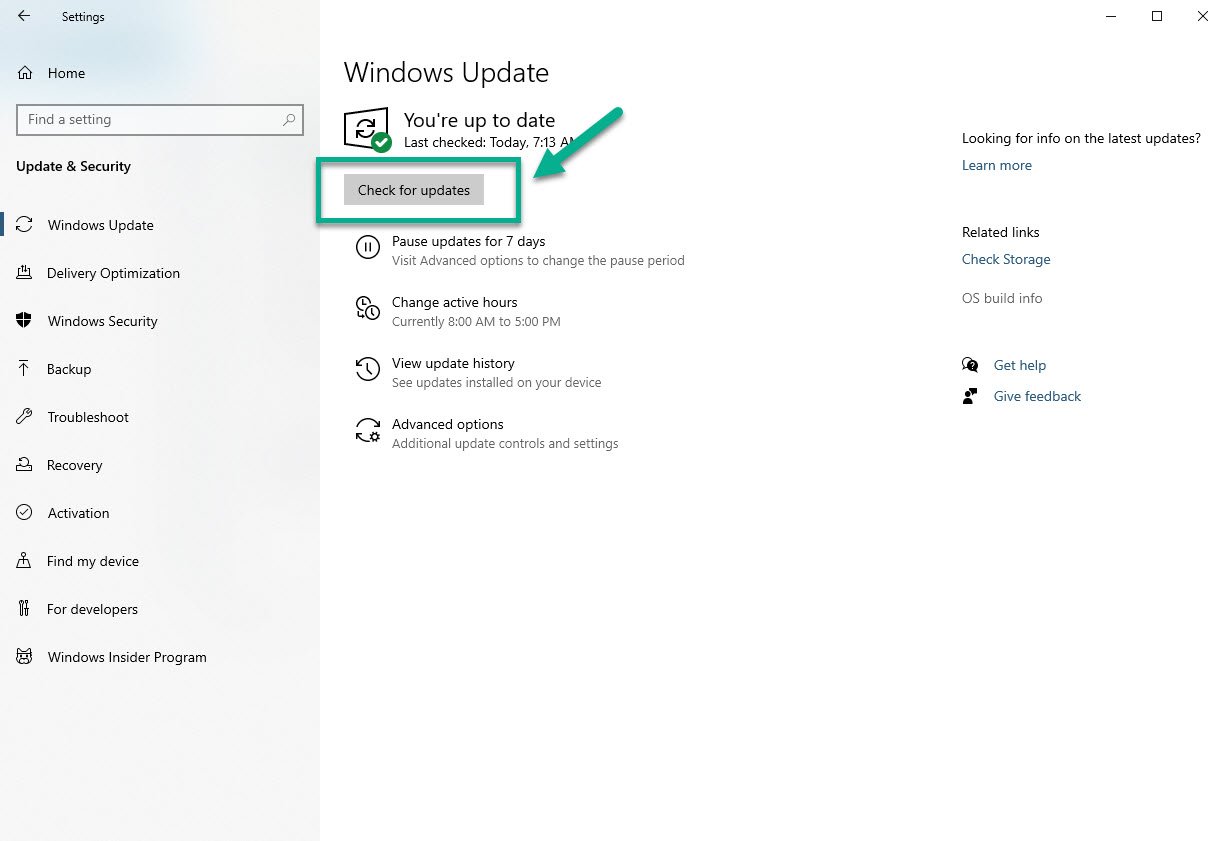Diablo 3 Locking and Crashing Quick Fix
The Diablo 3 locking and crashing issue usually occurs during game play or startup. Most of the time, this is caused by corrupted data or outdated software causing compatibility issues. It can also be caused by the computer not meeting the minimum hardware requirements of the game.
Diablo 3 is a popular hack and slash game that has been around since 2012. It is quite popular due to its game play mechanics that allows you to find the best gear for your character. Just recently, it has been ported to the Nintendo Switch allowing fans to play a mobile version of the game.
Fixing the Diablo 3 crashing problem
When playing this game you might experience unexpected crashes or freezes. This can be frustrating especially if you are in the middle of a fight. Here’s what you need to do in order to prevent this from happening again.
Method 1: Make sure your computer meets the system requirements
In order to run Diablo 3 smoothly your computer should meet these requirements. Since this isn’t an intensive game then most modern desktops and laptops should have no problem with these requirements.
Minimum requirements
- Operating System: Windows 7, Windows, Windows 10 (latest service pack)
- Processor: Intel Core 2 Duo or AMD Athlon 64 X2
- Video: NVIDIA GeForce 8800GT or ATI Radeon HD 2900 XT or Intel HD Graphics 4000
- Memory: 2 GB RAM
- Storage: 25 GB available HD space
- Internet: Broadband Internet connection
- Media: DVD-ROM drive (required for retail disc versions only)
- Resolution: 1024X768 minimum display resolution
Recommended specifications
- Operating System: Windows 10 64-bit
- Processor: Intel Core 2 Duo 2.4 GHz or AMD Athlon 64 X2 5600+ 2.8GHz
- Video: NVIDIA GeForce GTX 260 or ATI Radeon HD 4870 or better
- Memory: 4 GB RAM
- Storage: 25 GB available HD space
- Internet: Broadband Internet connection
- Media: DVD-ROM drive (required for retail disc versions only)
- Resolution: 1024X768 minimum display resolution
Method 2: Make sure you have the latest operating system update to fix Diablo 3 locking and crashing
It’s best to make sure that your computer has the latest system update installed to prevent any compatibility issues.
Time needed: 10 minutes.
Update Windows
- Click the Start button.
This can be found at the lower left side of the screen.

- Click Settings.
This will open the Settings window.

- Click Update & Security.
This is the last option found in the Settings window.

- Click Windows Update.
This can be found on the left pane.

- Click check for updates.
This can be found on the right pane.

If updates are available then they will be automatically downloaded and installed.
Method 3: Run the Repair Tool
This is a Blizzard app tool that will fix any corrupted game file.
- Open the Blizzard Battle.net desktop app.
- Click the icon of the game you are trying to repair.
- Click Options
- Click Scan and Repair.
- Click Begin Scan.
- Wait for the repair to finish.
After performing the steps listed above you will successfully fix Diablo 3 locking and crashing issues.
Visit our TheDroidGuy Youtube Channel for more troubleshooting videos.