How To Fix The Planet Crafter FPS Drop On PC
There are various things that can cause fps drops in your The Planet Crafter Steam game. This could be due to a lack of hardware resources, a problem with the graphics settings, or a problem with the game files. Several troubleshooting actions will be required to resolve this issue.
Miju Games The Planet Crafter is a terraforming and survival game set in space. Make a hostile planet habitable for humanity by altering its environment. Survive, gather resource, construct a base, and then produce oxygen, heat, and pressure to form a new biosphere. The players must make a hostile planet habitable for humans. In order to warm the world, generate an atmosphere with sufficient oxygen, and eventually geo-engineer a complete planet, you’ll need to live, gather resources, and grow your base and machines. Explore antique crashed ships and ruins to learn about the intriguing planet. To stay alive, you’ll need to collect minerals and resources. Create a list of all the tools you’ll need to reach your objective.
The Planet Crafter game FPS Drop Issue? Here’s how to fix it
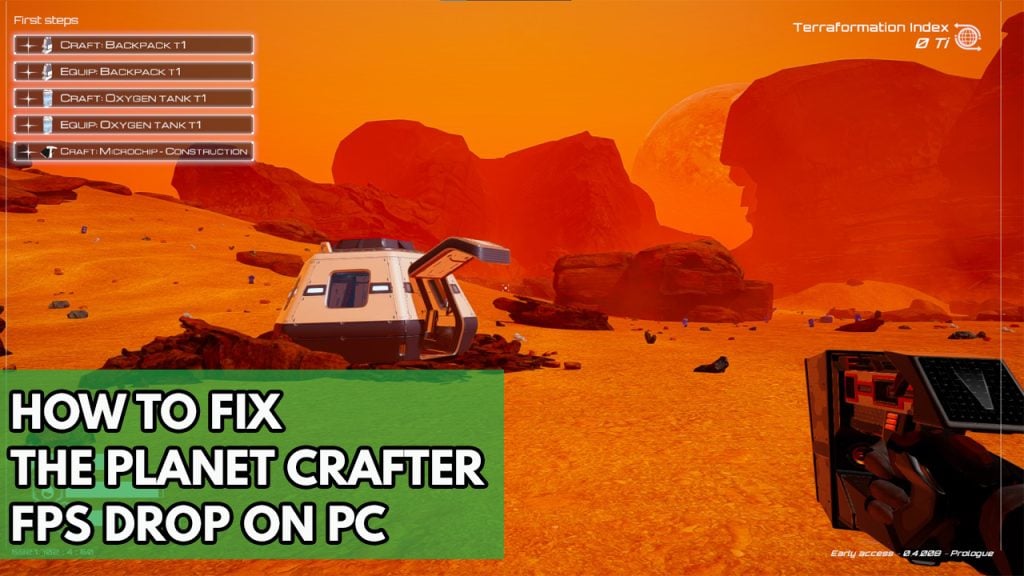
FPS drops are one of the challenges that you may encounter when playing The Planet Crafter. This normally occurs when there is a lot of screen activity, but it can sometimes occur at random.
Here’s how to get your FPS back on track.
Fix #1 The Planet Crafter System Requirements
The Planet Crafter has the advantage of not requiring a strong computer to run. If you don’t have a pricey dedicated graphics card, you can still play the game with your processor’s integrated graphics card. However, be sure your machine meets the game’s minimum requirements.
Minimum Requirements
OS: Windows 7
Processor: Intel Core2 Duo 2.4GHz or equivalent
Memory: 4 GB RAM
Graphics: 2GB VRAM
Storage: 3 GB available space
Recommended System Requirements
OS: Windows 7 or more
Processor: Intel HD Graphics 5000 or better, OpenGL Support required
Memory: 4 GB RAM
Graphics: 4GB VRAM
Storage: 3 GB available space
Fix #2 Update Graphics Card Drivers
If your computer’s graphics card drivers are outdated, one of the most common causes of FPS drops when playing The Planet Crafter is this. You should optimize the driver because it usually contains multiple speed improvements and bug fixes not present in previous versions.
Updating graphics card drivers
Step 1: Simply type Device Manager in the search bar on your desktop and then click the Device Manager icon that appears in the results. This will open the device manager.
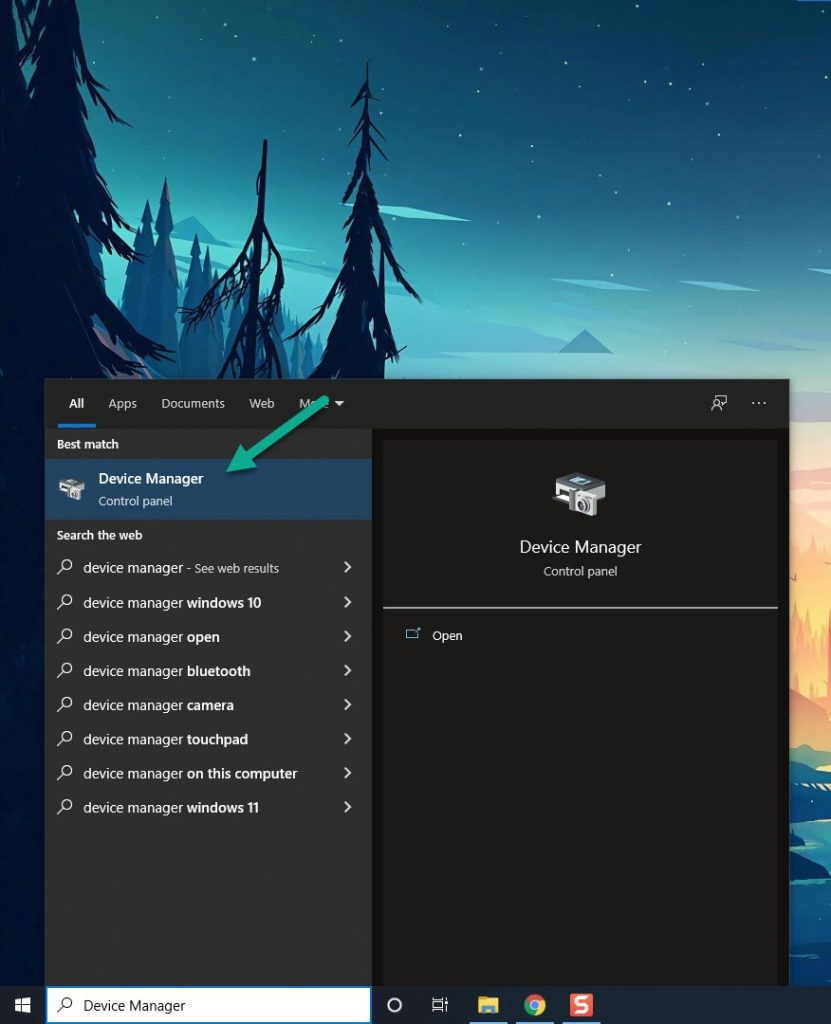
Step 2: Click the Display adapters icon. The list of display adapters will be expanded.
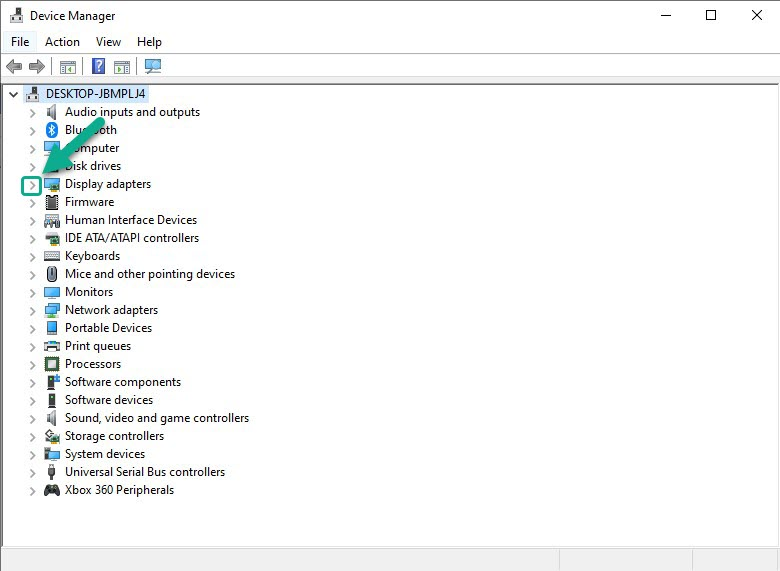
Step 3: Right-click the dedicated graphics card you are using to play the game and then select Update driver. This will allow you to update your driver.
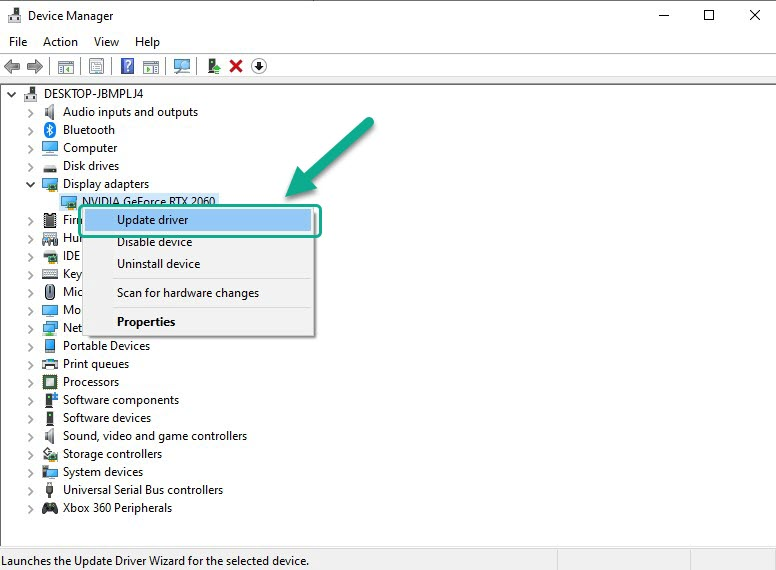
Step 4: Choose Search automatically for drivers. This will search online for any new drivers and will automatically download and install it on your computer.
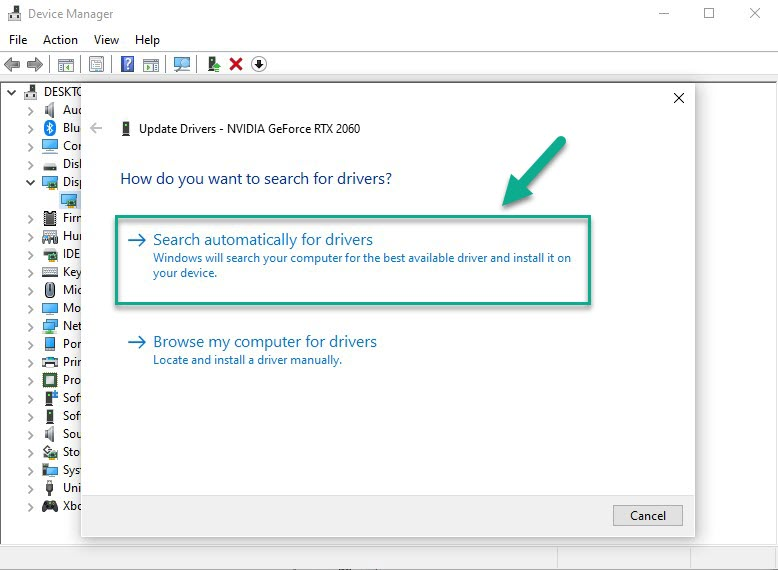
Fix #3 Adjust Graphics settings
You will experience framerate drops if you are using a low-end graphics card. This is due to the fact that your video card will struggle to process the images, producing FPS Drop. Reduce the game’s graphics and see if it solves the problem.
Adjusting graphics settings
Step 1: Open The Planet Crafter.
Step 2: On the main menu click Options.
Step 3: On the Options, Click Graphics tab.
Step 4: On the Graphics tab, Adjust Graphics Quality to Low or Medium.
Fix #4 Close background programs
Make it a point to play the game with no other programs running in the background as much as possible. These other programs will consume system resource, leaving less CPU, GPU, and RAM for the game.
Closing background programs
Step 1: Right click on the Start button. This can be found on the left pane of the screen.
Step 2: Select Task Manager. This will open Task Manager.
Step 3: On the pop up window, Click processes tab. This will allow you to show the running program.
Step 4: Right-click on the running program then select end task. This will allow you to close unused program.
Fix #5 Verify integrity of game files
It’s possible that the issue is due to a corrupted files or missing game file. To repair this, you’ll need to use the Steam game client to check The Planet Crafter’s integrity.
Verifying game file
Step 1: Open Steam client.
Step 2: In your Steam launcher, click Library.
Step 3: Find the game then right-click the game your Library and select Properties.
Step 4: Choose the Local Files tab and click Verify integrity of game files. This will let you verify the files.
Fix #6 Update Windows operating system
One of the reasons for the FPS drop in The Planet Crafter is that you haven’t downloaded all of the pending updates. These updates usually include a number of changes and bug fixes that will improve your gaming experience.
Updating OS
Step 1: Right click the Start button.
Step 2: Select Settings.
Step 3: Select Windows Update found on the bottom left menu of the new window that appears.
Step 4: Select Check for updates.
Fix #7 Temporarily disable antivirus
If your antivirus program is constantly checking the game file, it’s likely that it’s causing the FPS to drop. To see if this is the problem, turn off your computer’s antivirus software and then play The Planet Crafter. If the game’s FPS does not drop when the antivirus software is switched off, you’ll need to add it to the antivirus software’s exemption list.
Turning off Antivirus
Step 1: Press Start menu key.
Step 2: Click Settings.
Step 3: Click update & security.
Step 4: Click Windows Security.
Step 5: Click Virus & Threat protection.
Step 6: Click Manage settings.
Step 7: Turn off real-time protection.
Turning off Avast
Step 1: On the taskbar, look for the Avast icon.
Step 2: Right-click Avast icon.
Step 3: Select Settings.
Step 4: Select disable option from Avast Shields.
Turning off AVG
Step 1: Right-click the AVG symbol in the system tray.
Step 2: Select Disable AVG Protection temporarily.
Turning off McAfee
Step 1: In the system tray, double-click the McAfee antivirus icon.
Step 2: In the upper right corner, click the Navigation link.
Step 3: Select Real-Time Scanning and then turn it off.
Adding game to the antivirus exclusion list
Step 1: Click the Start Menu button.
Step 2: Click Settings.
Step 3: Click Update & Security.
Step 4: Click Security.
Step 5: Click Virus & threat protection.
Step 6: Click Manage settings.
Step 7: Click Add or remove exclusions.
Step 8: Click Add an exclusion.
Step 9: Click Folder.
Step 10: Locate and select the game folder.
Fix #10 Reinstall The Planet Crafter
If you’re still having problems with The Planet Crafter, you’ll need to uninstall the game and reinstall it to have a fresh install and resolve the FPS drop issue.
Step 1: Run Steam launcher.
Step 2: Go to the Library
Step 3: Right click The Planet Crafter then click on Manage then uninstall.
Step 4: Click Uninstall.
Step 5: Right click The Planet Crafter then click on install.
Step 6: Click next to proceed with the installation
Check if any of the FPS issues have been fixed.
Feel free to visit our YouTube channel for additional troubleshooting guides on various devices.