How To Create Family Group for Nintendo Switch | NEW in 2026
Nintendo Switch is considered one of the best gaming consoles suitable for both children and adults. As it is designed as a family friendly console, Nintendo offers a feature where users can have the option to get a Nintendo Switch Online Family Membership for Nintendo Switch. To learn more about this feature and how to create a Family Group for Nintendo Switch, continue reading this page as we will provide further details.
What is a Nintendo Account Family Group for Nintendo Switch
Family Group is a Nintendo Account that can add up to seven members in one group. This is ideal for those households who have more than one user playing the console as the Nintendo Switch Online family membership costs less compared to getting each of them an individual online membership. Here are additional information about the Family Group Nintendo Account:
- It must contain one admin account responsible to add or remove a family member and manage the group.
- These are the types of accounts that can be added to the family group: General Nintendo Accounts, supervised Nintendo Accounts, parent/guardian accounts and child accounts.
- Members in the family group can be users from different countries.
- Members of a family group cannot share their respective points or missions from My Nintendo activities.
- The list of members can be found in the Family Group tab on the Nintendo Account.
- When a member subscribes to the Nintendo Switch Online family membership, the rest of the members in the group will be covered with the subscription as well.
- A child account doesn’t have any functions in the group but can still use the standard features of the Nintendo Account.
- A family member can leave anytime and join a different family group.
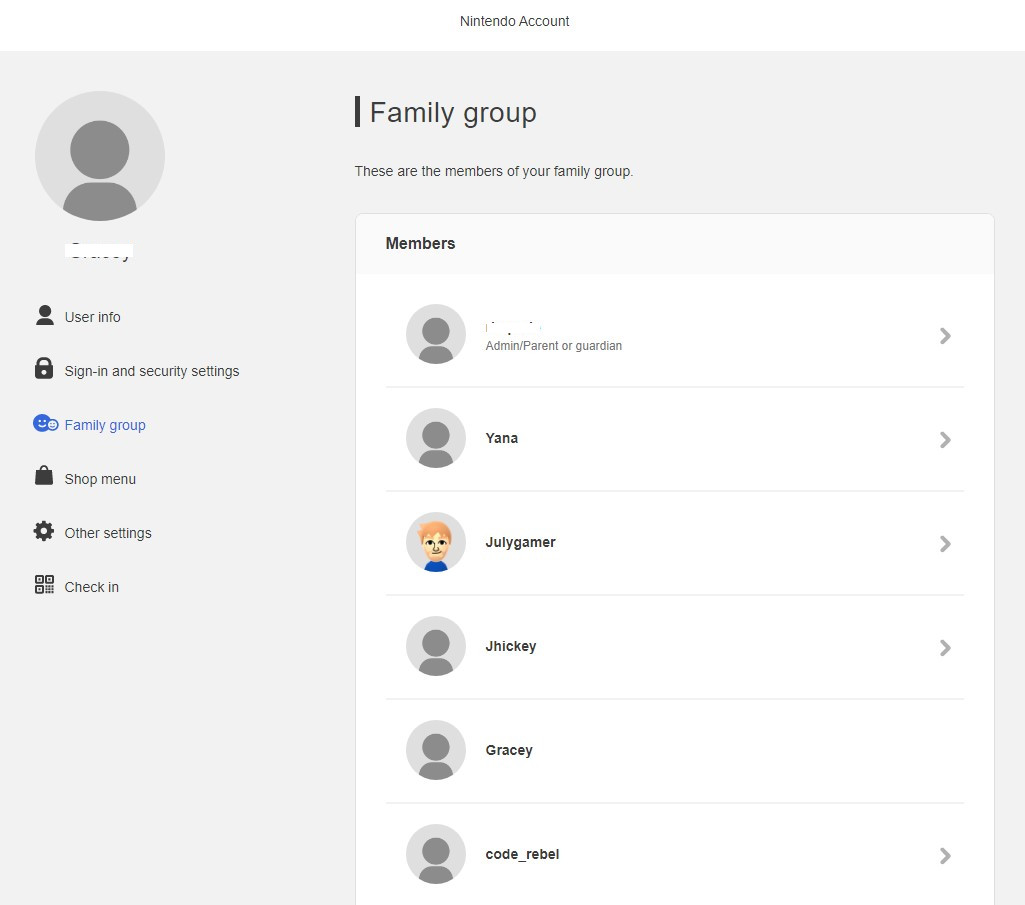
How to Create Family Group for Nintendo Switch
In order to set up a Nintendo Account Family group for your Nintendo Switch, the members must create an individual account first. Except for members below 13 years old, as the account can only be created by the admin in the group. You can check the article on our website for the steps on how to create an account for Nintendo Switch. After the creation of the individual accounts, you can begin to invite users to join the group by following the instructions below.
- Go to the Nintendo login page.
- Enter your username and password to sign in.
- Select Family Group found on the side menu.
- Select Add member.
- Click Invite someone to your family group.
- Enter the email address of the account holder you want to add. Ensure that you have the correct email address to add members successfully.
- Select Submit. A verification message will be sent to the email address of the member you want to add.
Do the same steps provided to invite other Nintendo Accounts to be part of the group.
How to Accept an Invitation to Join the Family Group
In order to be a member in the family group, one should accept the invitation being sent. Here’s how to do it:
- Access your email and click the link provided in the verification email.
- Select Join family group.
- Click OK.
Once completed, you should now be part of the group and start saving money as you won’t need to pay the individual Nintendo Switch Online membership anymore.
FURTHER READING:
- How To Fix Valorant Game Requires Restart Error | NEW 2021
- How To Fix Valorant Couldn’t Start Error | Won’t Load | NEW 2021
- How To Fix PS4 Fortnite MatchMaking Error | NEW & Updated 2021
- How To Unlink Fortnite Account | Switch, PS4, Xbox | 2021
Visit our TheDroidGuy Youtube Channel for more troubleshooting videos and tutorials.