Different Ways to Uninstall Apps on Google Pixel 7
This post will walk you through permanently deleting apps from the latest Google Pixel smartphone. Here’s a quick guide to uninstall apps on Google Pixel 7.
All in-app data, settings and related information will also be deleted from the system. The only way to use the app again is to reinstall it from the Google Play Store.
Uninstalling Apps via Files App Menu
All pre-installed (stock) and downloaded apps can be accessed through the Files app. That said, you can also uninstall apps straight from the Files app menu. Just follow these steps:
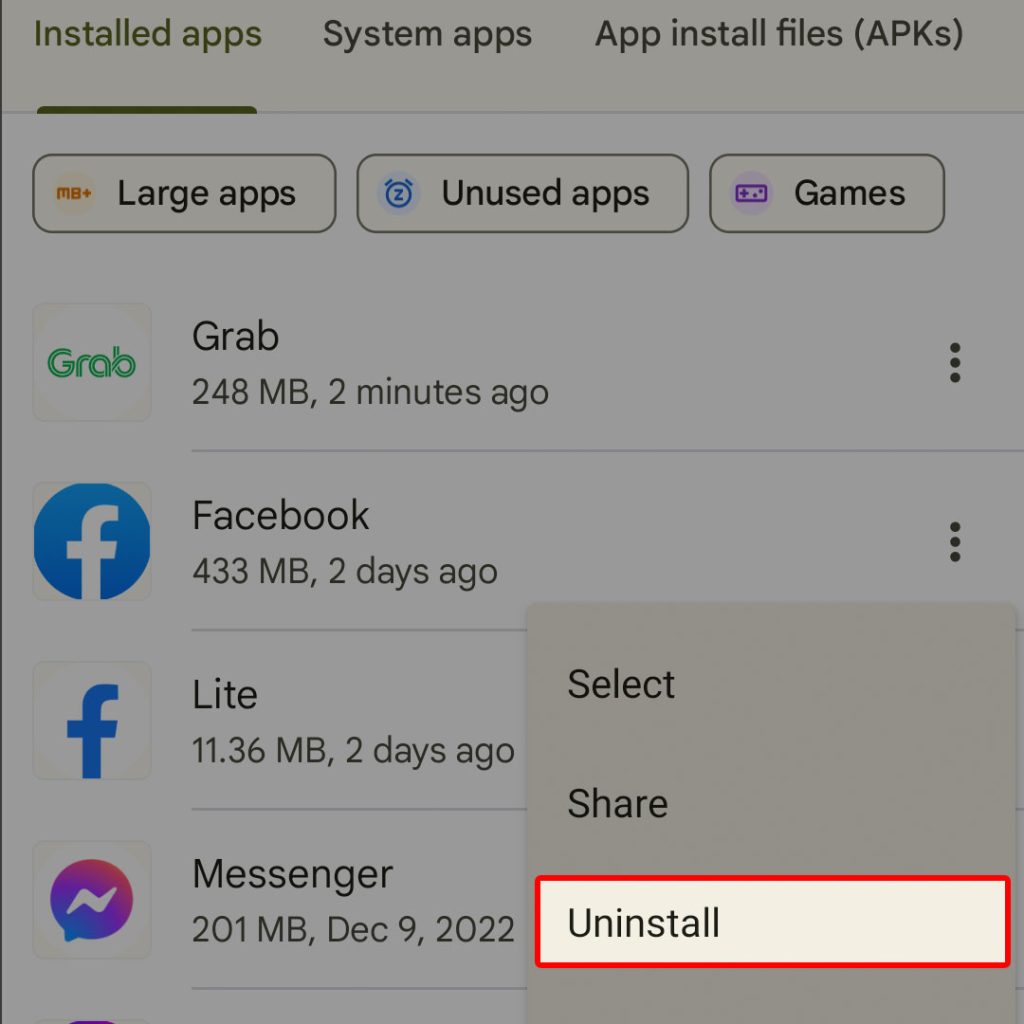
- First, tap on the Files app shortcut from the Apps tray.
- While in the Files app main screen, tap to open the Browse tap and then select Apps from the given Categories. A list of all installed and built-in apps will load up next.Find the app that you’d like to delete then tap on the three dots next to it. Doing so opens a side menu with relevant options.
- Select Uninstall from the given options to continue. You will then see the Uninstall pop-up window.
- Review the message then tap OK to confirm.
The selected app will then be uninstalled and deleted permanently from your phone. To uninstall another app, just repeat the same steps to head back to the Installed apps section in the Files app menu and then select the next app that you’d like to uninstall.
Uninstalling Apps via Google Play Store
Downloaded apps can also be managed through the Google Play Store app. That said, you can delete an app straight from your Play Store account. And here’s how it’s done on the Pixel 7 Play Store app:
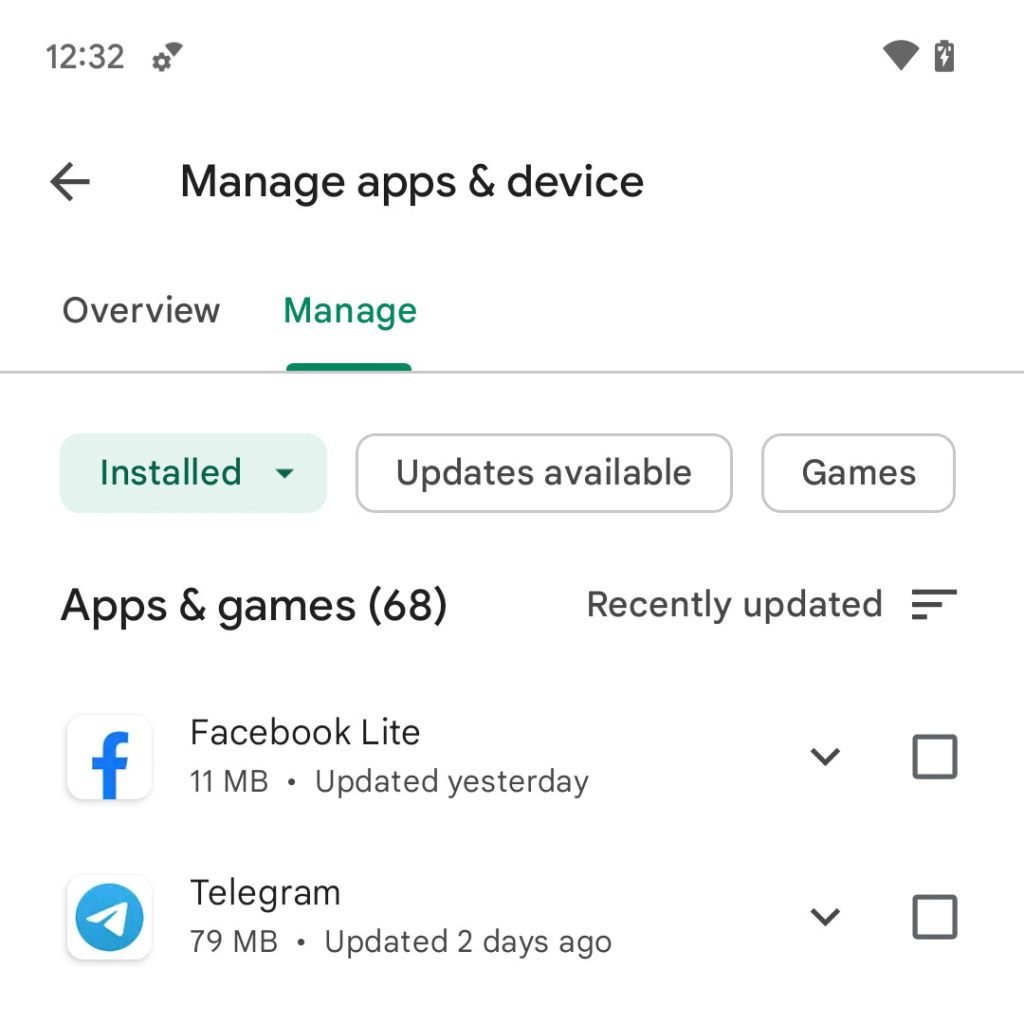
Open the Play Store app to get started.
Next, tap on your Profile picture.
Select the option to Manage apps & device.
On the next screen, tap the Manage tab.
To continue, navigate to the Installed tabs to view all installed apps on your device.
Find then tap to select the app that you’d like to uninstall. Simply tap to mark the checkbox next to the name of the app to uninstall.
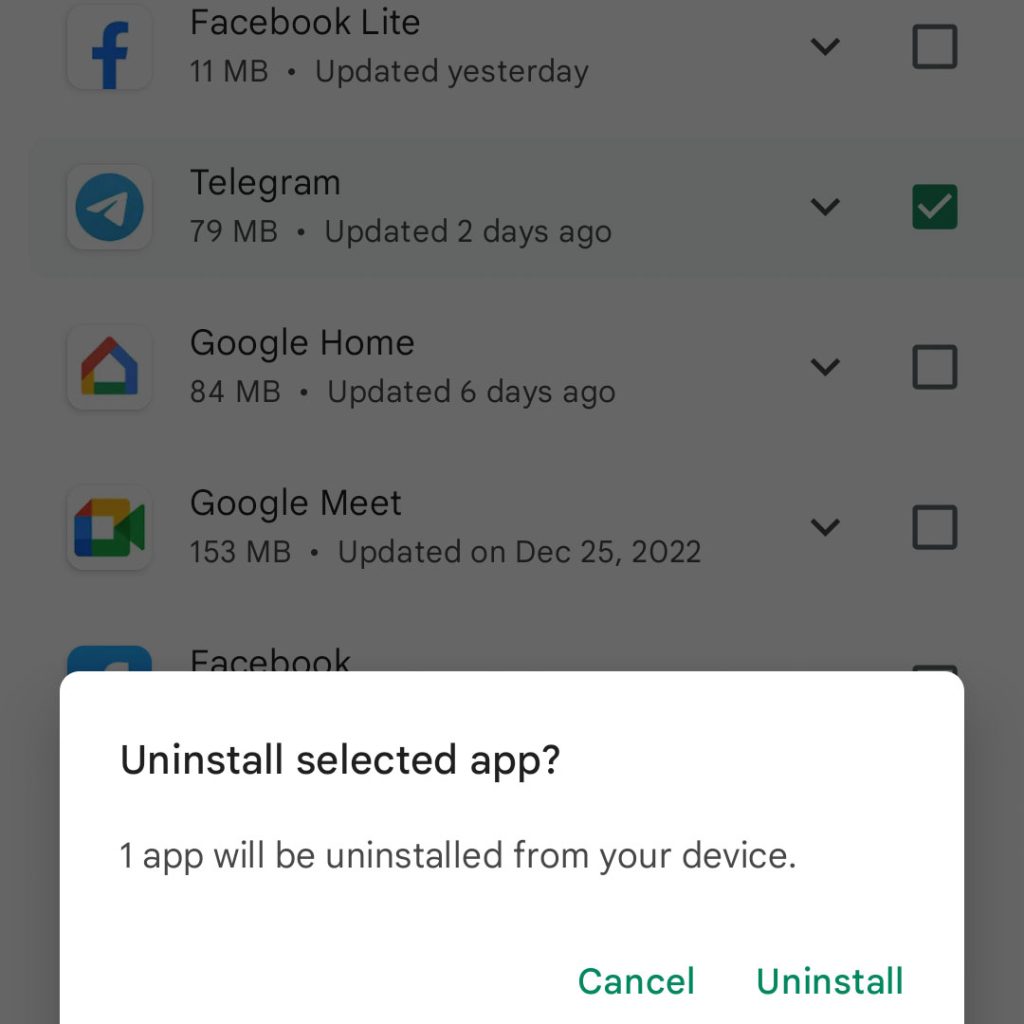
On the succeeding window, you will see the selected app(s) and additional controls on the upper-portion.
Tap the Trash icon on the top-right corner to continue.
Read the pop-up warning then tap OK to confirm action.
The selected app(s) will then be permanently deleted or uninstalled from your device.
And that’s how you uninstall and permanently delete apps from a Google Pixel 7 smartphone.