How to Fix Like A Dragon: Ishin! FPS Drop Issue
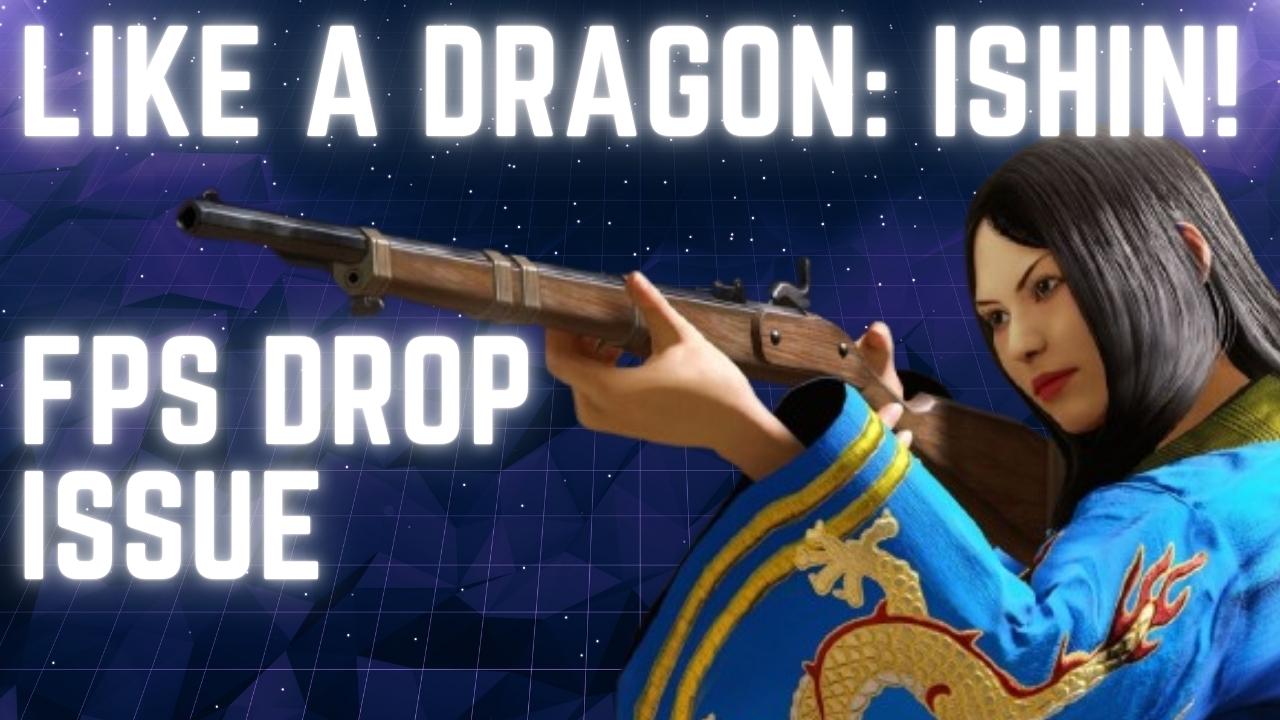
Several factors may contribute to FPS drops in Like A Dragon: Ishin!, not meeting the game requirements, graphics settings, or game files. To address these issues, you may need to perform various troubleshooting steps.
Like A Dragon: Ishin! is a new action-adventure game that is now available on Steam. The game is set in 1860s Kyo and follows the story of a samurai seeking justice in a society plagued by inequality. As the player, you take on the role of Sakamoto Ryoma and embark on a journey to Kyoto to clear your name of a false murder charge, avenge your father’s death, and restore your honor. In the process, you bring about the end of the samurai era and significantly impact the future of Japan. This thrilling historical adventure is created by the same team behind Yakuza: Like a Dragon and offers an immersive experience where you can wield your sword and revolver to participate in the revolution.
Fix Like a Dragon: Ishin! FPS drop
If you’re playing Like A Dragon: Ishin!, you might experience a drop in FPS which can negatively affect your gameplay and be frustrating if you want to fully enjoy the game.
Here’s how to fix Like A Dragon: Ishin! frame rate issue.
Solution #1 Check Like A Dragon: Ishin! Minimum Requirements
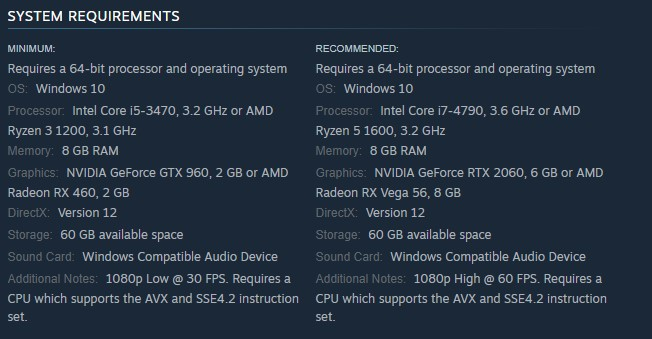
If you encounter FPS drops in Like A Dragon: Ishin!, it’s important to check if your computer meets the game’s system requirements. At a minimum, your computer should meet the game’s minimum system requirements, but having the recommended system requirements is ideal for a better gaming experience.
Minimum Requirements
OS: Windows 10
Processor: Intel Core i5-3470, 3.2 GHz or AMD Ryzen 3 1200, 3.1 GHz
Memory: 8 GB RAM
Graphic: NVIDIA GeForce GTX 960, 2 GB or AMD Radeon RX 460, 2 GB
DirectX: Version 12
Storage: 60 GB available space
Sound Card: Windows Compatible Audio Device
Additional Notes: 1080p Low @ 30 FPS. Requires a CPU which supports the AVX and SSE4.2 instruction set.
Recommended Requirements
OS: Windows 10
Processor: Intel Core i7-4790, 3.6 GHz or Ryzen 5 1600, 3.2 GHz
Memory: 8 GB RAM
Graphic: NVIDIA GeForce RTX 2060, 6 GB or Radeon RX Vega 56, 8 GB
DirectX: Version 12
Storage: 60 GB available space
Sound Card: Windows Compatible Audio Device
Additional Notes: 1080p High @ 60 FPS. Requires a CPU which supports the AVX and SSE4.2 instruction set.
Solution #2 Update Graphics Driver
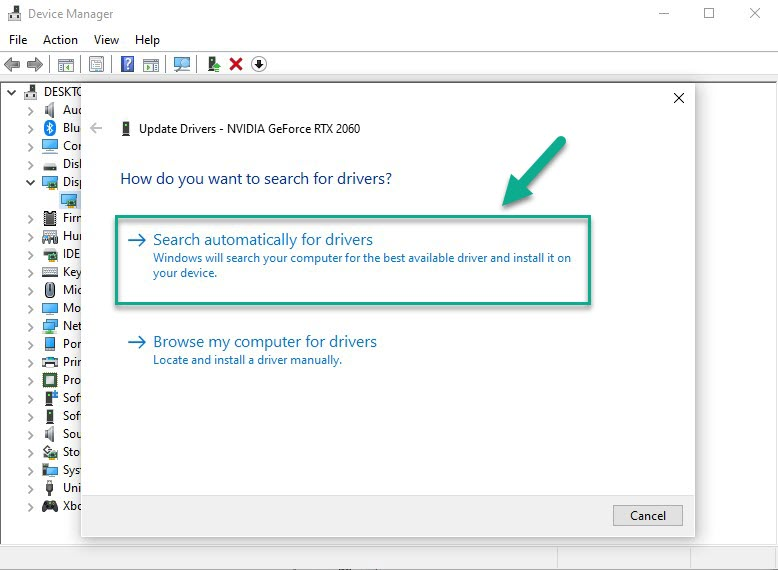
One of the most frequent reasons for FPS drops in gaming is outdated drivers. It’s important to ensure that your graphics card has the latest graphics drivers installed because they include performance enhancements and bug fixes that prevent frame rate drops.
Updating Graphics Card Driver
Step 1: Simply type Device Manager in the search bar on your desktop and then click the Device Manager icon that appears in the results.
Step 2: Click the Display adapters icon.
Step 3: Right-click the dedicated graphic card you are using to play the game and then select Update driver. This will allow update your driver.
Step 4: Choose Search automatically for drivers. This will search online for any new graphics driver, automatically download it and install it.
Try to check if you still experience performance issues with Like A Dragon: Ishin!.
Solution #3 Adjust Graphics Settings
One common reason for stuttering or fps issues is using the highest visual settings, which can cause your graphic card to struggle with rendering the graphic. To improve the fps in Like A Dragon: Ishin!, you can try lowering the graphic settings in the Options menu.
Adjusting Graphic Settings
Step 1: Launch the game and go to the “Options” or “Settings” menu.
Step 2: Look for the “Graphic” or “Video” section in game menu.
Step 3: Locate the in graphic setting of game’s settings menu, such as resolution, texture quality, anti-aliasing, ray tracing reflections, graphical fidelity, video scaling, motion blur, particle quality setting or game’s particle effects in the graphical settings.
Step 4: Adjust the settings to a lower level to reduce the game’s resource requirements or disable ray tracing and NVIDIA’s DLSS feature.
Step 5: Experiment with different settings to find the optimal balance between performance and visual quality for a better immersive experience.
Step 6: Save the changes and restart the game to apply the change.
Try to check if it fix Like a Dragon: Ishin! fps issues.
Solution #4 Verify Game Files
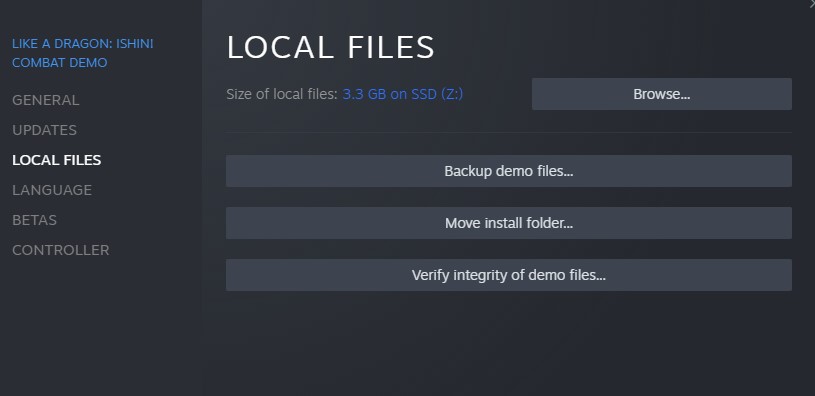
If you’re experiencing low FPS, it’s possible that corrupted game files are the cause. To fix this issue, you can use the Steam client to check the integrity of the game files. This process will replace any missing or corrupted files by downloading new ones from the servers.
Solution #5 Disable Steam Overlay
The Steam overlay has the potential to impact FPS, as it requires resources to operate. In some cases, if there is an incompatibility issue, it can significantly reduce FPS. Many players believe that disabling the Steam overlay can improve FPS and provide a much-needed performance boost.