How To Change Download Location In Google Chrome
Do you want to change download location in google chrome and you don’t know how to do it? You might want to change the default download location because you want them in a specific folder or your drive is full and want to change the location but you don’t know how to do it. Don’t worry in this article we will be showing you the easy steps to change google chrome downloads files default location.
Google Chrome is a cross-platform web browser developed by Google. Built using open-source technologies from Apple WebKit and Mozilla Firefox, it was first made available in 2008 for Microsoft Windows. Later, it was ported to Linux, macOS, iOS, and Android, where it now functions as the default browser. The browser also functions as the platform for web apps and is the fundamental element of Chrome OS.
According to StatCounter’s estimates, Chrome has a 68 percent market share on personal computers globally, is the most popular browser on tablets, and is similarly dominating on smartphones, with a combined market share of 65 percent for all platforms as of October 2021. As a result of this achievement, Google has extended the “Chrome” brand name to more products, including Chrome OS, Chromecast, Chromebooks, Chromebit, Chromeboxes, and Chromebase.
Change default download location of your downloaded files
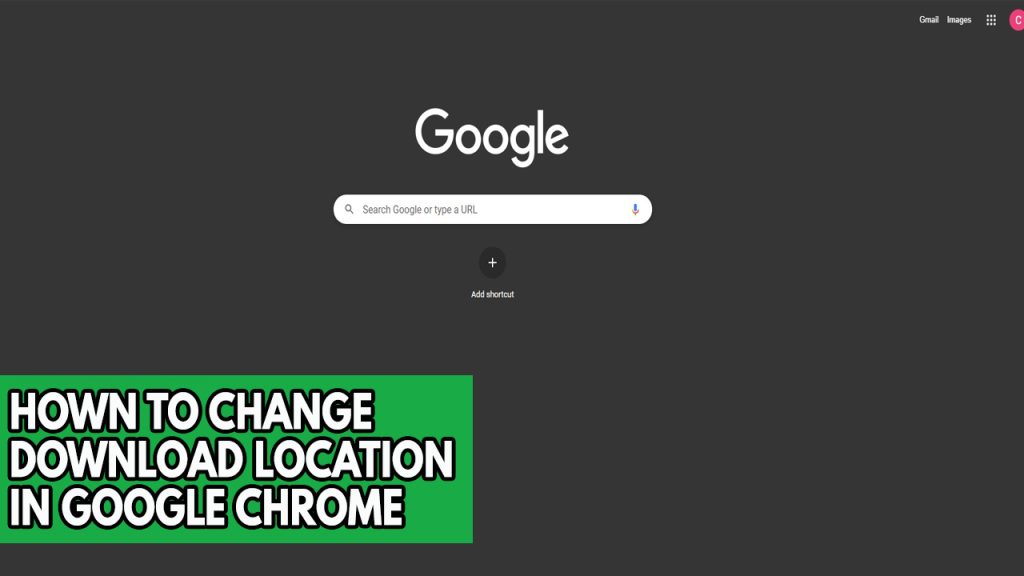
Every file you download in google chrome will be downloaded to the default downloads folder. If you want to open these files this is where you should go whenever you’re looking for some google chrome download files on your PC or laptop. If you want to change the default to save it in a better location then you can do it. Below are the steps to change default download folder.
Change chrome download location in Mac
On Windows and Mac, the browser has the same UI/UX as the Google Chrome. The steps to change Chrome’s download location are the same as those previously indicated. The only difference is that you now have to choose a new folder from the Finder menu rather than through File Manager.
Changing default download location for download files
Step 1: Open Google Chrome settings.
Step 2: From the Advanced menu, choose Downloads.
Step 3: Select Change to access the Finder menu.
In Finder, you have the option of creating a new folder or choosing an existing one. You can choose a folder from these cloud storage providers and sync downloaded files across all platforms if OneDrive or Google Drive are linked with Finder.
Change chrome download location in Android phone
Downloaded files from Google Chrome are saved to the phone’s storage by default. You can change it from the device storage in to an external MicroSD card if your Android phone has an MicroSD card slot and you have an SD card on your android phone. Below is the steps to change chrome download location of download files.
Changing chrome download location
Step 1: Open Google Chrome on android phone.
Step 2: Tap on the three-dot menu at the top.
Step 3: Select Downloads.
Step 4: It will open the Downloads menu.
Step 5: Tap on the Settings gear at the top.
Step 6: Tap on Download location and select SD card on your android phone.
If you don’t have an SD card installed on your Android phone, then there is no way to change the download location folder on phone storage.
Change chrome download location in iPhone
The iPhone does not support SD card, but you can choose to store the file to iPhone storage or any of the built-in cloud storage services.
Changing download settings in iPhone
Step 1: Launch Google Chrome.
Step 2: Long tap the media and choose Open media in a new tab.
Step 3: At the bottom of the new tab page, you’ll notice the option ‘Open in’.
Step 4: The step will bring up the Share menu. Scroll down to the Save to Files option.