How To Fix Google Drive Storage Full But No Files Issue
Are you experiencing the Google Drive storage full but no files error? There are several factors that can cause this problem ranging from the Google Drive trash having lots of files, Google Photos taking up too much space, or even your Gmail storage taking up space. To fix this you will need to perform a series of troubleshooting steps.
Google Drive is a cloud based storage service that allows users to save their files online and access them from any device with an internet connection. If you have a Google account then you will have 15GB of free storage space which you can use to save photos, emails, or other data from your Android phone. It works seamlessly on Android smartphones as well as on computers and iOS devices.
Why my Google Drive is full but no files?
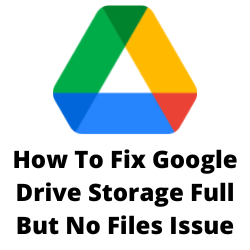
One of the issues that you might experience with your Google storage is when you get the Google Drive storage full but no files error. This can be a frustrating experience as you won’t be able to upload any new files to your Google storage when this happens.
Here’s what you need to do to fix this cloud storage space problem.
Solution 1: Check the available Google Drive space
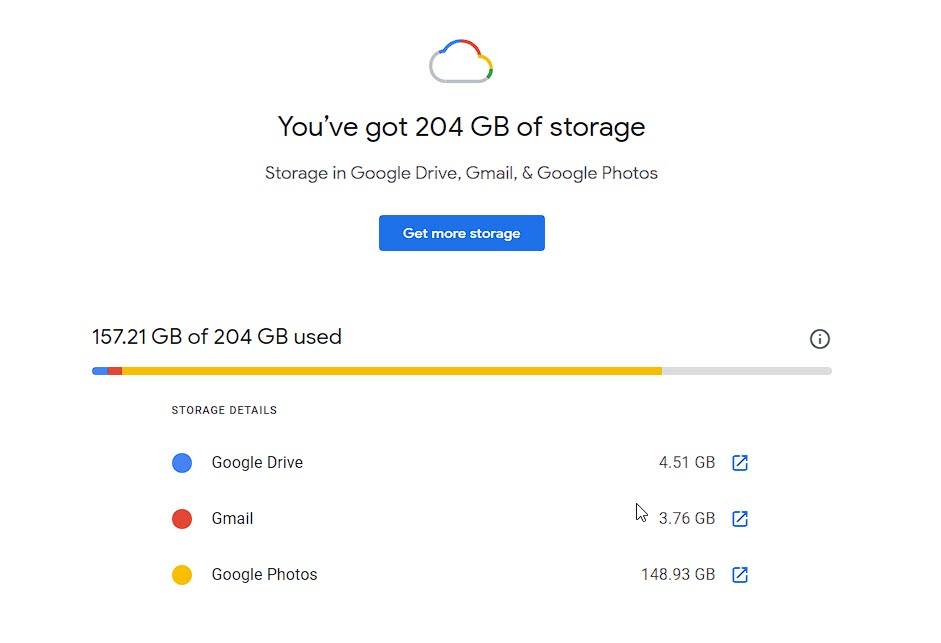
The first thing you need to do to fix Google Drive storage space issues is to check the available storage space in your account. Since your Google Drive storage combines all data from your Google products such as your Gmail account, Google Photos storage, and even your Google Docs, you will need to check which service is using the most storage space.
Checking Google Account Storage space
Open your Google Chrome browser.
Go to https://one.google.com/storage and make sure to log in to your account.
If your Gmail is using up too much space then you can try deleting the attachments.
Removing Gmail emails
Open your Gmail account.
Delete outdated emails from there.
Emails in the trash should also be deleted. Click More > Trash on the left of your Gmail page.
Click Empty Trash now.
If it’s your Google Photos that’s taking up too much space then you can try to convert the photos to high quality as it compresses thee pictures to a smaller size thus taking up little Google Drive storage space.
Changing Google Photos upload resolution
Log in to your Google Photos account.
Click the Main menu button at the top left.
Select Settings.
You will see the Original and High Quality settings.
Select High Quality in order to upload reduced photo file size.
Solution 2: Empty Trash folder of Google Drive
Sometimes the Google Drive storage full but no files error can be caused by too many files in your trash or bin folder. These files present in the trash folder will also count against your available storage space quota.
You will need to empty Google Drive trash in order to free up some storage space.
Empty Google Drive Trash on the web
Open the Google Drive website from a browser and make sure to sign in.
Click the trash icon found on the lower left side of the Google Drive page.
Click on Empty trash button.
Empty the Google Drive trash on Android
Open the Drive app.
Tap the three-bar icon at the top.
Select Trash.
Select all files.
Press the three-dot icon at the top .
Select Delete forever.
Empty Google Drive Trash on iOS
Open the Drive app.
Tap the three-bar icon at the top.
Select Bin.
Tap on the three-dot icon at the top. Choose Empty bin.
After you have emptied the trash folder try checking if the Google Drive storage full but no files error still occurs.
Solution 3: Check Google Drive apps data
Some apps in your phone will use your Google Drive storage to save your data in the cloud. This data can sometimes run up to hundreds of megabytes and can usually cause the Google Drive storage full but no files error you are experiencing. What you will want to to in this case is to delete hidden app data.
Remove Hidden app data
Open the Drive on your browser.
Click the Settings button at the top right of your Google Drive page.
Select Settings from the menu.
Select Manage Apps in the Settings window.
You will see a list of all your Google Drive apps.
For any apps that have a note about hidden data, click the gray Options box to the right, and select Delete hidden app data.
After you delete the hidden data try to check if the Google Drive storage full but no files error issue still occurs.
Solution 4: Delete orphaned files from Google Drive
Orphan files are files that are stored in your Google Drive but are missing. There orphaned files still exist but their parent folder where they exist have already been deleted. An example of this is when you create a file in a folder owned by someone else and that folder is deleted. Your file isn’t deleted along with the folder but it no longer has a parent folder.
To search for orphan files you can do the advanced search in the Drive search field : is:unorganized owner:me.
Delete orphan files that are listed then check if the Google Drive storage full but no files error issue still occurs.
Solution 5: Check for shared folders
You can share your Google Drive storage with others by using the shared folders feature. This allows anyone with a Google account to save files in the folder that you share with them. If you are running out of Google Drive space then try checking the contents of the shared folder as someone might be storing large files in it. If you see any large files that is not yours then contact the person who uploaded it to your Google drive storage and have them make a backup copy of it before deleting it.
If after deleting files in the shared folder you are still getting the Google Drive Storage full error then check the trash and delete files found there.