How To Cancel Xbox Game Pass
Do you want to know how to cancel the Xbox game pass? You might want to cancel it because you don’t want to pay monthly fee, you don’t like the service or is just not into what the Xbox game pass offers. Don’t worry in this article we will be showing you the easy steps to cancel the Xbox game pass.
Microsoft offers two different video game paid subscription services: Xbox Game Pass and PC Game Pass. For a single monthly subscription fee, customers of both services can access a changing selection of free games from a variety of publishers as well as additional premium services like Xbox Live Gold and EA Play. Using Xbox Cloud Gaming, Xbox Series X/S and Xbox One consoles, as well as Android, iOS, and iOS devices, are all provided with this service via Xbox Game Pass, whilst PC Game Pass only offers it to devices running Windows 11 or Windows 10 that support Xbox Cloud Gaming. Xbox Live Gold customers gained priority access to the service beginning on May 24, and it officially launched on June 1st, 2017.
In addition to more than 100 best console and PC games, the Xbox Game Pass Ultimate subscription offers all the advantages of Xbox Live Gold. There are always new games to play because they are always being introduced. Play with pals on the most cutting-edge multiplayer network, enjoy special member discounts, and find your next favorite game.
Cancel your Microsoft account Xbox game pass subscription service
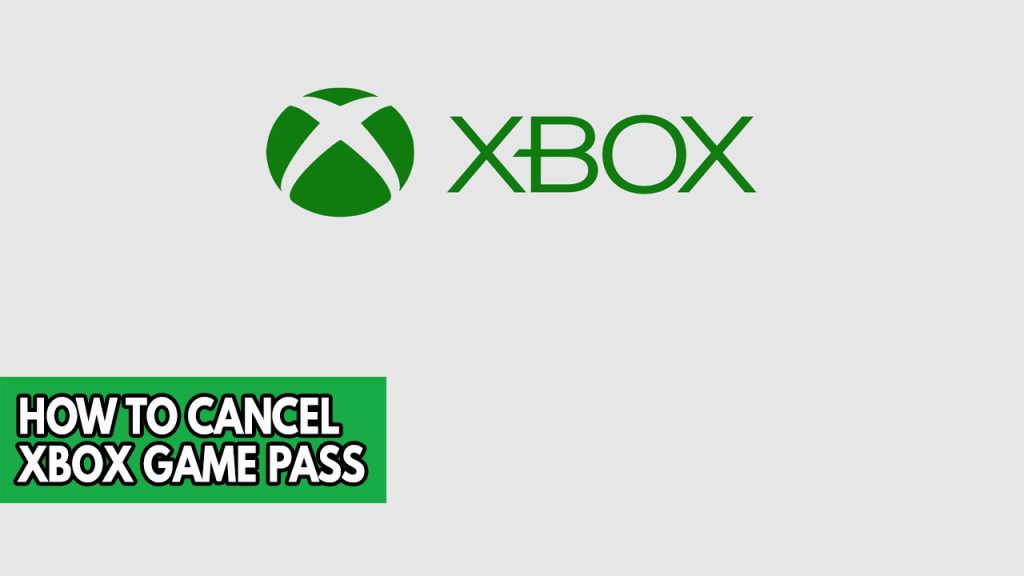
Getting a Xbox game pass subscription will provide you with a wider set of games to be downloaded, installed, and played. That means a more enjoyable experience when you have an Xbox game pass subscription but if for some reason you want to cancel your Xbox game pass, you have come to the right place as we will show you the easy steps to cancel your Xbox subscription. You can also cancel your Xbox game pass ultimate subscription with these methods.
Cancel Xbox game pass subscription using PC
Users of the subscription on PCs can manage and cancel their subscriptions using a web browser. This is something you can accomplish on a tablet, smartphone, or PC. The good news is that the cancelling procedure is essentially the same whether it is done using a PC, smartphone, or console web browser. In each case, you’ll need to sign into your Microsoft account to cancel online membership of Xbox game pass.
You have successfully cancel Xbox game pass and you will be not charge for the next subscription billing date.
Cancelling Xbox game pass subscription using Smartphone
Step 1: On your smartphone’s browser, go to https://account.microsoft.com/.
Step 2: Log in your Microsoft account.
Step 3: On your Microsoft account, scroll down and select Manage under PC game pass section.
Step 4: Choose Cancel subscription.
Step 5: Under manage account, press my subscription.
Step 6: Microsoft will confirm cancellation, select cancel subscription. This will cancel Xbox game pass.
Cancelling Xbox game pass on Xbox console
Step 1: While console is turn on, press the Xbox button on your controller.
Step 2: Go to Profile & System.
Step 3: Select Settings.
Step 4: Select Account.
Step 5: Select Subscriptions on the right panel.
Step 6: Select the Xbox game pass service to cancel.
Step 7: Select recurrent billing to end subscription when the service end or cancel subscriptions to immediately cancel the subscription.
Cancelling Xbox game pass Live subscriptions
Step 1: Open a browser and go to the Xbox website.
Step 2: Locate the My Xbox option and sign in using your credentials.
Step 3: The account symbol is located in the upper right corner.
Step 4: Click the three little dots to open a pop-up menu, then choose Subscriptions from the list that appears.
Step 5: Click “Manage” when you have the Xbox Gold Live package open.
Step 6: Choose Cancel Subscriptions and then press Next.
Step 7: For the process to be finished, click Confirm. This will cancel Xbox game pass.
Stop Xbox game pass if your subscription lapses
If you have not paid the current balance and the subscription ends, it is not possible to stop your subscription after the payment due date. Microsoft suspends your account but won’t stop the subscription if you let your subscription go past the billing due date. You lose access to the PC games you downloaded with Xbox game pass or Xbox game pass ultimate. You must settle the due first before you may officially end your subscriptions.