Fix Bose Music App Does Not Detect Bose Portable Smart Speaker
Bose Music connect app is an application that you can download for free on Playstore or App Store on your smartphone. The app allows you to access and control features on Bose speaker such control volume levels, browse music and playlists, jump from one station to another and updating software. Other than that, Bose app allows you to connect with two Portable Smart speaker. Although, the application is a solid feature there are instances when certain issues can occur such as Bose Music app does not detect portable smart speaker. In this latest installment of our troubleshooting series, we will tackle about Bose Portable smart speaker and how to fix the issue not connecting to Bose Music app.
What to do if Bose Music App Does Not Detect Portable Smart Speaker
There are several factors that can cause this particular problem to occurs such as disabled Bluetooth permission on the mobile device, issues with the application itself that needs reboot. Listed below are the recommended troubleshooting methods that you can try to fix this problem.
Before we proceed with the troubleshooting methods for Bose Portable Smart speaker, below are the speaker’s specification highlights:
- Dimensions: 7.54″ H x 4.69″ W x 4.09″ D
- Weight: 2.34 lbs
- Input: USB-C port, Charging cradle
- Connectivity: Wi-Fi and Bluetooth
- Wireless range: 30 feet or 9 meters (Bluetooth versions: 4.2)
- Battery: Rechargeable lithium-ion battery
- Battery life: 12 hours playback time; 24 hours standby time
- Water Resistant: Yes
- Apple Airplay 2: Yes
- Google Assistant: Yes
- Alexa: Yes
- Colors available: Triple Black and Luxe silver
Method 1: Enable Bluetooth permission for iOS devices
This method pertains to iOS devices with versions 13 and up. When Bose app is installed for the very first time, a prompt appears asking to enable Bluetooth permissions. Choosing the option “Do not allow” will interrupt the set up process. Make sure to allow and enable Bluetooth permission to be able to proceed with the set up process of the application.
There are two ways to enable permission for Bose connect:
- Choose the option “OK” when prompt message appears if you want to enable Bluetooth permission for the mobile device running the Bose app

- Second: Click Settings located at Home screen

- Scroll down and locate Bose Music app then click on it.

- Toggle ON Bluetooth option under “Allow Bose Music to access”

After performing this method, connect speaker to Bose app again and then check if the issue still occurs.
Method 2: Try Disconnecting and Reconnecting Wi-Fi
There’s a possibility that Wi-Fi needs a restart on your smartphone to be able to connect the speaker to the app. To do this, just head over to the Wi-Fi settings on the mobile device running the Bose app, turn the Wi-Fi OFF and then turn it back ON again after a few seconds.
Connect speaker to Bose app again and then check if the issue still occurs.
Method 3: Check if Wi-Fi is not using too much bandwidth
Using too much bandwidth simply means that the more devices are connected to the same wireless network, the more bandwidth usage there is. Aside from that, certain tasks and apps such as gaming, streaming, video calls and the like uses more bandwidth than the rest. With that in mind, too much usage of the network’s bandwidth would result to a decrease bandwidth that will be available for other devices. To fix this, if more than 1 devices are connected make sure to turn OFF any task or apps on that particular device to improve the performance of other apps connecting on the same network, in this case Bose app.
Method 4: Check if speaker and smartphone are connected to the same network
Make sure to check that the Portable smart speaker and smartphone device running the Bose app is connected to the same Wi-Fi network. To do this, head over to the wireless settings and check whether both devices are connected to the same Wi-Fi . If they are connected to a different Wi-Fi network, it will not be able to connect to the Bose app and vice versa.
Method 5: Reboot Smartphone
To correct minor issues that can cause connection issues with the application and the speaker, you may need to reboot the smartphone device. This action refreshes the smartphone system. This is done by just turning the device OFF and then turning it back ON again after a few seconds. After that, Connect speaker to Bose app again and then check if the issue still occurs.
Method 6: Exit and Relaunch Bose Music App
The steps to do this varies with the smartphone devices and the operating system of the device. To exit and relaunch Bose App, follow the steps below according to the device that you are using:
For iOS devices:
- View Active applications by either double tapping on the Home button or swiping up from the bottom of the screen. The step depends on the iOS device you are using.
- Swipe from left to right to find Bose Music App running in the background
- Swipe up Bose Music App to close it.
- Re-Launch Bose Connect app again and try to connect Bluetooth speaker
For Android devices:
- Go to device settings menu on Android device
- Click Apps
- Locate and click Bose Music App from the lists of apps
- Click Force stop, to stop application from running
- Re-launch Bose Music app again and try to connect Bluetooth speaker
Method 7: Enable Location Permissions
Location and network permissions are necessary to detect and control Bose Portable speaker on Wi-Fi network. Make sure these permissions are not disable to fix Bose app not detecting speaker problem.
For iOS devices:
- Click Settings menu from the home screen of smartphone
- Click Privacy
- Click Location Services.
- Locate Bose Music app and check if location permission is enabled.
For Android devices:
- Click Settings menu from Home screen of Android device
- Scroll down to locate Location tab, click on it
- Click App permissions
- Scroll down to check if Location Permission is already enabled, if not scroll down from the denied section and click Bose Music app
- Tap the option “Allow only while using the app”
- Relaunch Bose app and try to connect Bose speaker to Bose app
Method 8: Uninstall and Reinstall App
A bug in the application can cause connection issues, to fix this you may need to uninstall and then reinstall Bose app again on your smartphone via App store or Playstore. After reinstalling Bose app, try to connect Bose speaker again and then check if the issue still occurs.
Method 9: Bypass Wi-Fi network extender, repeater, and access point
If the device is connected to a Wi-Fi extender, repeater, access point and powerline adapter you may try disconnecting the device it and then reconnecting the device to the main router instead. After this, check if Bose app does not connect to Bose speaker problem still occurs.
Method 10: Reset Portable Smart speaker
If none of the methods mentioned above did not fix connection problems with Bose app and Bose speaker, you may need to reset the speaker. Just like with any electronic device, a reset is needed to be done to correct minor issues. Resetting the speakers brings it back to its default state, which means that saved settings will be cleared or deleted. You may need to set up the speaker again after this.
To do this:
- Press Power button to turn ON smart speaker
- Press and hold Power Button for 10 seconds. Wait for the blinking blue light to appear
- A voice prompt will then ask you which language you want to choose.
Once reset process is complete, set up speaker again then connect speaker to Bose Music app again and then check if the issue still occurs.
Hope this article helped fix Bose Portable smart speaker not connecting to Bose Music app problem. For more troubleshooting videos, feel free to visit our TheDroidGuy Youtube Channel.
Quick Link search:
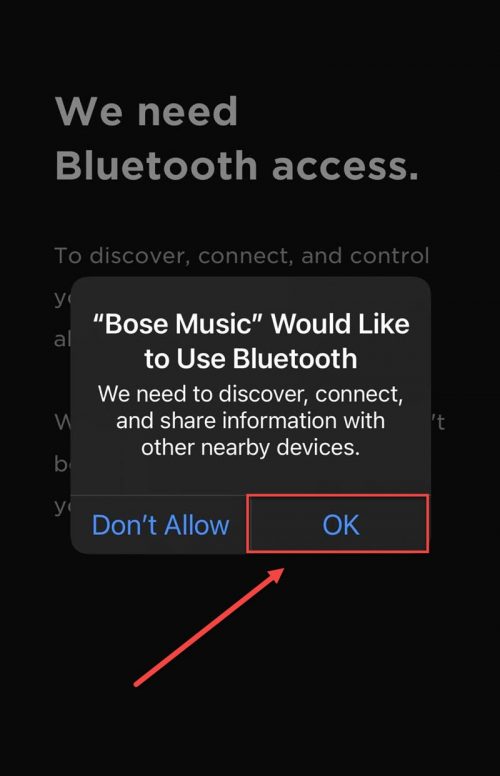
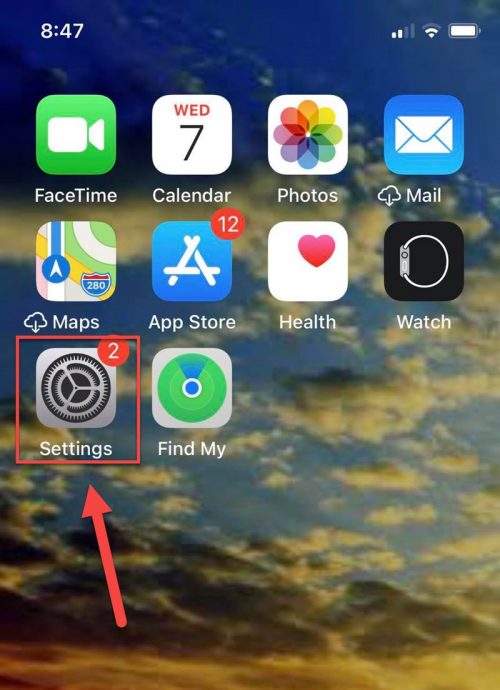
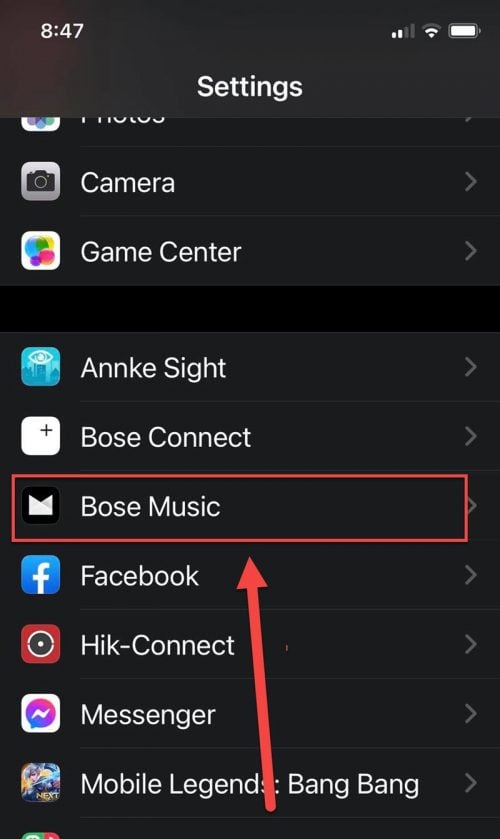
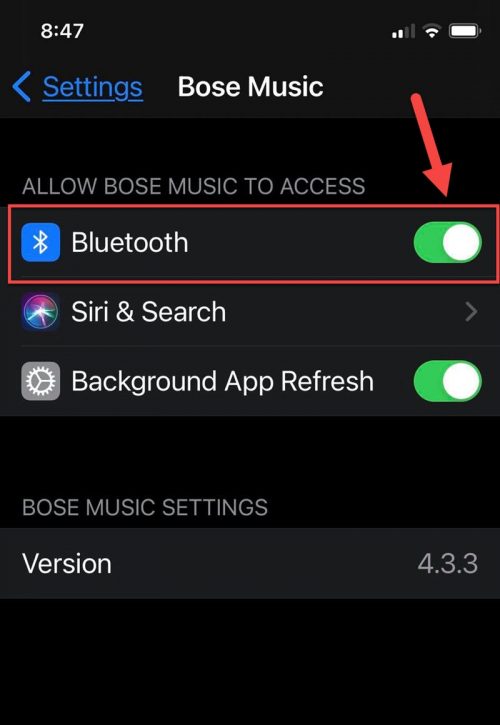
I have a Bose Lifestyle system which is connected to a Bose wireless link and a portable Bose speaker also connected to a wireless link in another room. I have 2 SoundTouch 30 and 2 SoundTouch 20 and I use EE as my provider. My problem is that the Lifestyle system with the link which is in the lounge where my router is can never be found by the Bose app. Occasionally when it does it can be intermittent, playing and then going off.
Thank you Andy