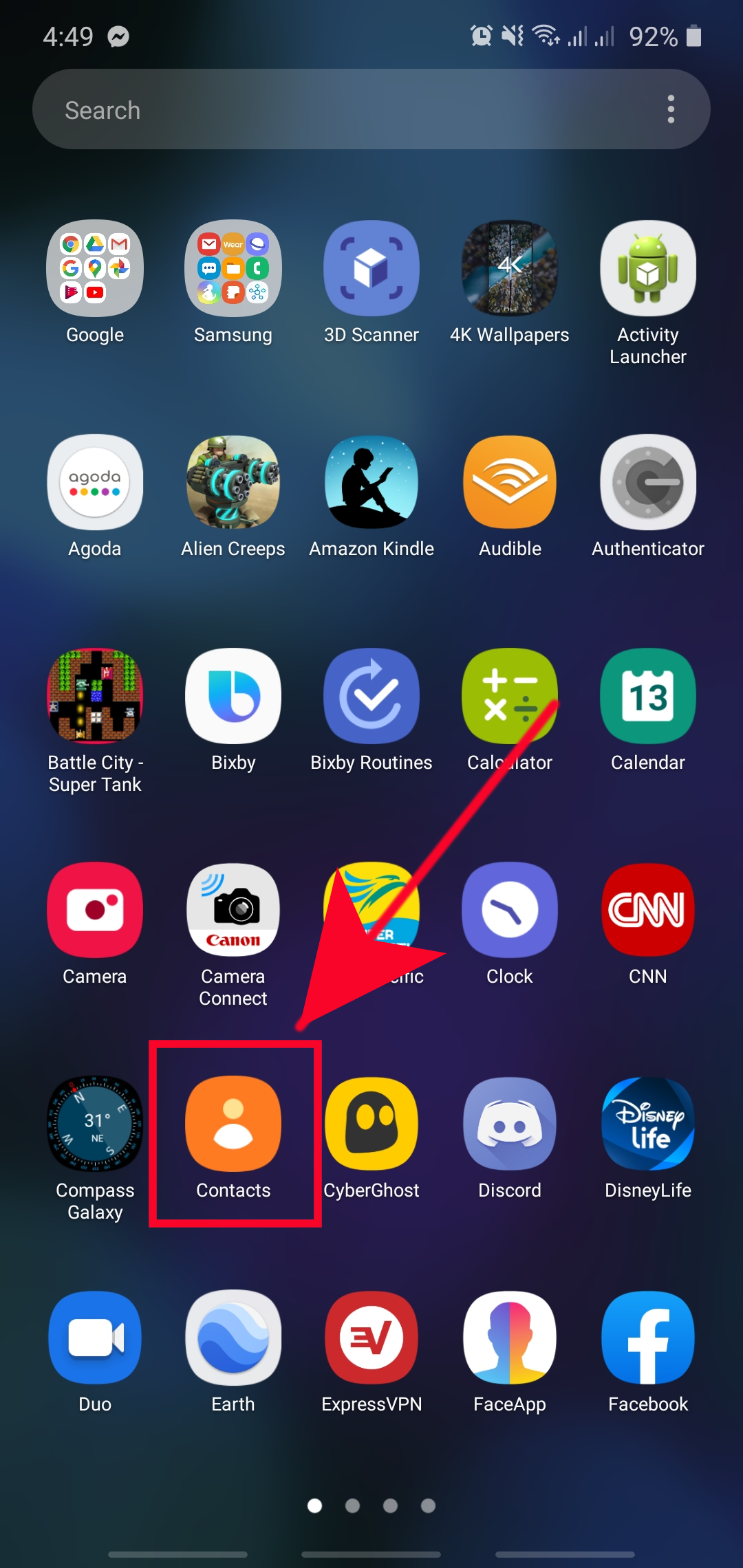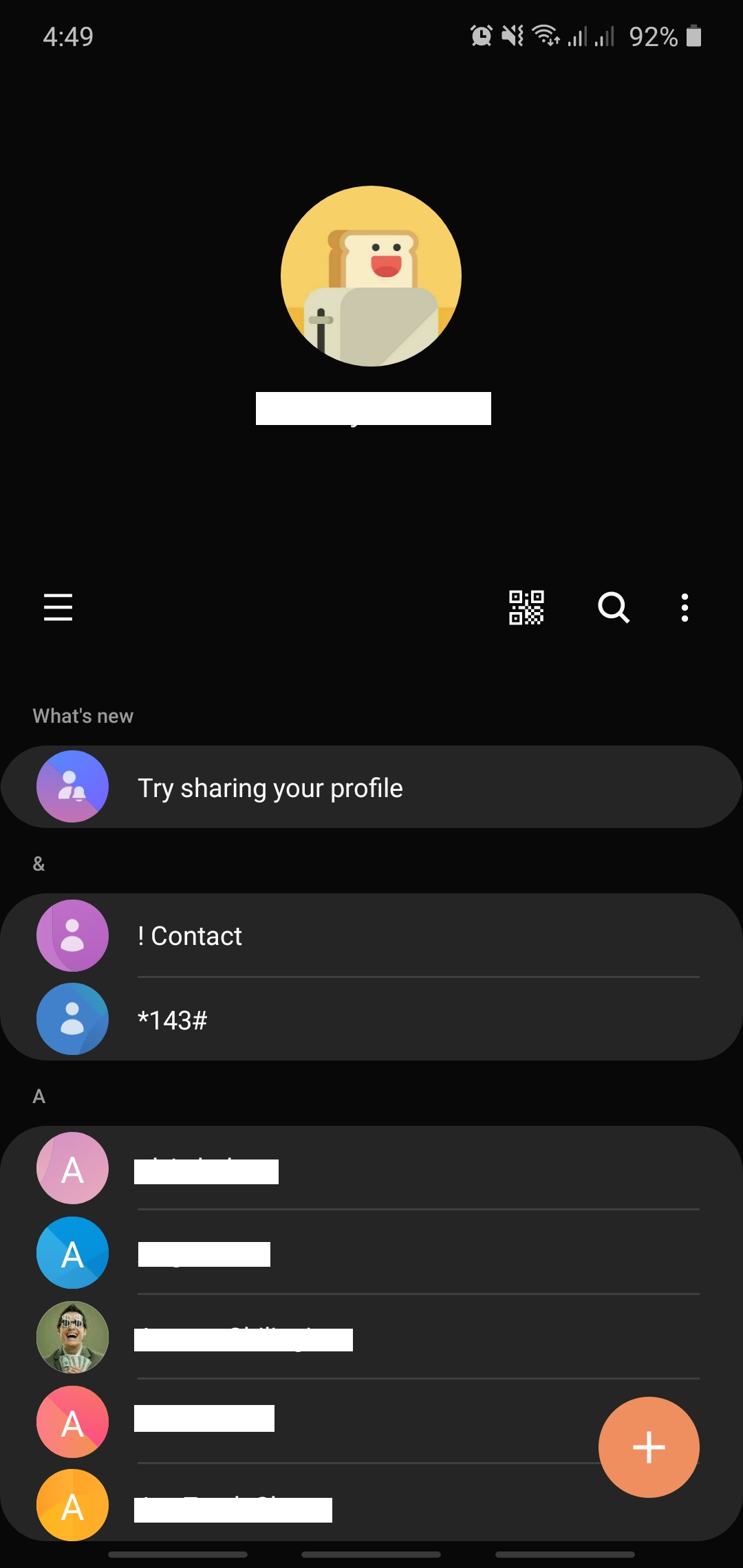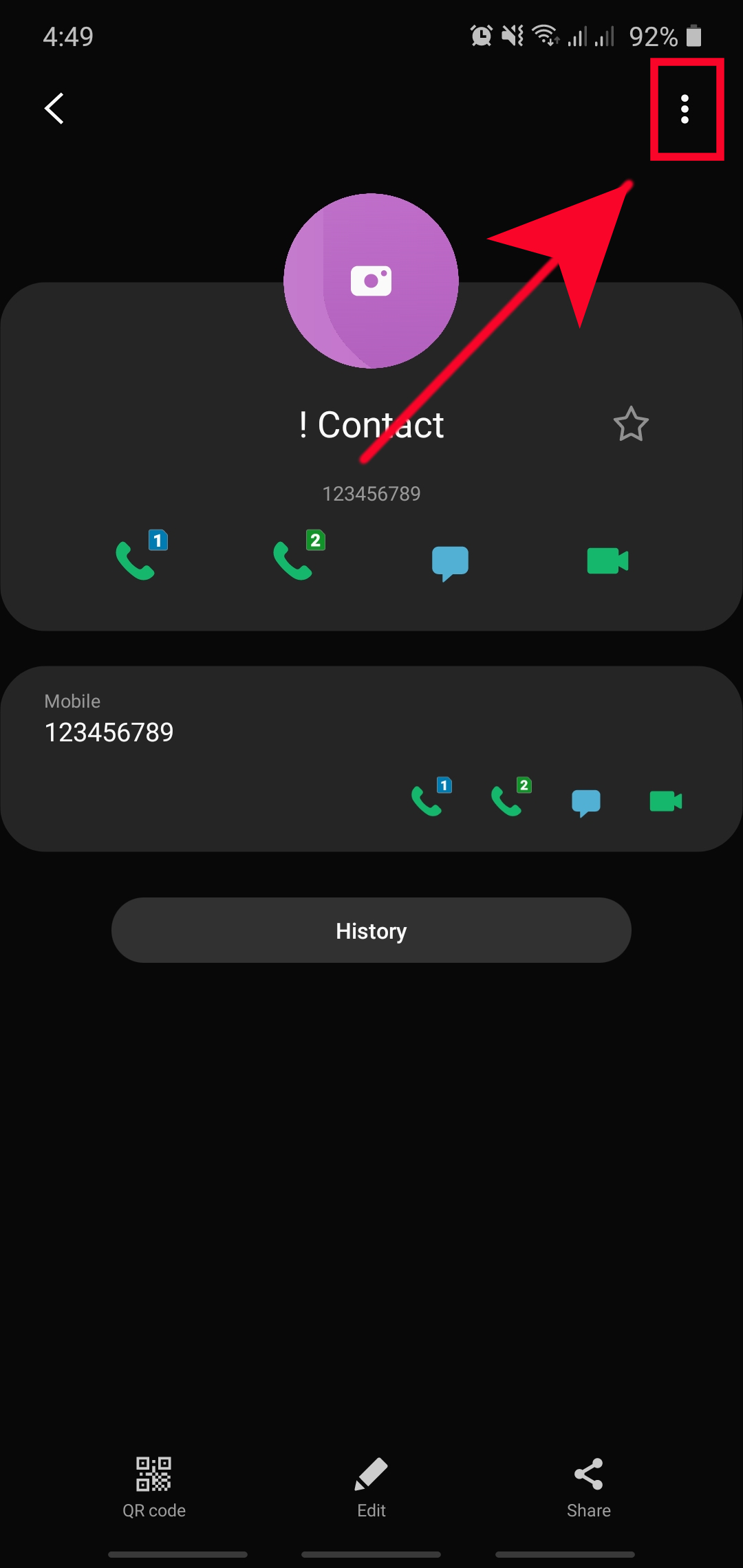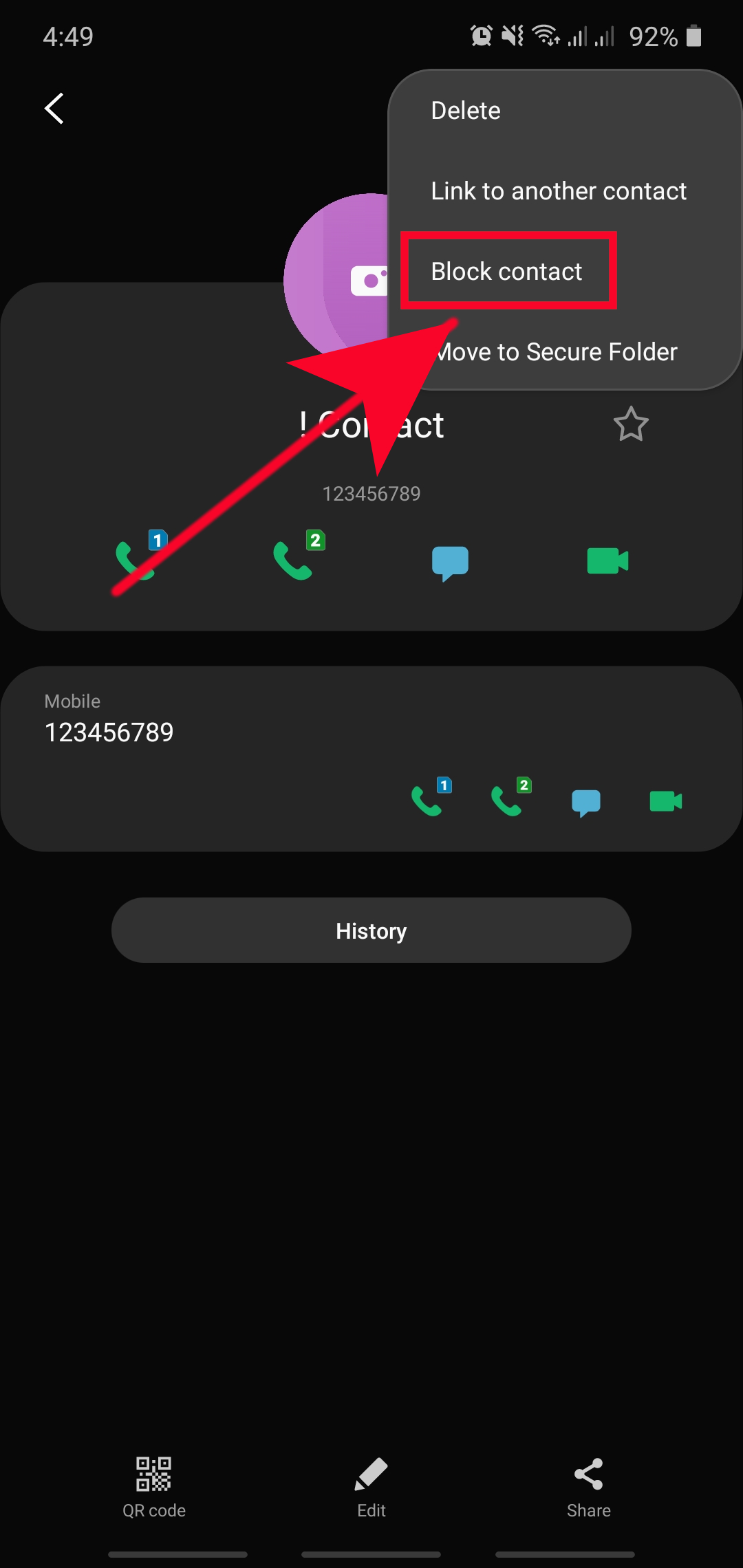How To Block A Phone Number On Samsung (Android 10)
Are you getting unwanted calls from someone or unknown number? What you can do to make them stop is to simply block the phone number as your Samsung device has an in-built feature to do so. No need for you to install any third party app for this task. Learn how to do this by following the steps below.
In case you change your mind later on, we also include the easy ways to unblock a number in this post.
Blocking a phone number via Contacts app
To block a certain number or contact on your Samsung device is easy. Follow the simple steps below to do it.
- Open the Contacts app.
You can find the Contacts app in your Home screen or Apps Tray.

- Select a contact.
Find the contact you want to block and tap it.

- Tap More options.
Tap on the 3 dots at the upper right corner.

- Block the contact.
Tap Block contact option.

NOTE: Blocked contacts will continue to appear in your Contacts list. If you want to totally remove the number from your phone, you’ll need to delete it from the Contacts list.
Block a contact in your Samsung via the Phone app
Another way to prevent an unwanted call or message from a particular number is by going through the Phone app. You can use this method if the number is not in your Contacts list.
Here’s how it’s done:
- Open the Phone app.
- Touch More Options (3 dots at the upper right).
- Touch Settings.
- Touch Block numbers.
- Touch Add phone number and then use the on-screen keypad to enter the phone number you want to block.
Next, touch the Add icon (the plus sign) to add the contact to your Block list.
How to unblock a number in your Samsung device
If you changed your mind and you don’t want to unblock a number anymore, there are two methods that you can use. One is by using the Contacts app and the other is by using the Phone app.
Unblock a contact with the Contacts app:
- Navigate to Contacts app.
- Tap the contact you want to unblock.
- Tap More options (3 dots at the upper right).
- Tap Unblock contact.
Unblock a contact with the Phone app:
- Open the Phone app.
- Touch More Options (3 dots at the upper right).
- Touch Settings.
- Touch Block numbers.
Touch the Remove icon (red minus sign) to delete the contact from your block list.
Suggested readings:
- How To Clear The Cache Partition On Samsung (Android 10)
- How To Check For App Updates On Samsung (Android 10)
- How To Block Spam And Robo Calls On Samsung (Android 10)
- How To Master Or Hard Reset On Samsung (Android 10)
Get help from us
Having Issues with your phone? Feel free to contact us using this form. We’ll try to help. We also create videos for those wanting to follow visual instructions. Visit our TheDroidGuy Youtube Channel for troubleshooting.