How To Fix Steelseries Arctis 7 Won’t Turn On | Complete Guide in 2026
Are you having an issue with your Arctis 7 headset as it’s unresponsive and not turning on? Although this problem is not that common with this particular headset model, there’s been many other players who are asking for support about this issue all the time. In this troubleshooting guide, we’ll show you the solutions that you can try if your SteelSeries Arctis 7 headset won’t turn on.
Reasons why your SteelSeries Arctis 7 won’t turn on
There can be several causes that you must consider if your Arctis 7 fails to power on. It can be due to a damaged Power button, dead battery, broken USB port or USB cable, or due to serious software malfunction.
At other times, the main reason why a wireless headset like the Arctis 7 refuses to turn back on can be caused by a broken power circuit, which means that there’s a hardware issue at hand. This may occur if the headset was dropped, or if it’s exposed to water, moisture, or liquid.
How to fix Steelseries Arctis 7 won’t turn on issue?
For many people who are having an issue turning on the SteelSeries Arctis 7 headset, the main fixes are usually pretty easy to do. Below are the solutions that you can try if your own Arctis 7 headset does not appear to work and won’t turn on at all.
Fix #1: Press the Power button for 3 seconds.
Make sure that you know how to properly turn on the headset. Some people may panic right away when nothing happens after pressing the Power button. The proper way to turn on the Arctis 7 headset is by pressing and holding the Power button for at least 3 seconds. If you only press it once, the headset will remain in the OFF state.

Fix #2: Charge the headset for 10 mins.
If you know how to properly power on the headset but nothing happens when you do it, the next good thing that you can do is to ensure that the headset is charged. It can take up to 2 hours to fully charge the batteries but in case the batteries have been totally drained, leaving it charged for 10 minutes before testing it again may work.
Make sure that you don’t interrupt the headset (by using it) when it’s charging. Once the headset has been charged for a minimum of 30 minutes, try turning it back on to see if it’s working.
Fix #3: Check the USB port.
If your SteelSeries Arctis 7 still won’t turn on after leaving it charged for some time, the next move that you want to do is to ensure that there’s no problem with the USB port you’re using. Make sure that it’s a powered USB port otherwise your device won’t charge at all.
To check if the USB port you’re using is working and powered, try to see if you can charge your smartphone or other device with it. Or, if you have another good working USB port around, try using that to charge your headset for 10 minutes.
Fix #4: Check the USB cable.
Another possible point of failure is the USB cable. Make sure that there’s no obvious sign of damage to the USB cable. If you suspect that the cable may be damaged, bent, or just not working, consider using another cable. Then, just like when you check your USB port, you also want to verify if the cable is good by using it to charge another device.
Fix #5: Reset your SteelSeries Arctis 7 headset.
If your Arctis 7 is still not working at this time, it’s possible that its software may need to be reset. This can happen if the current software has been corrupted.
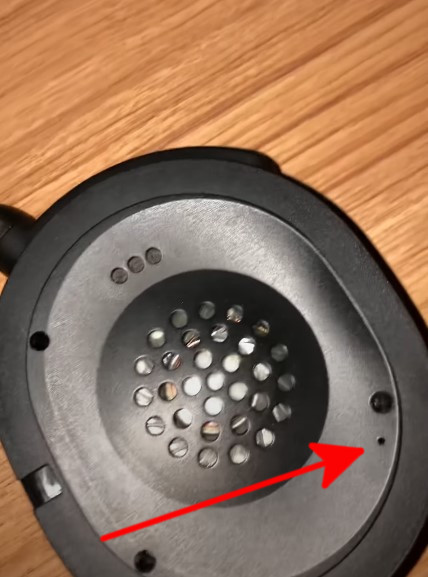
To reset your SteelSeries Arctis 7 headset, follow these steps:
- Disconnect any cable from your Arctis 7 headset.
- Carefully remove the cushion on the left ear cup (the side where the mic is).
- Locate the reset button and press and hold it for 1 second using a paperclip. The reset button is inside a pinhole.
- Once you’ve reset the headset, charge it again for another 10 minutes before attempting to power it back on.
Fix #5: Contact SteelSeries support.
If your Arctis 7 still won’t turn on after a hardware reset, you can assume that there may be a hardware malfunction such as a bad battery or a non-working circuit inside. For this, you need to either have the headset replaced or repaired.
If your device is still within the warranty period, we highly recommend that you get a replacement from SteelSeries by contacting their support team.
Alternatively, try see if you can have the store or retailer replace the headset for you.
OTHER INTERESTING ARTICLES:
- How To Detect Your SteelSeries Device Using Engine Software | 2021
- How To Stream On Discord | Complete Guide in 2026
- How To Fix Fortnite Keeps Crashing On PC | NEW 2021
- How To Fix Fortnite Keeps Freezing On PC | NEW 2021
Visit our TheDroidGuy Youtube Channel for more troubleshooting videos and tutorials.
Sorry, I meant the right ear cup.
Thank you, the reset button did the trick, but it was on the left ear cup.