How To Fix Apex Legends Stuttering, Freezing Or Lagging [New & Updated 2023]
This troubleshooting guide will show you some common reasons for Apex Legends stuttering issues and how to fix them.
If you play Apex Legends frequently, you know how annoying it is when the game slows down unexpectedly. Whether you’re in the middle of a match or just trying to load the game, stuttering issues can be a real hassle. But don’t worry. We’ve got you covered.
In this article, we’ll go over some of the most effective solutions to fix stuttering in Apex Legends.
Causes of Apex Legends stuttering, lagging, or freezing issues
Apex Legends is a popular online multiplayer battle royale game that is enjoyed by gamers worldwide. However, stuttering issues in the game can be frustrating and can affect the gaming experience. The stuttering issue can occur for various reasons, including hardware or software issues.
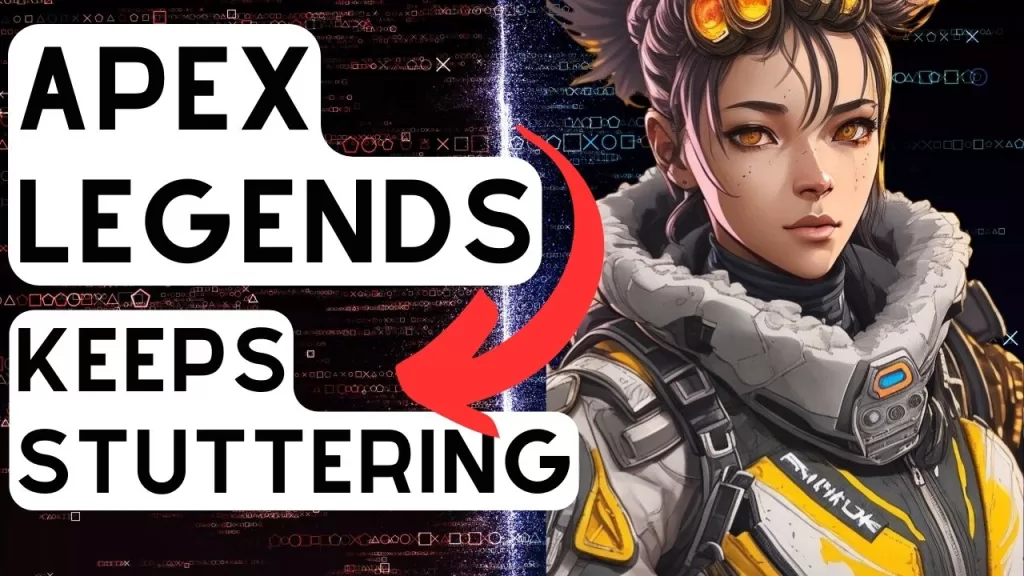
Outdated GPU drivers
One of the reasons for Apex Legends stuttering issues is outdated graphics card drivers. Graphics card drivers play a significant role in the performance of the game. An outdated graphics card driver can cause the game to stutter or freeze. To solve this issue, updating the graphics card driver to the latest version is recommended.
Corrupted DirectX
Another common cause of stuttering issues in Apex Legends is an outdated or corrupted DirectX installation. DirectX is a collection of APIs used to handle tasks related to multimedia, including gaming. If the installation of DirectX is outdated or corrupted, it can cause stuttering in the game. A simple fix for this is to reinstall DirectX.
Lack of resources
Moreover, the game can stutter if the system is running multiple applications in the background, taking up too much CPU or RAM. Closing unnecessary background applications or services can resolve the issue.
Old hardware or does not meet the game system requirements
In addition, Apex Legends may stutter if the game is running on outdated hardware, including outdated graphics cards or insufficient RAM.
Connectivity issues
Another possible cause of stuttering in Apex Legends is a high ping or poor network connection. This can lead to lag, stuttering, and poor game performance. Players can try resetting their modem or router to see if the issue is resolved. Additionally, they can use a wired connection instead of a wireless one to get a better network connection.
Issues with peripherals
Lastly, the use of outdated or malfunctioning peripherals, such as a mouse or keyboard, can cause stuttering issues in Apex Legends. A solution to this issue is to update the drivers for the peripherals or replace the peripherals.
How to fix Apex Legends stuttering, freezing or lagging
These are the solutions that you can try if Apex Legends keeps stuttering or freezing on you:
Solution 1: Update Graphics Drivers
One of the primary causes of stuttering in Apex Legends is outdated or corrupted graphics drivers. You need to update your graphics drivers to the latest version to fix this issue. One option to manually update your graphics drivers is to visit the manufacturer’s website and download the latest drivers.
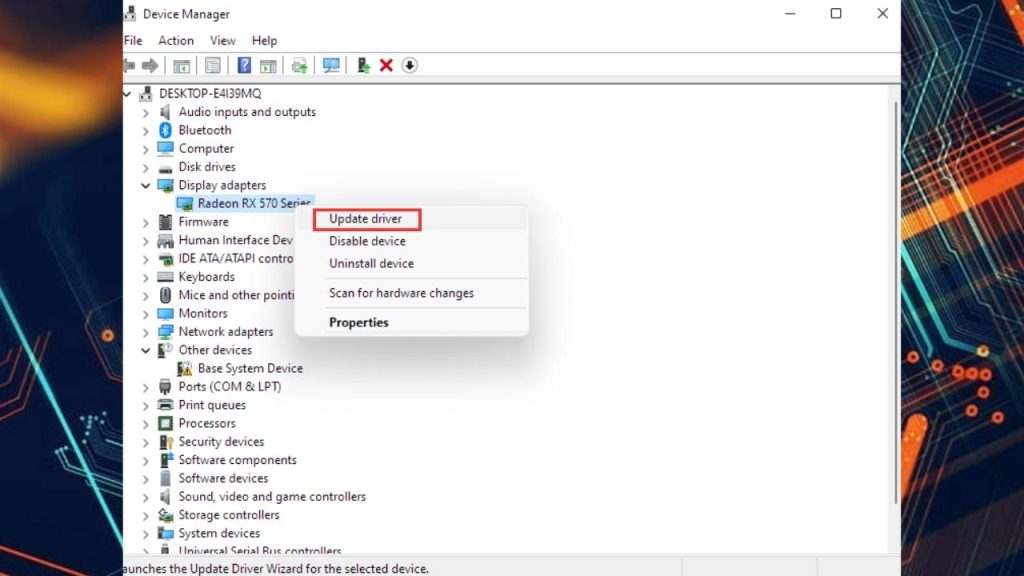
Alternatively, you can try to update the GPU drivers using Device Manager. Here’s how:
- Select “Device Manager” from the menu when you press the Windows key in combination with the letter X.
- Expand the “Display adapters” category to see your GPU.
- Right-click on your GPU and select “Update driver.”
- Select “Search automatically for updated driver software.”
- Wait for Windows to search for and download the latest driver software for your GPU.
- If Windows doesn’t find a new driver, you can also download the latest driver manually to your GPU manufacturer’s website.
- Once the download is complete, run the installation file. Follow the on-screen instructions to install the new driver.
Note: Updating drivers through Device Manager is not always the most reliable method, so it’s recommended to check the manufacturer’s website to see if a newer driver is available.
Solution 2: Adjust In-Game Settings
Another reason for stuttering in Apex Legends could be the in-game graphics settings. Adjusting the in-game graphics settings can help reduce stuttering and improve FPS.
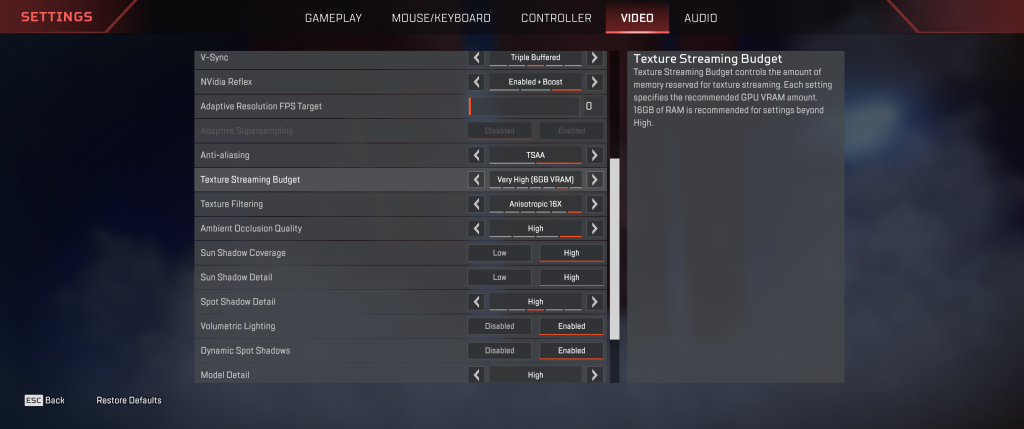
In addition, lowering the graphics settings can reduce the load on the CPU and GPU, resulting in smoother gameplay. You can adjust the in-game settings by navigating the Options menu and selecting Video.
Solution 3: Disable Full-Screen Optimization
Full-Screen Optimization is a Windows feature that can cause stuttering in Apex Legends. Disabling this feature can help reduce stuttering and improve FPS.
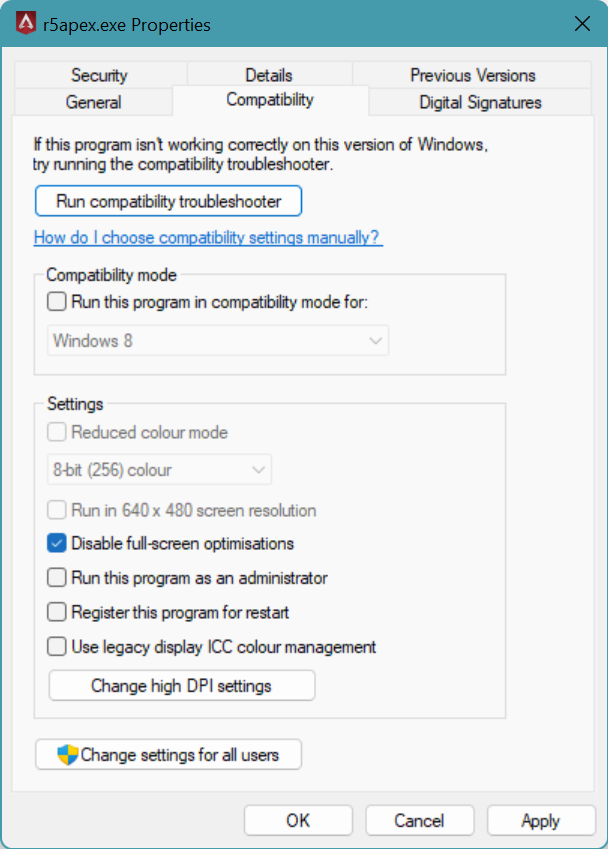
To disable Full-Screen Optimization, follow these steps:
- Open Steam and go to your Library.
- Right click on Apex Legends and select Manage.
- Select Browse Local Files.
- Right-click on the Apex Legends executable file (r5apex.exe) and select Properties.
- Click on the Compatibility tab and then make sure that the box for “Disable Full-Screen Optimization” is checked.
Solution 4: Disable Background Apps
Background apps and processes can cause performance issues, including stuttering in Apex Legends. You need to disable unnecessary background apps and processes to fix this issue.
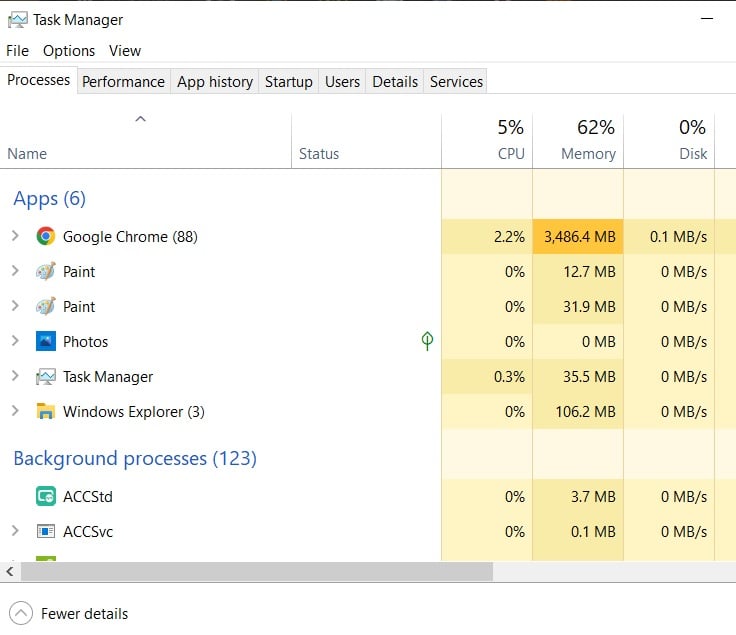
To release memory and CPU resources, launch the Task Manager by using Ctrl+Shift+Esc. Then, simply close each of the applications you don’t need by right clicking and hitting the End Task option.
Solution 5: Clear the Origin Cache
Clearing the Origin Cache can help fix stuttering issues in Apex Legends. To clear the Origin Cache, follow these steps:
- 1. Close the Origin client
- 2. Press Windows + R keys to open the Run dialog box
- 3. Type %ProgramData%/Origin and press Enter
- 4. Delete all files and folders in the Origin folder except for the LocalContent folder
- 5. Restart your PC and run the game to check for Apex Legends stuttering issues.
Solution 6: Disable Game DVR (Windows 10)
Game DVR is a Windows 10 feature that allows you to record gameplay footage. However, this feature can cause stuttering in Apex Legends. To disable Game DVR, follow these steps:
- Press the Windows key + I on your keyboard to open the Settings app.
- Click on “Gaming” in the Settings window.
- Select “Game DVR” from the left-hand menu.
- Toggle the switch under “Record in the background while I’m playing a game” to off position.
- Toggle the switch under “Record audio when I record a game” to off position.
- Close the Settings app.
Final Thoughts
Stuttering in Apex Legends can be caused by several factors, including outdated graphics drivers, in-game graphics settings, Full-Screen Optimization, background apps, and Game DVR. The Apex Legends stuttering and poor frame rate issues that plague the game can be mitigated by following the instructions provided in this guide.
What are the common causes of Apex Legends stuttering issues?
How can I fix stuttering in Apex Legends on my PC?
Update your graphics card drivers.
Lower in-game graphics settings.
Close unnecessary background apps and processes.
Disable Fullscreen Optimizations.
Adjust power management settings.
If none of these solutions work, you can try reinstalling the game or performing a clean install of your graphics card drivers. It’s also important to ensure that your PC meets the minimum system requirements for Apex Legends.
What are the minimum system requirements to play Apex Legends without stuttering?
Operating System: 64-bit Windows 7 or higher
CPU: Intel Core i3-6300t or equivalent
RAM: 6GB
GPU: NVIDIA GeForce GT 640 or Radeon HD 7700
GPU RAM: 1GB
Storage: 30GB
It is important to note that meeting the minimum requirements does not guarantee a completely stutter-free experience. However, having a system that meets or exceeds these specifications can significantly reduce the chances of stuttering and ensure a smoother gaming experience. If you are experiencing stuttering despite meeting the minimum system requirements, you may need to upgrade your hardware or optimize your game settings.
Can outdated drivers cause stuttering in Apex Legends? How can I update my drivers to fix the issue?
Identify which drivers need to be updated. You can do this manually by checking the device manager or by using driver update software like Driver Easy.
Download the latest drivers from the manufacturer’s website or through the driver update software.
Uninstall the outdated or corrupt drivers. You can do this through the device manager.
Install the new drivers by following the prompts from the installer.
Restart your computer to ensure the changes take effect.
Updating your drivers can help resolve stuttering issues in Apex Legends, as well as improve overall performance and stability. It’s important to keep your drivers up-to-date to ensure your system is running smoothly.
What are the recommended in-game settings to prevent stuttering in Apex Legends?
Resolution: Set the resolution to the native resolution of your monitor for the best performance.
Texture Quality: Set this to medium or high, as setting it to low can cause textures to appear blurry.
Anti-Aliasing: Set this to TAA (Temporal Anti-Aliasing) for a good balance of quality and performance.
Ambient Occlusion: Turn this off to improve performance.
V-Sync: Turn this off to reduce input lag and improve performance.
Adaptive Resolution FPS Target: Set this to your target FPS for better performance.
These settings may vary depending on your PC’s hardware and individual preferences. Experiment with different settings to find the best balance between performance and graphics quality. Additionally, make sure to keep your graphics drivers updated to ensure optimal performance.
