How To Fix Apex Legends High Ping Issues [New & Updated 2023]
This detailed guide will look at what causes Apex Legends High Ping and lag and offer effective ways to fix these issues. As you may already know, Apex Legends is an immensely popular battle royale game, but high ping issues can greatly hinder the gaming experience.
By doing the steps in this guide, players can improve their network connection, lower their ping, and play Apex Legends more easily.
What is High Ping in Apex Legends?
High ping refers to the delay or latency experienced between the player’s device and the game server. It can result in delayed responses, rubber-banding, and a general sluggishness during gameplay.
Common causes of Apex Legends high ping issues
Several factors can contribute to high ping and lag issues in Apex Legends, including:

1. Network Congestion: Heavy traffic or limited bandwidth can cause increased latency and higher ping.
2. Inadequate Internet Connection: Slow internet speeds, weak Wi-Fi signals, or an unstable connection can lead to higher ping.
3. Server Location: If the game server is far from the player’s geographical location, it can result in higher ping.
4. Background Applications: Bandwidth-intensive applications or downloads running in the background can impact network performance and increase ping.
5. Hardware Limitations: Outdated or insufficient hardware components, such as routers or network adapters, can contribute to high ping.
How to fix Apex Legends high ping and lag
You can try these effective solutions if you’re experiencing Apex Legends high ping issues right now.
Method 1: Check and optimize your network connection
Check and Optimize Your Network Connection involves examining and improving your internet connection to address Apex Legends high ping issues. This includes assessing bandwidth usage, ensuring no excessive consumption by other devices or downloads, and conducting an internet speed test.
You can stabilize your Wi-Fi network by removing as many obstacles as possible, moving closer to the router, or using a wired link. By optimizing your network connection, you can reduce latency and improve overall ping, leading to a smoother and more responsive gaming experience in Apex Legends.

Here are the concrete steps that you can take:
- Ensure that no other devices or users consume a significant portion of your internet bandwidth.
- Disconnect unnecessary devices from the network and pause any downloads or updates in progress.
- Find out how quickly you can download and send by conducting a speed test on your internet connection.
- Try getting closer to your router or using a wired connection if you’re having connectivity issues.
- Ensure no physical obstacles obstruct the Wi-Fi signal between your device and the router.
- It may be time to replace your current router with a more advanced model.
Method 2: Check the Apex Legends server status
If you’re experiencing Apex Legends high ping issues, it is crucial to check the game servers as a potential cause. High ping can be attributed to server issues rather than problems with your own network or hardware.
By checking the servers, you can determine if there are any ongoing server problems, maintenance, or congestion that might be affecting your gameplay.
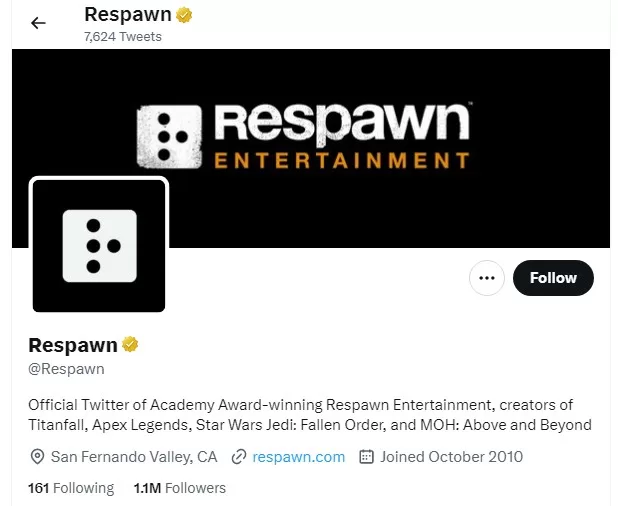
It allows you to rule out any issues on your end and focus on addressing server-related factors.
Monitoring server status through platforms like Downdetector or official social media accounts of Apex Legends or Respawn Entertainment can provide valuable information on server performance and help identify the source of high ping.
Method 3: Use a different Apex Legends server
If you experience Apex Legends high ping, switching to a different server can help improve your gameplay experience. High ping can be caused by various factors, including the distance between your location and the game server.
By selecting a server closer to your location, you can reduce the physical distance that your data needs to travel, resulting in lower latency and improved responsiveness in the game.
Different servers may also have varying levels of congestion or stability, so switching to a less crowded or more stable server can help mitigate Apex Legends high ping issues. Experimenting with different servers allows you to find the one that offers the best connection and minimizes high ping for optimal gameplay.
To change your server in the game:
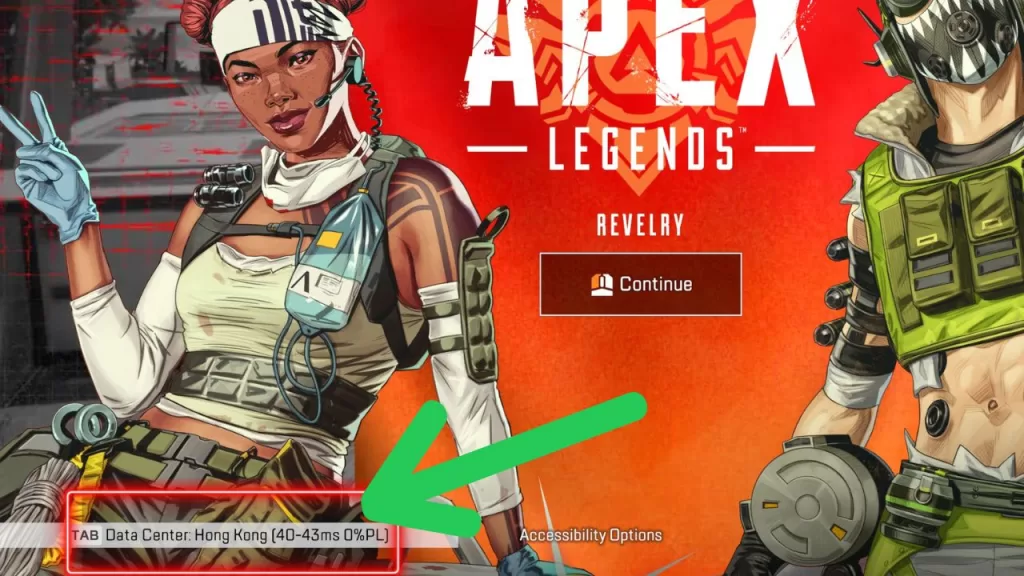
- Run Apex Legends.
- Once the game has loaded, make sure to press Tab or click the Data Center button at the bottom.
- Select your preferred server.
Method 4: Optimize in-game settings
This method means adjusting graphics and performance settings in Apex Legends to reduce strain on your system, lower latency, and improve overall ping. This includes lowering graphics, disabling advanced features, limiting FPS, and enabling V-Sync for smoother gameplay.
Adjust Video Settings
1. Lower the graphics settings in Apex Legends, including resolution, texture quality, and effects.
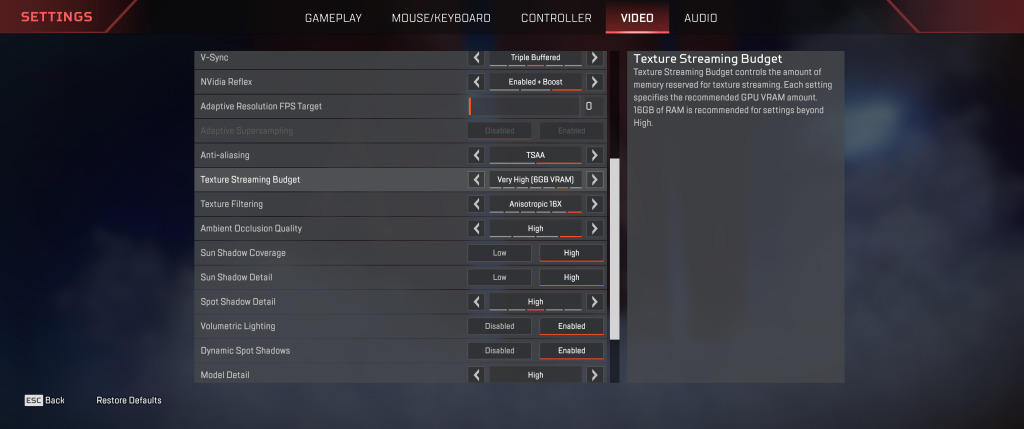
2. Disable or reduce anti-aliasing, ambient occlusion, and other advanced graphical features that may tax your system.
Limit FPS and V-Sync
1. Limit the maximum frames per second (FPS) in the game settings to a stable value for your system.
2. Enable V-Sync to synchronize the frame rate with your monitor’s refresh rate, which can reduce screen tearing and improve stability.
Method 5: Close background applications and update drivers
This method involves closing bandwidth-intensive applications and updating relevant drivers to address Apex Legends high ping issues. You can improve network performance and reduce ping during gameplay by reducing network congestion and ensuring hardware compatibility.
Close Bandwidth-Intensive Applications
1. Close any applications or downloads consuming a significant amount of bandwidth.
2. Pause or limit updates on other devices connected to your network while playing Apex Legends.
Update Drivers
1. Make sure you update your graphics card drivers to the latest version the manufacturer provides.
2. Check for updates for other hardware components, such as network adapters and motherboard drivers.
Method 6: Optimize Windows settings
This method refers to adjusting various settings on your Windows operating system to fix Apex Legends high ping. This includes disabling Windows updates, closing background processes, and disabling Windows Game Mode to minimize interruptions and improve network performance during gameplay.
To optimize Windows settings and address high ping issues in Apex Legends, follow these steps:
Disable Windows Updates and Background Processes:
- In order to access the Windows Update settings, click the Start menu’s Search box and type “Windows Update settings.”
- Click on “Windows Update Settings” and select “Advanced options.”
- Under the “Pause Updates” section, temporarily enable the toggle to pause Windows updates during gaming sessions.
- Use the Task Manager (Ctrl+Shift+Esc) to close unnecessary background processes and applications that may consume bandwidth.
Disable Windows Game Mode:
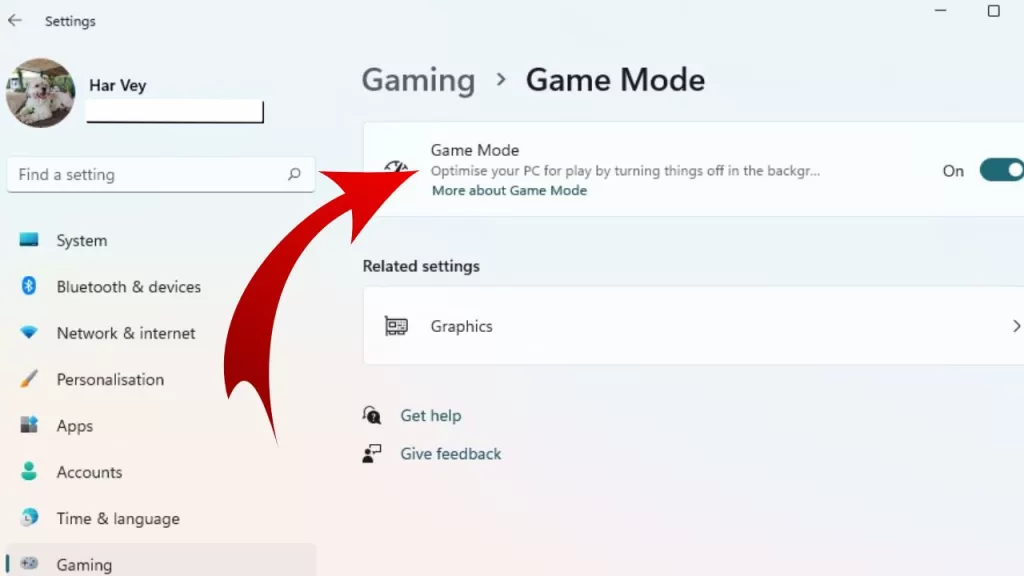
- To access the Settings, click the Start button and type “Settings.”
- Click on “Settings” and select “Gaming.”
- In the left sidebar, click on “Game Mode.”
- Disable the toggle switch for “Use Game Mode.”
Adjust Power Settings:
- To access your computer’s power management options, select “Start” and then “Power & Sleep Settings.”
- Click “Power & Sleep Settings” and select “Additional Power Settings.”
- Choose the “High Performance” power plan to ensure maximum system performance during gaming.
Update Network Drivers:
- Select “Device Manager” from the search results after clicking the Start button.
- Click “Device Manager” and expand the “Network Adapters” category.
- Your network driver can be updated by right-clicking it and choosing “Update driver.”
- Choose the option to search and install the latest driver updates automatically.
Adjust Windows Firewall Settings:
- Use the search bar in the Start menu to look for “Windows Security.”
- Click on “Windows Security” and select “Firewall & Network Protection.”
- Choose “Allow an app through firewall” and ensure Apex Legends can communicate through private and public networks.
