How To Fix Apex Legends Out of Sync with Server [New & Updated 2023]
Experiencing the Apex Legends Out of Sync with Server issues can frustrate players, as it disrupts their gameplay and prevents them from fully enjoying the game. This comprehensive guide will explore the causes behind the Apex Legends Out of Sync with Server problem and provide effective solutions to resolve it. Players can overcome these issues by following the troubleshooting steps outlined in this article and get back to playing Apex Legends smoothly.
What does Apex Legends Out of Sync with Server error mean?
“Out of Sync with Server” refers to a synchronization problem between the game client and server. It occurred when the data exchanged between the client and the server becomes inconsistent or delayed, resulting in a loss of synchronization.
Common Causes of Apex Legends Out of Sync with Server Issues
Several factors can contribute to “Out of Sync with Server” problems in Apex Legends, including:
1. Network Connectivity: Unstable or weak internet connections can disrupt data transmission, leading to synchronization issues.
2. Server Lag: High server latency or performance issues can cause synchronization problems.
3. Game Client or Server Bugs: Software bugs in the game client or server can sometimes lead to synchronization errors.
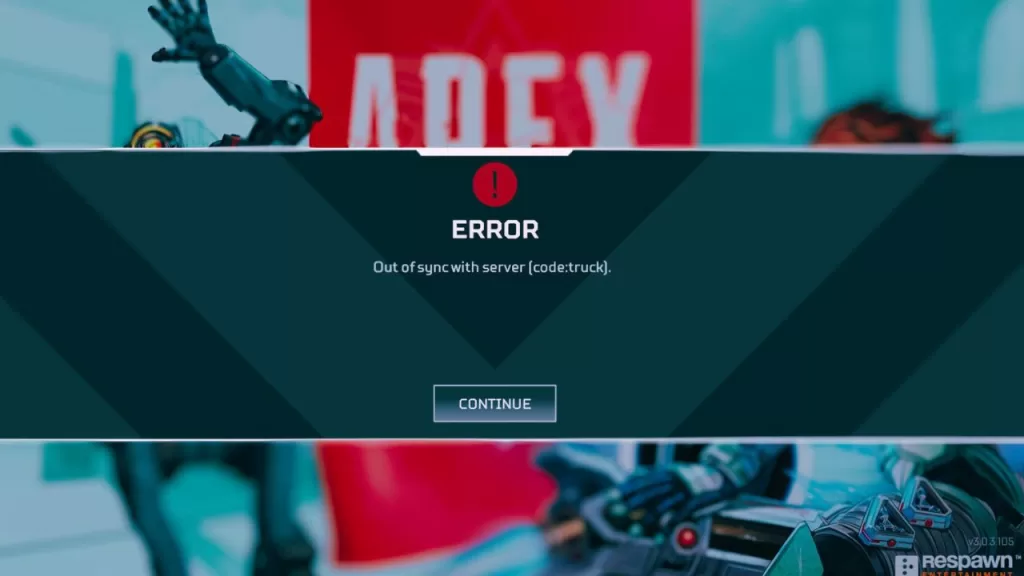
How to fix Apex Legends Out of Sync with Server issues
Method 1: Check the Network Connection
The first step in resolving the Apex Legends Out of Sync with Server issues is to ensure a stable network connection. Follow these steps:
1. Verify that your internet connection is stable and not experiencing any interruptions.

2. Use a wired connection instead of Wi-Fi to reduce potential latency or packet loss.
3. Close any bandwidth-intensive applications or downloads running in the background that may affect network performance.
Method 2: Restart the Game and System
Sometimes, a simple restart can fix synchronization problems. Try the following steps:
1. Close Apex Legends and exit the game completely.
2. Restart your gaming device or computer.
3. Launch Apex Legends again to check if the “Out of Sync with Server” issue persists.
Method 3: Verify Server Status
Before troubleshooting further, check if there are any server-related issues. Here’s what you can do:
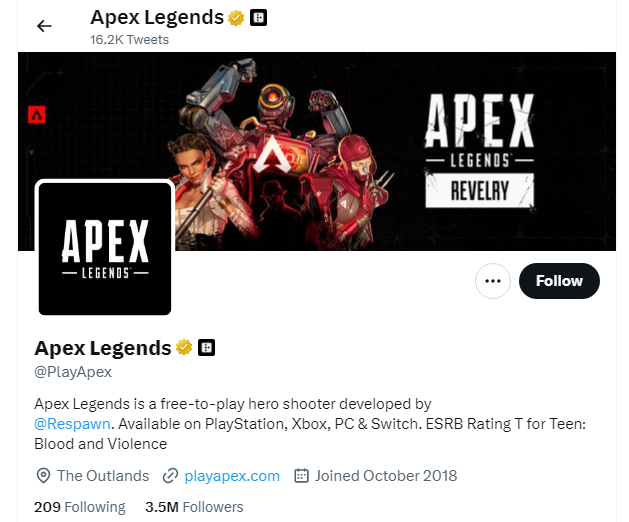
1. Visit the official Apex Legends website or check the game’s social media accounts such as their official Twitter page.
2. Look for server status updates or announcements about known synchronization issues.
3. If there are server problems, it may be necessary to wait until the issue is resolved on the server side.
Method 4: Repair Game Files
Corrupted game files can sometimes lead to synchronization problems. To repair the game files:
1. Open the game launcher (Origin, Steam, etc.) and go to your library.
2. Right-click on Apex Legends and select the option to verify or repair game files.
3. Allow the process to complete, and then relaunch the game to check if the synchronization issue is resolved.
Method 5: Adjust In-Game Video Settings
Modifying the video settings in Apex Legends can help improve synchronization. Follow these steps:
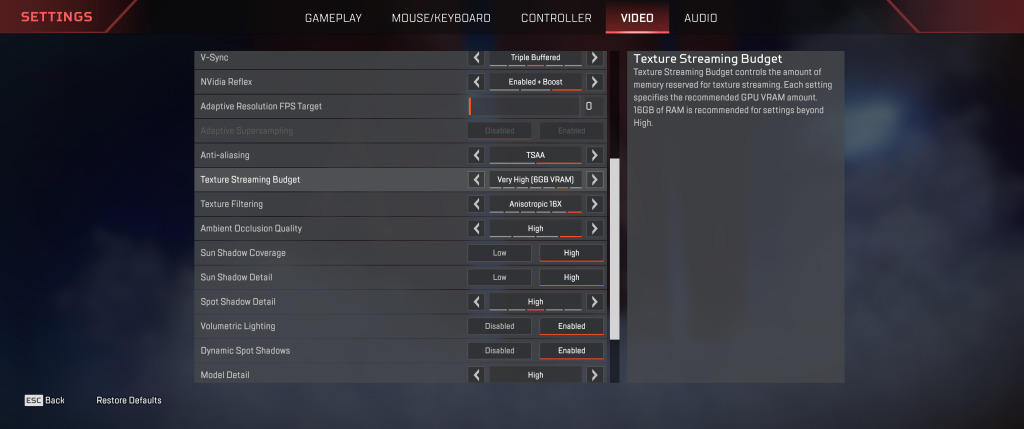
1. Launch Apex Legends and navigate to the in-game settings menu.
2. Locate the video settings and lower the graphical settings, such as resolution, texture quality, or anti-aliasing.
3. Make changes and restart the game to see if the synchronization issue improves.
Final Thoughts
Apex Legends Out of Sync with Server issues can significantly impact the gameplay experience in Apex Legends. However, with the comprehensive guide and troubleshooting methods provided in this article, players can effectively address and resolve these synchronization problems.
Whether it’s ensuring a stable network connection, restarting the game and system, verifying server status, repairing game files, or adjusting video settings, there are various steps to mitigate the Apex Legends Out of Sync with Server issues.
Following these solutions, players can enhance their gaming experience, achieve synchronization with the server, and enjoy seamless gameplay in Apex Legends.
FAQs
What does “Out of Sync with Server” mean in Apex Legends?
What are the common causes of “Out of Sync with Server” issues in Apex Legends?
How can I fix “Out of Sync with Server” issues in Apex Legends?
– Ensure a stable network connection.
– Restart the game and your system.
– Verify the server status for any known issues.
– Repair game files through the game launcher.
– Adjust in-game video settings to optimize performance.
