How To Fix Apex Legends FPS Drop On PC [New & Updated 2023]
Are you tired of experiencing Apex Legends FPS drop and performance issues? You’re not alone; we’re here to help you tackle these problems head-on.
This guide explores various solutions to improve your gaming experience, such as adjusting in-game settings, optimizing your computer’s performance, and troubleshooting common issues. By following these steps, you’ll be well on your way to enjoying smoother gameplay and higher FPS in Apex Legends.
Ready to level up your gaming experience? Let’s dive in and start boosting your performance in Apex Legends!
Before troubleshooting: Check Your PC Specs.
Before diving into the solutions, checking your PC specs is essential. Apex Legends requires a decent gaming PC to run at a smooth FPS. If your PC doesn’t meet the minimum requirements, then you might have issues with low FPS and FPS drops. You can check the official system requirements for Apex Legends on their website.
How to fix Apex Legends FPS Drop on PC or Steam
These are the solutions that you can try to get back to your Apex Legends gaming without low FPS or performance problems.
Solution 1: Update Graphics Drivers
One of the reasons for low FPS and FPS drops in Apex Legends is outdated graphics drivers. Graphics drivers are responsible for rendering graphics in games, and outdated drivers can cause issues with FPS. You can update your graphics drivers by following these steps:
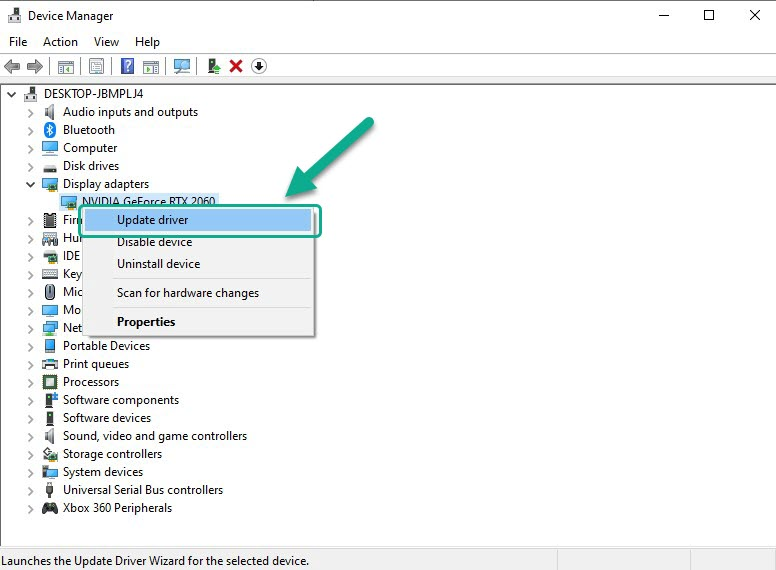
- Open your device manager by right-clicking on the start menu and selecting “Device Manager.”
- Expand the “Display Adapters” option.
- Find your specific graphics card and right-click on it, then select “Update Driver.”
- Follow the on-screen instructions to update your drivers.
Solution 2: Lower Game Settings
Another solution to fix low FPS and FPS drops in Apex Legends is to lower the game settings. Lowering the settings will reduce the strain on your PC, which can help improve FPS. Here’s how you can lower the game settings:
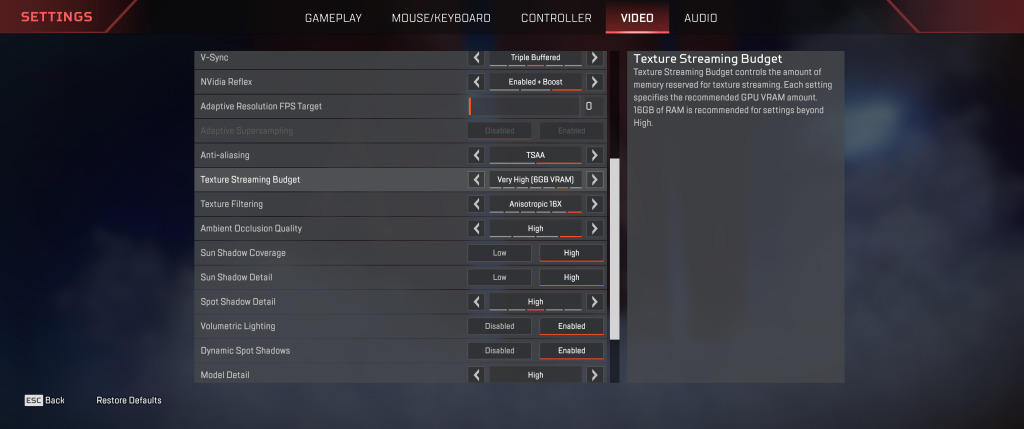
- Open Apex Legends.
- Click on the settings icon in the bottom right corner.
- Click on the “Video” tab.
- Lower the graphics settings, such as resolution, texture, and effects quality.
Solution 3: Turn Off V-Sync
V-Sync is a feature that synchronizes the game’s frame rate with your monitor’s refresh rate. While V-Sync can help prevent screen tearing, it can also cause low FPS and FPS drops. Turning off V-Sync can improve FPS in Apex Legends. Here’s how you can turn off V-Sync:
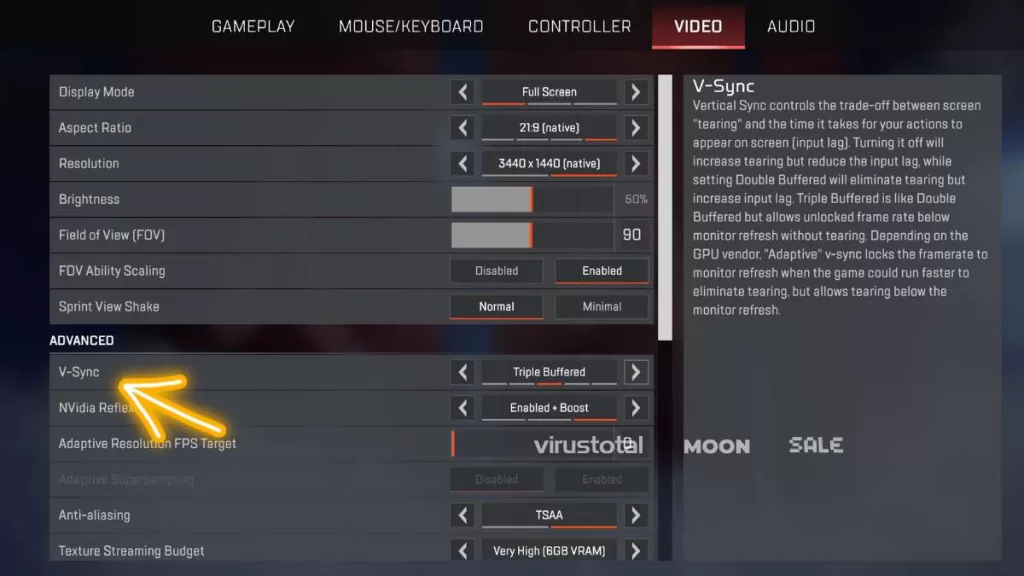
- Open Apex Legends.
- Click on the settings icon in the bottom right corner.
- Click on the “Video” tab.
- Scroll down to “Advanced Video” and turn off V-Sync.
Solution 4: Close Background Apps
Running too many background apps can cause low FPS and FPS drops in Apex Legends. Closing unnecessary apps can help improve FPS. Here’s how you can close background apps:
- Open the Task Manager. This is done by pressing Ctrl + Shift + Esc.
- Look for apps that use a lot of CPU or RAM.
- To close a running application, simply right-click on it and select “End Task”.
Solution 5: Reinstall the Game
You can also reinstall Apex Legends. Game files can become corrupt, which can cause issues with FPS. Reinstalling the game can help fix any corrupt files. Here’s how you can reinstall Apex Legends:
- Open the Origin client.
- Click on “My Game Library.”
- Right-click on Apex Legends and select “Uninstall.”
- Download and install the game again.
Solution 6: Disable overclocking
Overclocking is pushing a computer component beyond its recommended clock speed to achieve better performance. However, while overclocking can result in improved performance, it can cause stability issues and other problems, such as FPS drops in games.
Overclocking can cause the CPU or GPU to run hotter than usual, resulting in thermal throttling, where the components reduce their clock speed to prevent overheating. This can cause FPS drops and other performance issues in games.
Overclocking can cause other stability issues, such as crashes, freezes, and system instability, which can also result in FPS drops in games.
Disabling overclocking can help fix FPS drops in games by returning the CPU or GPU to its recommended clock speed, which can improve stability and prevent thermal throttling. It can also reduce the strain on other components in the system, such as the power supply, which can also affect performance.
Solution 7: Verify game files
Verifying game files on Steam can help fix FPS drops in games because it ensures that all game files are in good condition and not corrupted, which can cause performance issues. When game files are missing or corrupted, the game may not be able to load specific resources properly, resulting in FPS drops or other performance issues. Verifying game files can help fix these issues by replacing missing or corrupted files.
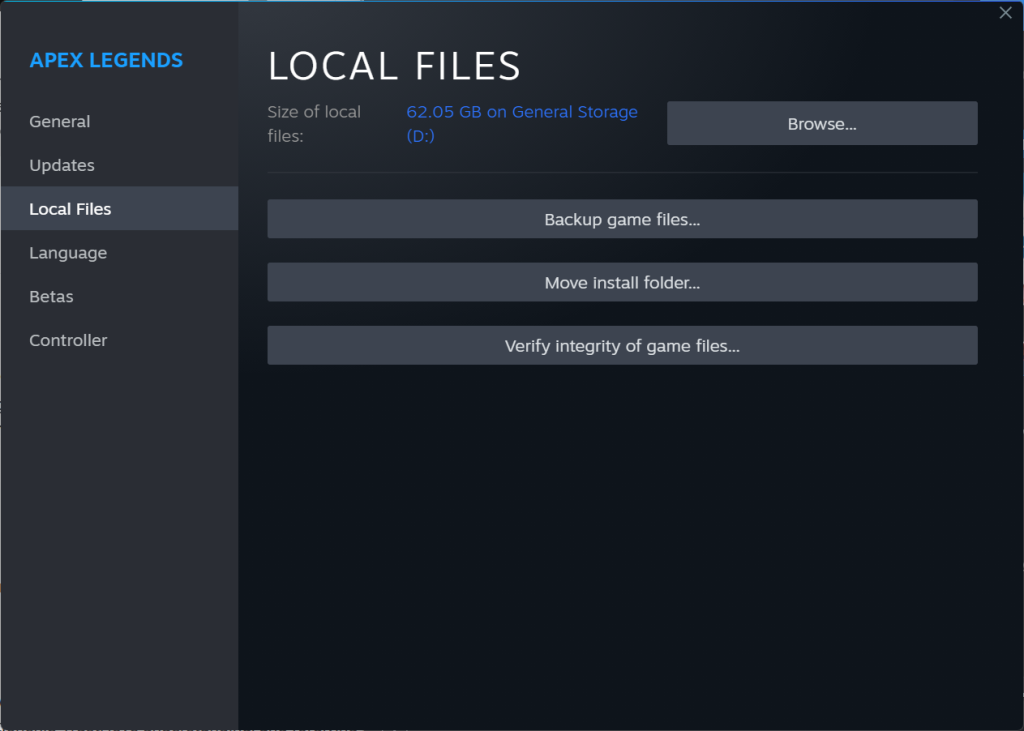
To verify game files on Steam, follow these steps:
- Open Steam and go to your Library.
- Right-click on Apex Legends, then select Properties.
- Afterwards, go to the Local Files tab and click Verify Integrity of Game Files.
- Steam will then verify the game files and replace any missing or corrupted files.
Other Solutions
There are also other solutions players have found helpful in fixing FPS drops and low FPS in Apex Legends. One Reddit user suggested disabling fullscreen optimization in Windows 10, which can cause issues with FPS. Another Reddit user suggested updating the BIOS, which can improve performance.
Final thoughts
To wrap up, experiencing low FPS and performance issues while playing Apex Legends can be frustrating, but various solutions are available to tackle these problems head-on. By checking your PC specs, updating graphics drivers, lowering game settings, turning off V-Sync, and closing background apps, you can enjoy smoother gameplay and higher FPS in Apex Legends. Reinstalling the game is also an option if none of the above solutions work. It’s important to note that there may be other solutions that players have found helpful, such as disabling fullscreen optimization in Windows 10 or updating the BIOS.
FAQs
How can I update my graphics drivers to fix FPS drops in Apex Legends?
To update your graphics drivers, you can follow these steps:
Open your device manager by right-clicking on the start menu and selecting “Device Manager.”
Expand the “Display Adapters” option.
Select “Update Driver” after right-clicking on your GPU.
Select “Search automatically for updated driver software.”
What are the Apex Legends minimum system requirements to avoid experiencing FPS drops?
OS: 64-bit Windows 7
CPU: Intel Core i3-6300t or equivalent
RAM: 6GB
GPU: NVIDIA GeForce GT 640 or Radeon HD 7730
GPU RAM: 1 GB
STORAGE: Minimum 22 GB of free space
