How To Fix YouTube Cast Button Missing Issue
Do you experience a YouTube cast button missing issue? Several factors can cause this issue such as a Wi-Fi network issue, slow internet connection speed, corrupted browser cached data, outdated browser, or even an outdated YouTube app. To fix YouTube cast button missing issue, you will need to perform several troubleshooting steps.
YouTube is an online video sharing service. On YouTube, there are primarily two categories of users: those who make videos and those who watch them. Anyone who has a computer or mobile device with internet connection can watch YouTube videos and subscribe to the channel or like, share, or see them. It’s one of the best places online to find entertainment, learn new things, and discover new things.
Fix YouTube Cast Icon Button Missing
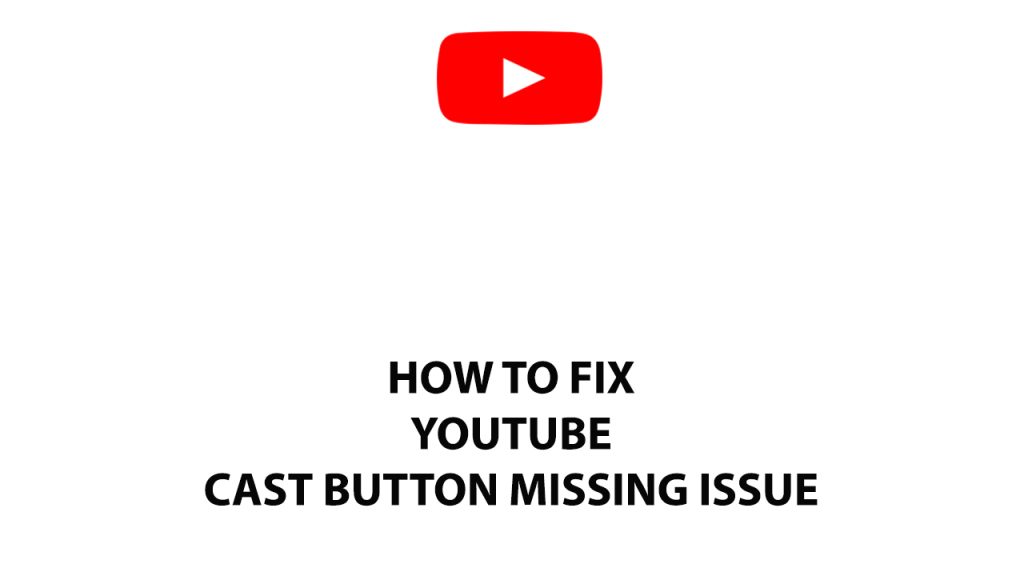
One of the issues that you might experience when trying to watch your favorite YouTube channels on your Android TV is the YouTube cast button missing. There are instances when your YouTube cast button don’t show up. This can be a frustrating experience especially if you want to watch the latest uploads from your favorite channels and you want to cast it to your Smart TV.
Here’s how to fix YouTube cast button missing issue on your Android tv devices.
Fix #1 Check internet connection and check if your devices have the same Wi-Fi network
The first thing you will want to do in this case is to make sure that your smartphone or PC is connected to the same Wi-Fi or wireless network with your cast device. Both devices must be connected to the same network, if it is connected to different internet networks then you will experience YouTube cast button missing, connect devices to the same network. Also check if you have a stable internet connection speed since you need to have at least 3mbps to use YouTube.
Checking internet connection
Step 1: Open your browser on your computer.
Step 2: Type speedtest.net to have your internet speed check.
Step 3: Press the Go button.
Step 4: Wait for the results of the speed test to be completed.
Fix #2 Force Close YouTube
Sometimes the issue can be cause by temporary software glitch which can cause YouTube to have the cast icon to go missing. To fix missing YouTube cast button issue you can try to force close the app and open it again.
Force stopping YouTube on Android
Step 1: Long tap YouTube app icon on your phone.
Step 2: Tap on the info button and go to the YouTube app info page menu.
Step 3: Hit Force Stop.
Force stopping YouTube on IOS
- For newer iPhone models just swipe the home button up from the bottom then swipe up Snapchat to close it.
- For older iPhone models just double tap the home button and swipe up Snapchat to close it.
Closing youtube on windows
Step 1: Right click on the Start button. This can be found on the left pane of the screen.
Step 2: Select Task Manager. This will open Task Manager.
Step 3: On the pop up window, Click processes tab. This will allow you to show the running program.
Step 4: Right-click on YouTube or the browser then select end task.
After you have done the steps, try to check if the cast button missing is fixed.
Fix #3 Update YouTube
Installing the latest version of your streaming device is recommended when you are going to cast videos. If you have an outdated version you can experience missing cast button. Make sure you are using the latest version of the app because it includes various security updates, features, and bug fixes that are not present in the earlier version of YouTube.
Updating YouTube for Android users
Step 1: Open the Play store.
Step 2: At the top right, tap the profile icon.
Step 3: Tap Manage apps & device. Apps with an update available are labeled “Update available.”
Step 4: Tap Update YouTube.
Updating YouTube for IOS users
- Open the App Store.
- Tap your profile icon at the top of the screen.
- Scroll to see pending updates and release notes. Tap Update next to an app to update only that app, or tap Update All.
Update browser
Step 1: Open the Google Chrome application.
Step 2: On Google Chrome, click the three dots menu.
Step 3: Click on Settings
Step 4: Click on about chrome.
Step 5: Updates will be automatically downloaded and installed.
After you have updated the app then try to check if the cast button is still missing.
Fix #4 Sign out of your YouTube account then sign back in
There’s a possibility that the YouTube cast button issue is caused by a glitch in your YouTube account. You can refresh your account by signing out of YouTube then signing back in.
Sign out of YouTube
Step 1: Open YouTube on the website or the app.
Step 2: Click your profile icon.
Step 3: Click sign out.
Sign in to YouTube
Step 1: Open YouTube on the website or the app.
Step 2: Click your profile icon.
Step 3: Click sign in. You may need to enter your username and password.
Fix #5 Clear cache YouTube
If the YouTube cast button issue still occurs then it’s likely that this is caused by a corrupted cached data. You can try to clear the cached data of your browser and YouTube app then check if this is what’s causing the problem.
Clearing cache Youtube app
Step 1: Open Settings Menu.
Step 2: Select Apps.
Step 3: Choose the app.
Step 4: Select Storage.
Step 5: Tap the Clear Cache and Clear Data option.
Clearing cache Chrome
Step 1: Open Google Chrome, then click the three dots in the upper right corner.
Step 2: Open More tools.
Step 3: Select Clear Browsing Data panel and then select what you want to delete.
Step 4: Choose Clear browsing history, Cookies and other site data, Cached images and files, then click the clear data button.
Try to check if the cast button is still missing.