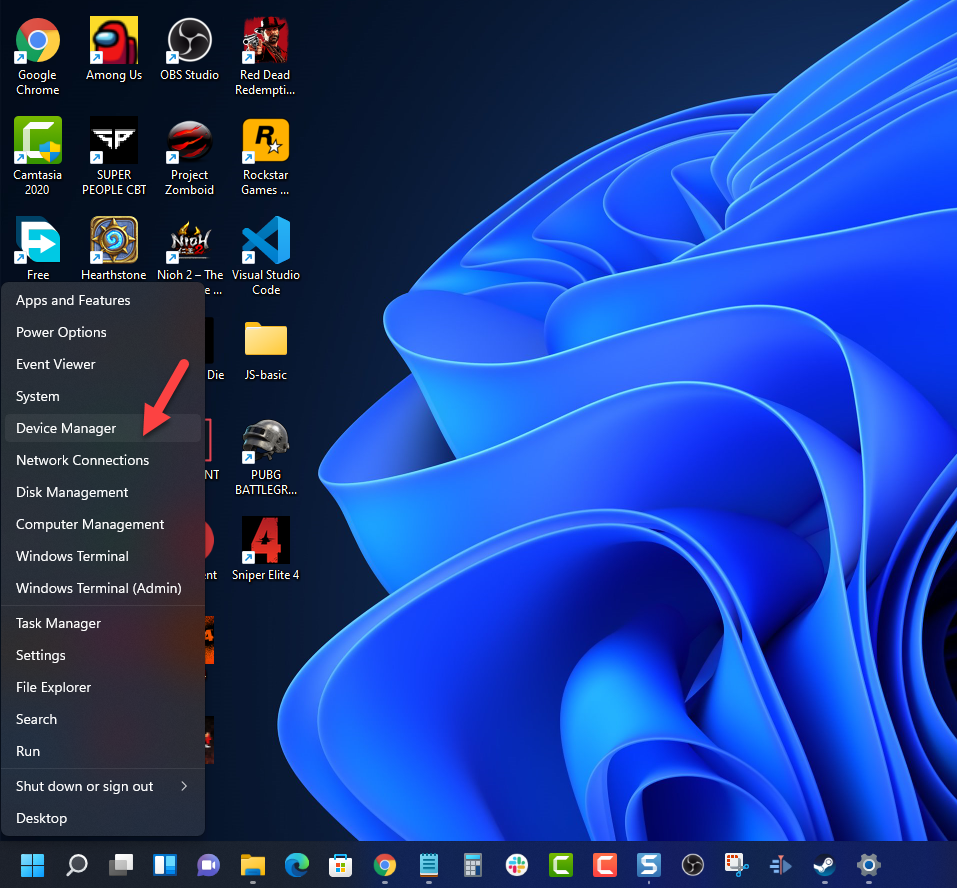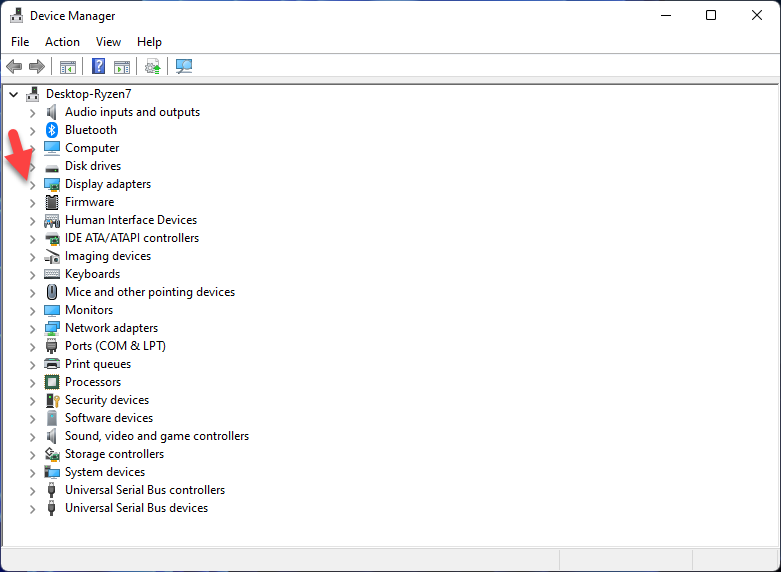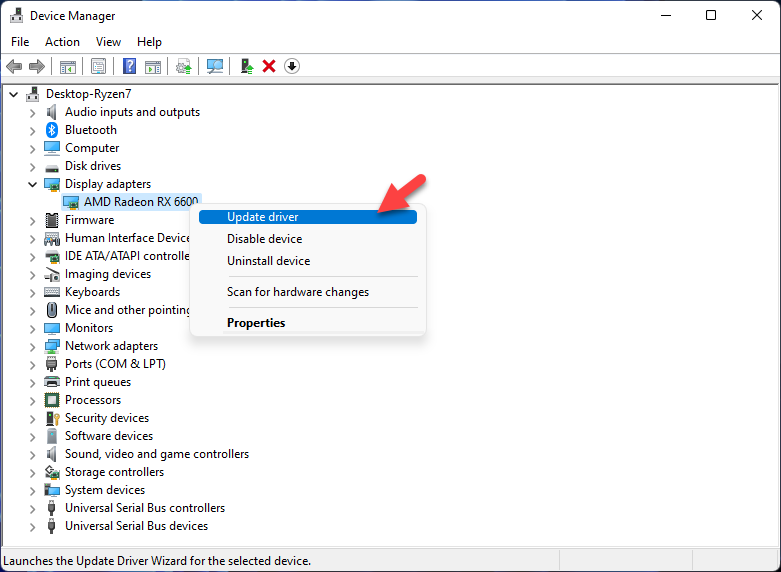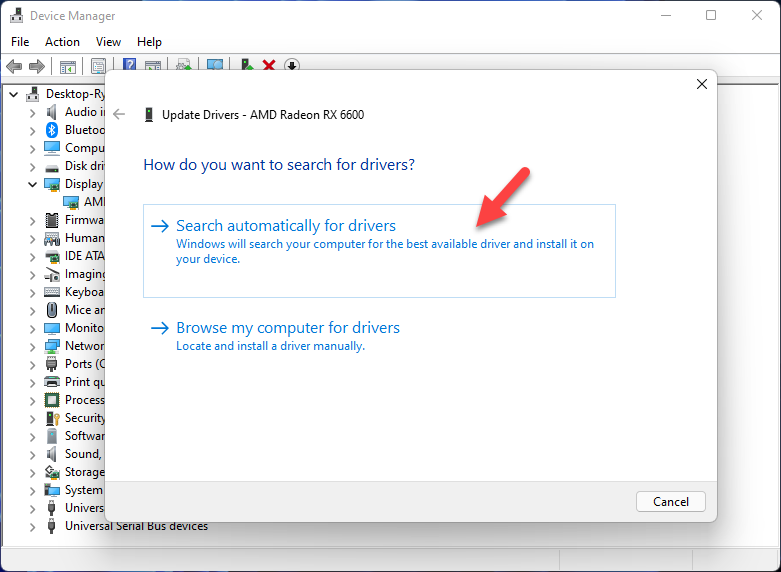How To Fix World Of Tanks Keeps Freezing Issue
There are various factors that can cause your World of Tanks Steam game to freeze. It could be due to a game bug, corrupted game files, or even hardware issues. To fix this you will need to perform several troubleshooting steps.
World of Tanks is a massively multiplayer game where players can control armored vehicles with the aim of destroying all of the opponent tanks or capturing their base. The game can be downloaded for free from Steam however you can pay extra for premium features which will allow you to use better tanks.
Why is World Of Tanks constantly freezing?

One of the issues that you might experience when playing World of Tanks is when the game crashes or freezes. When this happens you will experience the game being unresponsive for a few seconds before working again. This can affect the quality of your gameplay experience.
Here’s what you need to do to fix this problem.
Solution 1: Make sure your computer can run World of Tanks
The first thing you will want to do is to check if your computer hardware can run World of Tanks properly. The game developer has listed the minimum system requirements and recommended system requirements needed to play the game. For a better gaming experience it’s best to meet or exceed the recommended requirements.
Minimum requirements:
OS: Windows 7 / 8 / 10 / 11
Processor: A processor with at least two physical cores supporting SSE2
Memory: 2 GB RAM
Graphics: NVIDIA GeForce 8600, ATI Radeon HD 4550
DirectX: Version 10
Network: Broadband Internet connection
Storage: 59 GB available space
Recommended requirements:
OS: Windows 7 / 8 / 10 / 11 – 64-bit
Processor: Intel Core i5 (Desktop)
Memory: 4 GB RAM
Graphics: GeForce GTX660 (2GB) / Radeon HD 7850 (2GB)
DirectX: Version 10
Network: Broadband Internet connection
Storage: 62 GB available space
Solution 2: Update your graphics driver
Your World of Tanks game will freeze if you are not using the latest graphics drivers. Outdated graphics drivers will usually have certain bugs that can affect your gameplay. Try checking if there are any new graphics drivers available for your video card and install them if necessary.
Time needed: 3 minutes.
Updating graphics driver
- Right click on the Start button.
This can be found on the lower left side of the desktop.

- Click on Device Manager.
This will open your computer device settings.

- Click the arrow before Display adapters.
This allows you to access your computer display adapter settings.

- Right click on the selected graphics card then choose Update driver.
This allows you to update the graphics card.

- Select Search automatically for drivers.
This searches for new drivers and installs them.

You can also get the latest version of the graphics drivers by using the Nvidia GeForce Experience app if you have an Nvidia gpu or the Radeon Software if you are using a Radeon card.
Once the latest graphics drivers are installed and your PC is not using outdated graphics drivers, restart the computer then check if the same issue still occurs.
Solution 3: Update your Windows operating system
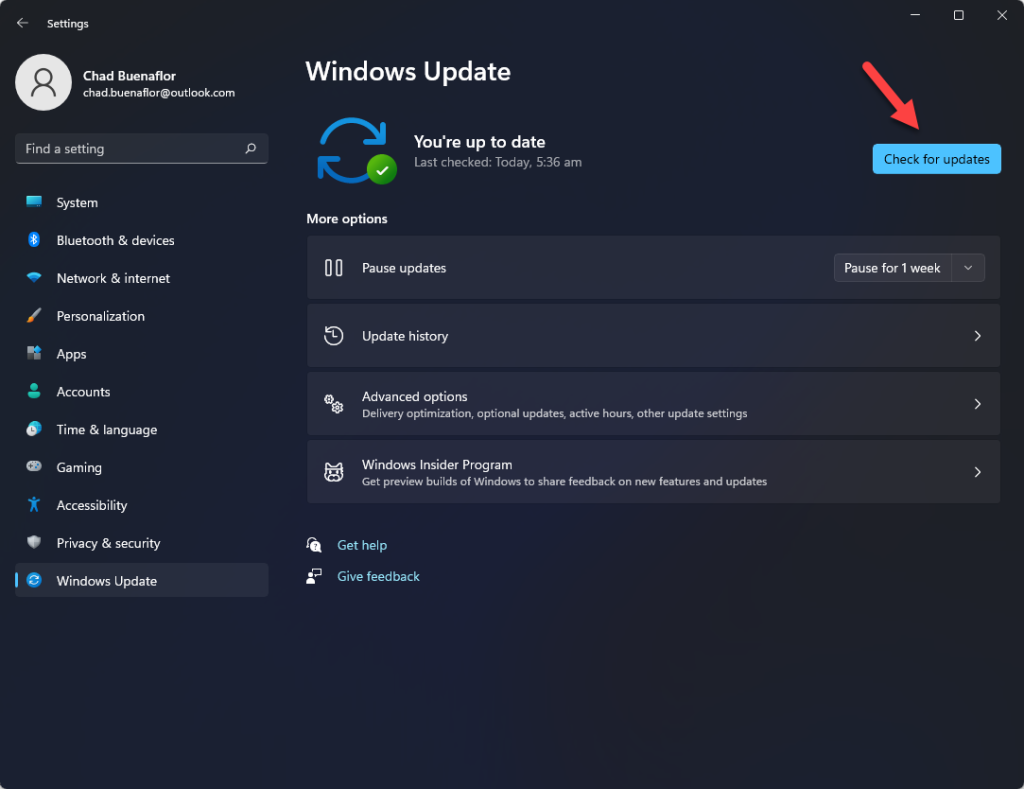
Operating systems, such as Windows 10 or 11, that are not updated will usually encounter issues when running certain apps and games. It’s best to have computers running on the latest operating systems as these updates introduce several improvements, security patches, and have bug fixes not found in the older version.
Update operating system
Click Settings.
Click Windows Update found on the bottom left side of the new window that appears. Click Check for updates.
If new updates are found then click on the Install now button.
Restart your computer after the updates have been installed then check if the game keeps freezing.
Solution 4: Change World of Tanks graphics settings
You will experience the World of Tanks game freeze or even get a crashing issue if you are playing the game in Ultra graphics settings and your computer does not have a powerful graphics card. Try lowering the graphics quality of the game and check if you still experience the same problem.
Open World of Tanks.
Click Play.
Click Settings.
Click Settings again.
Click Graphics.
Change the Graphics quality to Medium or Low.
Click Apply then Ok.
Solution 5: Check your active internet connection
One of the causes of the game freezing is if your computer has a bad internet connection. Since this is an online game it will need a good internet connection with low ping and a high download and upload speed.
You can use some of the popular online websites such as speedtest.net to run an internet speed test.
A low ping between 50ms to 100ms is good to average. Anything higher than this will affect your online games. Your download and upload speeds should match what you are subscribing for from your internet service provider.
If you have a poor internet connection then you can check if it is caused by your networking equipment by following these steps:
- Turn off your computer.
- Unplug your Modem and Router from the power source.
- Wait for a minute then plug your modem and router back into the power source.
- Wait until the lights turn back on.
- Turn on your computer.
- Reconnect your computer to the internet.
Try to run World of Tanks and if the issue still persists then you should contact your ISP.
Solution 6: End background tasks
In order to allocate most of your CPU and GPU resources to World of Tanks you should end all other background apps from running. Make sure to close your Chrome browser, Excel, or Word applications while playing the game.
How to end background tasks
Right click on the Start button then click on Task Manager.
Make sure to click on More details found at the bottom left part of the window if it appears.
Click on the Processes tab.
Right click on the apps running and select End task. Do this for all apps except World of Tanks and the Steam client.
Solution 7: Repair World of Tanks using the Steam client
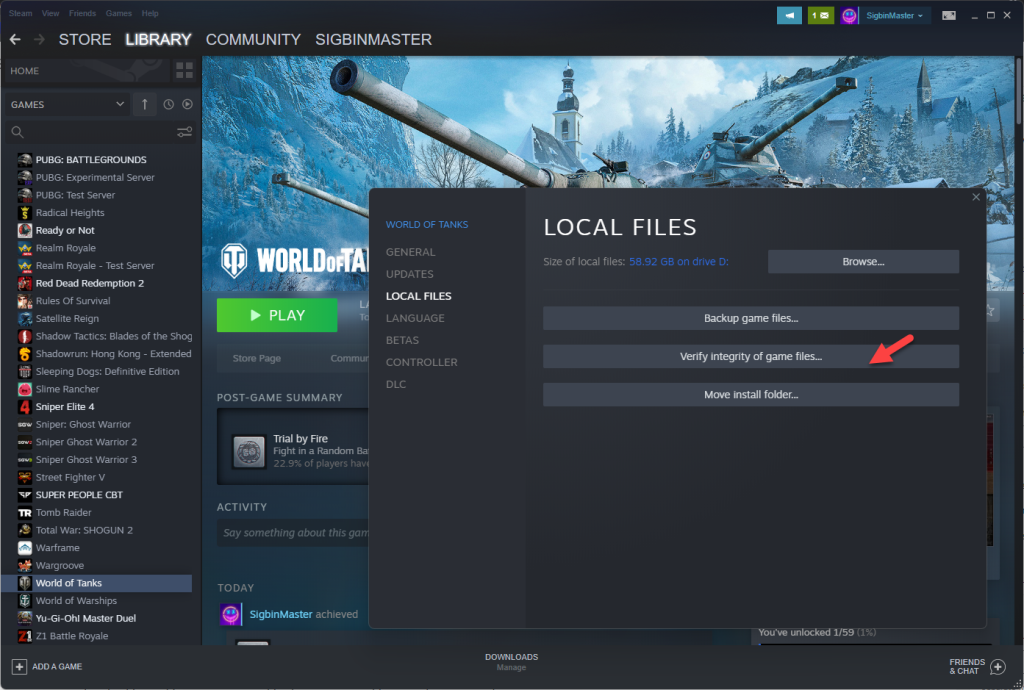
There’s a possibility that the problem is caused by a corrupted or missing game file. You can fix this by verifying the integrity of the game files using your Steam client. If any main components of the game are missing or corrupted they will be replaced with new ones downloaded from the server.
Open the Steam client.
Click on Library.
Find World of Tanks then right click it then click on Properties.
On the new window that appears click on Local Files.
Click Verify integrity of game files…
After this process completed try to run the game and check if it will work properly.
Solution 7: Reinstall World of Tanks
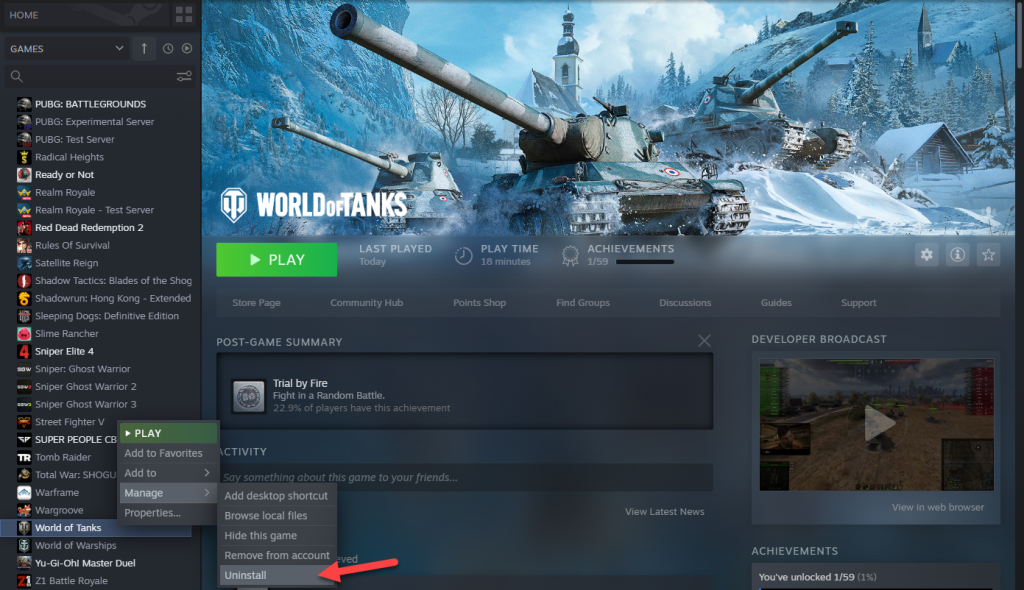
Sometimes the problem can already be caused by a corrupted game installation. To eliminate this possibility you will need to uninstall the game then install a fresh version.
Uninstalling the game
Open the Steam Client.
Go to the Library tab.
Right click on World of Tanks then click on Manage then uninstall.
Click on Uninstall again to uninstall the game.
Installing the game
Open the Steam Client.
Go to the Library tab.
Right click on World of Tanks then click on install.
Click next to proceed with the installation.
After reinstalling, try to check if the World of Tanks crashing issue or freezing issue still occurs.
Feel free to visit our YouTube channel for additional troubleshooting guides on various devices.