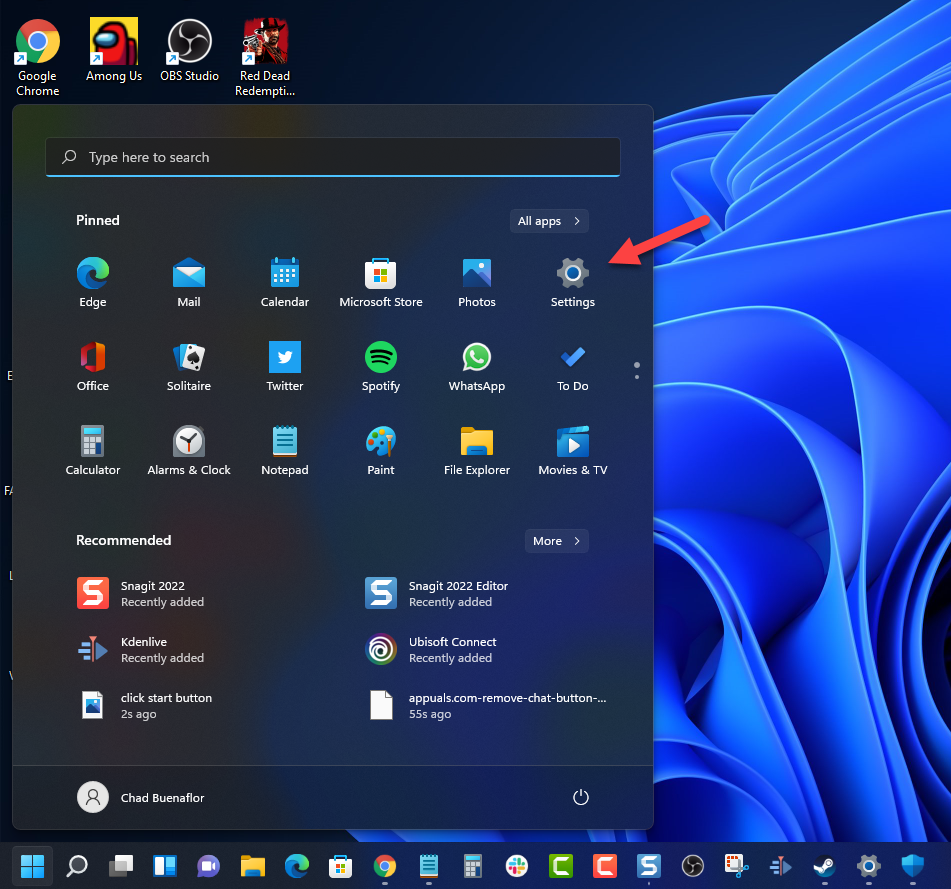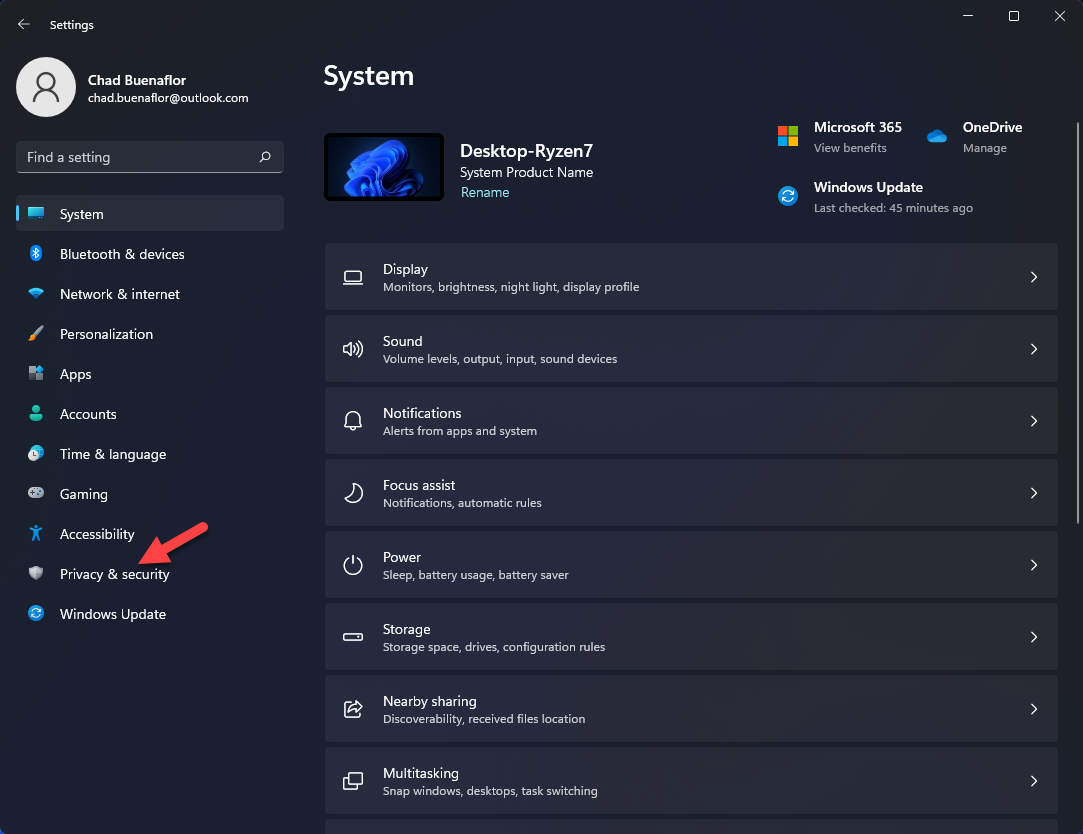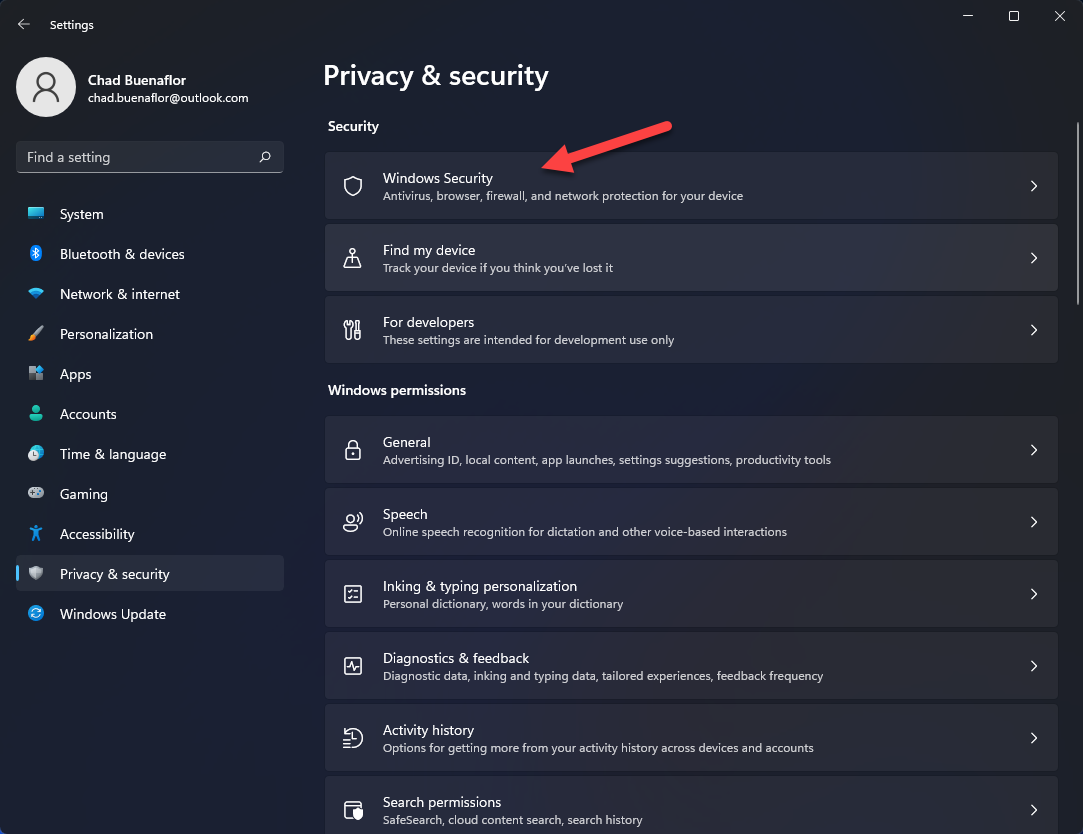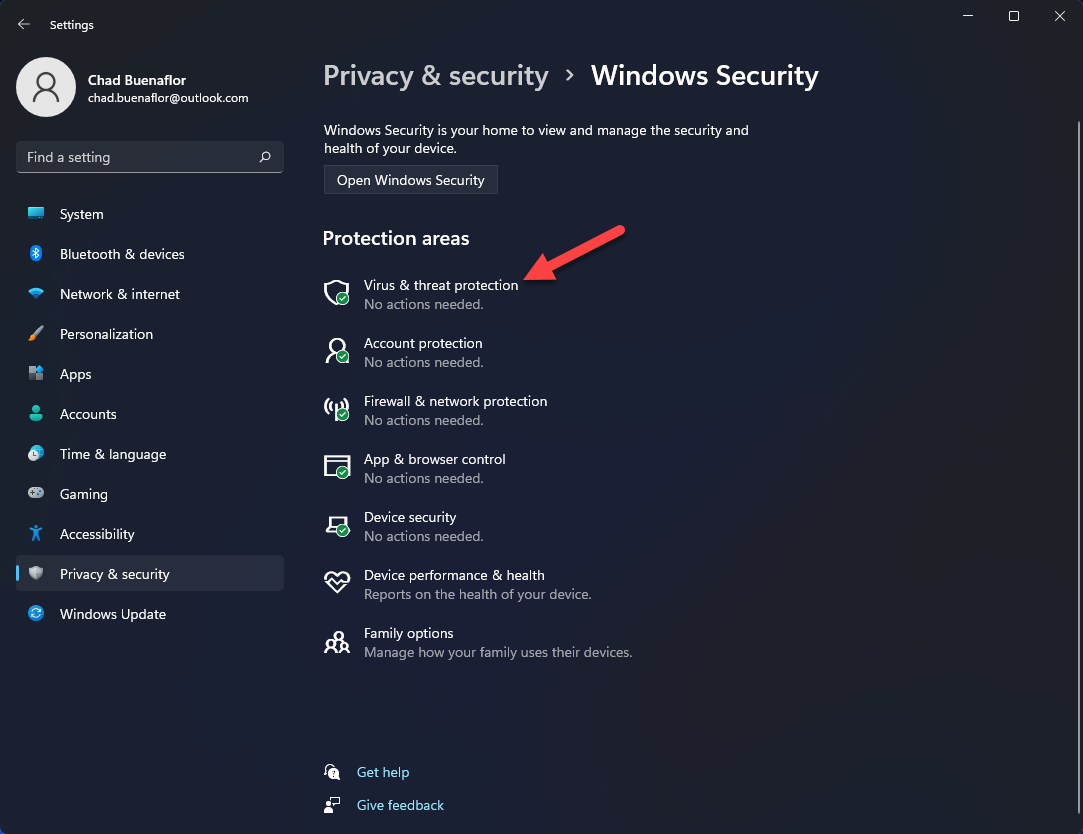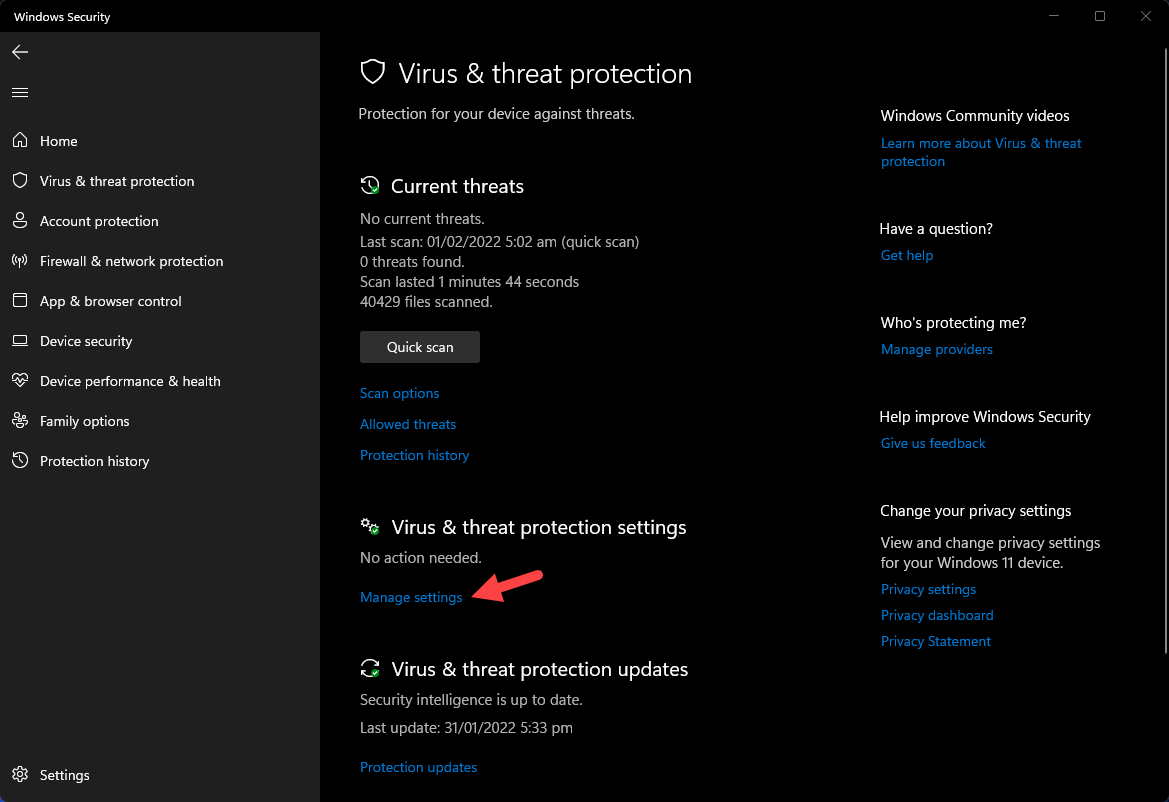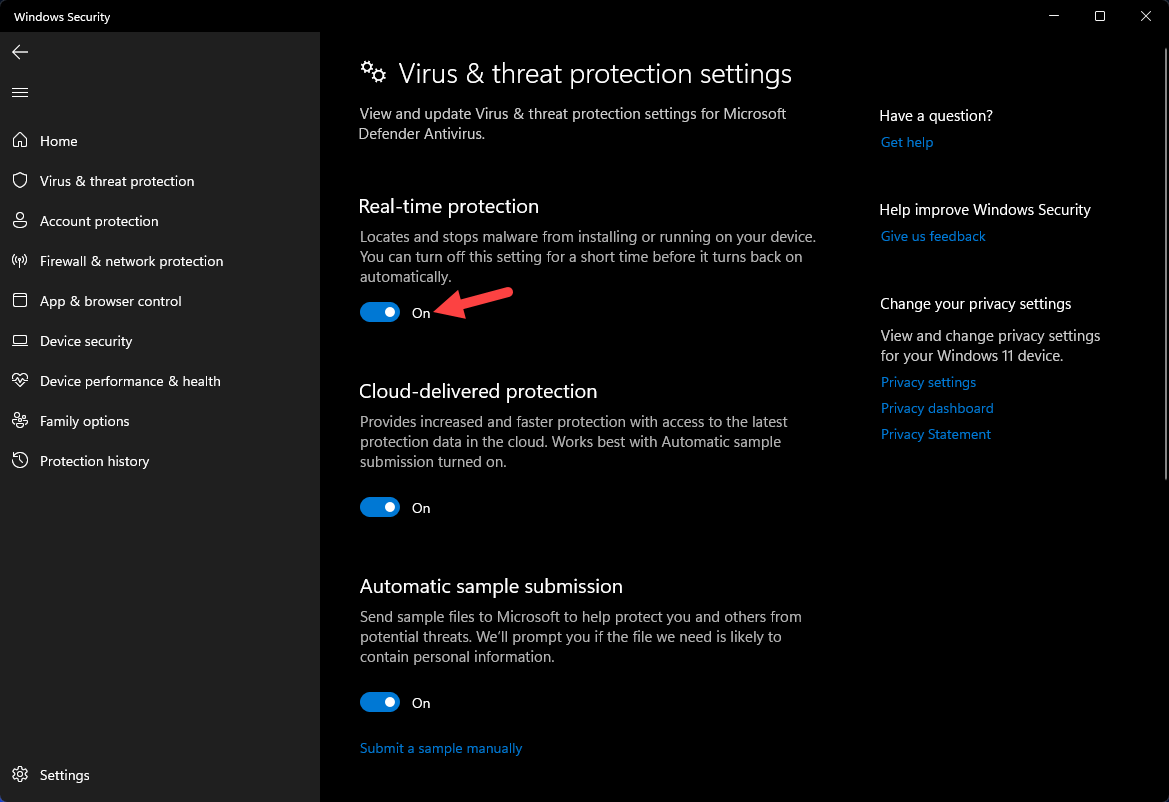How To Fix Hearthstone Won’t Update On Computer Issue
Are you unable to update or patch the Hearthstone game on your computer? There are several factors that can cause this problem ranging from an internet connection issue, server problem, or corrupted game file. To fix this you will need to perform several troubleshooting steps.
Hearthstone is a digital collectible card game that’s played online using a computer or mobile device. This game is developed and published by Blizzard Entertainment and can easily be downloaded to your PC for free using the Battle.net app . This game features cross platform functionality allowing PC users to play with those players on MacOS, iOS or Android device.
Why is my Hearthstone not updating?
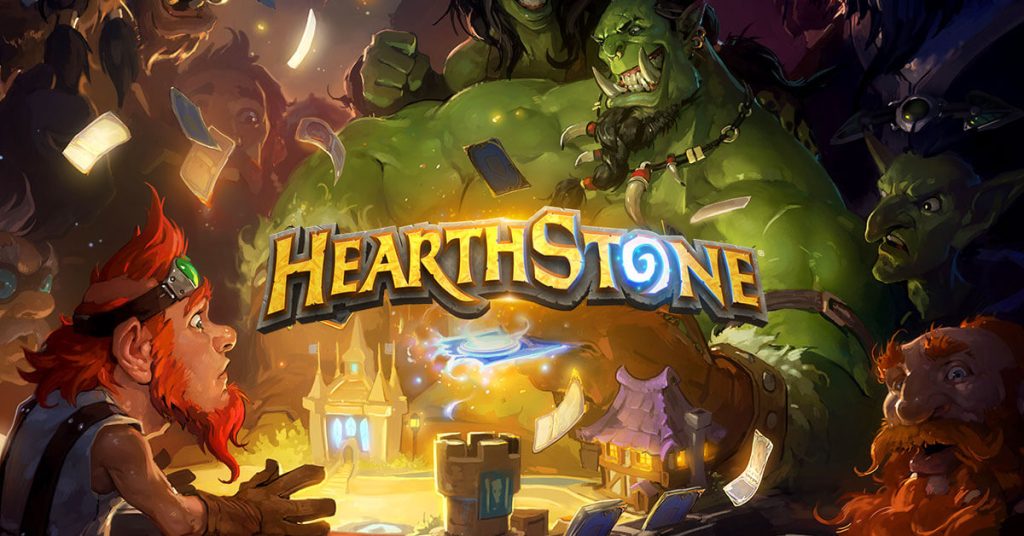
One of the issues that you might encounter while playing Hearthstone on your computer is when you are unable to download the latest update. A new version means that you will need to race to the top of the rankings again and if you won’t be able to get the update then your progress will be delayed.
Here’s what you need to do to fix this problem.
Solution 1: Temporarily disable your antivirus program
One of the reasons why you can’t download the latest update to Hearthstone is if your security program such as Windows security detects the update as a security threat. You should try to disable the antivirus program that you are using then check if the update can be downloaded.
Time needed: 2 minutes.
Turn off Windows Security
- Click the Start button.
This can be found on the lower left side of the desktop.

- Click Settings.
This will open your computer settings menu.

- Click Privacy & Security.
This can be found on the left tab.

- Click Windows Security.
This will open your computer security settings.

- Click Virus & Threat protection.
This will open your Antivirus settings.

- Click Manage settings.
This will allow you to manage your virus and threat settings.

- Turn off real-time protection.
This will turn off your computer antivirus protection.

Turn off Avast
Search for the Avast icon on the Windows taskbar then right click it then click on Settings. Open Avast Shields then choose a disable option.
Turn off AVG
Right click on the AVG icon on the system tray then click temporarily disable AVG protection. You can choose how long to disable it.
Turn off McAfee
Double click the McAfee antivirus icon on the system tray then click the Navigation link on the top right corner. Click on Real-Time scanning then click on turn off. You can select when to turn on this setting. Click on the turn off button then done.
Solution 2: Check your internet connection
One of the reasons why you can’t patch Hearthstone or update Hearthstone is if your internet connection is not working. You need to make sure that your computer has a good internet connection which can be done by running a speed test from some of the popular online websites such as speedtest.net.
A low ping between 50ms to 100ms is good to average. Anything higher than this will affect your online games. Your download and upload speeds should match what you are subscribing for from your internet service provider.
If you have a poor internet connection then you can check if it is caused by your networking equipment by following these steps:
- Turn off your computer.
- Unplug your Modem and Router from the power source.
- Wait for a minute then plug your modem and router back into the power source.
- Wait until the lights turn back on.
- Turn on your computer.
- Reconnect your computer to the internet.
Try checking if you can update Hearthstone.
Solution 3: Scan and Repair your Hearthstone game files
If your Hearthstone game files are corrupted or missing then there’s a possibility that the game won’t update. To fix this you will need to run the scan and repair tool on the Battle.net app.
Scan and repair game
Click the Hearthstone icon found on top of the app.
Click the the cogwheel next to the Play button and select Scan and Repair.
Click Begin Scan.
Wait for the repair to finish.
Once the repair is complete try to check if you can update Hearthstone.
Solution 4: Update your graphics drivers
To resolve any compatibility issues between the game and your system you need to make sure that you have the latest graphics drivers installed. Outdated drivers will usually have compatibility issues with some games.
Right click on the Start button.
Click on Device Manager.
Click the arrow before Display adapters.
Right click on the selected graphics card then choose Update driver.
Select Search automatically for drivers.
If you have an Nvidia graphics card
If you are using an Nvidia video card then you can get the latest Nvidia driver using the Nvidia GeForce Experience app.
If you have an AMD graphics card
If you have an AMD Radeon video card then you can get the latest Radeon graphics drivers using the Radeon Software tool. For best results when installing an AMD driver you have to run the AMD cleanup utility which will effectively remove any presence of the outdated graphics drivers from your computer.
Once the currently installed driver version is updated you should check if you can download the Hearthstone update.
Solution 5: Update your Windows operating system
Operating systems, such as Microsoft Windows 10 or 11, that are not updated will usually encounter issues when running certain apps and games. It’s best to have the latest update installed for Windows so as to prevent any game related issues.
Update operating system
Click Settings.
Click Windows Update found on the bottom left side of the new window that appears. Click Check for updates.
If new updates are found then click on the Install now button.
Restart your computer after the updates have been installed then check if you can now download the game updates.
Solution 6: Reinstall the game
If after performing all of the troubleshooting steps listed above you still can’t download the Hearthstone update then you should consider uninstalling the game then installing a fresh version.
Uninstall
Open the Battle.net desktop app.
Click the Hearthstone icon found on top of the app.
Click the the cogwheel next to the Play button and select uninstall.
Click Yes, Uninstall.
Install
Open the Battle.net desktop app.
Click the Hearthstone icon found on top of the app.
Click Install.
Feel free to visit our YouTube channel for additional troubleshooting guides on various devices.