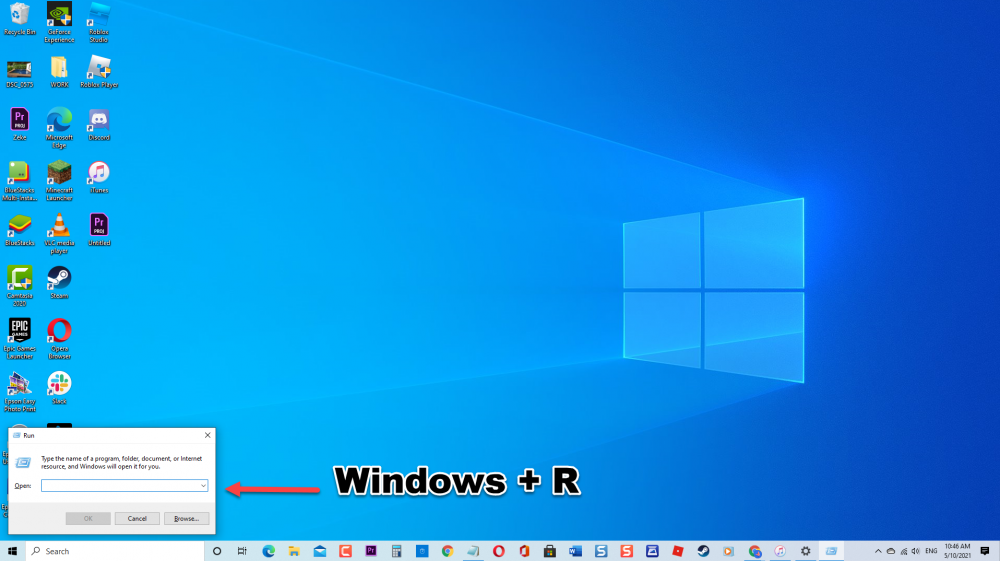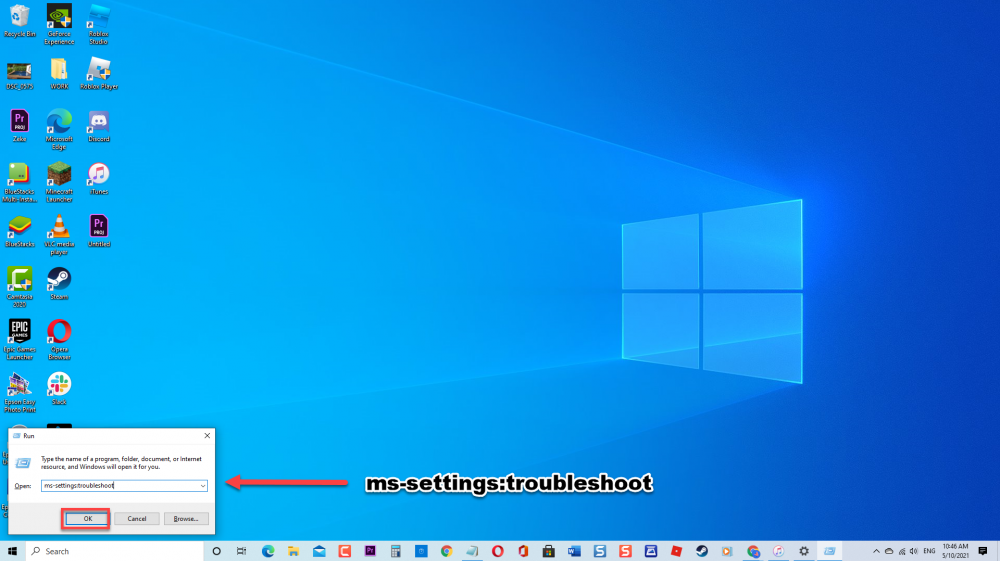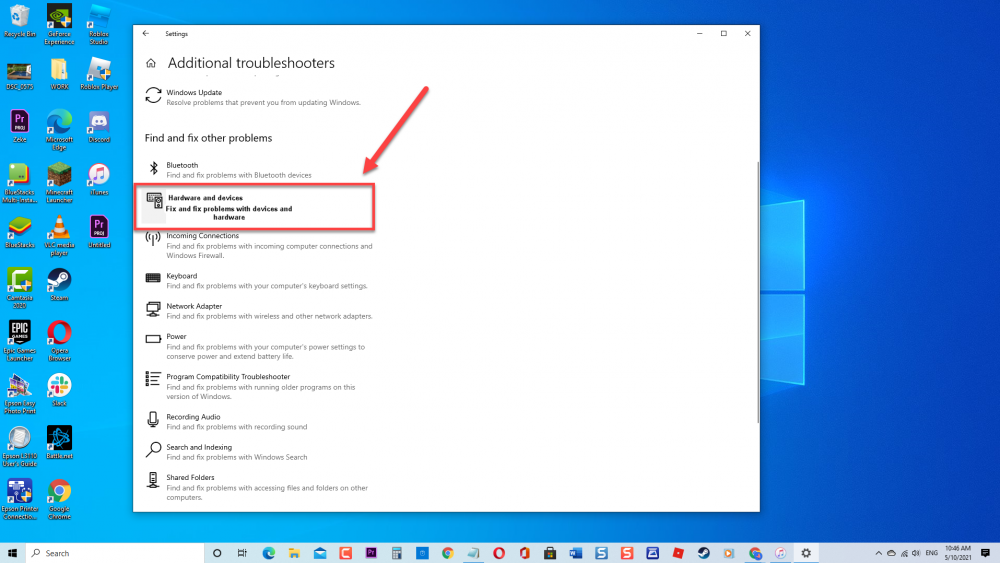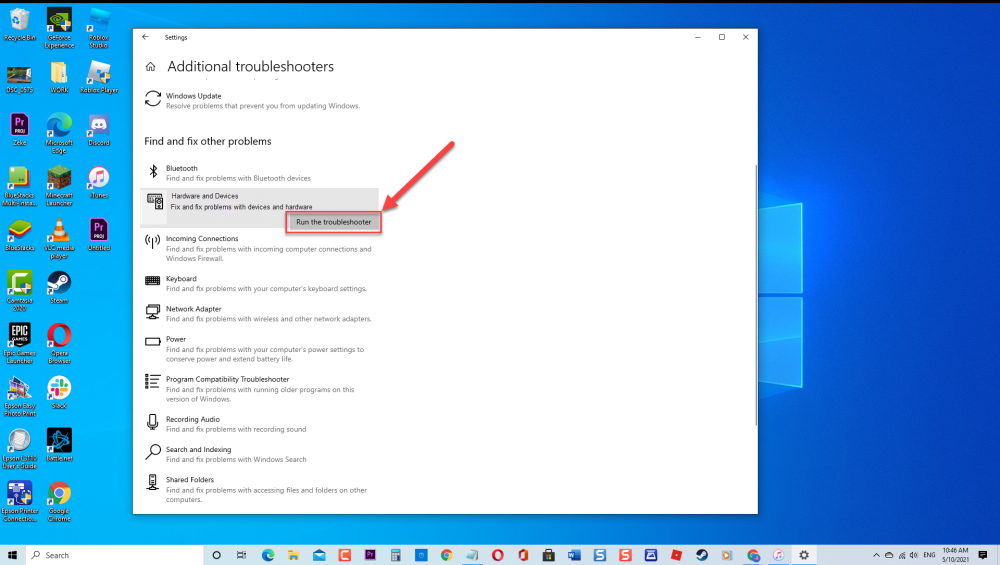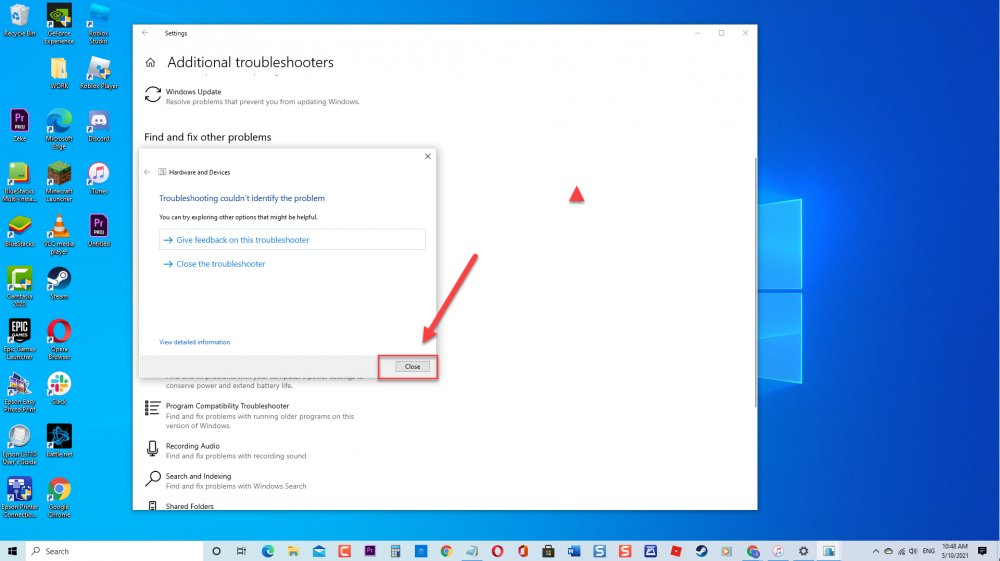How To Fix Windows 10 Error 0x80070141 Device Unreachable Problem
There have been reports from windows users wherein they are getting Error 0x80070141: The device is unreachable when performing actions on their computer. Most of the time, Error 0x80070141 occurs on JPEG file when trying to copy files, open and or move the files (Photos and videos) to the computer from another source such as camera storage device or external storage. Although most Windows 10 users are experiencing this problem, there have also been reports of the same problem from windows users on Windows 7 and Windows 8.1 as well. In this latest installment of our troubleshooting series, we will tackle Error code 0x80070141: The device is unreachable problem and the recommended solutions on how to fix Error 0x80070141 device.
Fix Error 0x80070141 device is unreachable on Windows 10 Problem
There are several factors that can cause Error code 0x80070141 problem to occur ranging from a glitch in the files, faulty USB port, outdated iTunes, outdated Windows version, File size is too large to a different transfer protocol. Listed below are the troubleshooting methods that can you can try to Fix Error 0x80070141: The device is unreachable on Windows 10 Problem.
Before performing the recommended troubleshooting steps below, its best to restart your Windows computer first. This action refreshes the Windows system and remove any corrupt temporary data that could be causing the problem.
Method 1: Run Hardware and device troubleshooter
A glitch in the File explorer can cause error message to occur wherein a stable connection will not be established with the storage device you are trying to connect it to. Running hardware and device troubleshooter is the very first thing you need to do with this particular problem. Troubleshooter diagnose and fixes computer related issues.
To do this:
- Press Window key + R on your keyboard to open RUN dialog box.

- At Run dialog box, type “ms-settings:troubleshoot” and hit Enter or click OK to open Troubleshoot window.

- Click Additional Troubleshooters

- Under Fix and Fix other problems sections, click Hardware and devices

- Click Run the Troubleshooter tab. A new window opens. Windows will now detect problems

- After Hardware and devices Troubleshooter process is complete and it could not identify any problem, click on Close and Exit Settings Section
However, if a problem is detected, it will display recommended solutions on how to fix it.

If Hardware and device is not on the troubleshooter list, there is an alternative way to run Hardware and Device Troubleshooter. Follow the steps below:
- Press Windows key + R on your keyboard to open RUN dialog box
- At RUN dialog box, type “cmd” and then press Shift + Ctrl + Enter keys, this will open the elevated command prompt.
- At Elevated Command prompt type the command “msdt.exe -id DeviceDiagnostic” and press Enter.
- Click Next, Windows will now run Hardware and device troubleshooter, Windows will now detect problems on hardware and devices. Wait for it to complete.
- After Hardware and devices Troubleshooter process is complete and it could not identify any problem, click on Close and Exit. If a problem is detected, it will display recommended solutions on how to fix it.
Once Hardware and device troubleshooter is done, check if 0x80070141 error device is unreachable still occurs. However, if Error code 0x80070141 still exists when trying to transfer media files from an external device, proceed with the next method below.
Method 2: Try a different USB port
There is a possibility that Error code 0x80070141 occurs when you try to transfer media files from an external storage device to the computer is because of a faulty USB port. When connecting the device to a faulty USB port, connection between the storage device and the computer will not be established, hence, getting Error 0x80070141. To fix this, try using a different USB port and then check if the method fix the problem.
Method 3: Make sure iTunes has the latest version
Another possible reason for Error code 0x80070141: The device is unreachable to occur is when you are trying to copy files to computer from an outdated iTunes versions. Make sure to check for and install the iTunes latest version. Updating ensures iTunes has the latest features and enhancements.
To do this:
- Launch iTunes on computer.
- Click Help tab, located at the upper left portion of the screen.
- Click Check for updates tab. Windows will now check for available updates.
- Click Download iTunes tab if there are any updates available for download. Follow the on screen instructions on how to update. Wait for update process to complete.
- Restart your pc.
Once computer completely reboots, check if the method resolve the issue with 0x80070141 error device is unreachable.
Method 4: Install Pending Windows update
Since the error message started to experienced by users, Windows already released a hotfix for this particular problem. If there are pending Windows update that needs to be installed, you may need to install it as well. Most of Windows related issues are caused by a bug in the system. Therefore, updating and installing pending Windows updates for an up to date version fixes bugs and issues on your computer.
To do this:
- Click Start or Windows located at the lower left.
- Click Settings, an icon that looks like a gear. This will open Windows settings
- Click Update and Security.
- On the left pane, click Windows update.
- Under Windows update, click Check for updates. Windows will now check for available update and or any pending updates.
- If there are pending updates that need to be installed, follow the onscreen instructions to install the update.
- Restart your pc after every update is installed and if there are more than one update until Windows version is up to date
Once computer completely reboots, try transferring files again and then check if 0x80070141 error device is unreachable still occurs
Method 5: Change File name or Pathname size
If the File name or pathname of the file is too long, it can sometimes cause 0x80070141 error The device is unreachable on Windows 10 pc to occur. For file name or pathname that exceeds 256 characters, Windows will not be able to process the files thereby causing errors to occur. To fix this, you may need to change the file name or path name. This is only applicable to files with long file names of more than 256 characters.
To do this,
- Navigate to the file location.
- Right click on the file and then click Rename from the drop down menu.
- Rename and shorten the file name then hit Enter to confirm action.
After renaming the file, try to transfer files again and check if Error 0x80070141 the device is unreachable still occurs
Method 6: Check Transfer Protocol Method (Media Device)
This refers to getting 0x80070141 device is unreachable error when transferring files from Android device. The error appears at time when transfer Protocol is using camera (PTP) instead of the supposed Media Device (MTP). Changing the transfer protocol to Media Device (MTP) resolves the issue as claimed by most users.
To do this, simply swipe on download from the top portion of the screen on android device. The current USB connection will be displayed then choose Media Device (MTP).
Once Media device (MTP) has been chosen as the transfer protocol method, try to transfer files again and check if Error 0x80070141 still occurs
Method 7: Change Transfer settings for iOS devices
There are instances where the settings on iOS device needs to be configured to prevent Error 0x80070141 to occur. To fix this, you may need to change transfer settings on iOS device.
To do this:
- On iOS device, go to Settings.
- Under settings, scroll down and tap on Photos.
- Under the option Transfer to MAC or PC, select the option Keep Originals.
After transfer settings for iOS devices has been changed, try to copy the files again and then check if Error code 0x80070141 device is unreachable error still occurs.
After following the steps mentioned, you will successfully Fix Error 0x80070141 device is unreachable on Windows 10 Problem. Visit our TheDroidGuy Youtube Channel for more troubleshooting videos.
Also read: