How to Fix Sifu FPS Drop Issue on Windows Computer
Several causes can cause FPS drops when playing Sifu PC version. To name a few possibilities, this could be caused by an outdated graphics driver, graphics settings, corrupted game files, or hardware limitations. To resolve these frame drops and other difficulties, you’ll need to do several troubleshooting steps.
Sifu is a third-person beat ’em up action-adventure game developed by Sloclap. On the PC, you can only download the Sifu deluxe edition or the regular version from the Epic Games Store. This is the story of a young Kung Fu warrior on a journey for vengeance against his father’s murderer. With no allies and a lot of enemies throughout the city, he must rely on his Kung Fu talents and the mysterious pendant to succeed and revenge his father.
How do I fix Sifu game FPS drops on my computer?

One of the drawbacks you may have when playing this third-person action game is a sudden drop in the game frame rate. This is visible when movement speed suddenly slows or the game stutters. Because it hurts your gameplay, this could be a frustrating experience for PC gamers.
Here’s what you need to do to fix the performance issue.
Fix 1: Sifu System Requirements
The first step is to ensure that your computer is capable of handling the game. The minimum and recommended system requirements for the game are listed on the Epic Games Store. If your computer’s hardware does not fulfill these requirements, you will most likely have issues such as FPS drops.
Minimum Requirements
Windows Operating System: Windows 8.1
Windows Processor: AMD FX-4350 or Intel Core i5-3470 or equivalent
Windows Memory: 8 GB RAM
GPU: Radeon R7 250 or GeForce GT 640 or equivalent
Windows Storage: 22 GB (with additional free space of 2GB)
Logins:
Requires Epic Games account
Languages Supported:
Audio: English
Text: English, Chinese – Simplified, Chinese – Traditional, Dutch, French, German, Italian, Japanese, Korean, Polish, Portuguese, Russian, Spanish – Spain, Turkish.
Recommended Requirements
Windows Operating System: Windows 10
Windows Processor: AMD FX-9590 or Intel Core i7-6700K or equivalent
Windows Memory: 10 GB RAM
GPU: GeForce GTX 970 or Radeon R9 390X or equivalent
Windows Storage: 22 GB (with additional free space of 2GB)
Logins:
Requires Epic Games account
Languages Supported:
Audio: English
Text: English, Chinese – Simplified, Chinese – Traditional, Dutch, French, German, Italian, Japanese, Korean, Polish, Portuguese, Russian, Spanish – Spain, Turkish.
Fix 2: Graphics Settings
One of the reasons your Sifu’s FPS drops is that you’re utilizing a high graphics in game settings, and your computer hardware is struggling to keep up and is experiencing performance troubles. Reduce the visual quality in the game’s settings menu to see if it improves game performance and resolves the FPS drop issue.
In game video settings
On the Epic Games Launcher, open Sifu game.
On the Sifu main menu, click options.

On the Options window, click Video.
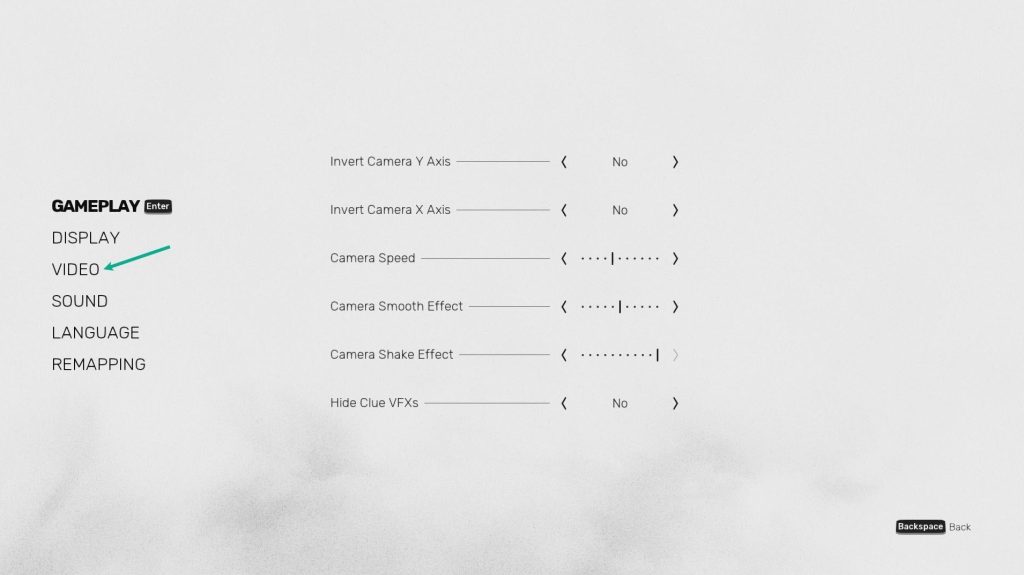
Recommended Video Settings
HIGH CONTRAST DISPLAY: NO
Apply a high contrast filter to the game, with a blue character, red enemies, and yellow items on a black background.
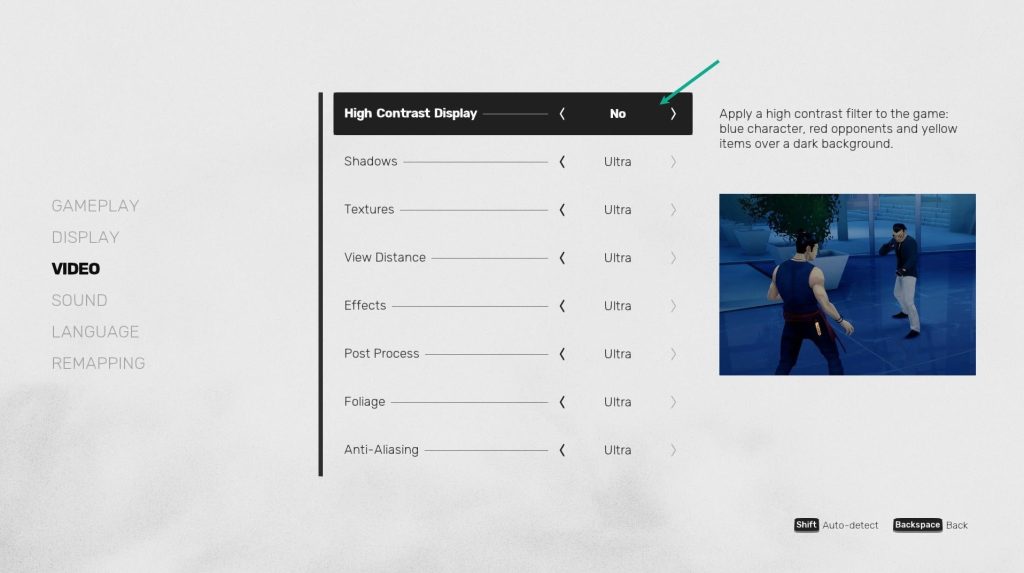
SHADOWS: LOW
Sets the quality of shadows.
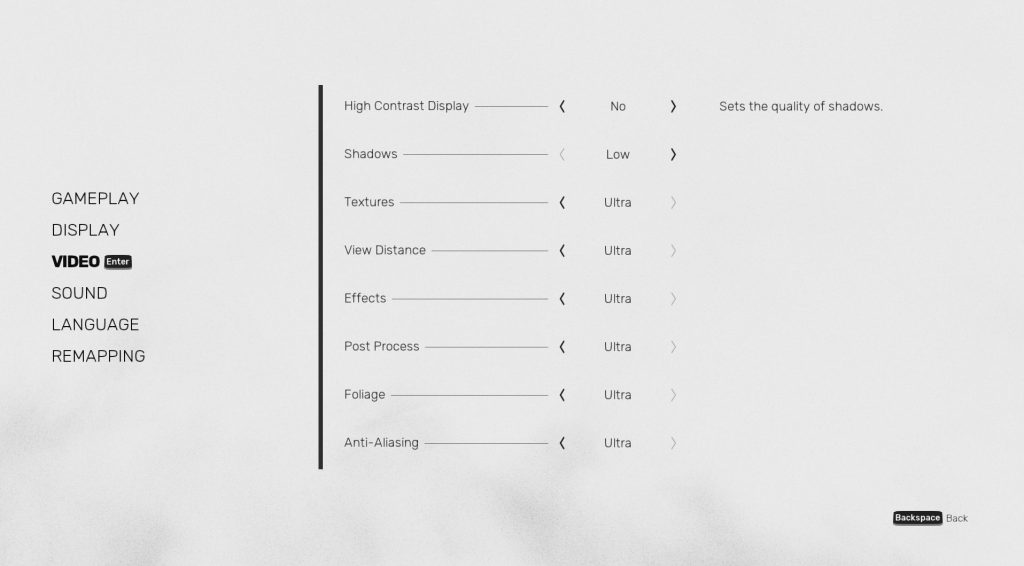
TEXTURES: MEDIUM
Sets the quality of texture details. If you desire a higher FPS, put it to low.
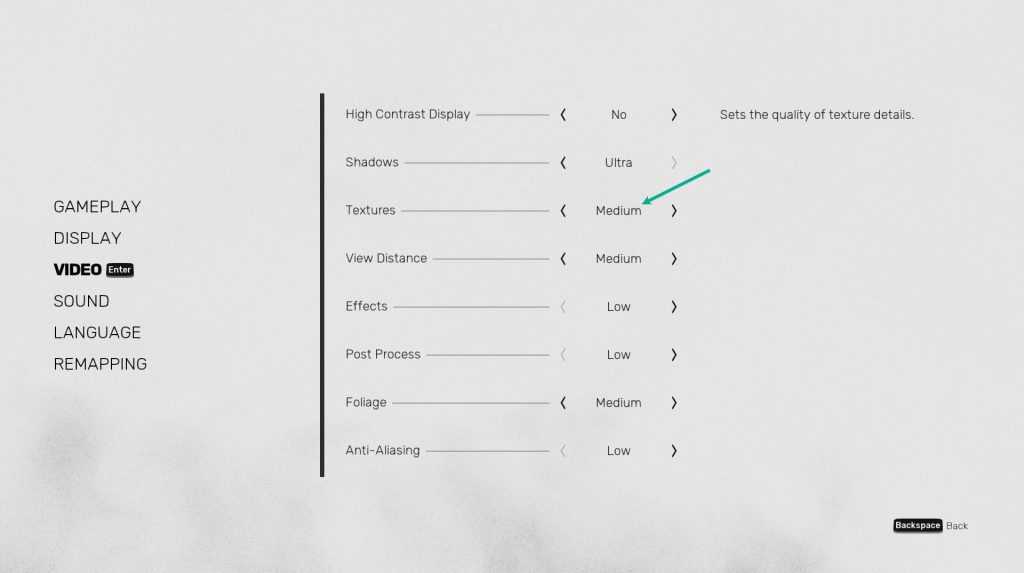
VIEW DISTANCE: MEDIUM
Sets the maximum distance at which elements are rendered. If you want more FPS, put it to low.
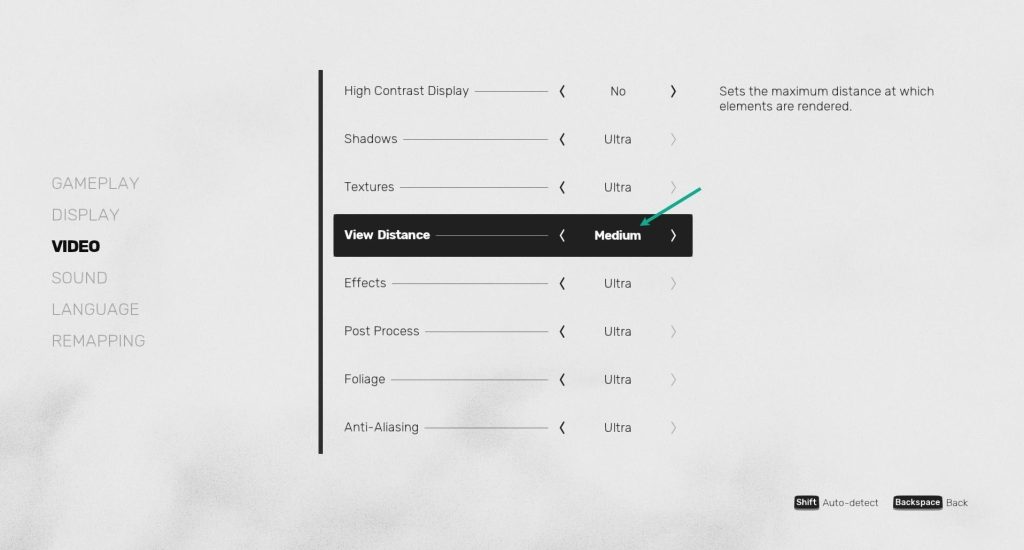
EFFECTS: LOW
Controls the quality of visual effects like water. Set it to low to avoid FPS drops.
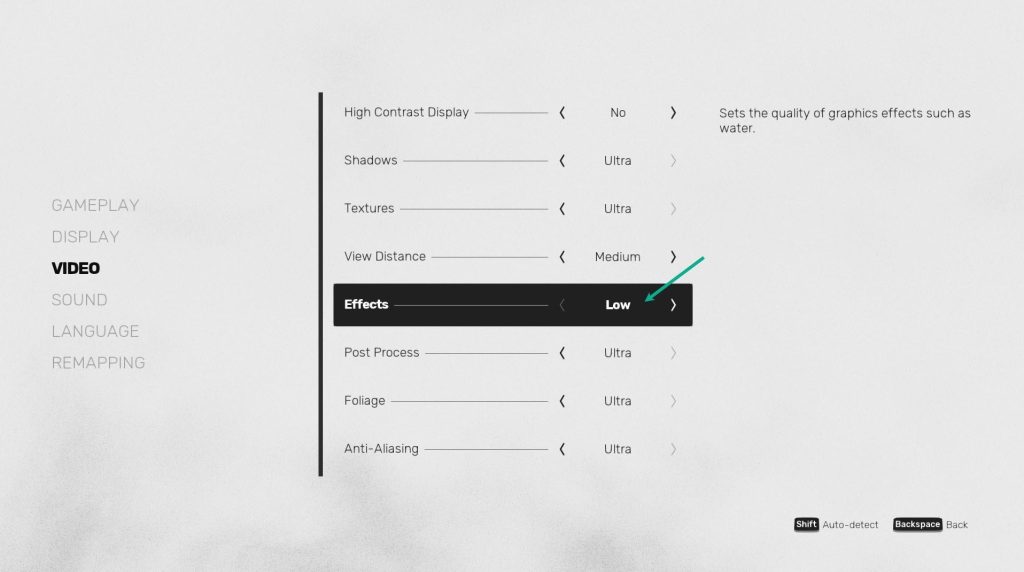
POST PROCESS: LOW
Sets the quality of lights rendering. Set it to low to avoid FPS drops.
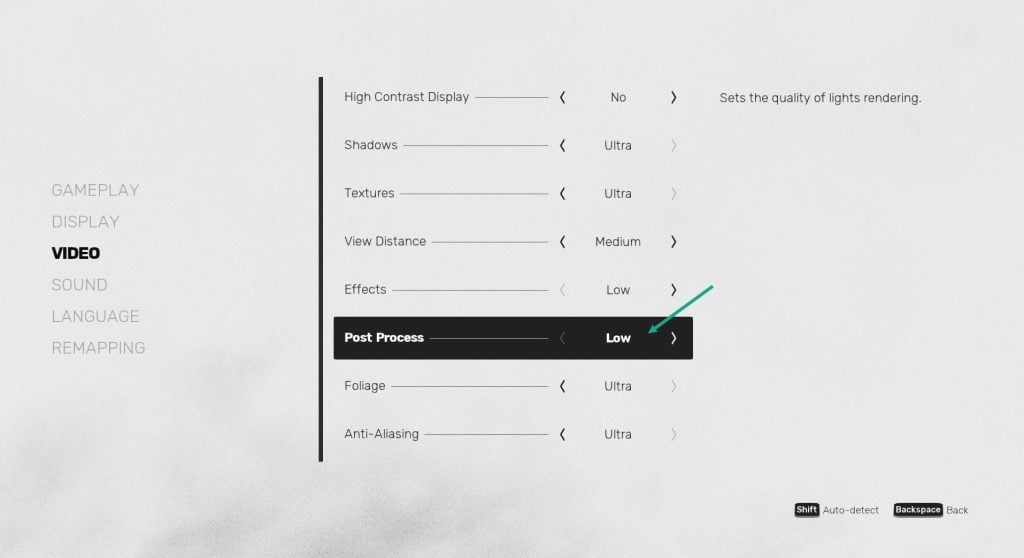
FOLIAGE: MEDIUM
Sets the quality of vegetation rendering. Set to medium foliage for more frames per second.
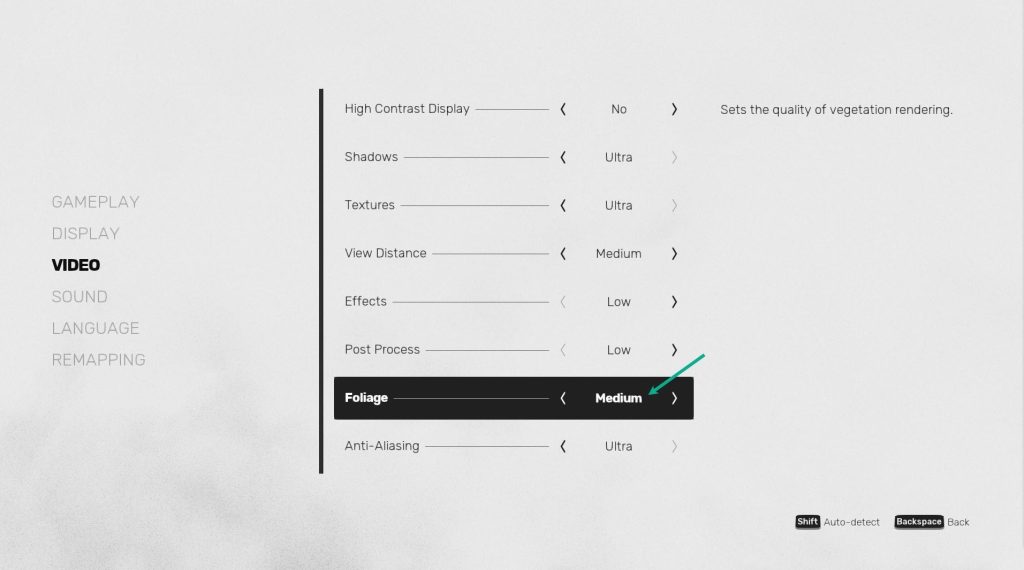
ANTI-ALIASING: LOW
Smooth jagged edges due to sampling. Set to low anti-aliasing for more frames.
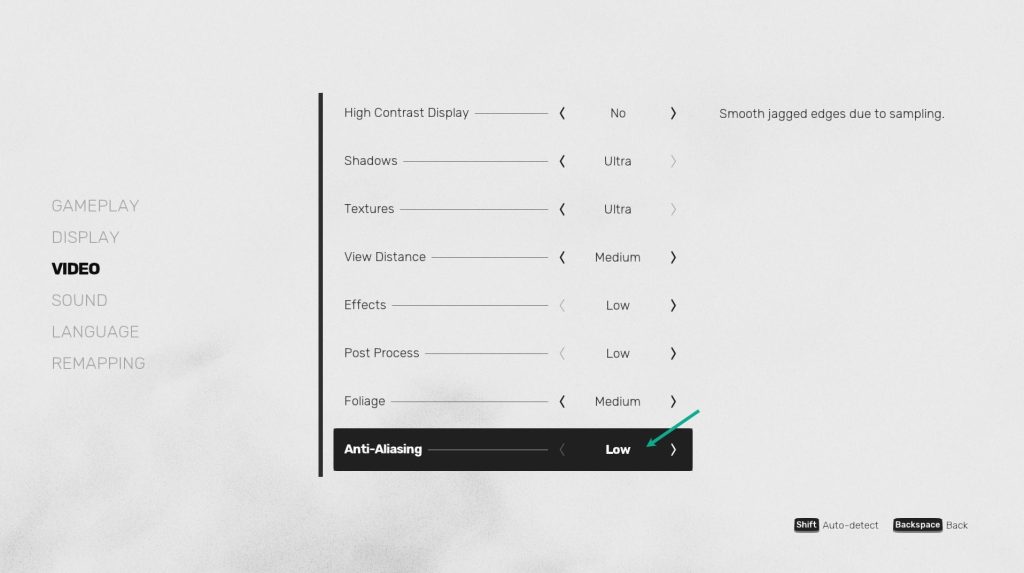
On the Options window, click Display.
Recommended Display settings
MAXIMUM LUMINOSITY: SET IT TO MIDDLE OR LOWER
Adjust global luminosity of the game.
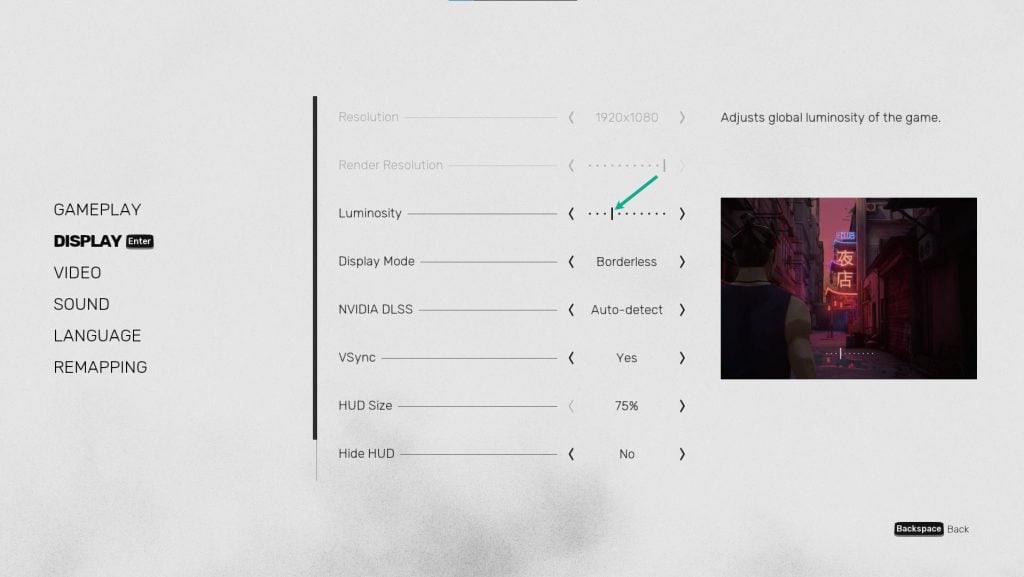
V-SYNC: NO
It synchronizes the game frame rate with the refresh rate of your computer. Turn V-sync off to maximize your game FPS.
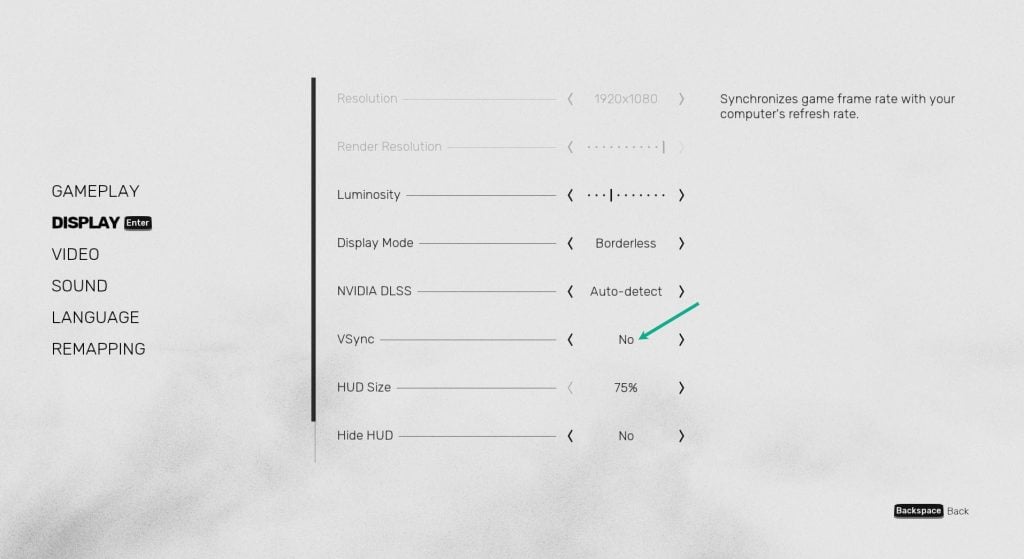
HUD SIZE: 75%
Resize all in-game interface elements.
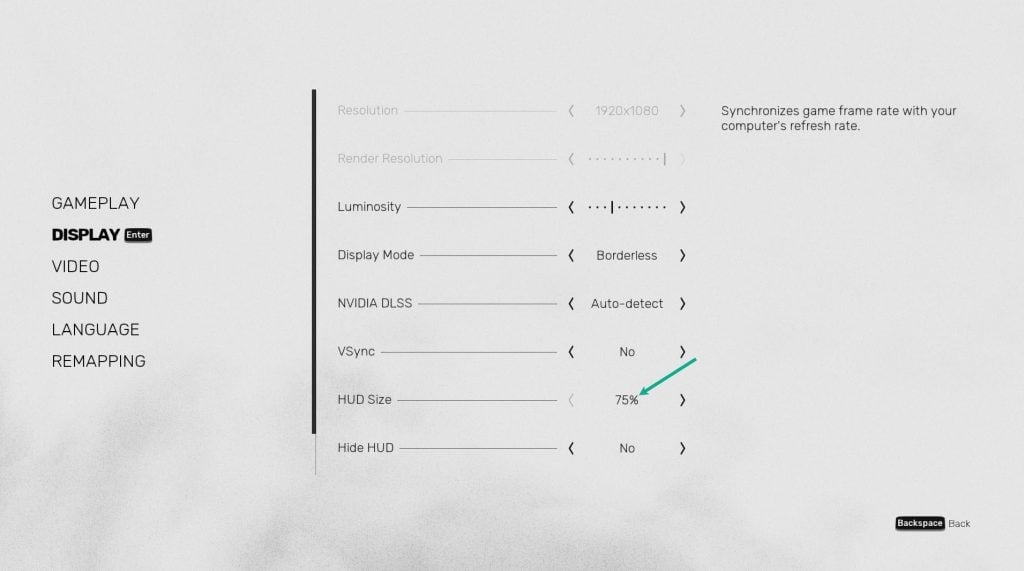
If you have an NVIDIA control panel you can also adjust the global settings for graphics on the control panel and if you AMD control panel or the control center you can also adjust it there to avoid performance drops
Fix 3: Update Graphics Driver
An outdated graphics driver could be the source of the Sifu FPS performance issues. To address this issue, you must update your drivers to the latest version, which includes updates and bug fixes from the graphics card manufacturer.
Updating drivers
Type Device Manager in the search bar on your desktop and then click the Device Manager icon that appears in the results.
Click the Display adapters icon.
Right-click the Display adapter you are using to play and then click Update driver.
Choose Search automatically for drivers.
Windows will automatically download drivers to the latest version.
Fix 4: Update System OS
Check to see if your desktop computer has the most recent Windows upgrades. Bug fixes and security patches, as well as stability improvements, will all solve the game’s troubles and FPS decreases.
Updating Windows OS
Right click the Start button.
Click Settings.
Click Windows Update found on the bottom left side of the new window that appears.
Click Check for updates.
If new updates are found then click on the Install now button.
Fix 5: Close unused running programs
Other programs running in the background of your PC while you play Sifu, such as your browser or Microsoft Word, could be the source of the problem. If you want the game to run smoothly and without FPS issues close such applications to make the game more accessible to the PC’s system resources, such as RAM and CPUs.
Closing program
Right click on the Start button then click on Task Manager.
Make sure to click on More details found at the bottom left part of the window if it appears.
Click on the Processes tab.
Right click on the apps running and select End task. Do this for all apps except Sifu.
Fix 6: Reinstall
If the above solutions does not work, it could be due to corrupted game files which can occasionally be the source of the FPS issue. To fix this, remove and then reinstall the game.
Uninstall Sifu
Open the Epic Launcher.
Click on Library.
Find Sifu then click the three dots.
Click uninstall.
Install Sifu
Open the Epic Launcher.
Click on Library.
Click on Install link found below Sifu.
After you have reinstall the game, Try to play Sifu if it still FPS drop.
This is the best solution available for Sifu FPS issue, after you have follow the fixes above, you will be able to enjoy playing Sifu.
Feel free to visit our YouTube channel for additional troubleshooting guides on gaming and reviews on various devices.