How To Fix Call Of Duty Warzone Dev Error 6036 | PC
A couple of months ago, many users started to complain about Call Of Duty Warzone Dev Error 6036. While Activision has already released a number of game patches since then, the error seems to persists at this time. If you happen to be one of the unfortunate gamers with this problem, this guide will show you some of the possible solutions that you can try.
All the suggestions in this article are shared by other gamers who managed to fix this issue on their own. There is still no official fix from the game developer although we’ve noticed that there’s no longer as many users reporting it compared to a few months ago.
What is Call Of Duty Warzone Dev Error 6036?
Although there’s no official word from Activision as to the real nature of this error, the problem appears to be caused by some outdated or corrupted game files, as the solutions shared by users all revolves around clearing temporary files or repairing the game.
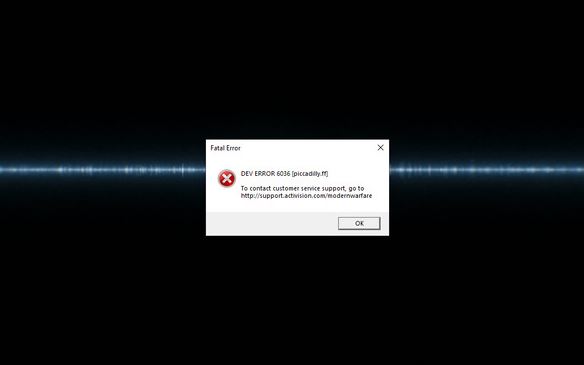
This error started appearing weeks after Warzone was released and it has not been totally fixed for good, even after several patches from Activision.
What are the reasons for Call Of Duty Warzone Dev Error 6036?
At this time, the gaming community has not identified the real reasons for this error. There are a couple of possible causes though that we’ve identified at this time for the Warzone Dev Error 6036.
Corrupted patch or update.
No game is ever perfect and coding inefficiencies or bugs appear from time to time. Even after several months, Call Of Duty Warzone is still in its teething phase and so is prone to glitches. As updates are released to fix identified issues, new bugs may appear anew after some time. This cycle of bug identification, release of patches, and emergence of new bugs can be expected.
Right now, a significant number of users have encountered Dev Error 6036 and it looks like it’s brought about by a bad update.
Damaged game files.
Another possible reason for Dev Error 6036 is a corrupted or broken game file. A number of users have fixed this problem by refreshing the game’s Data folder and repairing the game via Battle.net client.
Interference from third party programs.
In other cases, background applications and other programs that hog a computer’s memory can also trigger Dev Error 6036. This means that if your PC is running low on RAM, the game may crash and shot the Dev Error 6036.
How to fix Call of Duty Warzone Dev Error 6036?
Suggested readings:
- How To Fix Call Of Duty Warzone Crashes Due To High CPU Usage
- How To Fix Call Of Duty Warzone Update Issues On PC
- How To Fix Dota 2 Game Coordinator Issues | Won’t Connect
- How To Fix PS4 Overheating When Playing Call Of Duty Warzone | June 2020
Get help from us.
Having Issues with your phone? Feel free to contact us using this form. We’ll try to help. We also create videos for those wanting to follow visual instructions. Visit our TheDroidGuy Youtube Channel for troubleshooting.