How To Fix “Searching For DOTA 2 Game Coordinator” Error
Have you ever tried to find a Dota 2 match only to be greeted by the dreaded “Searching for Dota 2 Game Coordinator” error message? This frustrating error prevents you from matchmaking, leaving your party stranded at the main menu.
In this comprehensive guide, we’ll walk you through all the steps to fix the “Searching for Dota 2 Game Coordinator” error so you can get back to playing matches.

Check Server Status First
The most common cause of the Dota 2 coordinator error is server downtime. Before troubleshooting your setup, check Steam’s server status and sites like Downdetector to see if others are reporting issues.
If Steam or Dota 2 services are down or undergoing maintenance, you’ll have to wait for Valve to restore functionality. Server issues are usually resolved within an hour or two.
Restart Your Router and Computer
Once you’ve ruled out broader server problems, try restarting your local network devices. Reset your router and modem, then restart your computer. This refreshes your connection and DNS settings, which can resolve a lot of connectivity issues.
Give Dota 2 a try after rebooting everything – you may be able to connect now.
Verify Local Game Files
Corrupted game files can prevent Dota 2 from contacting the coordinator service. Use Steam to verify the integrity of your Dota 2 files to scan for problems and automatically re-download any missing or damaged files.
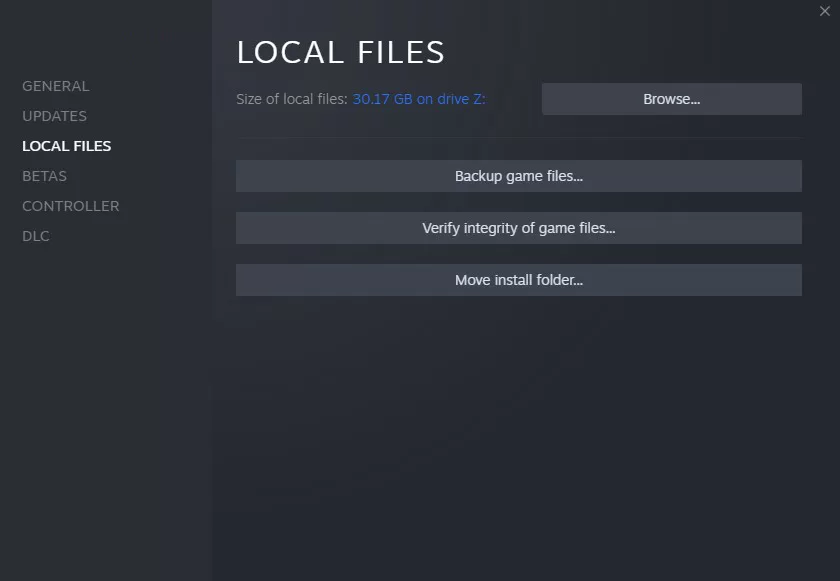
Right click Dota 2 in your Steam library, select Properties > Installed Files > Verify Integrity of Game Files. Let Steam repair your install, then see if the coordinator works now.
Switch Download Region
Your distance and connection to regional Dota 2 servers can also cause coordinator errors. Open Steam’s Settings and change your Download Region to a location closer to the Dota 2 servers.
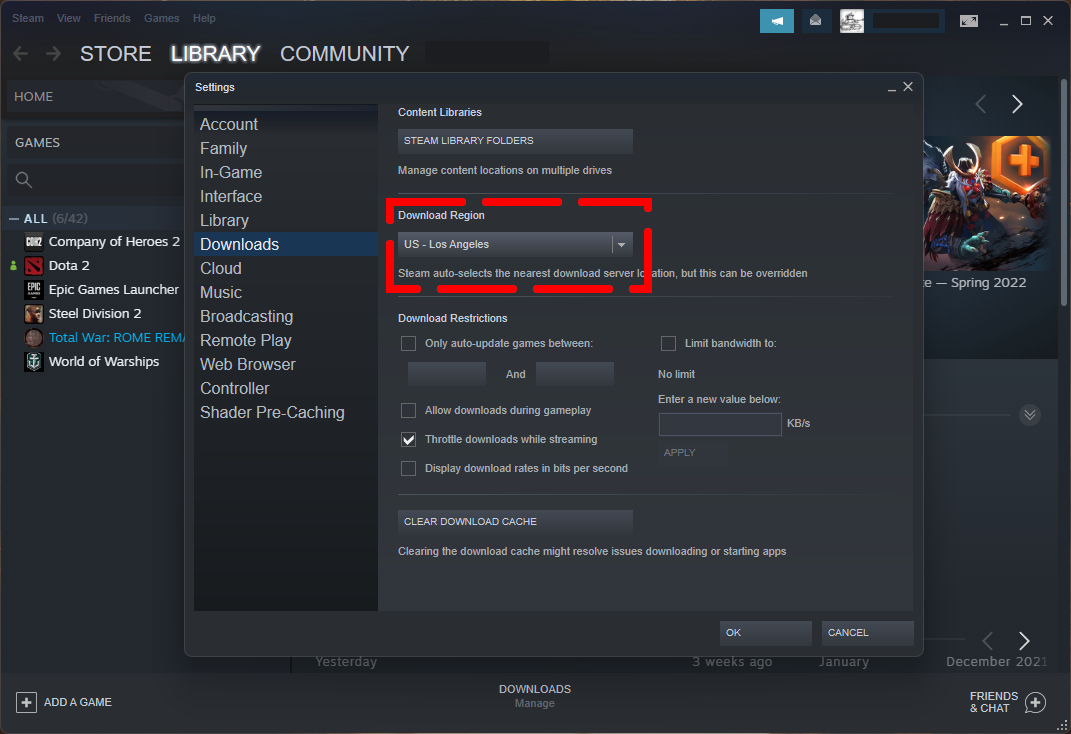
Try setting your region to Luxembourg or another European country with well-connected game servers. This may provide a more stable connection route.
Add Firewall Exception for Dota 2
Firewall software can sometimes block connections to Steam and Dota 2 without alerting you. Add explicit exceptions in your firewall to allow Dota 2 and Steam through.
In Windows Firewall, select Allow an App or Feature, then check both private and public access for Steam and Dota 2. You may need to allow port 27015 as well.
Use a VPN or Gaming VPN
If your home internet has unreliable routing to Dota 2 servers, using a VPN or gaming VPN can improve connectivity by sending your traffic through more optimized tunnels. This essentially lets you reroute your network connection.

Quality VPNs like NordVPN can resolve transient network problems between you and game servers. Consider trying a free trial to see if VPN routing fixes your Dota 2 connection.
Play Against Bots
If you can’t get a multiplayer game, try loading up a solo bot match. Click Play Dota, select Bots, then Start Bot Match. Play for a few minutes, then disconnect and return to the main menu.
Sometimes playing offline with bots can reset your connection status and get the coordinator working upon return. It’s worth testing before other troubleshooting steps.
Change In-Game Voice Server
Dota 2’s voice chat relies on a server-based system similar to the game coordinator. If you can connect to matches but voice chat fails, change your Voice Server region in Dota 2’s settings.
Select a different voice server location closer to your matchmaking region. America, Europe East, and SE Asia servers are most reliable.
Contact Steam Support
If you still can’t resolve the “Searching for Dota 2 Game Coordinator” after trying these troubleshooting tips, reach out to Steam Support and explain the error.
Provide details on when the issue started, what you’ve tried already, and any error messages you see. The more info you give, the faster Steam can investigate and fix coordinator problems.
Be Patient After Updates
Big Dota 2 patches often create coordinator outages due to the server load from masses of players updating and trying to play. When new content like Battle Pass seasons arrive, log-in delays are common.
Your best option is being patient for a bit after major Dota 2 patches roll out. The servers usually stabilize within a few hours as traffic dies down. Avoid immediatly updating and give it some time.
The Game Coordinator’s Role
To understand the “Searching for Dota 2 Game Coordinator” error, it helps to know what this service does behind the scenes.
The Dota 2 Game Coordinator is the backbone of all online features. It handles:
- Matchmaking and team balancing
- Player profiles, stats, ranks, etc.
- Item drops, Battle Pass rewards
- Bots, chat, guilds
- Tracking player progression
Any disruption in the coordinator blocks access to online play and features. So this single point of failure can bring Dota 2 to a halt if issues arise.
Is it a Local PC Problem?
While server problems are the main culprit, the Dota 2 coordinator error can also stem from problems with your own PC and network.
If you’ve ruled out larger server downtime and others in your party can connect, try these local troubleshooting steps:
- Restart your router, modem, and PC
- Verify integrity of game files
- Check firewall and antivirus for conflicts
- Play offline with bots to reset connection
- Contact your ISP if issues persist
Cleaning up your PC’s Dota 2 install and resetting your home network will resolve many local causes hindering the coordinator connection.
Be Proactive to Avoid the Error
While you can’t prevent all Dota 2 coordinator outages, there are some proactive things you can do to avoid this error when possible:
- Check @DOTA2 on Twitter before playing – they announce coordinator issues
- Don’t update immediately after patches, give it some time
- Verify game files regularly to avoid corruption (Steam > Dota 2 Properties)
- Use a wired internet connection instead of WiFi
- Consider a gaming VPN to optimize your traffic routing
Keeping your Dota 2 client updated, verifying files, and giving patches time to roll out smoothly will reduce chances of coordinator errors. But some interruptions will always be unavoidable.
Can You Still Earn Battle Pass Rewards?
One of the biggest downsides of the coordinator error is being unable to access Battle Pass rewards, challenges, and progression. Since the coordinator tracks this server-side, you can’t earn Battle Points or claim rewards until connectivity is restored.
While you’ll be missing out during coordinator downtime, any progress, rewards, or levels you gained will be granted once service stabilizes. Your progression is saved, it just can’t sync during the outage.
So don’t worry – Valve won’t forget about all the achievements you earned during an error. They’ll be added once online services are back up.
Final Thoughts
Dealing with the “Searching for Dota 2 Game Coordinator” message can be frustrating, especially during special events when you want to play. But coordinator issues are usually temporary if you exercise some patience.
By following the troubleshooting tips in this guide, you’ll be equipped to resolve many common causes behind this error. And knowing the coordinator’s role will help set expectations when larger outages do occur.
While the Dota 2 Game Coordinator may seem like an enemy at times, think of it as an ally allowing you to connect with millions of players worldwide. A minor disruption doesn’t diminish how this revolutionary system enables the Dota experience we know and love today.