How To Fix Warzone 2 Dev Error 6144 [Updated 2023]
Are you getting the Dev Error 6144 when you play COD Modern Warfare 2 or Warzone 2.0? In this troubleshooting guide, we’ll show you the ways to fix this problem.
What does Warzone dev error 6144 mean?
In Call of Duty Modern Warfare 2 and Warzone 2, the Dev error 6144 means that the game has run into a problem and can’t keep going. Most of the time, this error is caused by a problem with the game’s files or with the system where the game is running. It could also be caused by a problem with the game’s overlay feature or by programs or drivers on the system that are in conflict with each other.
This error message usually shows up when the game is launched or when the player tries to start a match. It can stop the game from running correctly. This error could be caused by a problem with software or hardware. To fix the problem, you can try updating drivers, reinstalling the game, clearing the game’s cache, or turning off the overlay.
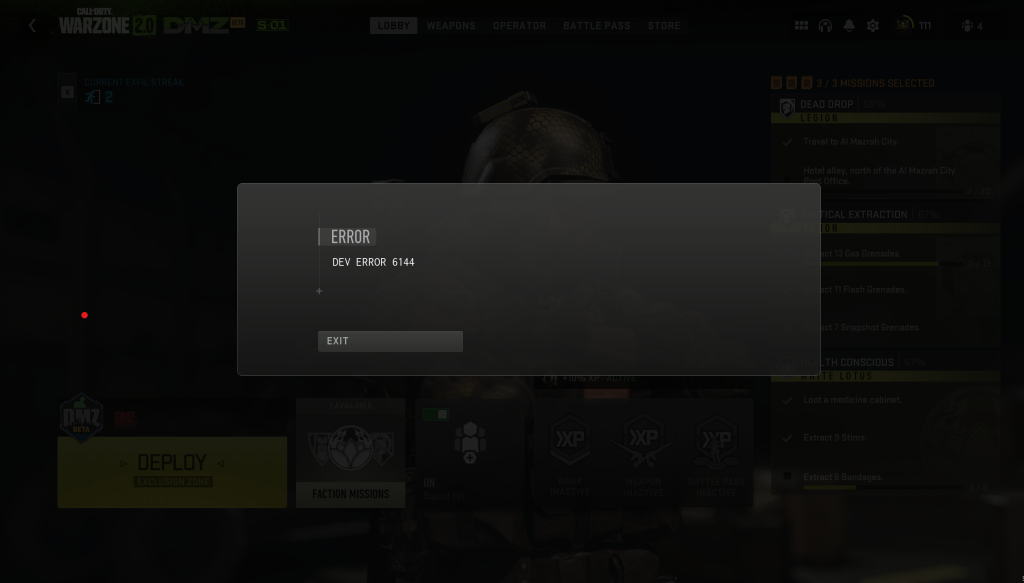
How to fix Warzone 2 Dev error 6144?
If 6144 dev error occurs when you’re playing Call Of Duty Modern Warfare 2 or Warzone 2, these are the solutions that you should try.
Fix #1: Check for the latest graphics drivers.
Fixing Dev error 6144 in Call Of Duty Modern Warfare 2 or Warzone 2 and may need updating your graphics drivers or installing a newer version of the game’s graphics driver. These problems might range from a lack of responsiveness to graphical inconsistencies and even crashes.
If you’re having trouble getting the game to run properly, or if the same error box with the dev error 6144 keeps showing up, it may be time to update your graphics drivers to the newest version, which includes the most recent bug fixes and performance enhancements.
Even more so, the dev error 6144 might be caused by not updating to the most recent version of your graphics drivers, which is often a must for new game updates. Updating your drivers is a good idea in general, but especially if you’re having trouble playing a game.
Heres’s how it’s done:
- Press the Windows key or Start button on your keyboard.
- Type “device” and Open Device Manager.
- In Device Manager window, select the Display adapters category to show the list of graphics cards in the system. If you don’t have a discrete GPU, only the integrated graphics card will be displayed here.
- Right-click on your GPU and select Update driver.
- Select Search automatically for updated driver software.
- Wait for your computer to search for available updates.
- Install the updates if they’re available.
Fix #2: Change in-game settings.
Warzone 2’s Dev error 6144 can be resolved by adjusting the game’s settings to reduce the game’s resource usage. You can reduce the game’s resource use by adjusting the graphics settings, such as lowering the resolution, decreasing the number of reflections and shadows, lowering texture, and turning off other elements. The game may be less likely to crash or freeze, two common causes of the dev error 6144, if you do this.
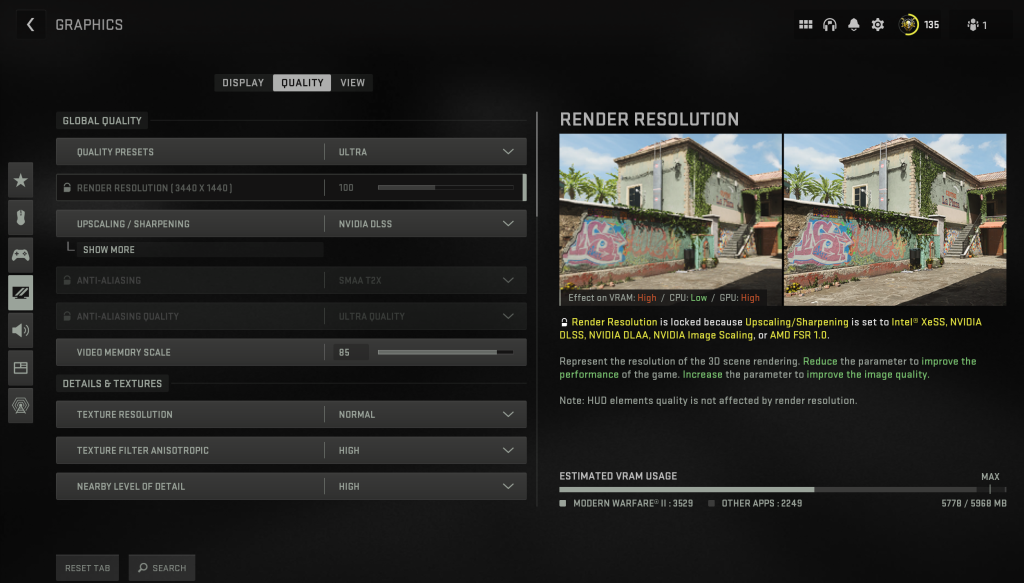
Incompatible hardware settings, such as enabling ray tracing on a GPU that does not support it, can also trigger the dev error. It’s also a good idea to try out various setting configurations in the hopes that you’ll find the one that resolves the dev error. While not an official fix, many players of Call Of Duty Modern Warfare 2 and Warzone 2 discovered that updating the graphics settings of the game helps in fixing this type of error.
Also, make sure the game is optimized for your system and that its settings aren’t causing any problems with other applications or system preferences.
Fix #3: Disable overlays.
Dev Error 6144 in Warzone is a common error that can occur because of a bug with an overlay feature or app. The overlay apps that we know that can potentially cause Dev Error 6144 includes Discord, MSI Afterburner, or even that of Steam.
If you’re using any overlay Disabling these overlays can help resolve the issue and improve game stability.
Fix #4: Check the game system requirements.
One way to fix Dev Error 6144 in Call of Duty: Warzone is to check the game’s system requirements. This error can happen if the game doesn’t have the right resources to run on your system. If your computer doesn’t have enough memory, processing power, or graphics capabilities to run the game, it might not meet the minimum requirements.
By looking at the game’s system requirements and comparing them to your computer’s specs, you can figure out if your system can run the game. If not, you may need to upgrade your hardware or turn down the game’s settings to get it to work.
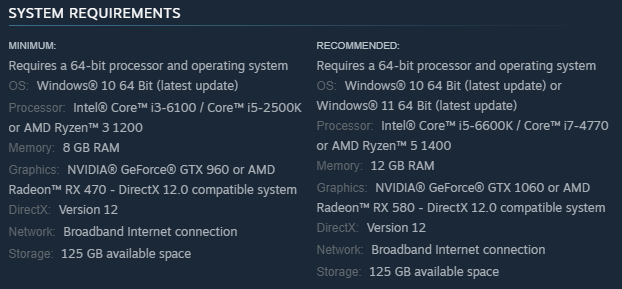
Check out the details below to know the game’s system requirements:
Call Of Duty Modern Warfare 2/Warzone 2 minimum system requirements:
- OS: Windows® 10 64 Bit (latest update)
- CPU: Intel® Core™ i3-6100 / Core™ i5-2500K or AMD Ryzen™ 3 1200
- RAM: 8 GB
- GPU: NVIDIA® GeForce® GTX 960 or AMD Radeon™ RX 470 – DirectX 12.0 compatible system
- DirectX: Version 12
Call Of Duty Modern Warfare 2/Warzone 2 recommended system requirements:
- OS: Windows® 10 64 Bit (latest update) or Windows® 11 64 Bit (latest update)
- CPU: Intel® Core™ i5-6600K / Core™ i7-4770 or AMD Ryzen™ 5 1400
- RAM: 12 GB
- GPU: NVIDIA® GeForce® GTX 1060 or AMD Radeon™ RX 580 – DirectX 12.0 compatible system
- DirectX: Version 12
Fix #5: Quit Multiplayer Mode.
If you’re only getting the dev error 6144 when in Multiplayer Mode, closing and starting the multiplayer mode might help. If you’re already in the game, try to go back to the multiplayer lobby quickly, click on the Exit button, and launch the game again.
Fix #6: Check your internet connection status.
One way to fix Dev Error 6144 in Call of Duty: Warzone is to check the status of your internet connection. This error usually occurs in a multiplayer match of Modern Warfare 2 or Warzone 2 due to a bad or unstable internet connection.
Since Warzone is an online game with multiple players, you need a stable internet connection to play it.
If your internet connection is slow or unstable, the game might not be able to connect to the servers. This could cause the game to crash or show an error message.
By looking at the status of your internet connection, you can find out if there are any problems with it that could be causing the problem.
If you’re using wireless connection on your PC, try to see if switching to a wired connection can help fix the problem. Using an Ethernet cable wired connection is better than a wireless connection when it comes to online gaming.
As much as possible, you want to play wirelessly only as a last resort.
If having a wired connection setup is impossible for you, make sure to keep your computer as close as possible to the router, and to minimize wireless interference.
Fix #7: Verify the game files.
One way to fix Dev Error 6144 in Call of Duty: Warzone is to check the game files. This error can be caused by broken or missing game files. When you verify game files, the game’s installation is checked for missing or broken files. If any are found, they are re-downloaded and replaced.
When game files are broken or missing, the game can crash, give errors, or do other things that aren’t good. By checking the game files, you can make sure that all the needed files are there and that they are not damaged. This process can help fix problems that may have been caused by missing or broken files, and it can also help the game run better.
Verifying game files is different depending on where and how the game is installed, but it can usually be done through the game’s launcher or the game’s properties in Steam. After checking the game files, you should start the game again to see if the problem is fixed.
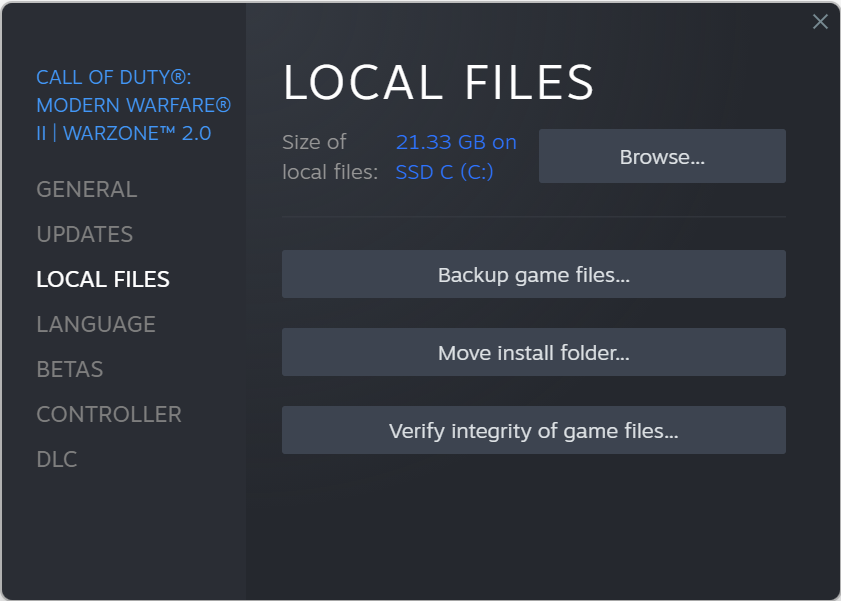
To verify the Modern Warfare 2 or Warzone 2 game files on Steam, follow these steps:
- Open Steam client.
- In your Steam launcher, click Steam Library.
- Find COD Warzone 2.0 then right-click it and select Properties.
- Choose the Local Files tab
- In the Local Files tab, Click Verify integrity of game files. This will repair files
If you’re playing Warzone 2.0 on Battle.net, here’s how it’s done:
- Open Battle.net application.
- Go to COD Warzone 2.0.
- Click the Settings or Gear icon.
- Select Scan and Repair. This will begin scan repair.
Fix #8: Delete and reinstall the game
If none of the above fixes work at this point, consider deleting and reinstalling the game to see if that will help. This is usually effective if the cause of the problem is buried deep within the software, or if the bug is associated with the game files.