How To Fix Starship Troopers Extermination 0xc000007b Error
Starship Troopers Extermination is an exciting game that brings the action-packed world of intergalactic warfare to players. However, some players may encounter a frustrating issue where the game gets stuck in the update process, displaying the 0xc000007b error. Because of this glitch, gamers can’t start the game and dive headfirst into the exhilarating action.
In this guide, we will explore effective troubleshooting methods to address the Starship Troopers Extermination 0xc000007b error and provide you with step-by-step solutions to let you get back to gaming right away.
What are the common causes of Starship Troopers Extermination 0xc000007b error?
Starship Troopers Extermination is an immersive game that plunges players into a futuristic battle against hordes of intergalactic insects. However, amidst the excitement and intensity of the gameplay, some players may encounter a frustrating error known as the 0xc000007b error. This error typically manifests when players attempt to launch the game but are instead greeted with a pop-up or error message, indicating that the application was unable to start correctly.
The 0xc000007b error is often caused by compatibility issues or missing system files required by the game to run smoothly. It can be incredibly frustrating for players who eagerly anticipate diving into the action-packed world of Starship Troopers Extermination, only to be met with a roadblock preventing them from enjoying the game.
When faced with the 0xc000007b error, it is essential to identify and implement effective solutions to resolve the issue. These solutions may include updating DirectX, installing Visual C++ Redistributable Packages, updating graphics drivers, or even reinstalling the game itself. Each solution addresses specific potential causes of the error and aims to restore the game’s functionality.

How to fix Starship Troopers Extermination 0xc000007b error?
Several workarounds exist for this bug, so don’t lose hope if you’re having trouble playing the game. In this guide, we will discuss effective troubleshooting methods to fix the Starship Troopers Extermination 0xc000007b error.
Solution 1: Update DirectX
Outdated or missing DirectX files can cause compatibility issues, resulting in the 0xc000007b error. To resolve this, you should update DirectX to the latest version.
Updating DirectX ensures that your system has the necessary components and files required for running Starship Troopers Extermination without any errors.
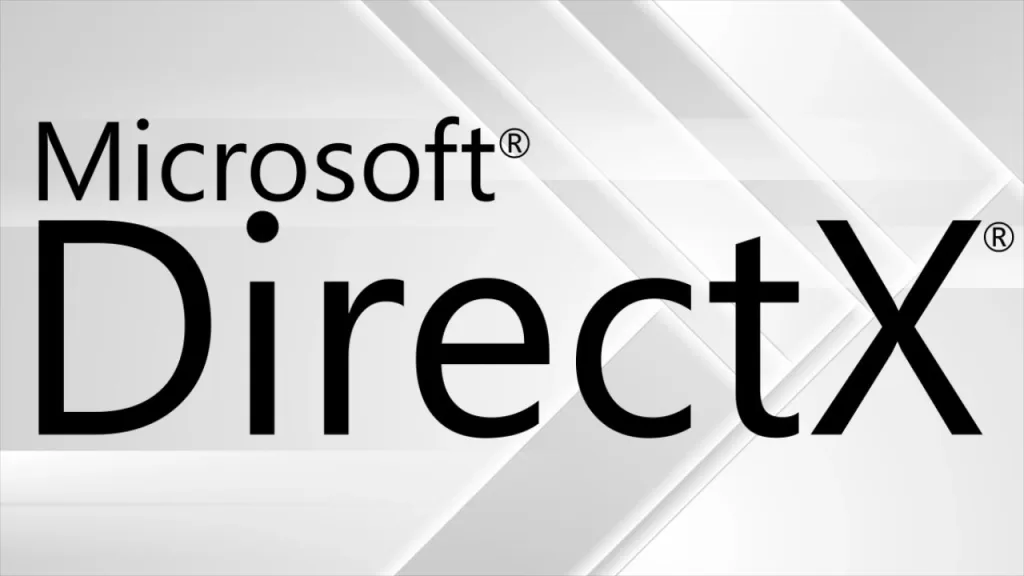
- Use the Windows key to find “DirectX.”
- Select “Check for updates” from the search results.
- If updates are available, follow the prompts to install them.
- Reboot your PC and check for Starship Troopers Extermination 0xc000007b error.
Solution 2: Install Visual C++ Redistributable Packages
Visual C++ Redistributable Packages provide the necessary runtime components for running C++ applications. Installing or reinstalling these packages can help resolve the 0xc000007b error.
The error can occur if the required Visual C++ Redistributable Packages are missing or corrupted. Installing the packages ensures that the necessary components are available.
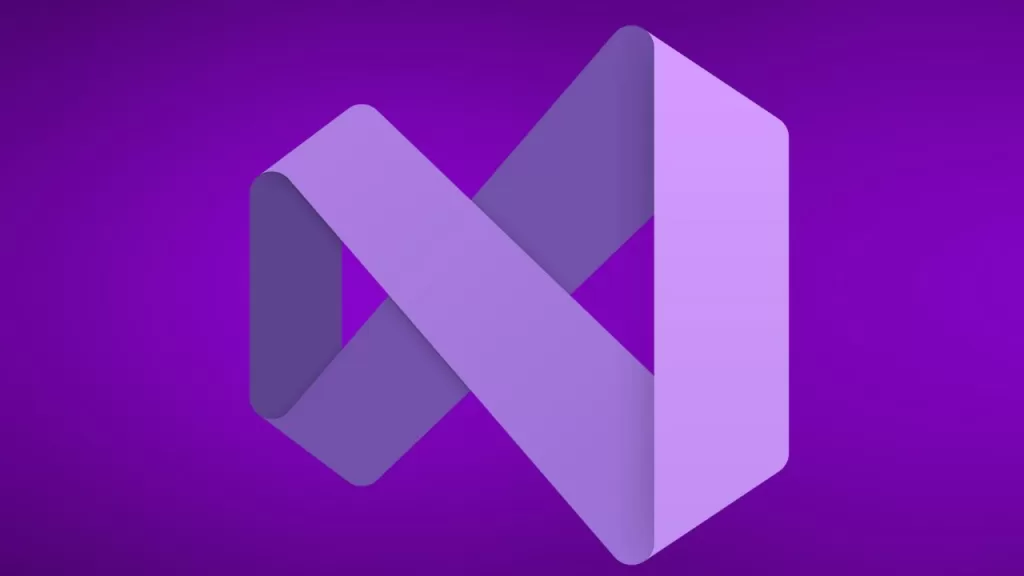
- Go to the official Microsoft Visual C++ Redistributable Packages download page.
- Download the packages for both x86 and x64 versions.
- Run the downloaded files and follow the installation instructions.
- Reboot your PC and check for Starship Troopers Extermination 0xc000007b Error.
Solution 3: Update Graphics Drivers
Outdated or incompatible graphics drivers can often lead to game-related errors, including the 0xc000007b error. You should update your computer drivers to the most recent version to fix this problem.
Updating graphics drivers ensures that your system can properly communicate with the graphics card, preventing compatibility issues and potential errors.
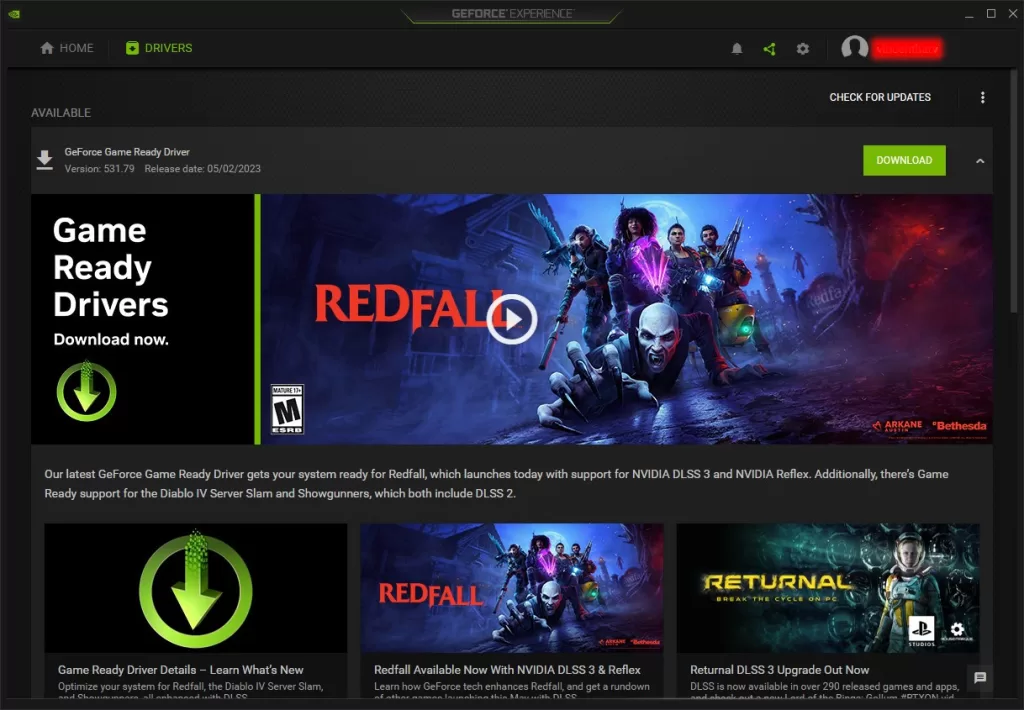
- Press the Windows button and locate “Device Manager.”
- Select Device Manager.
- Expand the “Display adapters” category.
- Select Right-click on your graphics card and select “Update driver.”
- Choose the option to search automatically for updated driver software.
- Follow the provided steps to complete the update process.
- Restart your computer after the drivers are updated.
Solution 4: Reinstall the Game
If nothing has worked, you might be able to fix the 0xc000007b problem by reinstalling the Starship Troopers Extermination game. This process ensures that all the game files are intact and properly installed on your system.
Reinstalling the game can fix any corrupted or damaged files that might be causing the Starship Troopers Extermination 0xc000007b error. It provides a clean installation, eliminating potential conflicts.
- Uninstall the Starship Troopers Extermination game from your system.
- Restart your computer.
- Download the game installer from the official source or the platform where you purchased it.
- Run the installer and follow the on-screen instructions to reinstall the game.
- After the installation is complete, launch the game and check if Starship Troopers Extermination 0xc000007b error has been fixed.
Final Words
In conclusion, the Starship Troopers Extermination 0xc000007b error can be frustrating, but it is not insurmountable. Doing the solutions in this guide should help resolve the error.
Remember to update DirectX, install Visual C++ Redistributable Packages, update your graphics drivers, and reinstall the game if necessary. If the problem won’t go away, you may want to seek further assistance from the game’s support team or online communities dedicated to troubleshooting gaming issues.
Remember to keep your system updated, maintain the latest drivers, and ensure compatibility with the game’s requirements to minimize the chances of encountering such errors in the future.
FAQs
What is the 0xc000007b error in Starship Troopers Extermination?
The 0xc000007b error is an issue that occurs when players try to launch Starship Troopers Extermination but encounter a message stating that the application was unable to start correctly. It is commonly caused by compatibility issues or missing system files.
How can I update DirectX to fix the error?
To update DirectX, follow these steps:
1. Press the Windows button and find “DirectX.”
2. Select “Check for updates” from the search results.
3. If updates are available, follow the prompts to install them.
4. Reboot your PC and check for the problem.
What are Visual C++ Redistributable Packages, and how can they help resolve the error?
Visual C++ Redistributable Packages provide necessary runtime components for C++ applications like Starship Troopers Extermination. To install these packages, visit the official Microsoft Visual C++ Redistributable Packages download page, download the appropriate packages for your system (x86 and x64), run the installer files, and follow the installation instructions.
How can I update my GPU drivers to fix the 0xc000007b error?
Follow these steps to easily update your graphics drivers:
1. Press the Windows button and look for “Device Manager.”
2. Select Device Manager.
3. Expand the “Display adapters” category.
4. Right-click your GPU and select “Update driver.”
5. Choose the option to search automatically for updated driver software.
6. Follow the steps to complete the update process.
7. Restart your computer after the drivers are updated.
If all else fails, how can I reinstall Starship Troopers Extermination?
To reinstall the game, follow these steps:
1. Uninstall Starship Troopers Extermination from your system.
2. Restart your computer.
3. Download the game installer from the official source or the platform where you purchased it.
4. Run the installer and follow the on-screen instructions to reinstall the game.
5. After the installation is complete, launch the game and check if the Starship Troopers Extermination 0xc000007b error is resolved.
