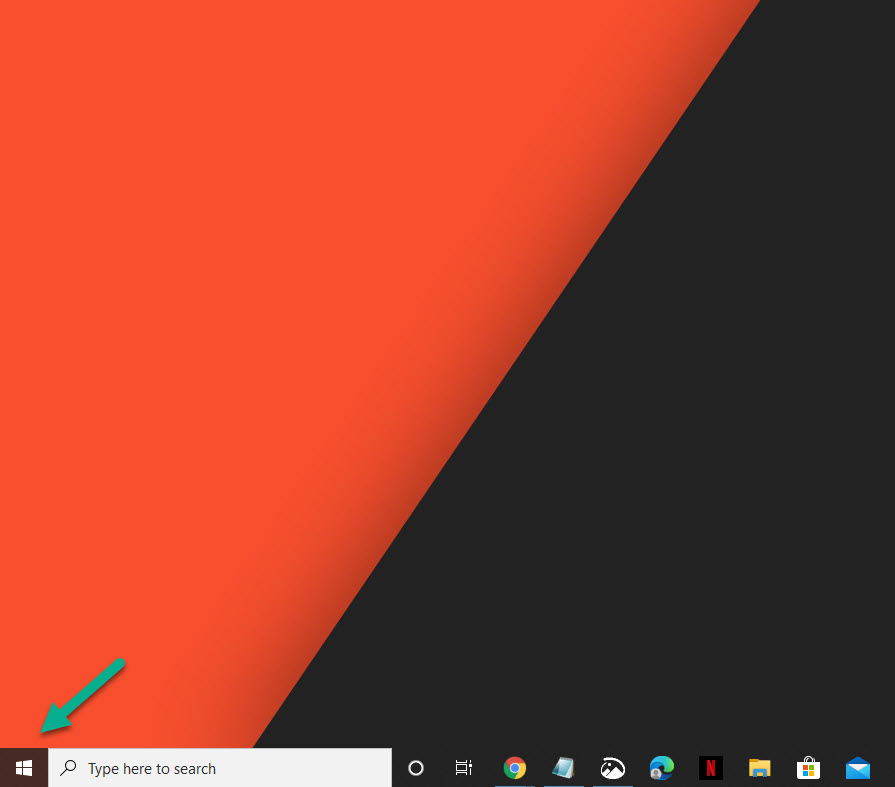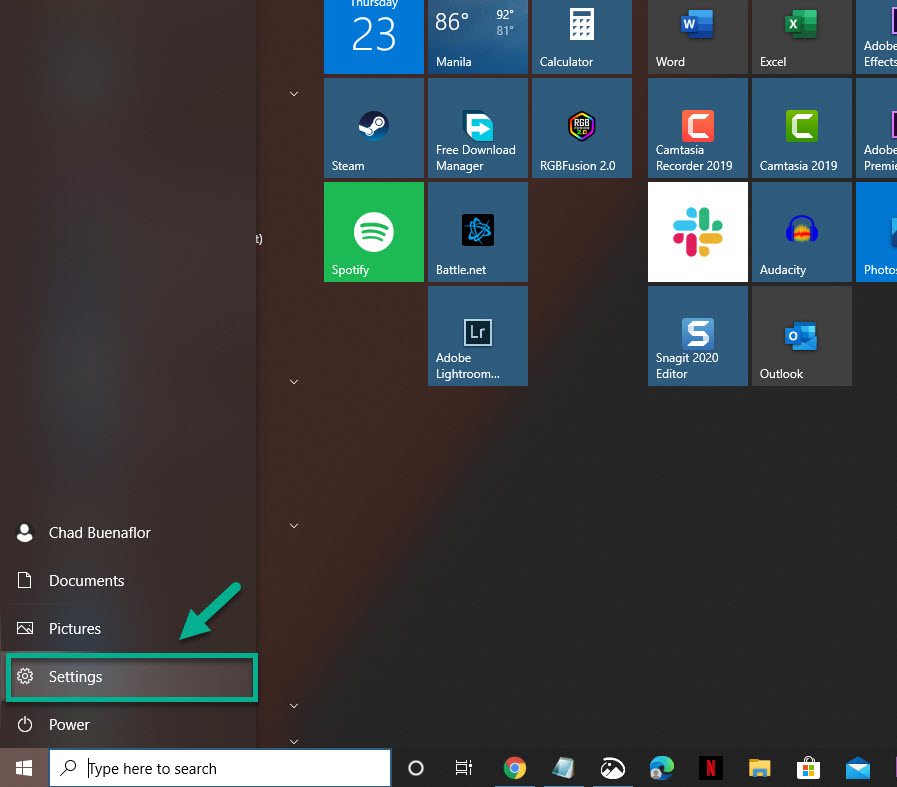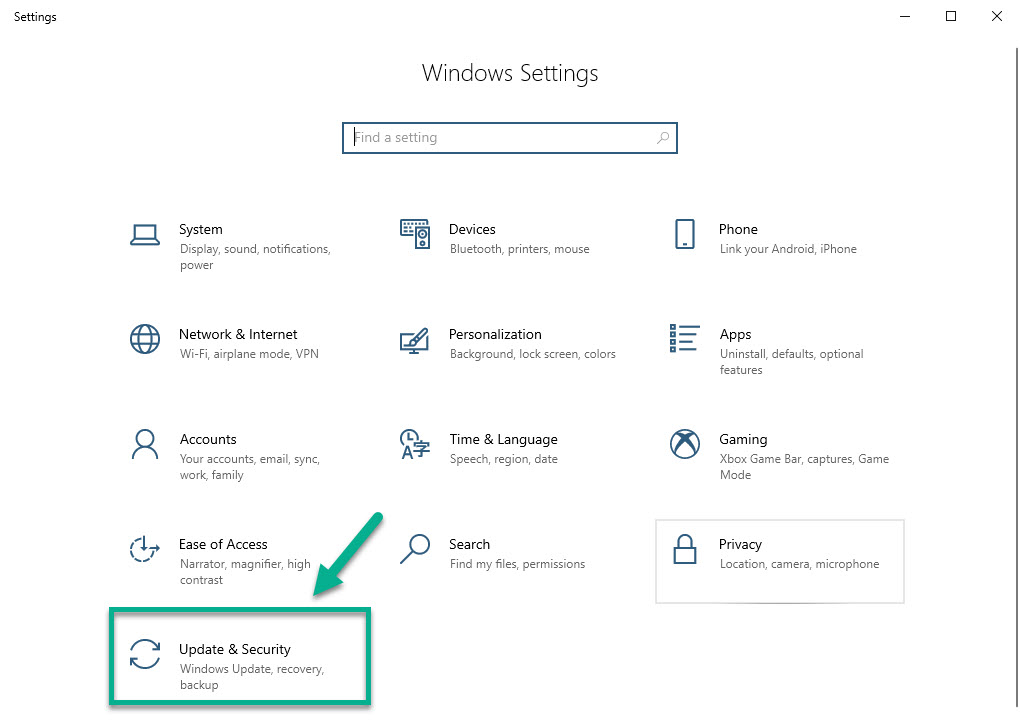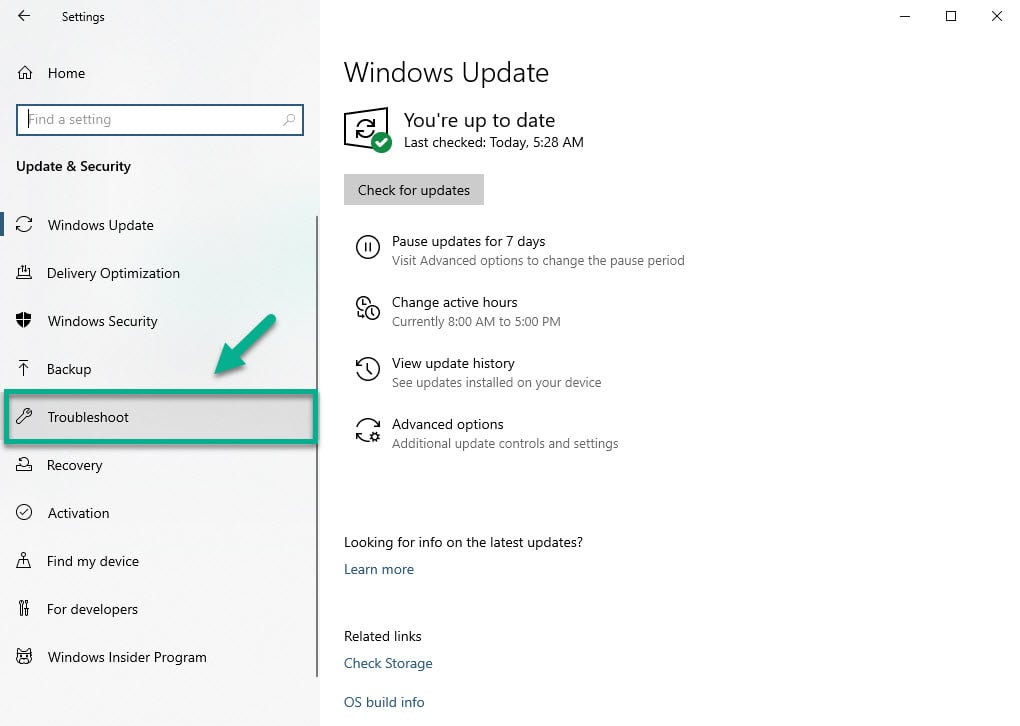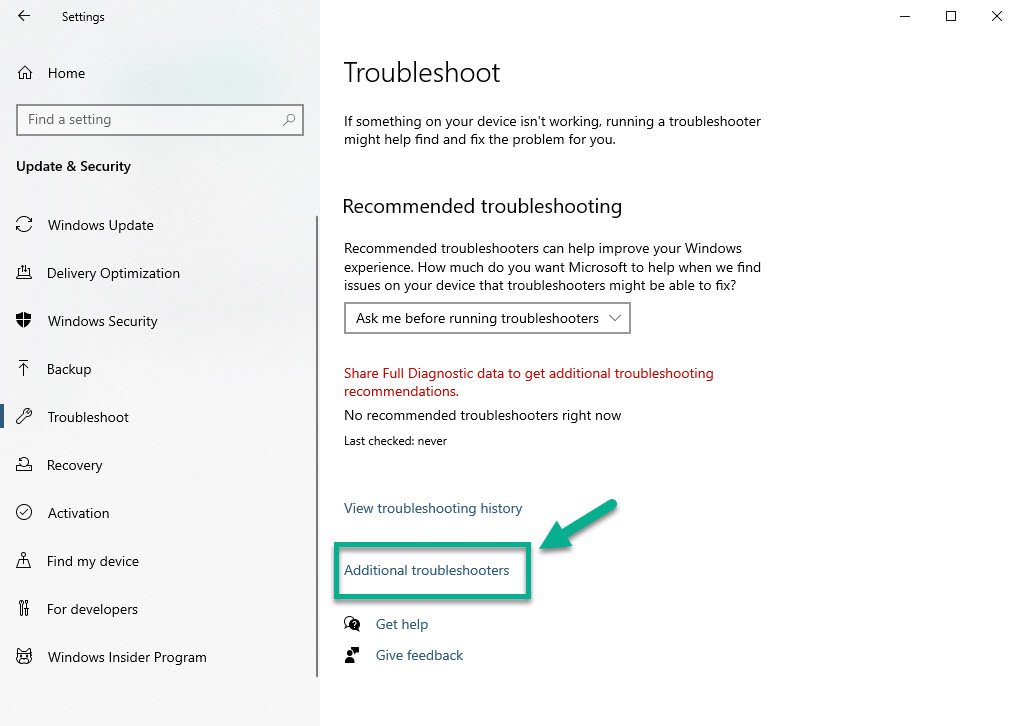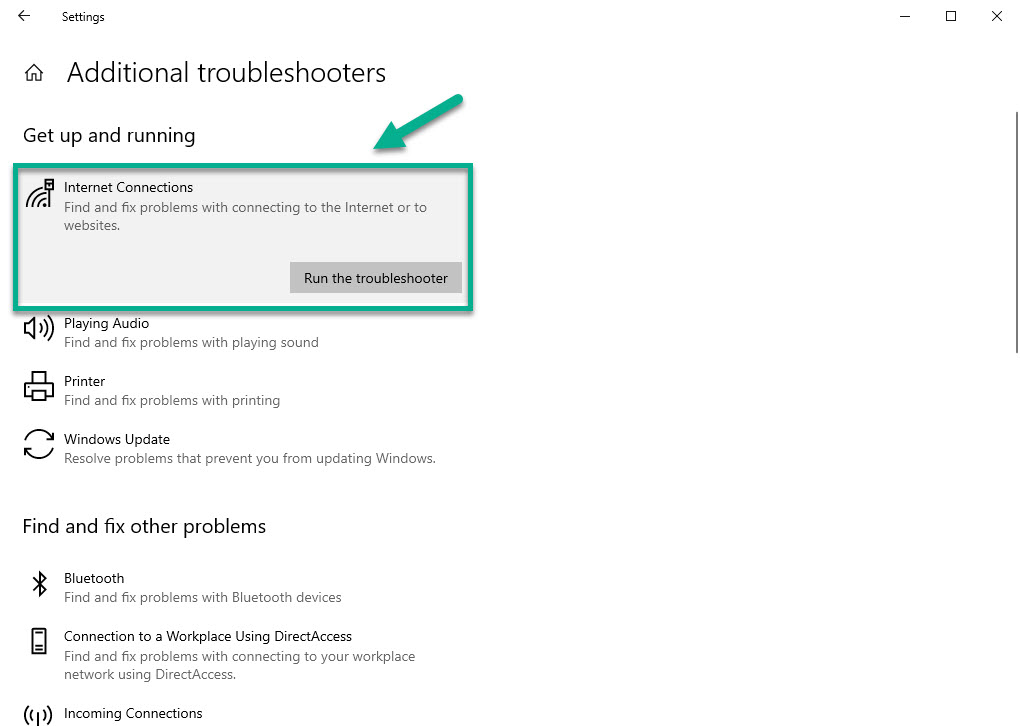Warframe Update Failed Quick and Easy Fix
The Warframe update failed error is usually caused by an internet connectivity problem or a corrupted Microsoft Visual C++ Redistributable installation. You will need to perform a series of troubleshooting steps to fix this particular issue.
Warframe is a free to play third person shooter game that was first released in 2013. In this game players control an ancient race of warriors called Tenno to complete various missions. There is a player versus environment and a player versus player mode and includes elements of shooting and melee games, parkour, and role-playing.
What to do when Warframe will not update
One of the problems that you might encounter when playing this game is when it won’t download the new update. Here’s what you need to do to fix this.
Prerequisites:
- Restart the computer and modem/router.
- Make sure the computer can browse websites.
- Make sure the game is not blocked by the firewall or antivirus software.
Method 1: Check the network connection
The first thing you will want to do is to make sure that your computer is online. You should try running the Internet troubleshooter tool to detect and fix any internet related that could be preventing the update from being downloaded.
Time needed: 10 minutes.
Run internet repair tool
- Click the Start button.
This is located on the lower left side of the screen.

- Click Settings.
This will open the Settings window.

- Click Update & Security.
This is usually the last option on the Settings window.

- Click Troubleshoot.
This can be found on the left pane.

- Click the Additional troubleshooter link.
This can be found on the right pane.

- Click Internet Connections then Run the troubleshooter.
This will detect and fix any internet connection issues on your computer.

Method 2: Repair the Microsoft Visual C++ Redistributable package to fix update failed issue
There’s a possibility that the problem is caused by a corrupted Microsoft Visual C++ Redistributable package which is why you will need to initiate a repair.
- Click the Start button.
- Click Settings.
- Click Apps.
- Click a Microsoft Visual C++ Redistributable package then click on Modify.
- Click Yes on the User Access Control window that appears.
- Click the Repair button. Do this for every package.
Method 3: Verify and Optimize Warframe’s cache files
If the problem is caused by a corrupted or missing game file then you will need to verify then optimize the game using Warframe’s stand-alone launcher.
- Open Warframe.
- Click Settings which can be found on the upper right side of the Window.
- Click the Verify button then click on OK. Wait for the process to finish.
- Click the optimize button.
After performing the steps listed above you will successfully fix the Warframe update failed problem.
Visit our TheDroidGuy Youtube Channel for more troubleshooting videos.