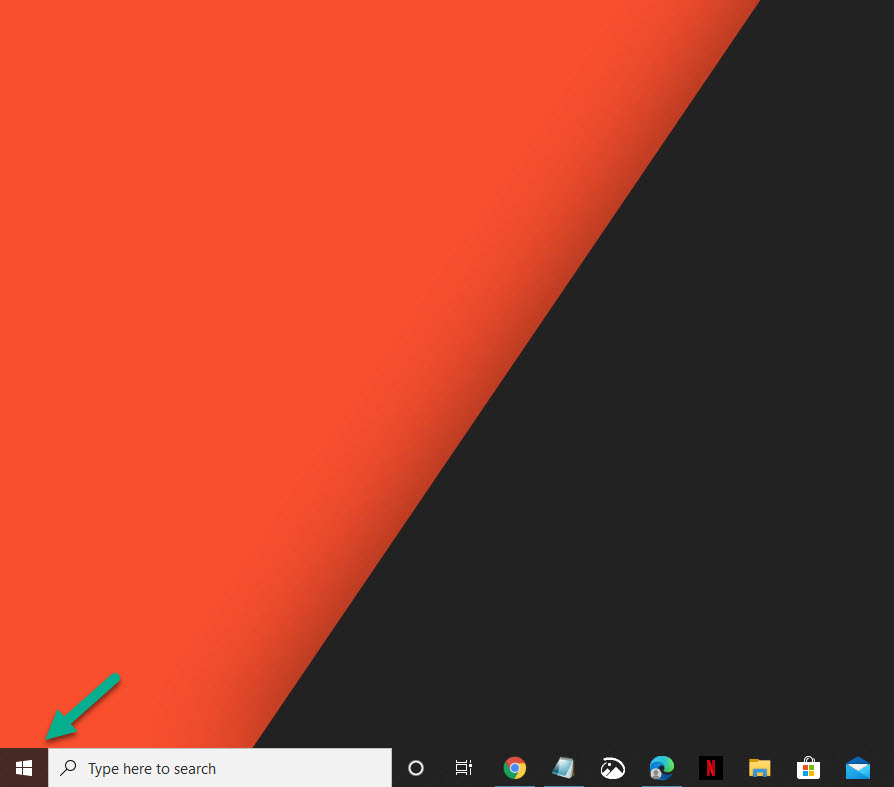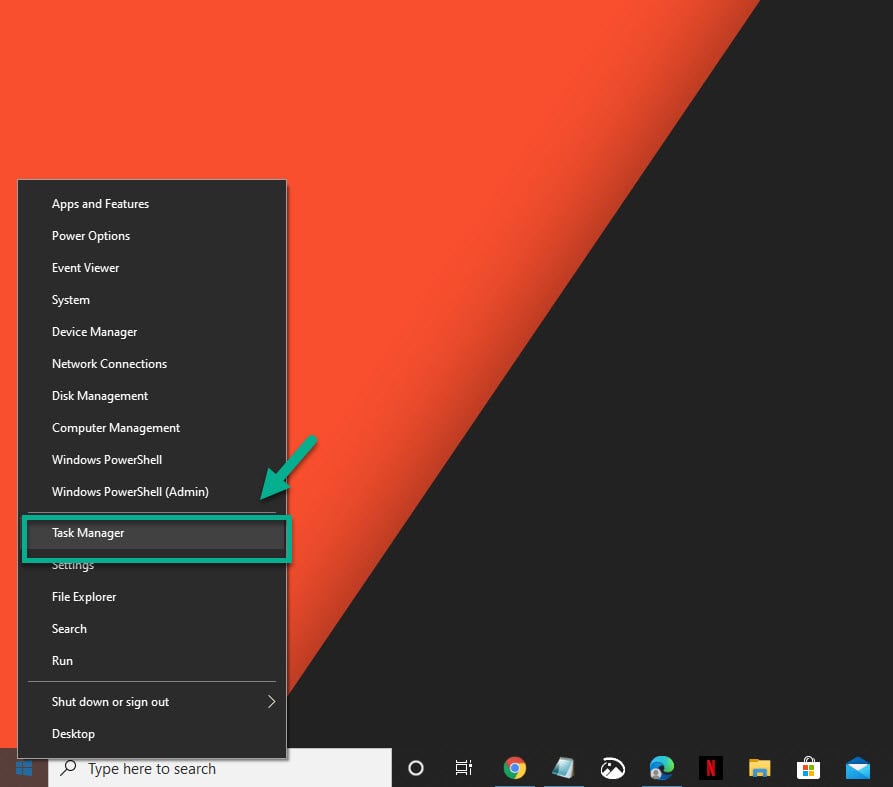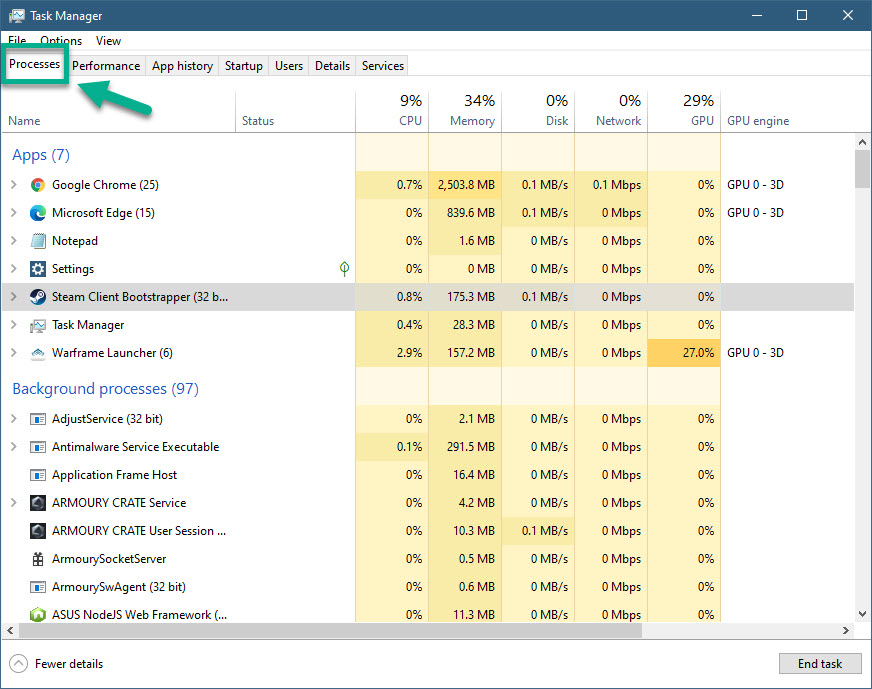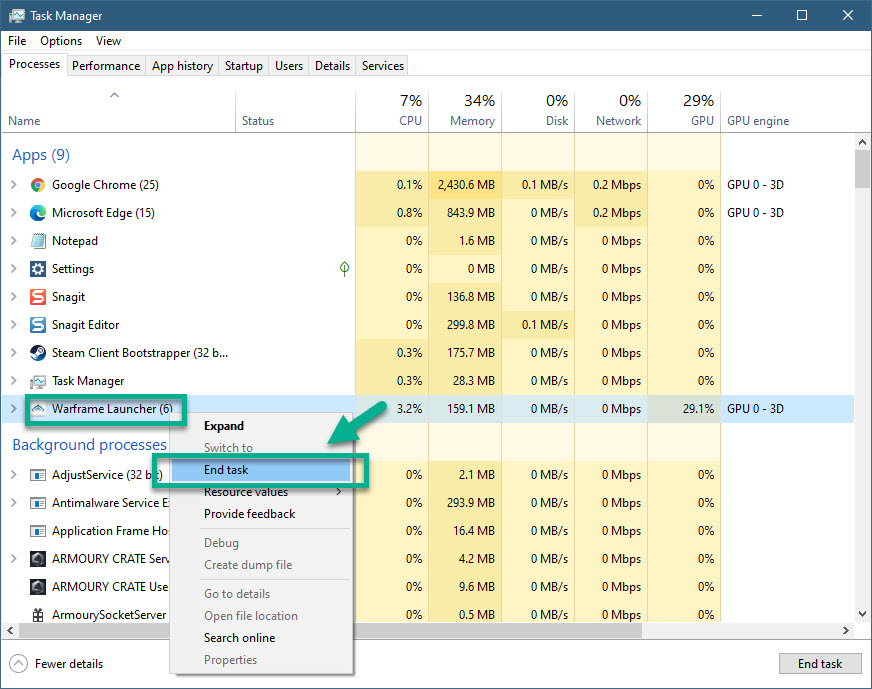Warframe Does Not Start Quick and Easy Fix
The Warframe does not start issue is usually caused by a game process that hasn’t been terminated. It can also be caused by a corrupted game file which can be easily repaired by verifying the game cache file. You need to perform a series of troubleshooting steps to fix this.
Warframe is a free to play third person shooter/action game that offers a lot of faced paced gameplay and intense combat. In this game you control a Tenno, an ancient warrior race, and each Tenno that you choose has a different ability thus offering a variety of gameplay. First released in 2013, it has a considerable fan base with nearly 50 million players enjoying the game in 2019.
What to do when Warframe will not start
One of the problems that you might encounter when playing this game is when the game will not launch. Here’s what you need to do to fix this.
Prerequisites:
- Restart the computer.
Method 1: End any Warframe process from the Task Manager to fix does not start issue
When you click on the game title but it doesn’t open then there’s a chance that the previous game process might be running. You should end this from the task manager.
Time needed: 5 minutes.
End Warframe process
- Right click the Start button.
This can be found on the lower left side of the screen.

- Click on Task Manager.
This opens the Task manager window. If this is the first time you run this then make sure to click on More details on the lower left side of the window.

- Click the Process tab.
This is the first tab on top of the window.

- Right click the Warframe process then click on End Task.
This will terminate the process.

Once you have completed these steps try opening Warframe.
Method 2: Verify and Optimize Warframe’s cache files
If the problem is caused by a corrupted or missing game file then you will need to verify then optimize the game using Warframe’s stand-alone launcher.
- Open Warframe.
- Click Settings which can be found on the upper right side of the Window.
- Click the Verify button then click on OK. Wait for the process to finish.
- Click the optimize button.
After performing the steps listed above you will successfully fix the Warframe does not start problem.
Visit our TheDroidGuy Youtube Channel for more troubleshooting videos.