How to Use Colored Fonts on Android Phones
Color fonts have revolutionized the world of typography, allowing for the display of vibrant colors within text. Android, as a platform, embraces this trend by providing native support for color fonts, enabling users to personalize their devices with captivating and unique styles.
With various apps available for downloading custom colored fonts on Android, users can easily enhance their text aesthetics and create a visually appealing user experience.
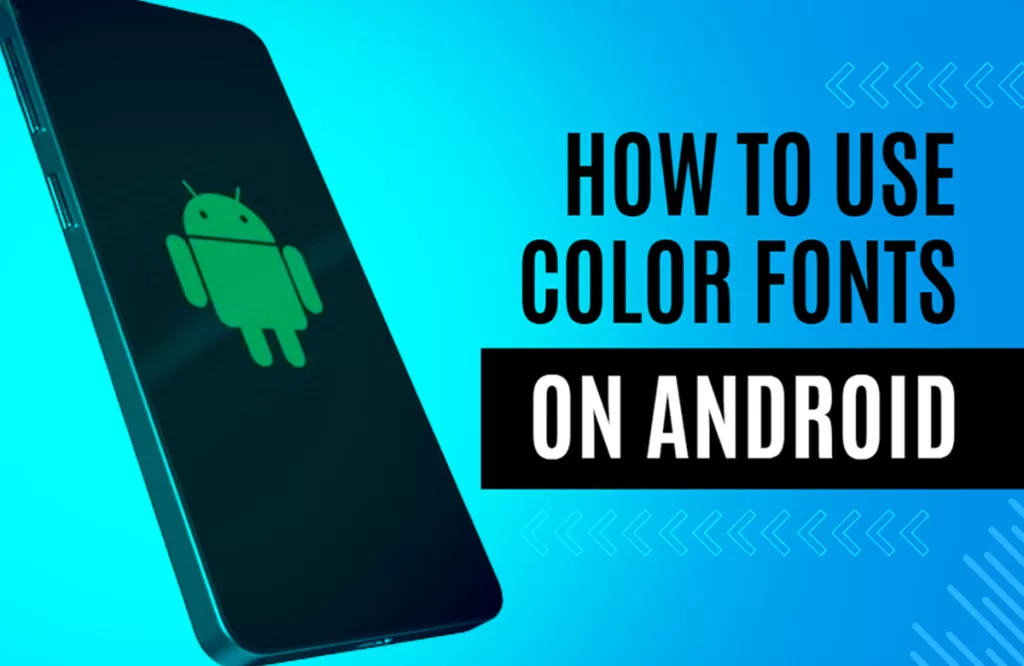
Understanding Color Fonts on Android
Color fonts, also known as chromatic fonts, are a new evolution in the font world that allows colors to be displayed within text. The Android system natively supports color fonts , offering enchanting styles that are vastly different from boring grayscale texts. Colored fonts can display on your phone’s screen, making your device look unique and graceful.
Searching for Good Color Fonts
Android users can find many apps in the Google Play Store, where one can download custom color fonts for free. These apps offer an array of options so you can find a style and color that makes you feel delighted.
Downloading and Using Free Color Font Apps
These applications are easy to download and use. With just a few steps, you can set appealing colored styles for your text on your Android device.
Stylish Fonts
One such well-rated app is Stylish Fonts, which lets users personalize their Android phones with different types of stylish, colored fonts. These come in various sizes and designs to suit your preferences. The app’s free version includes ads, but with a small upgrade fee, you can remove them for a more seamless experience.
Color Text Messages+
Another good custom font app is Color Text Messages+. Like Stylish Fonts, this app also offers countless font choices with different color tones to make your messages more expressive and amusing.
To use these apps after downloading them from the Google Play Store, all you need to do is open them and go through the list of available fonts. Select the one you like, set it as your default font, and it will immediately reflect on your device’s system.
Adjusting Font Style and Size
Remember that readability is key when choosing font color, style, or size. To ensure your text remains readable in all lighting conditions, opt for bold colors and sizes that allow comfortable reading.
Luckily, Android has made it relatively simple for users to adjust their phones’ text size in just a few easy steps:
1. Go into your phone settings
2. Open display settings
3. Find the “font size” option
4. Set your preferred size
Creating a Unique User Experience with Custom Keyboards
Integrating color fonts doesn’t stop at system texts only; they extend to custom keyboards too! Keyboard apps offer not just colored keys but colored characters too.
A popular app for this purpose is Chrooma Keyboard. Not only does this app offer fun keyboard colors and styles, but it also uses AI algorithms to adapt its style based on the app currently in use , making each texting session a visual treat!
Icon Design
A consistent color scheme throughout a user interface can enhance the visual aesthetic of an Android device significantly. To complement your newly installed colored fonts better, consider using icons of similar or contrasting colors too. Various free icon packs are available within theme-setting apps such as Nova Launcher or Icon Changer Free.
Final Thoughts
Generally, using colored fonts on Android can add exciting visuals while making sure there’s no compromise on readability and usability. It gives users more control over their user interface design , let them turn their phone into a reflection of their personality! Whether you prefer bright hues or subtle pastel shades, there’s something out there just waiting to add some vibrancy to your texts!