How to Install Fonts on Android Phone
This article provides a comprehensive guide on how to install fonts on Android devices, offering different methods for users with and without root access. It explains how to change the system font using third-party apps like iFont and launcher apps like Nova Launcher. It also emphasizes the importance of font customization in enhancing user experience and personalizing Android smartphones.
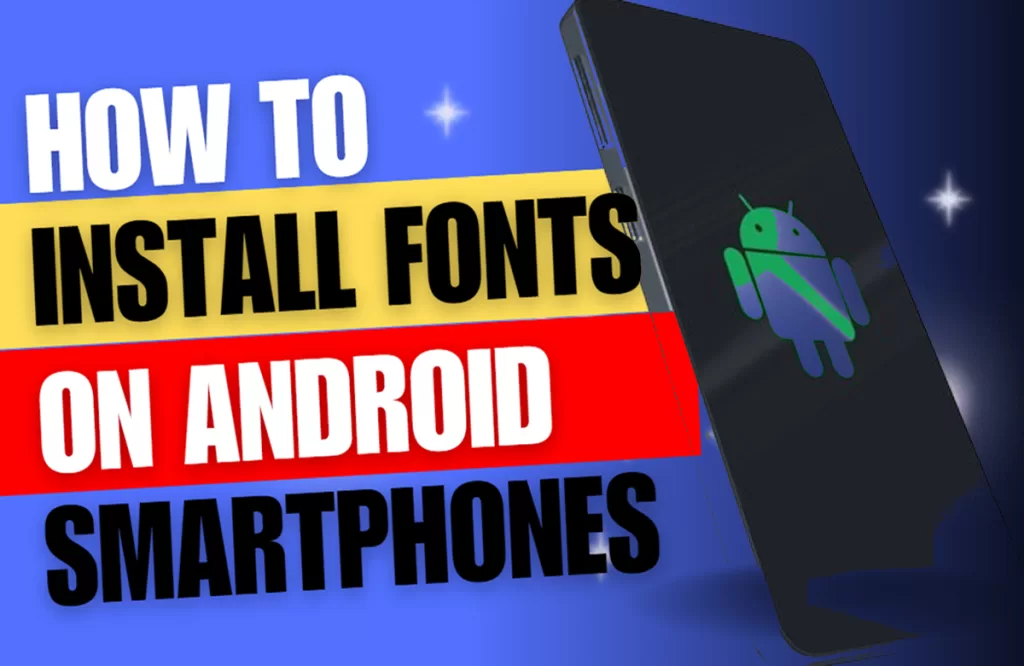
Installing Fonts on Android
Customizing your Android smartphone according to your preferences helps you to enhance its usability. Changing the system font is one-way users can personalize their devices. This article focuses on ways to install fonts on the Android device and how users can update the default font with a custom font.
What you need to know about fonts on Android
Generally, most Android smartphones come with a default font. However, smartphone manufacturers like Samsung allow users to change their font style. In other Android phones, changing the system font might require some technical know-how or even root access.
Understanding TTF Files
TTF, short for TrueType Font, is a common digital font file used in operating systems like Android. When you download new fonts for your Android phone, they usually come as .ttf files. These TTF files are installed and act as the new system font replacing or adding to your available fonts.
Choosing Your Preferred Font
To change the font on Android, you first need to have a particular font in mind that you want to try on your device. The internet is teeming with numerous sites where you can download custom .ttf files to use as your new font. Once downloaded, you can install the said font and make it your smartphone’s system font.
Installing Fonts on Android using iFont
iFont is one of many third-party apps that let you change the default font on your Android device even without root access. To use iFont, follow these instructions:
1. Download and install the iFont app from Google Play Store.
2. Open iFont and go to the ‘Find’ tab.
3. Browse through the different types of fonts available.
4. After finding a suitable font, click ‘Download.’
5. Once downloaded successfully, it will appear in the ‘My’ tab.
6. Click ‘Set’ and choose the English sub-option.
7. The selected new custom font will be installed on your Android phone.
The changes should be instant; if not, try restarting your phone after installing new custom fonts.
Using Launchers to Install Fonts on Android
Another way to install custom fonts on Android smartphones without root is by using launcher apps. A launcher app allows you to modify various parts of your Android interface, including changing the overall theme of your smartphone UI and its system fonts.
Nova Launcher is an example of an app that can be downloaded from the Google Play Store.
To use Nova Launcher:
1. Download and install Nova Launcher from Google Play Store.
2. Make Nova Launcher your Default Home.
3. You may now change or modify any aspect of your UI, including various customization options related to icon size, desktop grid lines, color scheme, and drawer layout.
4. There are several widgets available for customization, which includes Google search bar customization also while creating shortcuts
5. Set up customized actions, including gestures available in Nova Launcher Prime (PRO version of NovaLauncher).
Not all third-party launcher apps might have an option for changing system fonts, but they greatly help with overall interface customization.
Installing Fonts via Rooted Access
You can change system fonts on rooted Android devices by manually installing .ttf files downloaded from different sources online.
Here’s how it’s generally done:
1. Download and install root browsing software from Play Store (e.g., Root Browser).
2. Copy the downloaded .ttf file in SD Card > /root/System/Fonts/.
3. Restart device
4. The newly added .ttf file should appear as an option within the settings display/font style.
However, be wary that rooting leans closer towards advanced usage and could void the warranty or potentially brick devices if not done properly.
Final Thoughts
Changing the default system text style is one way we control our daily interaction with our mobile devices, whether sending texts or browsing websites. At times while adjusting nifty details like brightness, volume & other toggling options making them quicker through shortcuts becomes simple & easier. While personalizing everything navigating through home screens becomes quicker & simpler.
So based on individual use cases, we can utilize this guide to adapt accordingly, enabling users how they interact with their devices. Hence flexibility remains in the users’ hands regarding what launcher may suit those needs. One needs to have full knowledge & understanding of widget layout, storage, backing up data, handing updates, restoring defaults & other hardware customizations based on user preference & liking.
Major aspects being covered by practice do make us perfect for making our devices more likable & aesthetic as per user requirements. Give it a try!