T-Mobile Galaxy S5 won’t send group message, plus other texting problems
Our post today shares some of the texting problems encountered on the #GalaxyS5. As usual, the cases below are taken from feedbacks we receive from our community. We encourage you to share your own problems with us so we can publish them here so others can also learn from them.
Below are the specific issues discussed in this post:
- T-Mobile Galaxy S5 won’t send group message
- Galaxy S5 unable to send and receive SMS
- Galaxy S5 emojis issue
- Galaxy S5 asking to download text message after Lollipop update
- Missing user dictionary on Galaxy S5 keyboard
- Galaxy S5 not sending and receiving text messages on time
- Galaxy S5 not sending and receiving text message properly
If you are looking for solutions to your own #Android issue, you can contact us by using the link provided at the bottom of this page.
Problem #1: T-Mobile Galaxy S5 won’t send group message
Moved 3 phones to AT&T from T-Mobile. Group text worked perfectly using default Messaging app. Also worked fine when I transferred the first S5 to AT&T. But when my wife’s S5, along with my daughter’s iPhone, were transferred over now our group text messaging doesn’t work. Texts just hang in “sending” mode forever and never send.
AT&T tech support walked us through the custom APN settings. Then reset to factory defaults and re-enter APN settings manually and still not working.
Tried several different texting apps and that didn’t solve the problem. One app – Go SMS Pro – I was able to send a group message but it arrived as an individual message. Updated the APN right inside Go SMS Pro and got a new error message to turn on Mobile Data. But settings-more networks-mobile networks shows Mobile data is on.
Don’t know what else to try. AT&T says their service is set up fine so problem is on the device. Nothing I’ve tried solves the problem. All was working fine before we moved phones #2 and #3 to AT&T. Any ideas? — Bruce
Solution: Hi Bruce. We can’t say for certain where the problem lies as we don’t know how all the three devices are set up. However, you can try a workaround so you can trick your device to send a text message as a group message by doing the following:
- Open the stock messaging app.
- Go to Settings.
- Scroll down to Group Messaging option and make sure that the box beside it is checked.
Enabling this feature will now convert a text message into a group message as long as it’s sent to more than one recipients.
Problem #2: Galaxy S5 unable to send and receive SMS
Not sure Version type – just says 5.0
Phone won’t send or receive text messages or call. I can phone out but my number is now showing private. I have switched phone off and removed SIM card. I have also switched phone off and removed battery and held power button for a minute.
Settings:
- Call – Show caller information ticked
- Call forwarding disabled
- Not going to answer machine
- Caller ID – network default ticked
- Call barring -incoming calls not ticked to disable calls
- TEXT Default messages app – messages ticked. — Tommy
Solution: Hi Tommy. There are only two effective ways to fix this problem — one is to troubleshoot the phone for any software-related cause, and the other is to call your service provider to check for any account- or billing-related issue.
To see if there’s a software glitch blocking the basic functions of your phone, you have to do a factory reset. Doing so will erase everything from your phone’s primary storage so make sure to create a backup of your personal files (videos, photos, contacts, etc) before you proceed. Here’s how a factory reset on an S5 is done:
- Power down the Galaxy S5.
- Press and hold the Volume up button, the Home button, and the Power button together until you see the Android on screen.
- Use Volume down to highlight the wipe data/factory reset option and press the Power button to select it.
- Use Volume down again to highlight Yes – delete all user data and press Power to select it.
- Use the Power button to select Reboot system now.
- When the S5 restarts it should be completely wiped and ready to set up again.
Another good thing to try is inserting your SIM card to another device to see if the it’s acting up. You can then ask for a replacement SIM from your provider if you find it defective.
If these two potential solutions won’t work, consider calling Verizon for direct assistance. There’s a chance that the problem is not entirely on the device itself.
Problem #3: Galaxy S5 emojis issue
When I hit the “Messages” icon on the home screen and then select a new message, the area where I enter my message has a paper clip and smiley face Emoji. In the past when I tap the smiley face a selection of many emoji would pop-up and I could just tap one to include it in my text. Now when I tap the smiley face emoji it inverts the color of the smiley face and does nothing. How do I get the list of emoji to pop back up when I touch the smiley face?
PS: I can tap and hold the microphone and then tap the smiley face to get to the familiar list but it was much faster previously. — Nel
Solution: Hi Nel. Android is constantly evolving and changes are introduced every now and then. Apparently, Google has moved things around with Lollipop and its sub-versions. To get to emojis this time, you now have to tap and hold the microphone icon. We don’t know what’s the wisdom behind this change but there’s really nothing that we can do about it now. It’s a design issue and not a glitch so try to contact Google to provide feedback for this change.
Problem #4: Galaxy S5 asking to download text message after Lollipop update
Ever since I’ve downloaded the new Lollipop software, not only does my phone ask me to download text messages and say that they are multimedia messages, my screen will light up and several seconds up to a minute will go by before an alert goes off that I have a notification. Emails are immediate. But every text does the same thing. Lights the screen up then time passes and it will notify me I have a message. — Emily
Solution: Hi Emily. There are two effective solutions if you encounter issues right after an update — wiping the cache partition and doing a factory reset (solutions provided above). The thing with updates is that they sometimes don’t go as planned. Though they are intended to improve things and bring new features, there are other factors that can affect how the final product performs. Sometimes, problems may be found in existing system cache as well so forcing the phone to generate a new one after an update is recommended. To do that, just follow these steps:
- Turn off the device.
- Press and hold the following three buttons at the same time: Volume Up key, Home key, and Power key.
- When the phone vibrates, release the Power key but continue to press and hold the Volume Up key and the Home key.
- When the Android System Recovery screen appears, release the Volume Up and Home keys.
- Press the Volume Down key to highlight ‘wipe cache partition.’
- Press the Power key to select.
- When the wipe cache partition is complete, ‘Reboot system now’ is highlighted.
- Press the Power key to restart the device.
Problem #5: Missing user dictionary on Galaxy S5 keyboard
Hi there & thanks for giving me somewhere to actually ask my question.
My user dictionary keeps deleting itself. I only find out it has done this when I go to type a new message & try to type a word I know I had only to see the red line appear under it because the phone doesn’t know it anymore.
I have tried importing a backup from storage as per the option on the personal dictionary screen but it doesn’t pull any words from memory & reinstate them. I know I have a word list stored as I have installed an app called ‘UDM’ & I can see the words I have typed & saved previously. I have tried to copy what I think is the backup file to various places using ‘ES File explorer’ that I think the personal dictionary back up is looking at & try again but to no avail.
I really need help with this. It’s almost like something is cleaning my phone without my knowledge or consent. It happens about every week or so. Thanks. — Gregg
Solution: Hi Gregg. If you are using the stock or native Samsung keyboard, the function you are missing is handled by the feature called Predictive Text under keyboard Settings. Make sure that this feature is on.
If you are using a third party keyboard or messaging app, consider clearing the app’s cache and data first, then do a factory reset if nothing works. To delete an app’s cache and data, just follow these steps:
- Go to Settings.
- Proceed to Applications.
- Select Manage Applications.
- Tap the All tab.
- Look for the keyboard or messaging app and tap it.
- From there, you will see the Clear Cache and Clear Data buttons.
Problem #6: Galaxy S5 not sending and receiving text messages on time
At times my phone does not send and receive text messages. It will be working fine and then all of a sudden someone will tell me they never got a text or I hadn’t answered their text. In my line of work it is very important that all my texts go through and come in and this is very frustrating having to have people resend messages and having to resend messages several times.
I dropped my phone a few times as well so I’m wondering if maybe something may have come loose. — Melissa
Solution: Hi Melissa. Dropping the phone can lead to hardware issues so there’s a chance that it may be the main reason why you regularly miss text messages. The radio handling signals from your network may not be working properly at this time.
Other factors of course can cause why a device may seem to not send and receive SMS properly. These factors include network-related glitches and outages, software bug, or messaging app problems.
Try to do the basic software troubleshooting mentioned in this post like wiping the cache partition, deleting the messaging app’s cache and data, and factory reset. If none of these solution work in your favor, try to call your service provider to see if their network is experiencing trouble at this time. If everything is clear on their side and your phone’s software appears normal, there may be a hardware problem causing the issue.
Try inserting the SIM card to another device to see the difference. If the problem fails to occur on that device, have your S5 replaced.
Problem #7: Galaxy S5 not sending and receiving text message properly
My phone tends to pick and choose who it wants to send messages to. It also chooses who to receive messages from.
The other day my friend texted me 7 times and I didn’t receive a single one. But i was sending and receiving from other people. Not always that drastic. But other times it will not send a message for days. Or once I hit Wi-Fi again? But I never receive the old messages.
Also my keyboard doesn’t like to show up all the time and I have to restart my phone to get the keyboard back. Thank you for your help! — Katie
Solution: Hi Katie. Please refer to our suggestion for Melissa above and do the basic software troubleshooting. We think that there’s a firmware-level bug causing this problem. A factory reset should easily fix it.
Engage with us
If you are one of the users who encounters a problem with your device, let us know. We offer solutions for Android-related problems for free so if you have an issue with your Android device, simply fill in the short questionnaire in this link and we will try to publish our answers in the next posts. We cannot guarantee a quick response so if your issue is time sensitive, please find another way to resolve your problem.
When describing your issue, please be as detailed as possible so we can easily pinpoint a relevant solution. If you can, kindly include the exact error messages you are getting to give us an idea where to start. If you have already tried some troubleshooting steps before emailing us, make sure to mention them so we can skip them in our answers.
If you find this post helpful, please help us by spreading the word to your friends. TheDroidGuy has social network presence as well so you may want to interact with our community in our Facebook and Google+ pages.
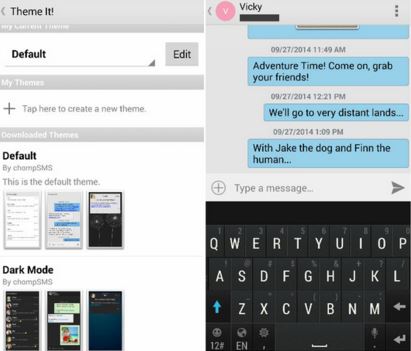
I have a Galaxy S5. In texting, I am unable to reply to text messages from one particular group only. In a message from any other group, I can post a reply in the “Enter message” box. Before entering any text in this box, the send button, an icon of an envelope, is dimmed. But, once anything is entered in the Enter message box, the icon turns bright telling me that it is ready to send the reply. However, in this particular group, the envelope icon NEVER turns bright and I am unable to send a reply to this group. With any other group, all is well – no issues at all. Any idea on why this is happening and its solution? Thanks for the help in advance.