How To Remove Yourself From Group Text Android
Being added to a group text can be annoying, especially if you don’t know everyone in the group or find the constant notifications distracting. Thankfully, it’s easy to remove yourself from group text Android. Here are some tips for getting out of group message threads on your Android device.
Leaving Group Texts on Android: A Comprehensive Tutorial
Group messaging can be useful for coordinating plans with friends or family. However, some group chats have too many members or stray off-topic, becoming more of a nuisance. If you no longer wish to be part of a group text, you can take yourself out of the conversation in just a few taps. Leaving the group text will stop notifications and prevent others from including you in the chat going forward.
Android Group Message Exit Strategy: What You Need to Know
There are a few reasons you may want to remove yourself from a group text on your Android phone:
- You were added to a large group chat with many recipients you don’t know. This group text blows up your notifications and is irrelevant to you.
- You were added to a group chat that has strayed far off topic and no longer serves its original purpose. The constant notifications are distracting.
- A friend added you to a group text without your permission and you don’t wish to participate.
- Your phone number was added to a group text by mistake. You are receiving messages not meant for you.
- You used to be part of a group chat that you no longer wish to follow along with. You want to mute or leave this conversation.
Remove yourself from a group text
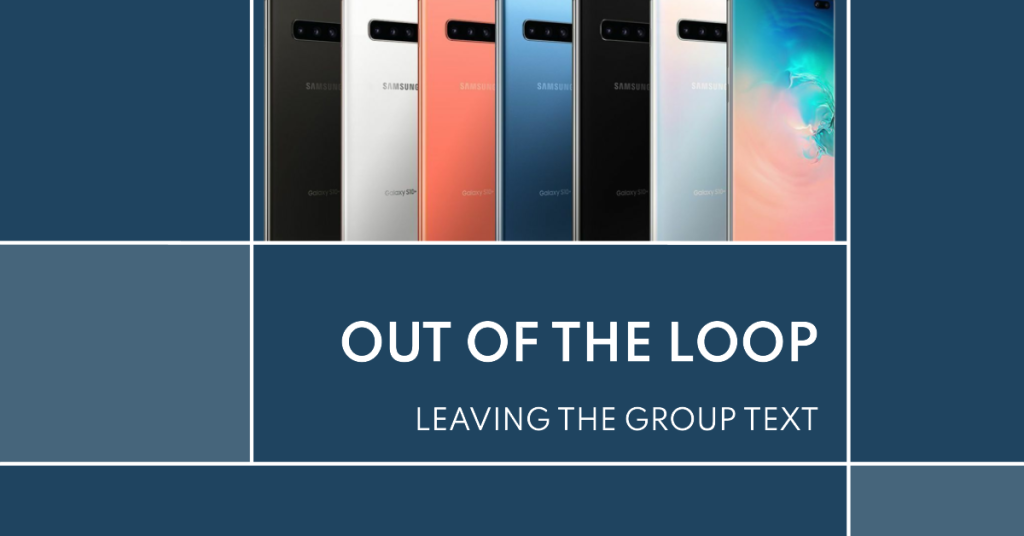
Much like as is the case over on iOS, Android users aren’t able to leave group or remove themselves from a group text that they have been added to. If you want to leave the conversation from the group message is to ask to be removed from the group text, which would require the creator to start a new group text message, but without you in it. Or, you can go the less complicated route — mute the group text message.
It’s actually easy to mute group texts. The first step is to open your default stock messaging app on your phone, and we’re not referring to Android Messages app here.
- Once you have the stock Android messaging app open, select the group text that you want to mute. You’ll want to tap it to see all the messages.
- Tap on the three vertical dot menu at the top right of the screen.
- This will open an overlay. At the bottom of said overlay, you should see a bell icon (because there is no info button) which you can tap on to mute and unmute the conversation.
- With the bell tapped, you won’t receive any more annoying messages surrounding that group conversation. You can repeat the process every time you want to unmute the conversation.
While the conversation will be muted, text messages from the group texts will still go to your phone. You’ll see a small bubble on your main screen attached to your messaging app, showing you the number of text notifications you’ve missed from the group text. You’ll also see the unread messages in your text messaging app appear unread as well. The only thing this process solves is stopping the constant dinging, notification sounds or hide alerts on your phone.
Using Facebook Messenger
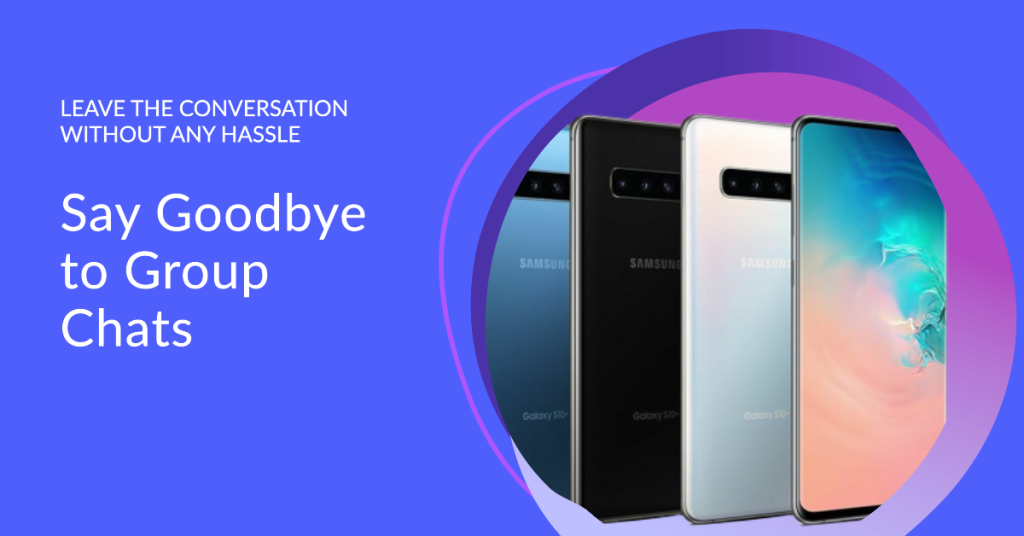
A lot of people are moving away from standard text messaging, and using instant services like Facebook Messenger, WhatsApp, and others instead. Luckily, it’s much easier to drop out of a group conversation or group message in Facebook Messenger and similar services as they offer an option to leave a group chat aside from hide alerts or muting the conversation.
Open up the Messenger app on your phone or tablet. Following this process on either device, you will be able to leave the group conversation on all devices, given that you’re using the same linked account. Tap on the conversation that you want to leave, and once you found the conversation tap on the name of the group at the top of the conversation. The “name” could simply be the list of participants.
Finally scroll down to the Options category. Tap the choice that says Leave Chat. A pop up will appear, asking you if you really want to leave the chat. You can tap on Leave again to confirm your choice.
Once pressed, the group chat conversation (at least your instance of it) will be archived. Since it’s not outright deleted, you’ll be able to look over your previous messages in the Messenger Archives, but you won’t be able to get any new messages within the context of that group text. Once you confirm and tap on that Leave button and tap leave this conversation option, the conversation automatically disappears from your list of messages as you leave a group text and leave this conversation.
Keep in mind that you will be able to be added back to the conversation, if someone in that group decides to add you. You’ll actually have to block that specific group chat message (or the person adding you) to make sure you aren’t brought back into that group conversation or leave a group text.
Verdict
Removing yourself from a group text on Android messages app is almost impossible. Unlike when you’re using iOS 12 on iPhone devices. Once you’re roped in, there’s no getting out; unless you decide to start blocking numbers by the time you leave the conversation. However, you can still mute those conversations or hide alerts to stop receiving notifications. Alternatively, it’s pretty easy to leave a group text conversations in the context of an instant messaging app like Facebook Messenger. All rights reserved. Copyright 2020.
Can I just change my cellphone number?