How To Fix Starship Troopers Extermination Crashing Issue
Starship Troopers Extermination crashing issue is an unfortunate occurrence that has happened a lot with the exciting, action-packed game Starship Troopers.
This problem disrupts the gaming experience, leaving players unable to enjoy the game’s immersive world fully. It is essential to employ effective solutions to overcome this challenge and restore stability.
By understanding the causes behind the crashes and implementing appropriate measures, players can address the issue and ensure a seamless gameplay experience. This troubleshooting guide provides valuable insights and step-by-step instructions on troubleshooting and resolving the crashing problem in Starship Troopers: Extermination.
What are the common causes of Starship Troopers Extermination crashing issues?
The crashing issue in Starship Troopers: Extermination can be attributed to several common causes. Understanding these causes can help identify and resolve the problem effectively. Here are some common factors that may contribute to the crashing issue:
Outdated or Incompatible Graphics Card Drivers: Graphics card drivers bridge the hardware and the game software. Outdated or incompatible drivers can result in crashes. Updating your graphics card drivers can often resolve this issue.
Corrupted Game Files: Corrupted or missing game files can disrupt the game’s operation and lead to crashes. This can occur due to incomplete downloads, installation errors, or system issues. Verifying the game files through the game platform, such as Steam, can help identify and repair any corrupted files.
Overzealous Antivirus or Firewall Software: Sometimes, antivirus or firewall software can interfere with the game’s normal functioning, causing crashes. Temporarily disabling or adjusting the settings of antivirus or firewall software can help determine if they are the root cause of the problem.
High Graphics Settings Overload: Running the game on high graphics settings can strain the system resources, leading to crashes and freezing. Lowering the graphics settings, such as resolution, texture quality, and post-processing effects, can alleviate the issue by reducing the workload on the system.
Outdated DirectX and Visual C++ Redistributable: Incompatible or outdated DirectX and Visual C++ Redistributable components can create compatibility issues, resulting in crashes. Updating these components to their latest versions can help ensure proper compatibility with the game.

How To Fix Starship Troopers Extermination Crashing Issue?
If you’re encountering crashes while playing Starship Troopers Extermination, here are some solutions you can try out.
Solution 1: Update Graphics Card Drivers
Outdated or incompatible graphics card drivers can often lead to crashes and freezing problems in games. Fix this issue by installing the latest drivers. Follow these steps to update your graphics card drivers:
- Identify the manufacturer and model of your graphics card.
- Visit the manufacturer’s website (e.g., NVIDIA, AMD) and navigate to the drivers/downloads section.
- Locate the appropriate driver for your graphics card model and operating system.
- Download the driver and run the installer.
- Please follow the on-screen instructions to complete the installation.
- Restart your computer.
- Check for Starship Troopers Extermination crashing issue.
Solution 2: Verify Game Files
Corrupted or missing game files can cause crashes and freezing. Verifying the game files can help identify and repair any issues. Let’s go through these simple steps to check the game files in Starship Troopers: Extermination:
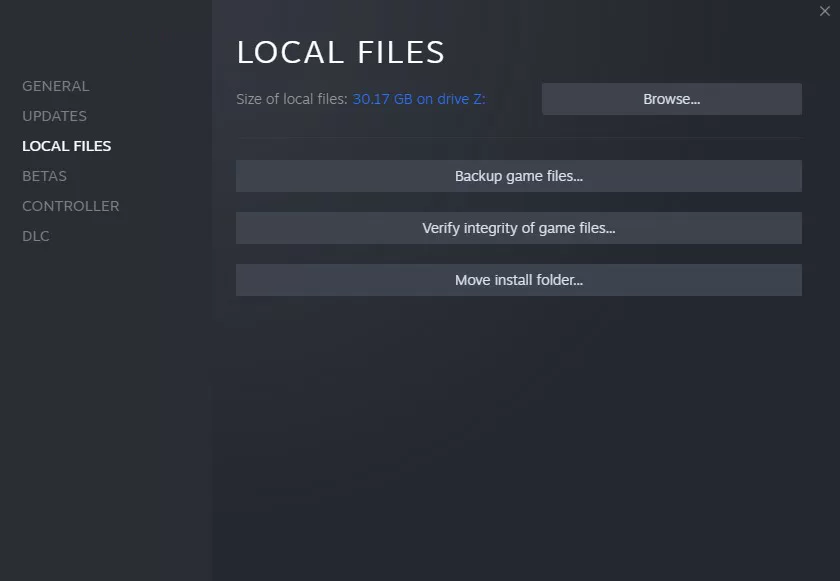
- Open the Steam client and navigate to the “Library” section.
- Right-click on Starship Troopers: Extermination and select “Properties” from the context menu.
- Go to the “Local Files” tab in the Properties window.
- Click “Verify Integrity of Game Files.”
- Wait for the process to finish.
- Launch the game and check for Starship Troopers Extermination crashing issue again.
Solution 3: Disable Antivirus or Firewall
Overzealous antivirus software or firewall settings can sometimes interfere with the game’s normal operation, leading to crashes and freezing. Temporarily disabling your antivirus or firewall can help determine if they are causing the issue. Here’s how to do it:
- Locate the antivirus or firewall software icon in your system tray (usually found in the bottom-right corner of the screen).
- Right-click on the icon and look for options like “Disable,” “Pause,” or “Suspend.”
- Choose the appropriate option to disable the antivirus or firewall temporarily.
- Launch Starship Troopers: Extermination and check if the crashing or freezing problem is resolved.
- After testing, remember to re-enable your antivirus or firewall to ensure the ongoing security of your system.
- Check for Starship Troopers Extermination crashing issue.
Solution 4: Adjust Graphics Settings
High graphics settings can overload your system and lead to crashes and freezing. Lowering the graphics settings in Starship Troopers: Extermination can alleviate these issues. Follow these steps to adjust the graphics settings:
- Launch Starship Troopers: Extermination.
- Navigate to the in-game settings menu.
- Look for graphics or display options.
- Reduce settings such as resolution, texture quality, shadows, anti-aliasing, and post-processing effects.
- Apply the changes and restart the game.
- Test if the crashing or freezing problem persists. If not, gradually increase the settings until you balance visual quality and performance properly.
- Check for Starship Troopers Extermination crashing issue.
Solution 5: Update DirectX and Visual C++ Redistributable
Outdated or missing DirectX and Visual C++ Redistributable components can cause compatibility issues, leading to crashes and freezing. To update these components, follow these steps:
To update DirectX and Visual C++ Redistributable components and address the crashing issue in Starship Troopers: Extermination, follow these steps:
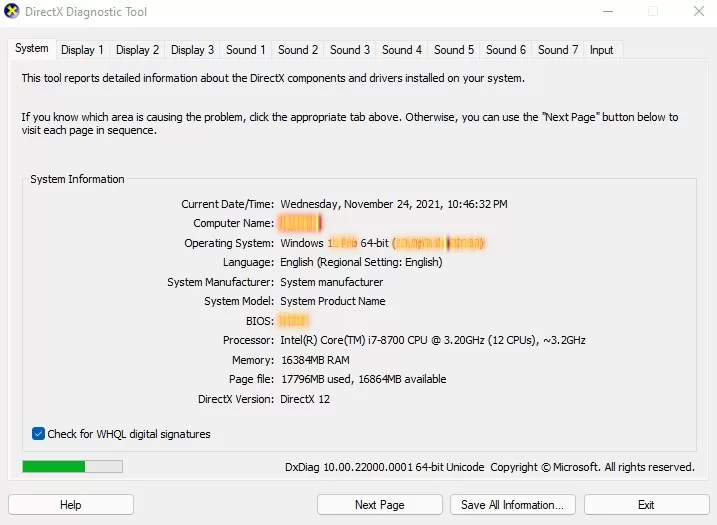
- Identify the current version: Check the DirectX and Visual C++ Redistributable versions installed on your system. To access the DirectX Diagnostic Tool, simply search for “dxdiag” in the Windows search bar and open it. Note down the current version numbers.
- Visit the official Microsoft website: Open a web browser and navigate to the official Microsoft website (https://www.microsoft.com).
- Search for DirectX: In the search bar on the Microsoft website, enter “DirectX” and press Enter. Look for the latest version of DirectX available for download.
- Download DirectX: Click on the download link for the latest version that matches your operating system. Feel free to choose a folder on your computer to save the installer file.
- Run the installer: To begin the installation process, simply find the downloaded installer file and double-click on it. To install the updated version of DirectX, just follow the instructions displayed on your screen.
- Repeat the process for Visual C++ Redistributable: Return to the Microsoft website and search for “Visual C++ Redistributable.” Obtain the most recent version that suits your system and execute the installer to commence the installation process. Follow the prompts to complete the installation.
- Restart your computer: Once you have successfully installed both DirectX and Visual C++ Redistributable, it is advisable to reboot your computer for the changes to be applied effectively.
