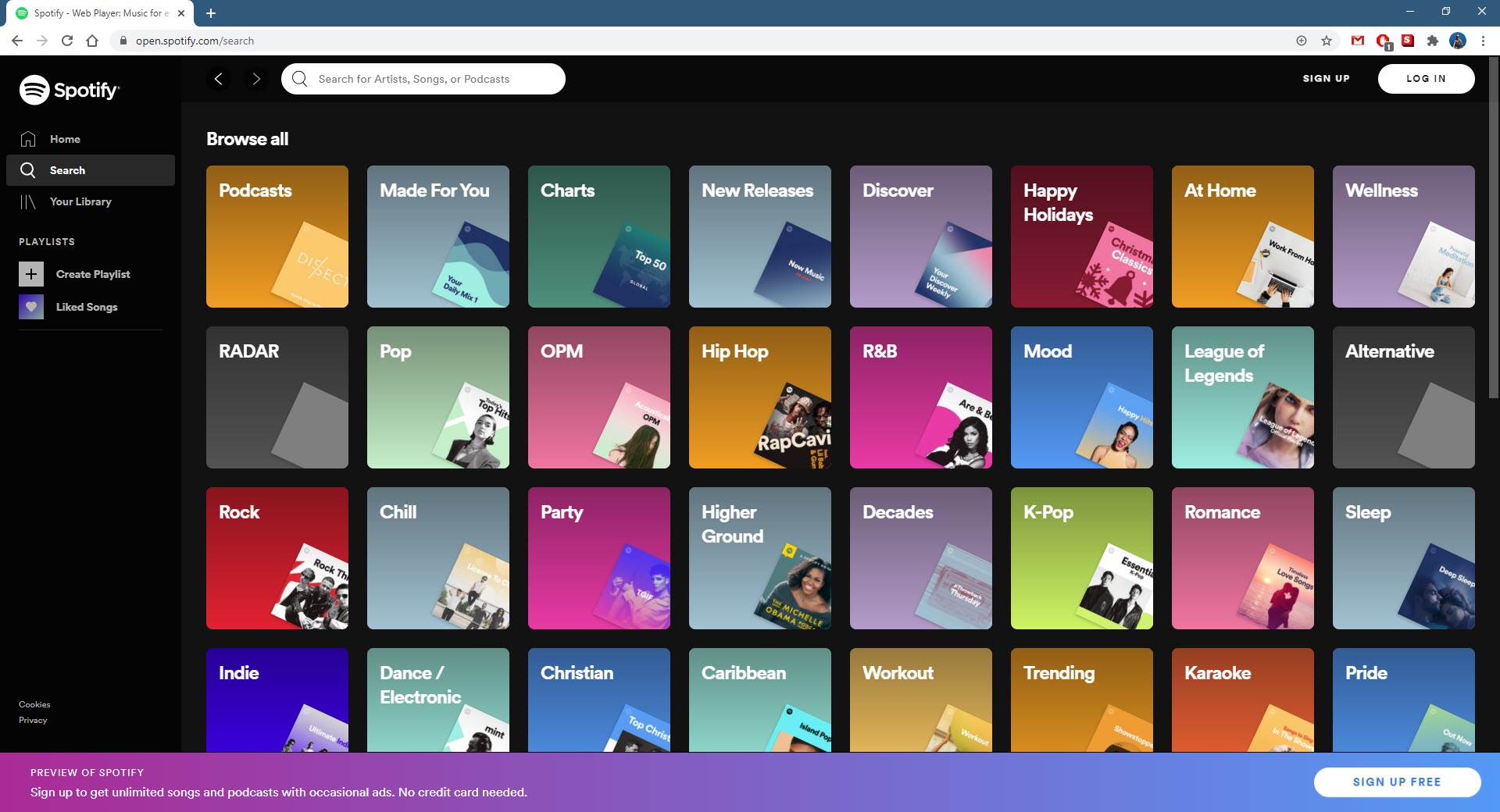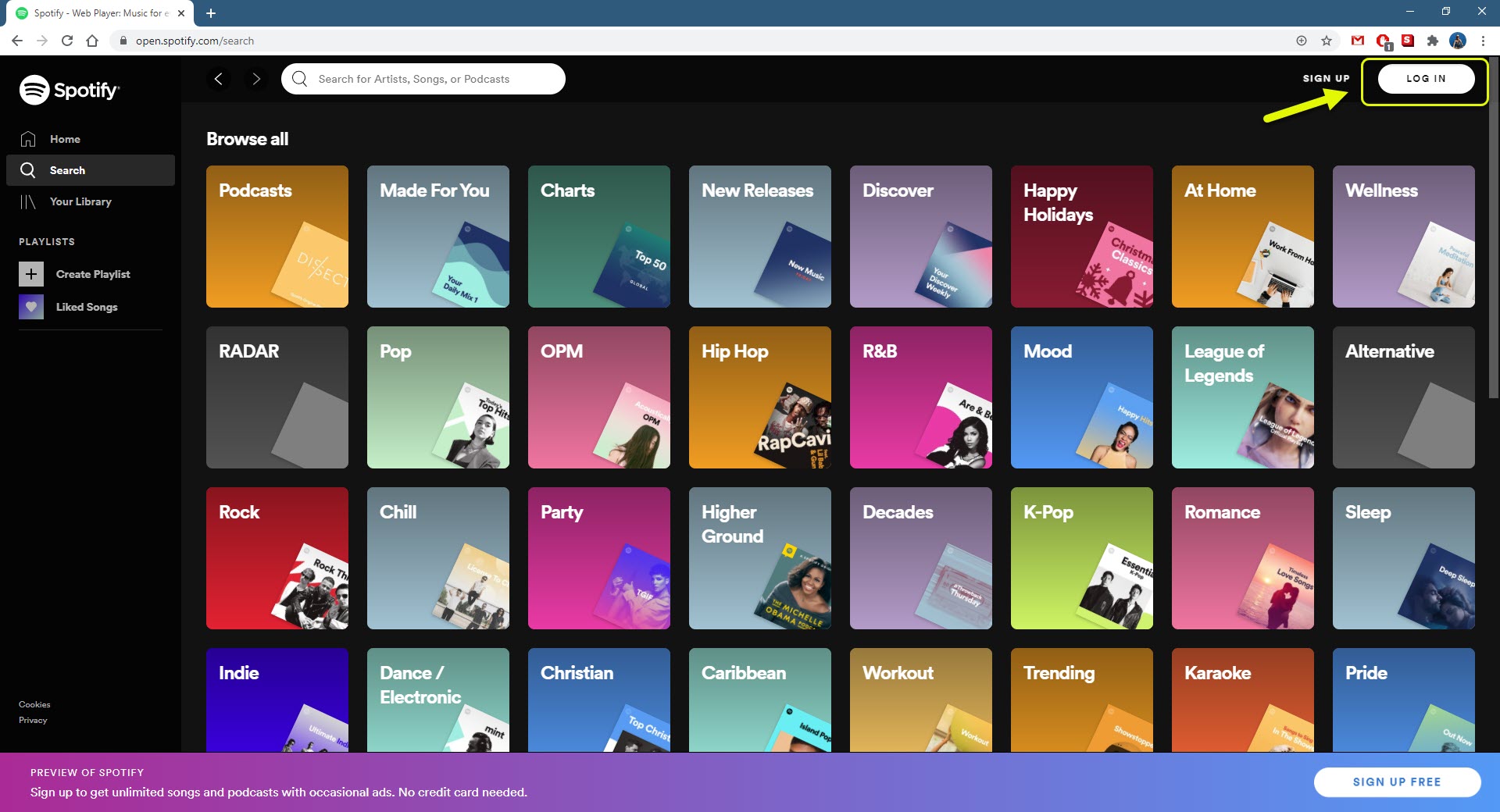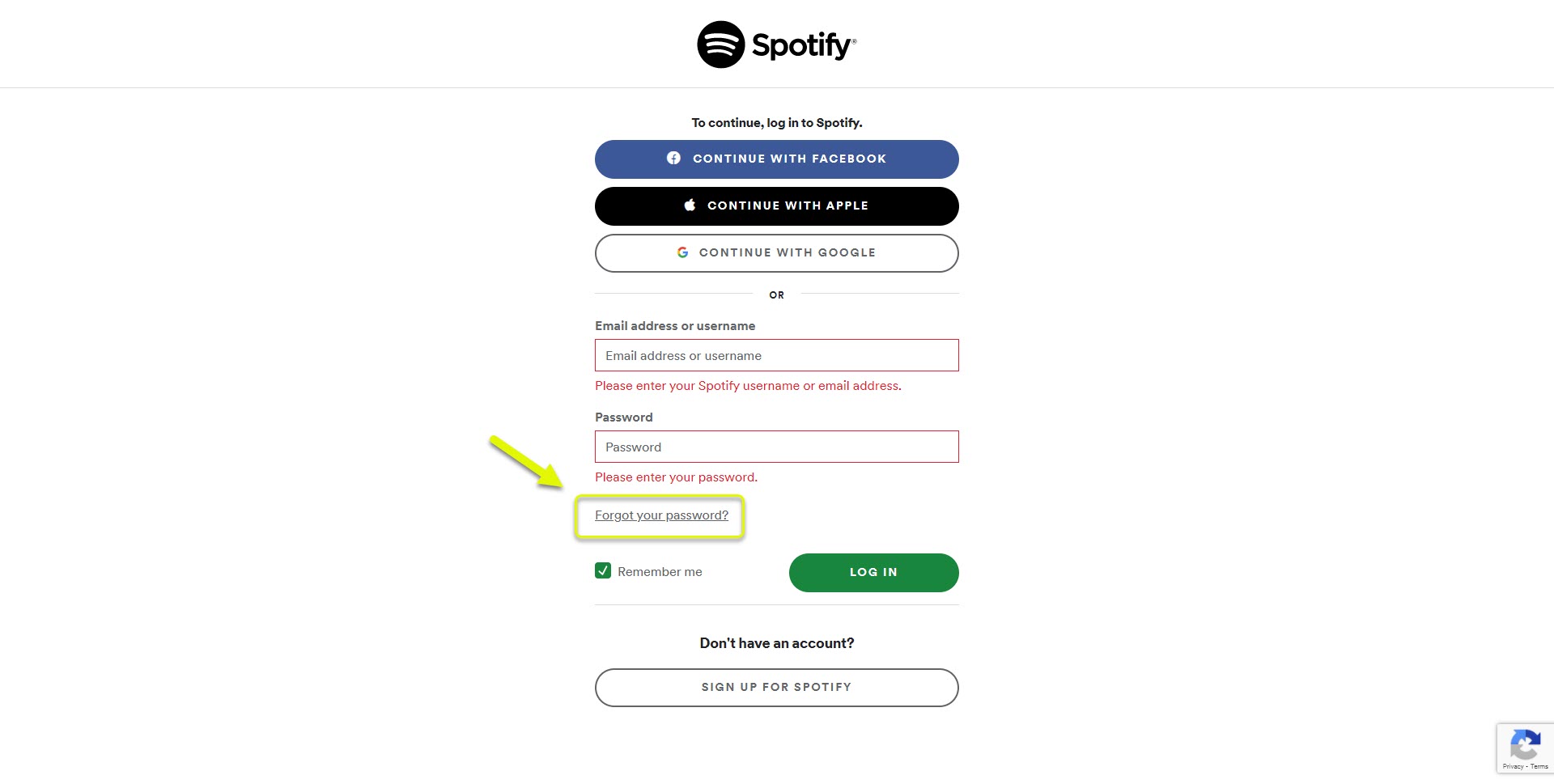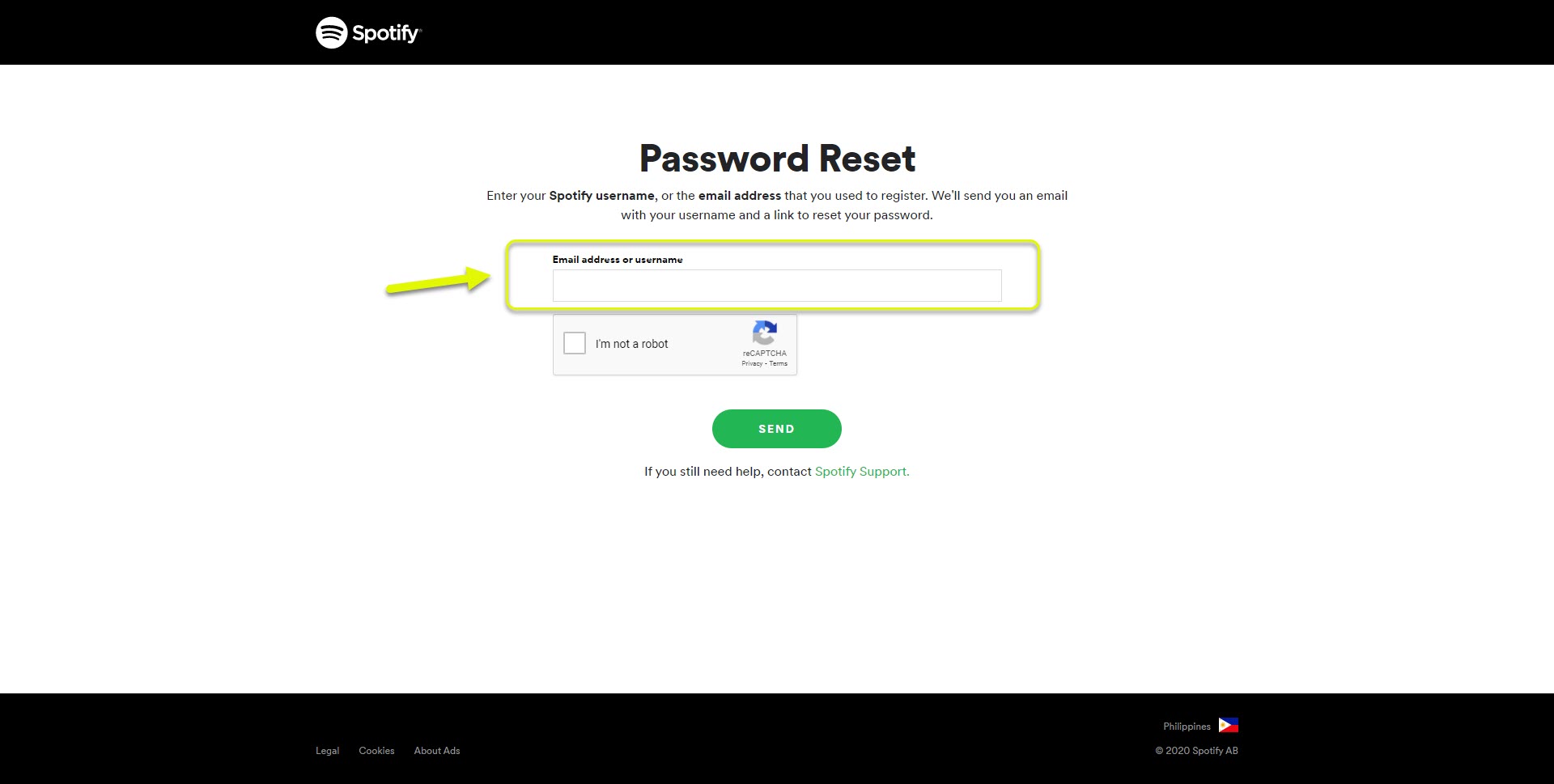Spotify Error Code 3 Easy Fix
The Spotify error code 3 usually occurs when accessing the service from the website or the desktop app. It is caused by the use of an incorrect username or password. Entering the correct credentials will usually fix this problem. If the issue persists then additional troubleshooting needs to be done.
Spotify is one of the largest digital music streaming services that provides access to millions of songs, podcasts, and even videos from artists all over the world. Anyone can sign up for free however if you want to get the best listening experience then its recommended to buy a subscription package.
Getting the error code 3 username or password incorrect login error in Spotify account
One of the issues that you might encounter while accessing your Spotify account on a computer is when you get this particular error code. It’s really not a major issue as you only need to input the correct username and password to fix this. If you forgot the password, which usually happens in this case, then you can just reset it. Here’s what you need to do to fix this.
Prerequisites: Make sure to type in the correct username and password.
Method 1: Reset password to fix error code 3 in Spotify
The first thing you will want to do in this case is to make sure that the correct password is being used. You should reset your password to ensure that you will be using the right one. Make sure to use the correct email address.
Time needed: 5 minutes.
Resetting the Spotify password.
- Open Spotify.
You can do this by accessing it from open.spotify.com.

- Click on the Log In button.
This can be found on the upper right side of the window.

- Click on the “Forgot your password?” link.
This can be found below the username and password section.

- Enter the email address or username then click on send.
You will get instructions on how to set up a new password in your email.

Try checking if you are still getting the password is incorrect error.
Method 2: Use your email or username to log in
When you log in to Spotify on your computer you can either use your email or username. If you are unable to access your account using your email then try using the username and vice versa. The username is usually the first part of the email before the @ sign. If you are using your Facebook account to login then the username will be different.
Method 3: Turn off your VPN to fix error code 3
Another factor that can cause this problem is the VPN you are using . Since Spotify is set up differently for each territory then using a VPN will affect your account. You can turn off the VPN from its client if you are using one. You can also turn it off manually from Windows 10 by following these steps.
- Click on the Start button.
- Click on Settings.
- Click on Network & Internet.
- Click on VPN.
- Disconnect any active VPN connection.
After performing the steps listed above you will successfully fix the Spotify error code 3.
Visit our TheDroidGuy Youtube Channel for more troubleshooting videos.