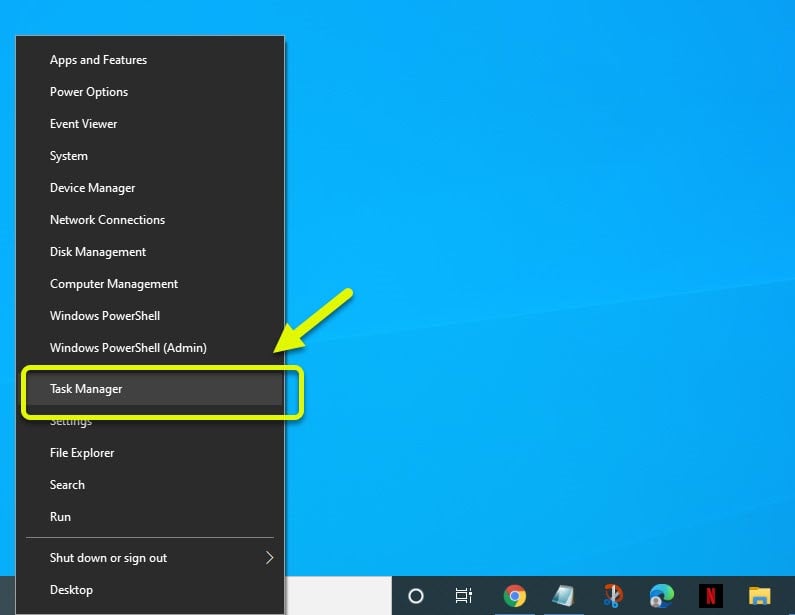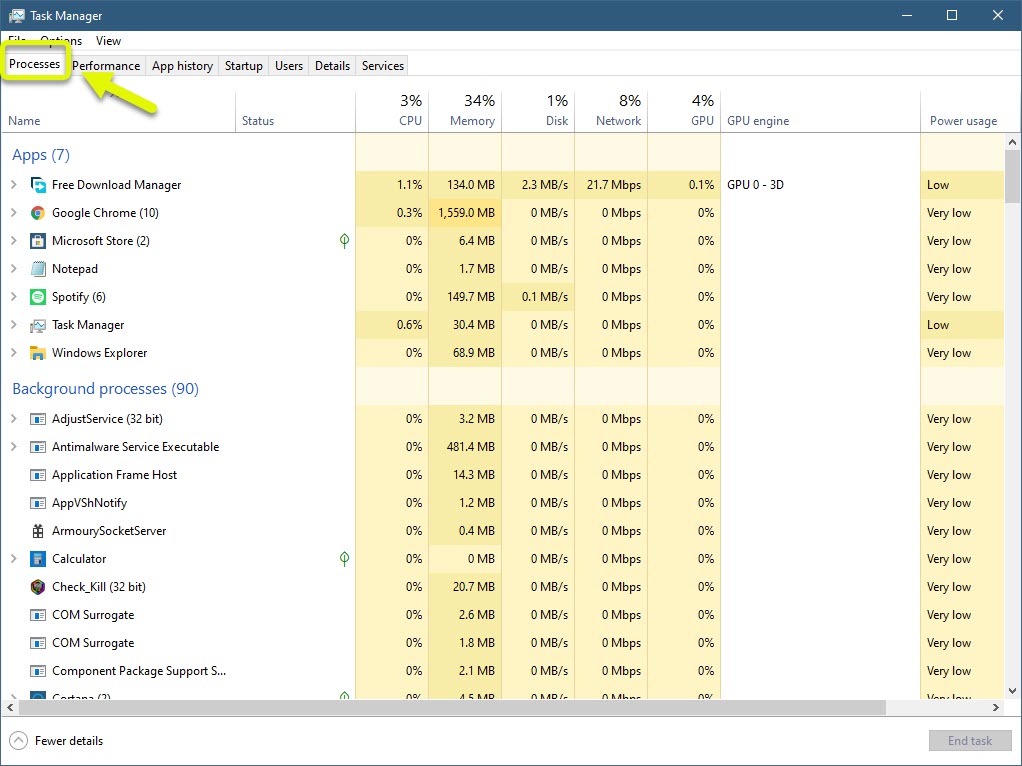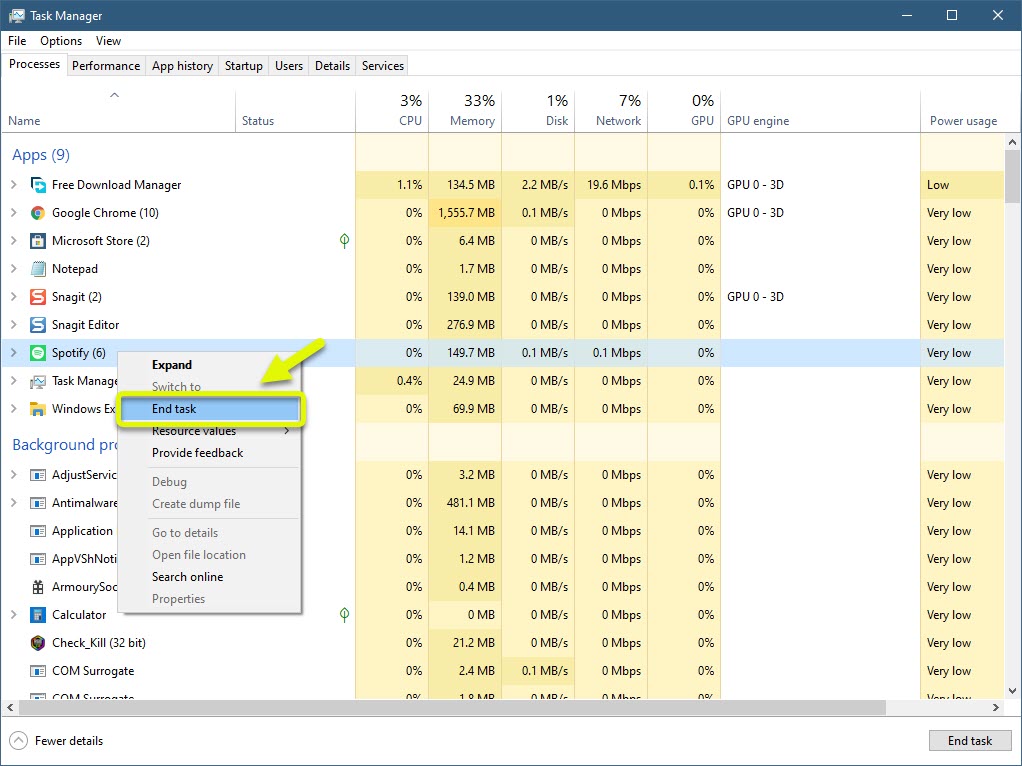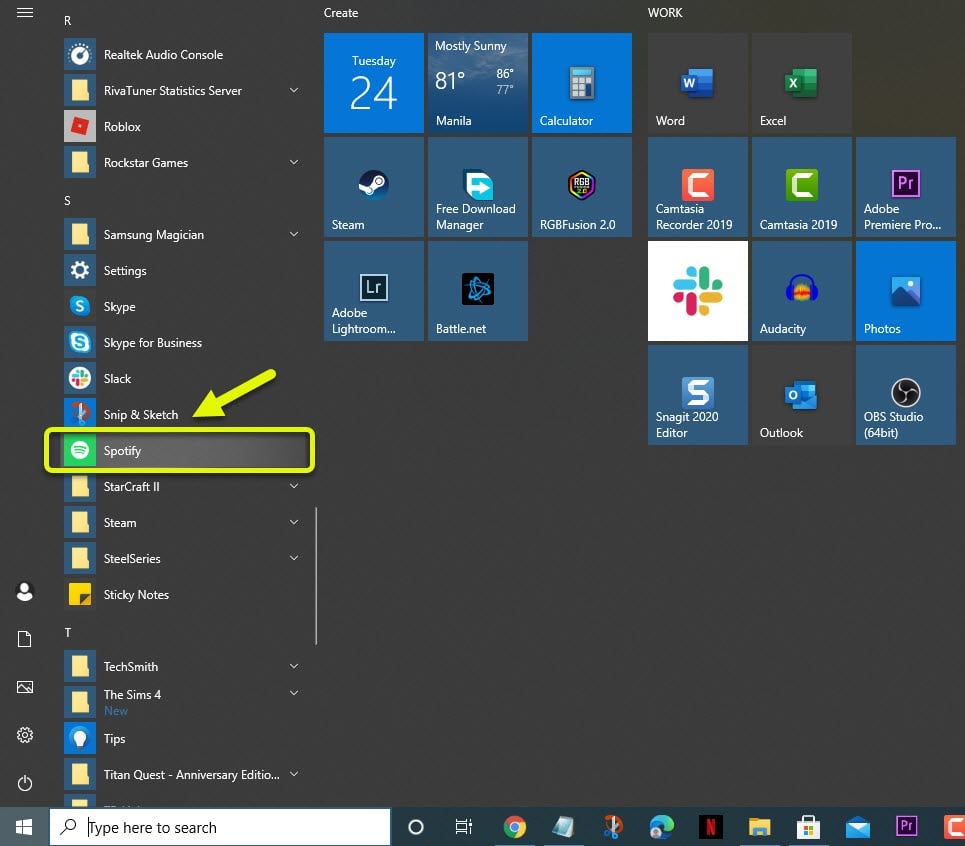Spotify Application Not Responding in Windows 10
If you are experiencing the Spotify application not responding problem on your computer then this is most likely caused by corrupted app data. To fix this you will need to end the process from the Task Manager then start the app. If the issue persists then reinstalling the app will help.
Spotify is the leading digital music streaming service that can be accessed on a desktop computer or mobile device. It was first launched in 2008 and has now grown to over 320 million subscribers. It has more than 50 million songs in its library which users can access for free or by using a paid subscription.
Spotify application is not working on PC
One of the issues that you might encounter with this service is that it does not respond and seems to freeze. Here’s what you need to do to fix this.
Prerequisites: Restart the computer and router that it is connected to. You should consider unplugging the power cord of both devices then plugging it after a few moments.
Method 1: End the Spotify process from the Task Manager
The first thing you should do in this case is to restart the Spotify app. You can do this by ending its process then opening the app again.
Time needed: 3 minutes.
End Spotify task
- Open the Task Manager.
You can do this by right clicking the Start button then clicking on Task Manager.

- Click the Process tab.
This is the first tab found on top of the Task Manager.

- Right click Spotify then click End Task.
This will close the Spotify application.

- Start Spotify.
You can do this by clicking on it from the Start menu list of applications.

When Spotify has started try checking if the same issue still occurs.
Method 2: Reinstall the Spotify application
There are instances when a corrupted installation can cause this problem. If this is the case then you will need to reinstall the desktop app.
- Open the Settings app of Windows 10.
- Click on Apps.
- Click on Spotify then on uninstall.
- Open the Microsoft Store from your computer.
- Search for Spotify then install it.
After performing the steps listed above you will successfully fix the Spotify application not responding problem.
Visit our TheDroidGuy Youtube Channel for more troubleshooting videos.