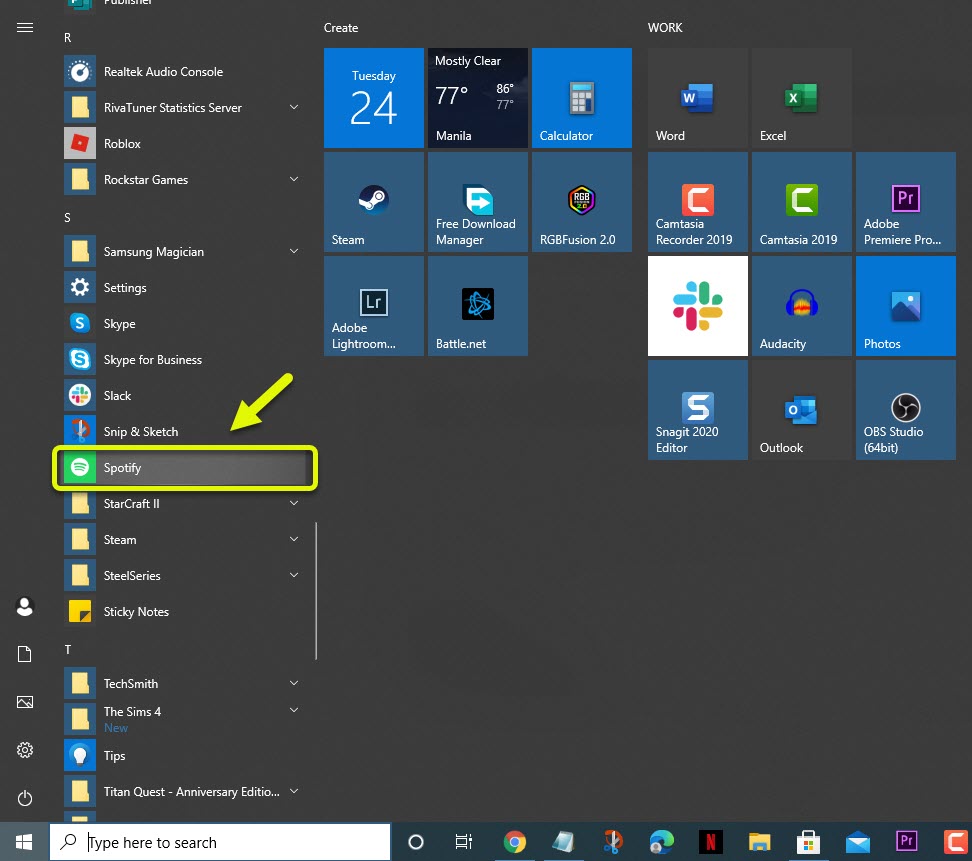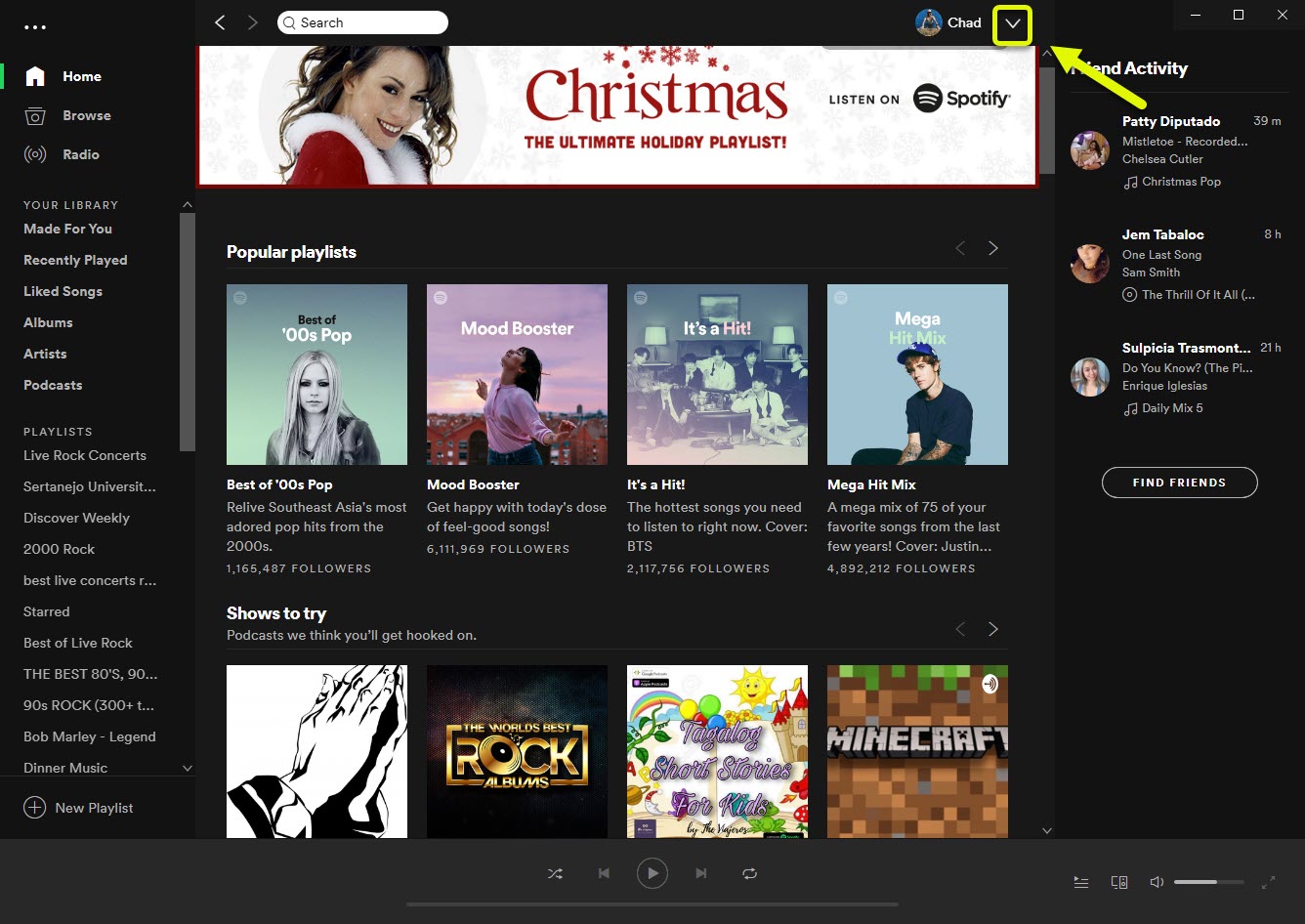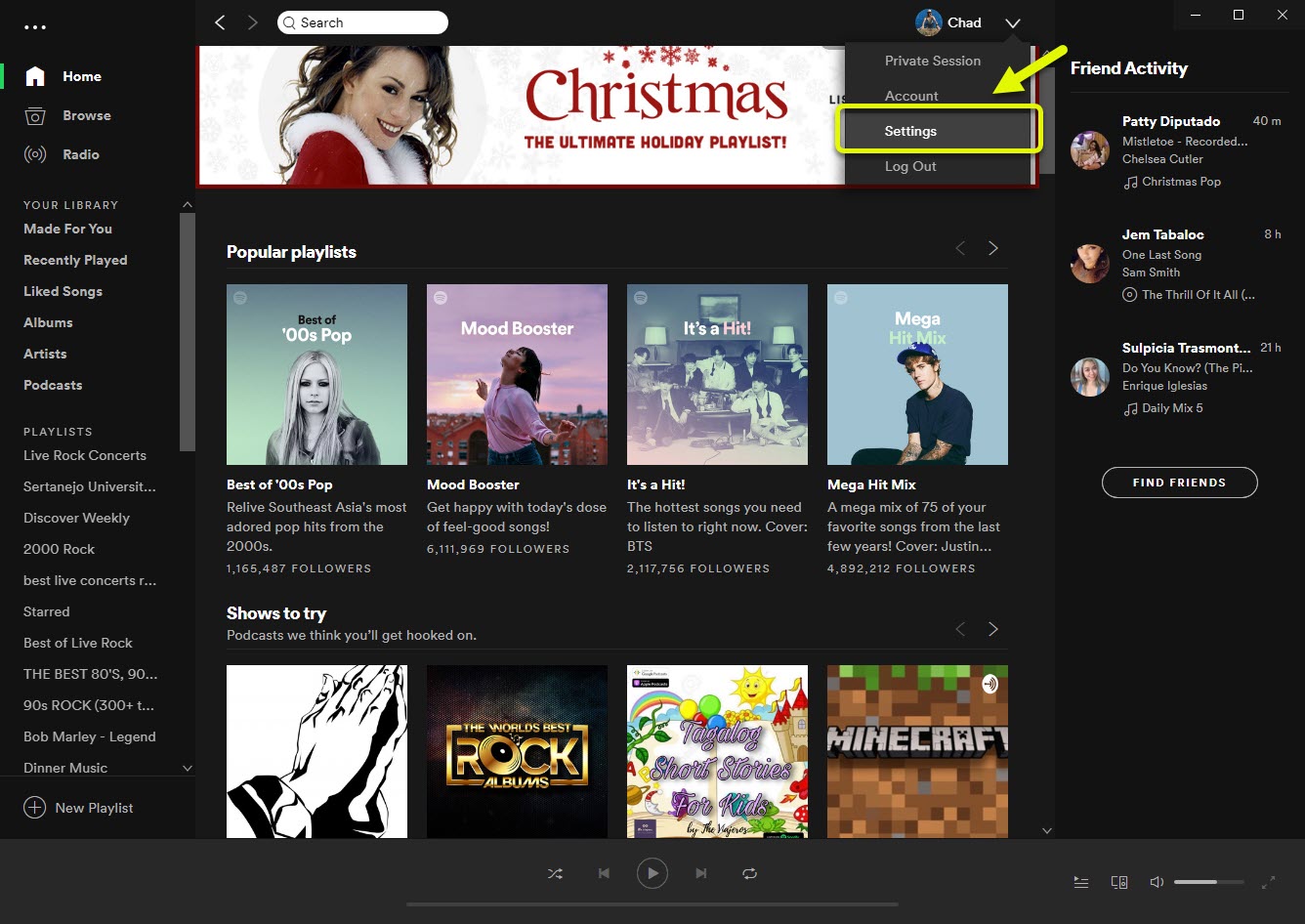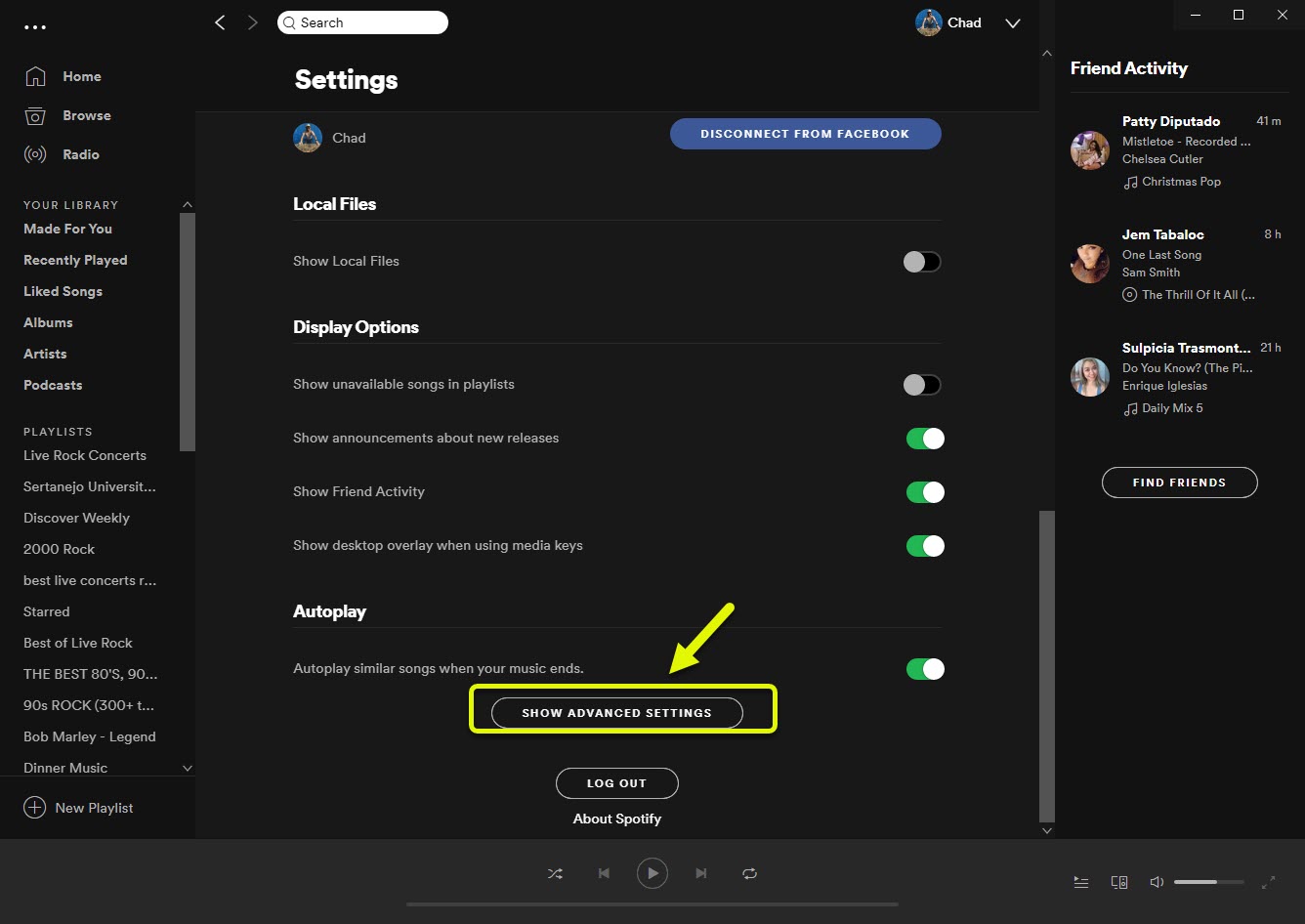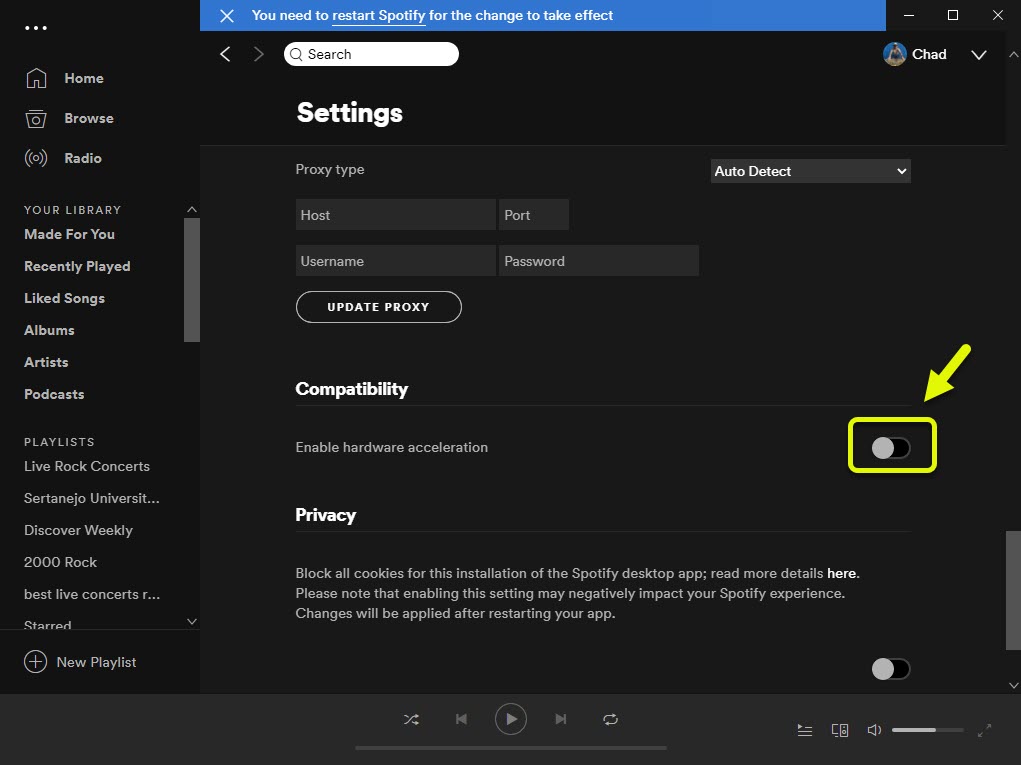Fixing The Spotify Desktop App Slow Issue
If you are experiencing the Spotify desktop app slow problem then this is most likely caused by corrupted app data, slow internet, or insufficient memory. Since this can be caused by several factors you will need to perform a series of troubleshooting steps on your computer to fix this issue.
Spotify is currently the most popular audio streaming service that allows subscribers to access its library of songs and podcasts. This service was first launched in 2008 and since then has grown to more than 320 million subscribers. It can easily be accessed from a desktop or a mobile device through a browser or an app.
Spotify is slow on Windows 10 PC
One of the issues that you might encounter with this service is that it might lag or run slow. When this happens the music that’s playing might pause at random intervals. Here’s what you need to do to fix this.
Prerequisites:
- Restart the computer and router that it is connected to. You should consider unplugging the power cord of both devices then plugging it after a few moments.
- Check your internet speed by going to https://www.speedtest.net/.
Method 1: Turn off hardware acceleration of the Spotify desktop app
When this feature is turned on it will offload most processing tasks to your GPU. This might be advantageous if our computer is using a powerful graphics card however if it isn’t then it could cause the lagging issue.
Open the Spotify app. You can do this by clicking on it
Time needed: 5 minutes.
Disabling hardware acceleration
- Open the Spotify app.
You can do this by clicking on it from the Start menu list of applications.

- Click on Menu.
This is the downward arrow beside your picture on the upper right side of the app.

- Click on Settings.
This will open the various app settings that you can access.

- Click on Show Advanced settings.
You can access this by scrolling down on the settings list.

- Turn off the “Enable hardware acceleration” switch.
This will turn off hardware acceleration. Restart the app for the changes to take effect.

Method 2: Free up computer memory
If your computer has lots of apps running then Spotify won’t be able to utilize its required amount of RAM. You can try closing running apps from the Task Manager then check if the issue still occurs.
Method 3: Reinstall Spotify desktop app
There are instances when a corrupted installation can cause this problem. If this is the case then you will need to reinstall the desktop app.
- Open the Settings app of Windows 10.
- Click on Apps.
- Click on Spotify then on uninstall.
- Open the Microsoft Store from your computer.
- Search for Spotify then install it.
After performing the steps listed above you will successfully fix the Spotify desktop app slow problem.
Visit our TheDroidGuy Youtube Channel for more troubleshooting videos.