Solutions To Samsung Galaxy S5 Text Messaging Related Issues
Welcome to our focused troubleshooting series that deals with text messaging problems on the Samsung Galaxy S5. If you own this particular phone model and are having problems with sending receiving, or even composing a text message then you are in luck as we will be discussing these types of issues in this post. We will be providing the necessary troubleshooting steps required to resolve five of the latest problems sent to us by our readers regarding text messaging problems.
If you own a Galaxy S5 or any other Android device for that matter then feel free to contact us using this form. We will be more than happy to assist you with any concern that you may have with your device. This is a free service we are offering with no strings attached. We however ask that when you do contact us try to be as detailed as possible so that an accurate assessment can be made and the correct solution can be given.
If you would like to browse the previous parts in this series then check out this link.
Aside from sending us an email you may also reach us at our Facebook and Google+ social media accounts.
S5 Unfortunately Messaging Has Stopped Error
Problem: When i try to send a text messages, i get an error message that says, unfortunately your message has stopped
Solution: It’s very likely that this issue is caused by some form of corrupt cached data in your phone’s messaging app. If this is the case then what you need to do is to clear the cache and data of the app.
- From any Home screen, tap Apps.
- Tap Settings.
- Scroll to ‘APPLICATIONS,’ then tap Application manager.
- Swipe to the All screen
- Tap the desired application
- Tap Clear data and then tap OK.
- Tap Clear cache.
If the problem still remains then proceed with wiping the cache partition of your phone.
- Turn off the device.
- Press and hold the following three buttons at the same time: Volume Up key, Home key, Power key
- When the phone vibrates, let go of the Power key but continue to press and hold the Volume Up key and the Home key.
- When the Android System Recovery screen appears, release the Volume Up and Home keys.
- Press the Volume Down key to highlight ‘wipe cache partition.’
- Press the Power key to select.
- When the wipe cache partition is complete, ‘Reboot system now’ is highlighted.
- Press the Power key to restart the device.
S5 Message Sending Failed
Problem: I may send a text and it goes thru, the next text fails , I try to resend multiple times and then I have to restart the phone before it will go thru. It does this every time for the past 2 months. it’s getting very frustrating doing this multiple times in one short conversation. I have done a soft reset and cleaned the cache .it’s does not help . I even had AT&T reset my phone to the tower. I hope you can help. Hope
Solution: When this issue occurs does your phone have a good signal strength? Usually if the signal goes down then the text message may not send. Try to determine first if this is a signal related issue by checking if this issue occurs in only one area or if it happens anywhere you may be. If this issue occurs when you are at home, at work, or at the mall then chances are the phone has a problem which we will troubleshoot.
Since you have already done a soft reset and cleaned the cache what you need to do next is to check if a certain third party app installed in your phone is causing this to occur. To do this, you need to start your phone in Safe Mode.
- Turn the device off.
- Press and hold the Power key.
- When ‘Samsung Galaxy S5’ appears on the screen, release the Power key.
- Immediately after releasing the Power key, press and hold the Volume down key.
- Continue to hold the Volume down key until the device finishes restarting.
- Safe mode will display in the bottom left corner of the screen.
- Release the Volume down key when you see Safe Mode.
Try sending a text message in this mode. If you don’t experience any issues then the problem may be caused by an app you installed in your phone. Find out what app this is and uninstall it.
If however the issue still persists even in Safe Mode then I suggest you backup your phone data and do a factory reset.
- Turn off the device.
- Press and hold the following three buttons at the same time: Volume Up key, Home key, Power key.
- When the phone vibrates, release the Power key but continue to press and hold the Volume Up key and the Home key.
- When the Android System Recovery screen appears, release the Volume Up and Home keys.
- Press the Volume down key several times key to highlight ‘wipe data / factory reset.’
- Press Power button to select.
- Press the Volume down key until ‘Yes — delete all user data’ is highlighted.
- Press Power button to select and start the master reset.
- When the master reset is complete, ‘Reboot system now’ is highlighted.
- Press the Power key to restart the device.
S5 Text Message Not Appearing In Recipients Phone
Problem: An iPhone recipient doesn’t receive my texts. The text is in conversation but doesn’t seem to be appearing on their phone. They come through as a blank text. I have tried a text to myself and this comes through normal. As does it with anyone else. It’s just the one recipient. This is using the standard messaging app on the Galaxy s5.
Solution: There may be an issue with the recipient’s phone. It could be something with their phone setting or there may be an app that is interfering with the way their phone is receiving your text message. If you know of anyone using an iPhone then try to send them text message and ask them if they can get the message without any issues. If the message arrives on their end normally then you don’t have to do any troubleshooting on your end.
S5 Text Messages Appearing In Email
Problem: My text messages also are appearing in my work email.
Solution: In most cases this is just an issue with your phone setting. To resolve this issue go to Email > More > Settings > Click on your work email account > Scroll down and uncheck “Sync Messages”.
S5 Getting Pop Ups In Messaging App
Problem: I recently just updated my system to android 5.0. Now when I open my factory text message app I receive pop ups. How do I stop these? Any help is appreciated.
Solution: What pop ups are you getting? Are these ads that require you to go to the Google Play Store and download an app or are these pop ups notifications of text messages received? Anyway, whenever issues arise after a software update the best course of acton to take is to do a factory reset. Just make sure to backup your phone data before proceeding.
- Turn off the device.
- Press and hold the following three buttons at the same time: Volume Up key, Home key, Power key.
- When the phone vibrates, release the Power key but continue to press and hold the Volume Up key and the Home key.
- When the Android System Recovery screen appears, release the Volume Up and Home keys.
- Press the Volume down key several times key to highlight ‘wipe data / factory reset.’
- Press Power button to select.
- Press the Volume down key until ‘Yes — delete all user data’ is highlighted.
- Press Power button to select and start the master reset.
- When the master reset is complete, ‘Reboot system now’ is highlighted.
- Press the Power key to restart the device.
Feel free to send us your questions, suggestions and problems you’ve encountered while using your Android phone. We support every Android device that is available in the market today. And don’t worry, we won’t charge you a single penny for your questions. Contact us using this form . We read every message we receive can’t guarantee a quick response. If we were able to help you, please help us spread the word by sharing our posts with your friends.
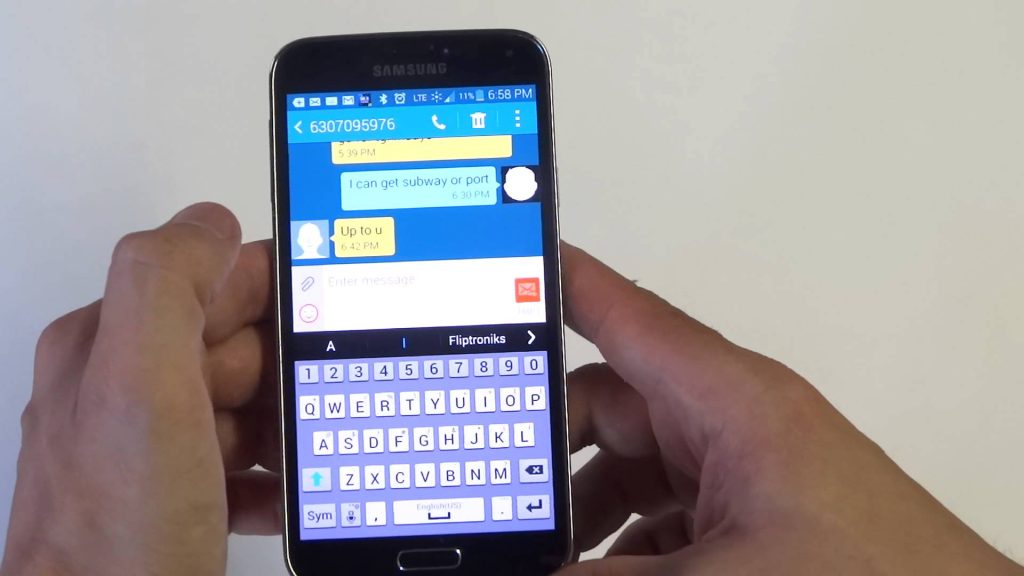
When I receive a group text, it always pops up a delivery confirmation window. How do I turn this off?
I have one contact that has the same phone with a different carrier, this contacts messages will not come through. I can text her, but her responses do not come through. We can use messenger with out any issue.
my messaging app in the galaxy s5 continues to have problems receiving texts. I often get messages that say something like this:
Message size 1kb
Expires 4:47 April 6
downloading…
it continues to show downloading but never gives a clear message. I have cleared the cache, checked settings, rebooted, removed the battery, etc. nothing has worked. I noticed I most often have problems with messages from friends who have iphones.
I am ready to switch to a different app. any suggestions?
Oh shoot! I sent you a filled out questionnaire on the new troubleshooting apps for S5, I had no idea you had a text messages troubleshooter page! I don’t know what to do now. Smh