How to Fix Sifu Keeps Freezing Issue on PC
Sifu can freeze while being played on the Epic Games Store due to a variety of circumstances. It could be due to a game bug, corrupted game files, software conflict, or a hardware issue that does not meet the minimum requirements, to name a few possibilities. To fix this, you’ll have to go through a lot of troubleshooting steps.
Sloclap’s Sifu is a third-person beat ’em up action-adventure game. The Sifu is exclusively available on PC from the Epic Games Store. This is the narrative of a young Kung Fu warrior on a quest for vengeance against the assassin who killed his father. With no allies and a slew of opponents, he’ll have to rely on his Kung Fu skills and the mystery pendant to succeed and avenge his father.
Why does Sifu game keeps freezing or stuck on loading screen on my Epic Games store?

When playing Sifu on your PC, one of the things that can happen is that the game freezes. The game may pause for a few seconds before responding, or it may not reply at all and remain frozen on the screen. It’s annoying since you won’t be able to play the game correctly.
The troubleshooting actions you must do to fix freezing issues are as follows.
Fix #1 Sifu system requirements
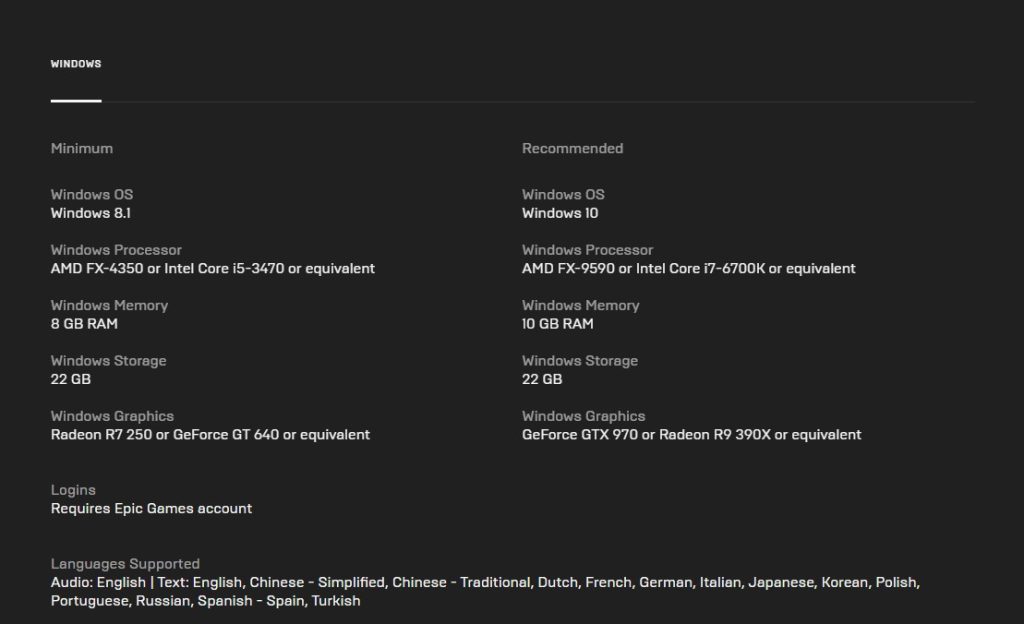
The first step is to determine whether or not the game will run on your computer. Your computer should fulfill the minimum requirements to avoid freezing in-game. The following table lists the minimum and recommended system requirements for Sifu.
Minimum Requirements
Windows Operating System: Windows 8.1
Windows Processor: AMD FX-4350 or Intel Core i5-3470 or equivalent
Windows Memory: 8 GB RAM
GPU: Radeon R7 250 or GeForce GT 640 or equivalent
Windows Storage: 22 GB (with additional free space of 2GB)
Logins:
Requires Epic Games account
Languages Supported:
Audio: English
Text: English, Chinese – Simplified, Chinese – Traditional, Dutch, French, German, Italian, Japanese, Korean, Polish, Portuguese, Russian, Spanish – Spain, Turkish.
Recommended Requirements
Windows Operating System: Windows 10
Windows Processor: AMD FX-9590 or Intel Core i7-6700K or equivalent
Windows Memory: 10 GB RAM
GPU: GeForce GTX 970 or Radeon R9 390X or equivalent
Windows Storage: 22 GB (with additional free space of 2GB)
Logins:
Requires Epic Games account
Languages Supported:
Audio: English
Text: English, Chinese – Simplified, Chinese – Traditional, Dutch, French, German, Italian, Japanese, Korean, Polish, Portuguese, Russian, Spanish – Spain, Turkish.
Fix #2 Update graphics driver
If you have outdated graphics driver on your PC, you may notice Sifu game freezing. The latest update graphics drivers must be installed since it contains essential performance improvements, upgrades, and bug fixes from the graphics card manufacturer to fix Sifu crashing or freezing.
Update graphics drivers
Type Device Manager in the search bar on your desktop and then click the Device Manager icon that appears in the results.
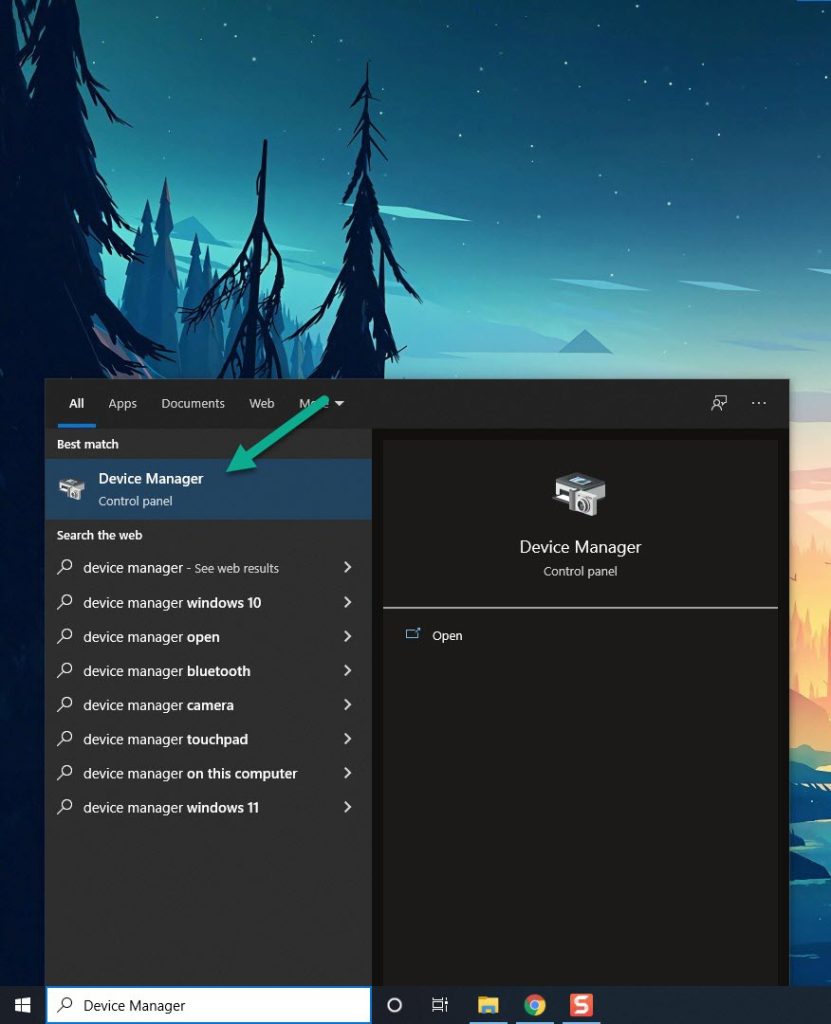
Click the Display adapters icon.
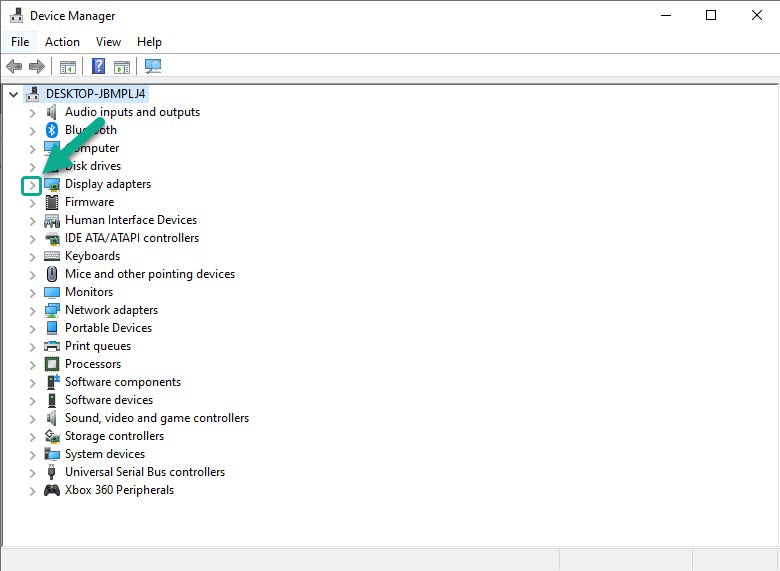
Right-click the Display adapter you are using to play and then click Update driver.
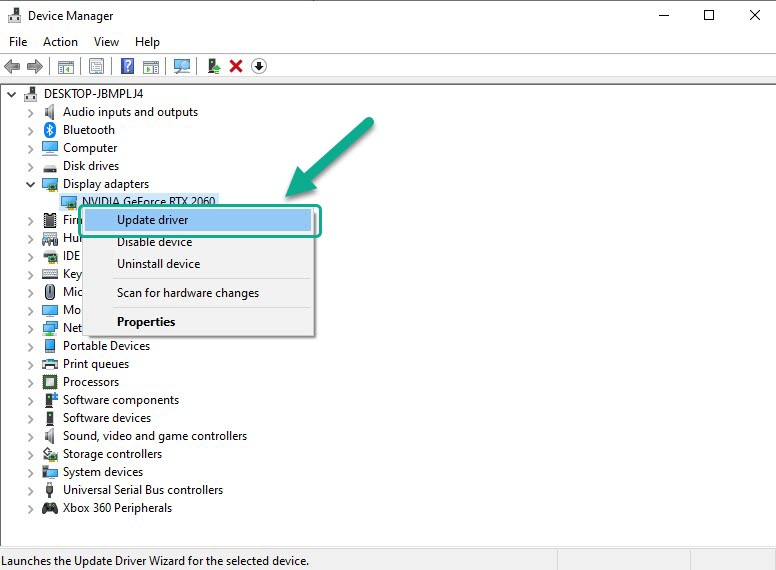
Choose Search automatically for drivers.
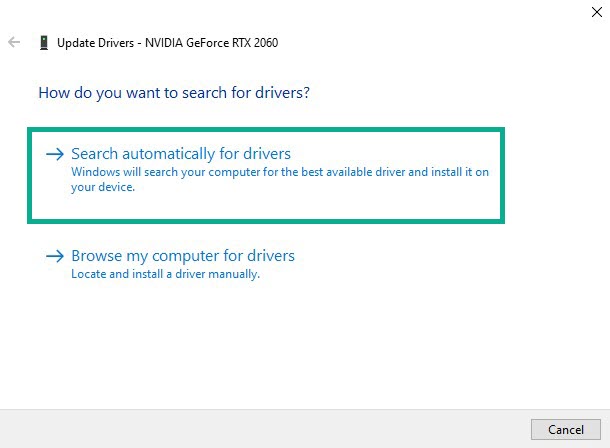
Fix #3 Repair game files
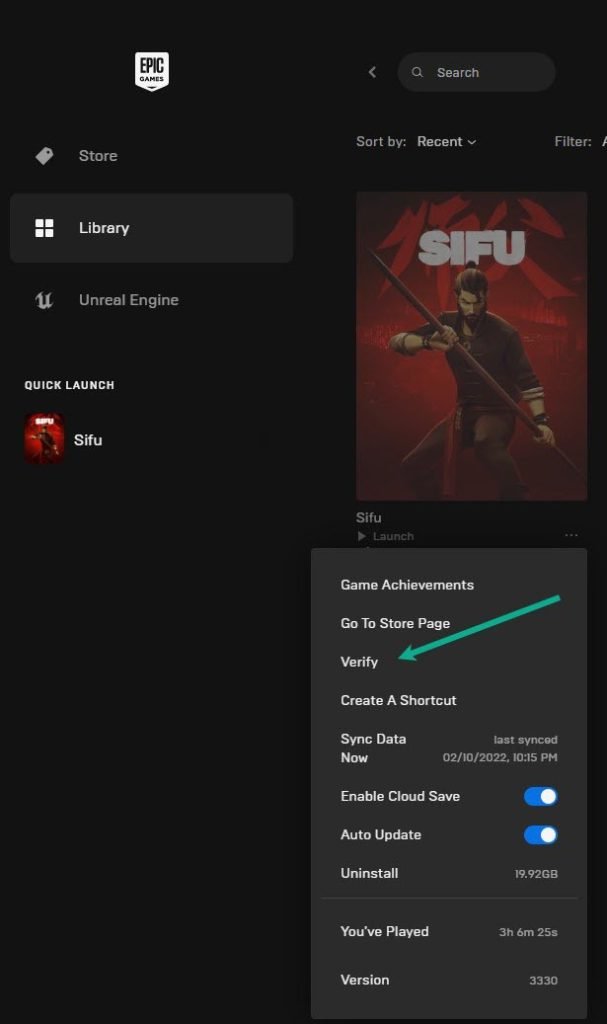
The game will keep freezing due to a corrupted or missing game file. You must validate the game file to fix freezing issue.
Verify integrity of game file
Open the Epic Launcher.
Click on Library.
Find Sifu then click the three dots.
Click Verify on the drop down menu.
It may take a few minutes process and verify all your files. Once it completes do a clean boot or restart and open Epic Launcher and play the game.
Fix #4 Clean boot
Some applications, programs, and services may start automatically when the system boots up. You must uninstall any startup programs, such as applications, or services, that are consuming your system’s resources and causing Sifu to freeze.
Hide all Microsoft services
Press the Window + R keys to open up the Run dialog box and type msconfig and click on Ok.
In the System Configuration click on the Services tab.
Check the checkbox beside Hide all Microsoft Service checkbox at the bottom of the window, and then click on Disable All.
Click on the Startup tab and press Open Task Manager.
A new window will open up, here select every application then right-click on it, and select Disable.
Close the task manager and click on Ok in the system configuration window.
Now restart your computer and play Sifu game to check if the issue got is resolved.
Fix #5 Run the game as an administrator
You may have Sifu freezing if you don’t have administrative access to a specific game file. Administrator permissions may be required, and the game will almost certainly require access to numerous services to run. You’ll probably have issues if it doesn’t have access to these components.
Running as administrator
Right-click on the Sifu executable file from the Sifu installation folder.
Select Properties.
Click on the Compatibility tab.
Make sure to place a checkmark on the Run this program as an administrator in compatibility mode.
Click on Apply then Ok.
Fix #6 Power options
Check your computer’s power settings to check whether they’re already set to high or maximum performance. If it isn’t, set the performance setting to High to get the most out of your game while avoiding frame rate drops and performance issues.
Setting Power options
On the search bar on your desktop, Type Power & Sleep settings and click it from the search result.
Click Additional power settings.
Click High performance.
Fix #7 End task programs
Other apps running in the background of your PC while you play the game could be causing the game to freeze. If you want the game to not freeze, close such useless apps to give it more system resources, such as RAM and CPUs.
Closing programs
Right click on the Start button then click on Task Manager.
Make sure to click on More details found at the bottom left part of the window if it appears.
Click on the Processes tab.
Right click on the apps running and select End task. Do this for all apps except Sifu.
Fix #8 Reinstall Sifu
If none of the following solutions work, the problem could be caused by a corrupted game, which is a common cause of freezing. Remove Sifu and then reinstall it to fix the problem.
Uninstall Sifu
Open the Epic Launcher.
Click on Library.
Find Sifu then click the 3 dots.
Click uninstall.
Install Sifu
Open the Epic Client.
Click on Library.
Click on Install link found below Sifu.
After you have reinstall Sifu, Try to play the game.
This is the most effective solution for the Sifu freezing problem; once you’ve completed the instructions above, you’ll be able to enjoy Sifu.
Feel free to visit our YouTube channel for additional troubleshooting guides on gaming and reviews on various devices.