What To Do If Samsung Galaxy Z Flip 5 Keeps Rebooting (12 Must-Try Solutions)
Your Samsung Galaxy Z Flip 5 might start rebooting suddenly due to various reasons. It could be due to a software glitch, an app causing instability, or even a hardware issue.
Here are some solutions you can try to fix the problem.
Restart the Phone
Restarting your phone can often solve minor software glitches and errors.
- Press and hold the power button.
- Select the ‘Restart’ option.


Check and Manage Phone Storage
Insufficient storage can cause the phone to malfunction.
- Go to Settings then tap Device Care.
- Navigate to ‘Storage’.
- Delete unnecessary files or apps to free up space.
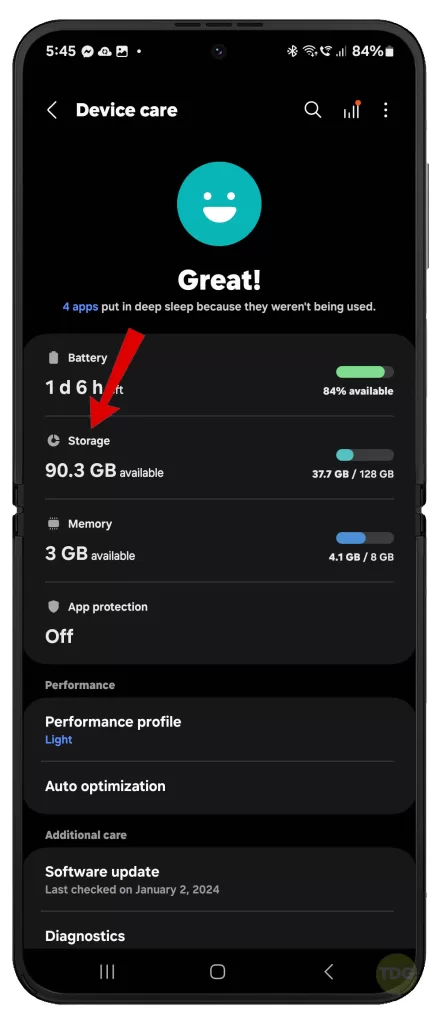
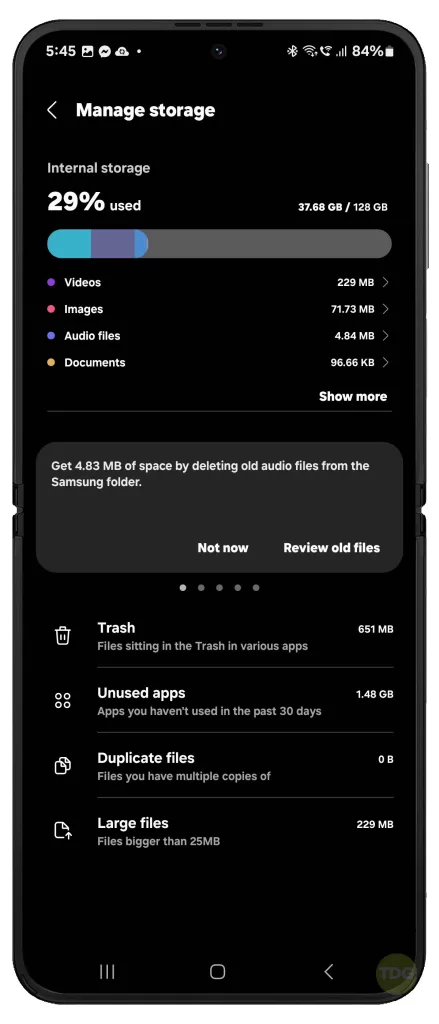
Update All Apps
Outdated apps can cause instability. Thus, updating apps is likewise recommended. Here’s how:
- Open the Play Store app.
- Tap on ‘My apps & device’.
- Update all apps.
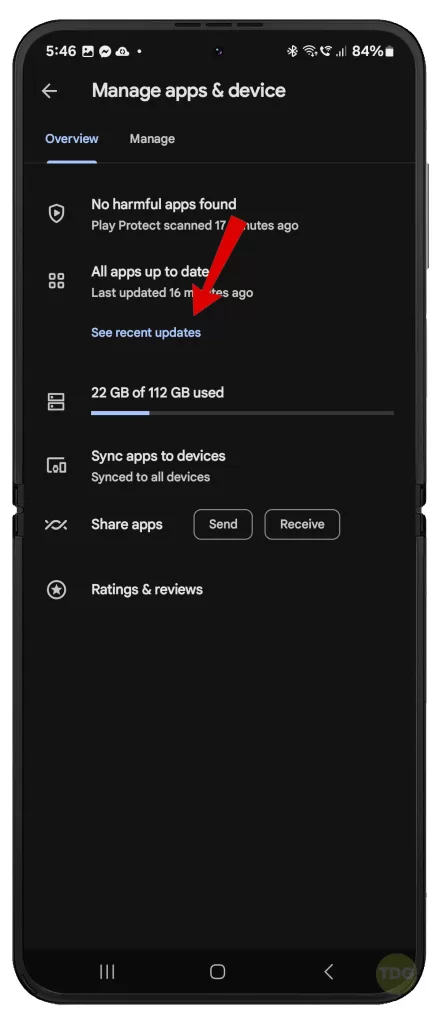
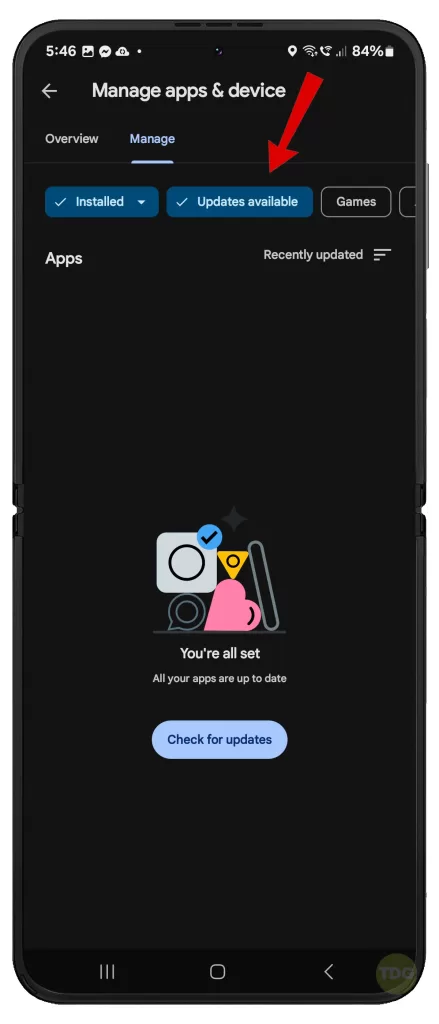
Clear App Cache & Data
Clearing cache and data can resolve issues caused by corrupted files.
- Go to Settings.
- Navigate to ‘Apps’.
- Select the problematic app and clear its cache and data.
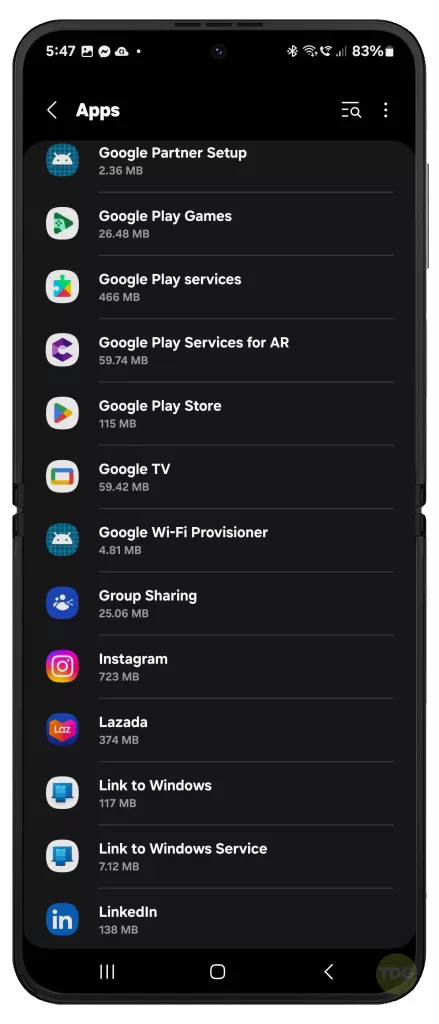
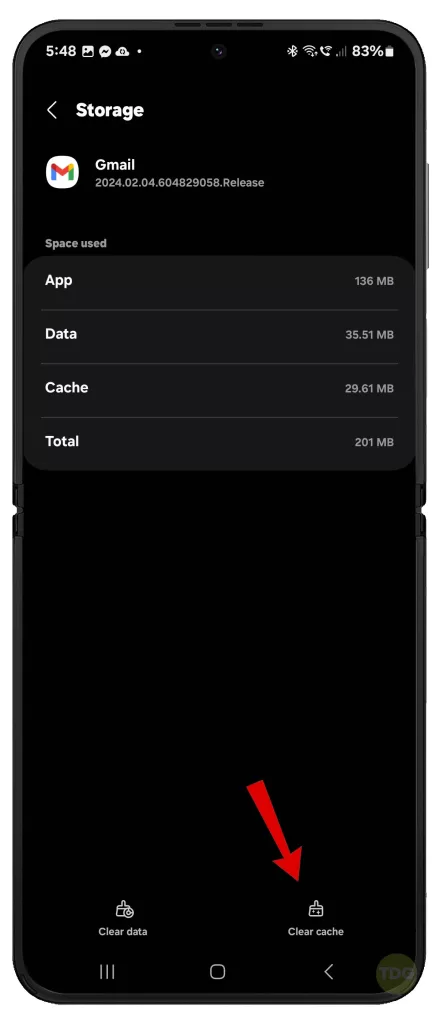
Check for System Update
System updates often come with bug fixes.
- Go to Settings.
- Navigate to ‘Software update’.
- Download and install any available updates.


Boot in Safe Mode
Safe mode can help identify if an app is causing the problem.
- Press and hold the power button until the Samsung logo appears.
- Immediately after releasing the Power key, press and hold the Volume down key.
- Continue to hold the Volume down key until the device finishes restarting.
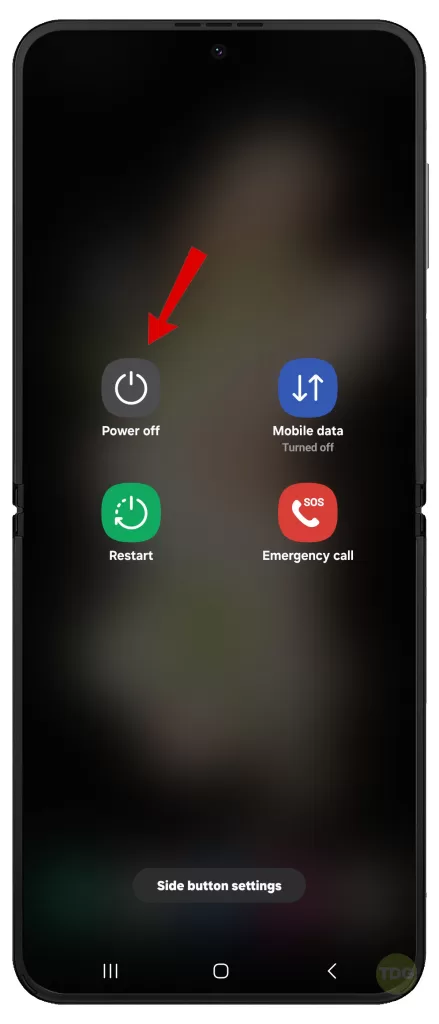
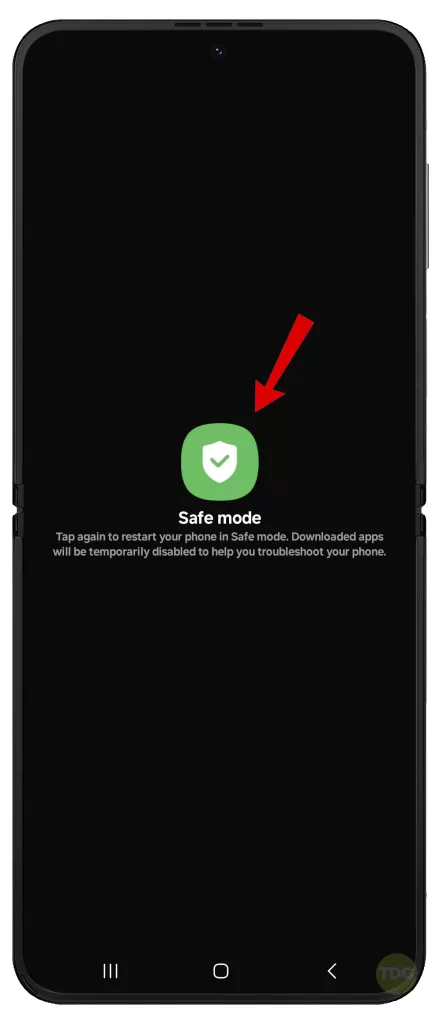
Uninstall and Re-install Problematic Apps
Some apps can cause the system to crash.
- Go to Settings.
- Navigate to ‘Apps’.
- Select the problematic app and uninstall it.
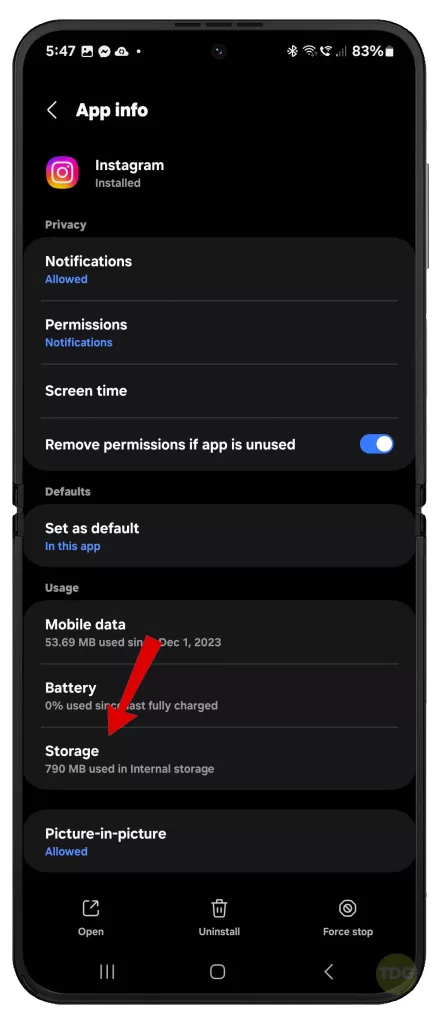
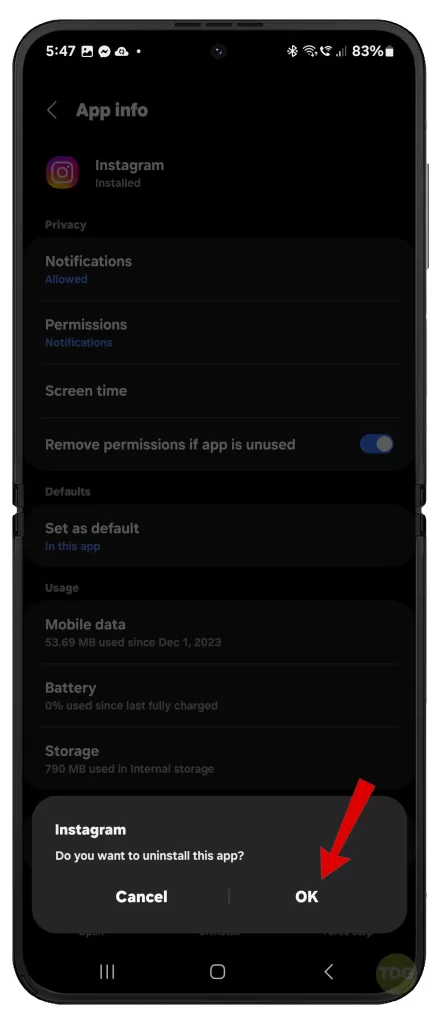
When ready, you can reinstall the app from the Play Store.
Wipe Cache Partition
This can solve issues caused by corrupted system cache.
- Turn off the phone.
- Press and hold the volume up button and the power button.
- Select ‘Wipe cache partition’.
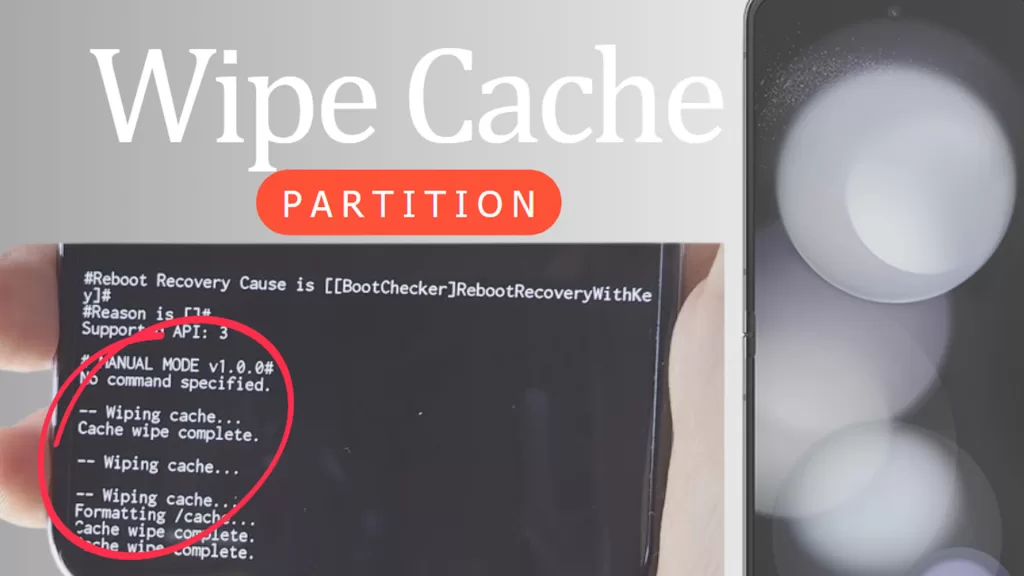
Your phone will restart afterwards.
Factory Reset
A factory reset can resolve serious software issues. Remember to back up your data first.
- Back up your data.
- Go to Settings.
- Navigate to ‘General management’.
- Tap ‘Reset’.
- Select ‘Factory data reset’.
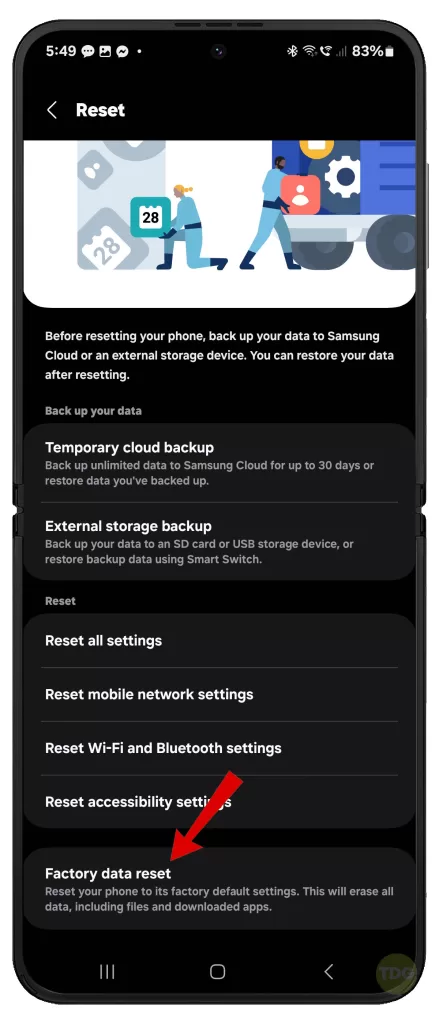
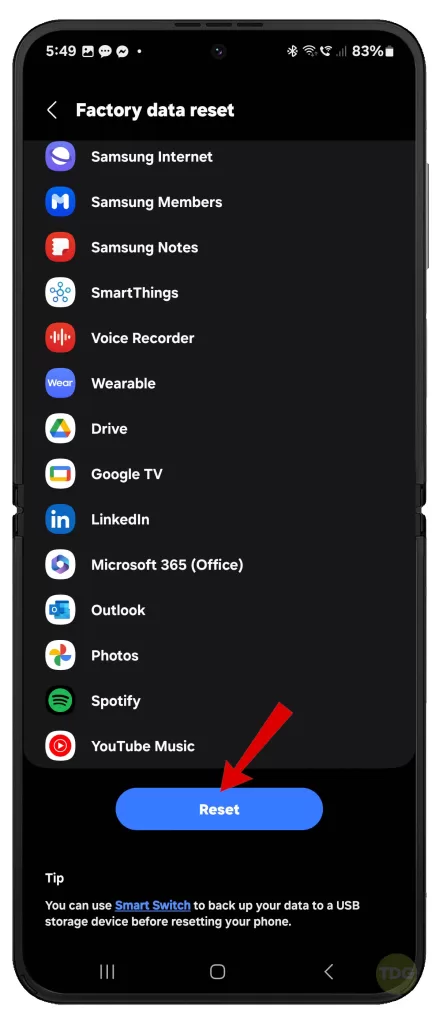
Alternatively, you can perform a factory reset (hard reset) via Android system recovery.
Remove SIM Card
A faulty SIM card can cause the phone to reboot.
- Turn off the phone.
- Remove the SIM card.
- Re-insert the SIM card and turn on the phone.
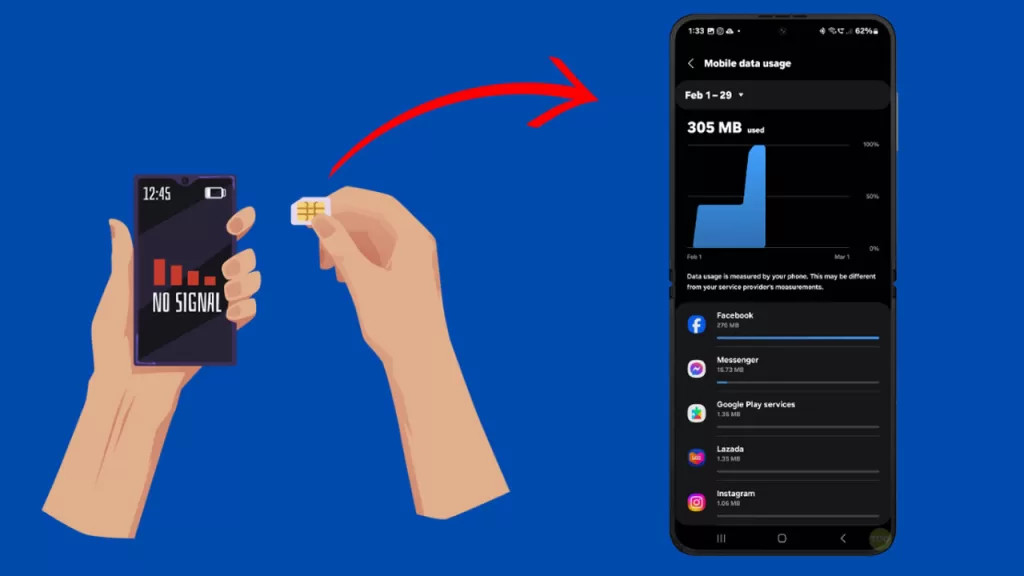
Check for Hardware Defects
If the problem persists, there might be a hardware issue. In this case, take your phone to a professional technician.
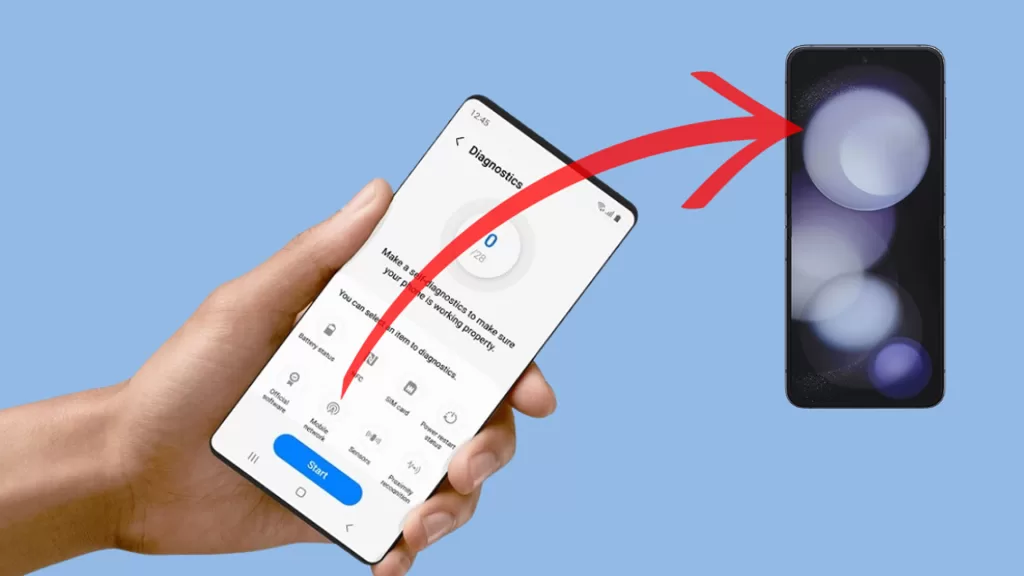
Consider getting a replacement unit
If all else fails and your phone is still under warranty, consider getting a replacement unit from Samsung.
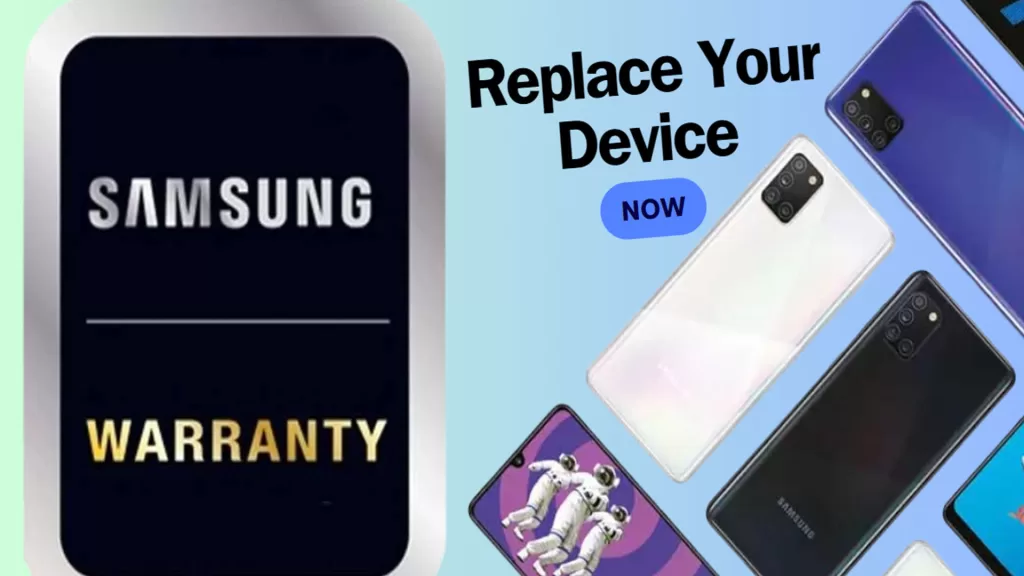
You may contact Samsung’s customer service for more information about availing a new replacement unit warranty.