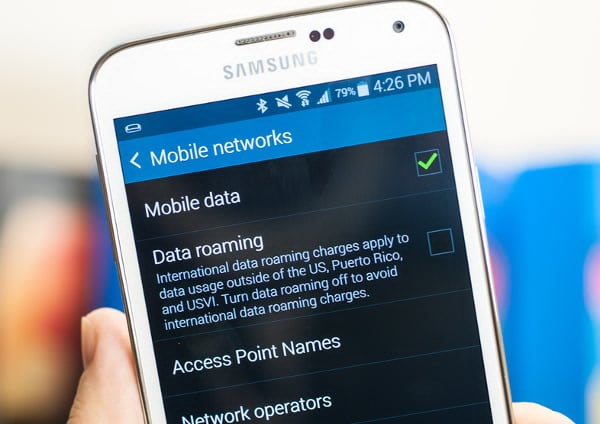What to do if your Samsung Galaxy S7 shows “Mobile Network Not Available” when texting [Troubleshooting Guide]
We have received quite a handful of complaints from #Samsung Galaxy S7 (#GalaxyS7) owners who encountered problems with their phones when trying to send text messages especially MMS. According to them, the error message “Mobile Network Not Available” would pop up and the message won’t be sent.
When it comes to text messaging, our smartphones now have to connect to two networks; the cellular network for SMS and the mobile data for MMS. One can exist without the other so they’re independent from each other. In this case, however, it seems like we’re actually just dealing with the MMS issue because for SMS, all you need are the Message Center Number, credits and decent signal to send text messages.
Going back to the problem, I think the error “Mobile Network Not Available” is referring to the mobile data network; either the Galaxy S7 cannot detect signal or it cannot connect to the network for some reason. Now, before we actually go to our troubleshooting, try to read this one message from our reader that describes this problem:
“My phone constantly has an error messaging popping up, especially when I am receiving or trying to send pictures by text. “Mobile Network Not Available” followed by other words. I have tried to research this but older versions of this phone and solutions come up.”
Just before anything else, to our readers who have other concerns, make sure you drop by our Galaxy S7 troubleshooting page for we have already addressed hundreds of problems with this device. We may have already solved your issue before so try to browse through the page and find issues that are similar with yours. Moreover, feel free to contact us by completing our Android issues questionnaire.
Troubleshooting “Mobile Network Not Available” Error on Galaxy S7
We’ve already seen this problem since the first Galaxy device and it happens to new devices every now and then. Don’t worry, it can be fixed without any help from a technician. If it doesn’t, you always have your service provider to seek assistance from. Now, let’s go to our troubleshooting procedure.
Step 1: For first time occurrence, reboot your phone
Problem: Hi droid guys. I own an S7 phone and I was actually enjoying it until an issue occurred the other day. There’s this message that says there’s no network available when I try to send a message. What gives? This is actually the first time I’m seeing this error. Help me.
You’ll be amazed how a reboot can fix complex problems including this network-related issue. It happens all the time wherein the phone (either the firmware or hardware) glitches and some services gets affected. When it happens, the services that got turned off or crashed won’t be able to re-initialize. Thus, you need to reboot your device so that those services will be initialized during boot up. That’s one of the reasons why system reboots can fix issues you haven’t encountered before.
The procedure is safe, easy to do and fast. It’s imperative, therefore, to do it before doing any other troubleshooting procedures.
Step 2: Check the APN Settings for incorrect entries
The notice “Mobile network not available” doesn’t necessarily mean there’s no available network to connect to. It could also mean the phone cannot just connect to the network it is set to connect to.
Problem: I badly need your help droid guy. My Galaxy S7 cannot send out MMS. I don’t know if it can receive because no sent me an MMS as of late and I can’t send one to my own number for testing. Well, anyway my problem is that there is an error message that says “Mobile network not available” when I’m trying to send a text with a picture attached to it. Prior to this though, the phone fell into a bucket of water but I immediately fished it out. I know it’s water-resistant and a few seconds being submerged in water may not cause damage at all but things can happen, right? So, I’m also worried about that. I don’t know if you guys encountered this kind of problem before but if you did and you know how to fix it, please help me out. I have to travel more than 30 miles to get to the store where I bought it and I hate explaining to the tech what the problem is when I don’t know what the real problem is. So please guys. Thanks a bunch!
When it comes to the SMS, you need to check the Message Center Number but when mobile data is concerned, it’s the APN (Access Point Name) Settings you need to verify. It may not be your fault as there are times when service providers change the APN but still you need to verify if what you have in your phone is correct. This is where you can find the APN…
- From the Home screen, touch the Apps icon.
- Find and tap Settings.
- Touch Mobile Networks.
- Tap Access Point Names.
- Touch the APN your phone currently use.
I know you may find it confusing especially if you don’t have any information what the correct APN should be. So, try searching online for the APN used by your service provider, or you can just call your provider’s tech support and ask for it.
Step 3: Try wiping cache partition if the problem started without apparent cause
Issues like this may occur without apparent reason or cause but more often than not, problems that can’t be explained are often caused by corrupt caches. So, in this step, you need to wipe the cache partition and see if the problem gets fixed.
- Turn off the phone.
- Press and then hold the Home and Volume UP keys, then press and hold the Power key.
- When the Samsung Galaxy S7 shows on the screen, release the Power key but continue holding the Home and Volume Up keys.
- When the Android logo shows, you may release both keys and leave the phone be for about 30 to 60 seconds.
- Using the Volume Down key, navigate through the options and highlight ‘wipe cache partition.’
- Once highlighted, you may press the Power key to select it.
- Now highlight the option ‘Yes’ using the Volume Down key and press the Power button to select it.
- Wait until your phone is finished wiping the cache partition. Once completed, highlight ‘Reboot system now’ and press the Power key.
- The phone will now reboot longer than usual.
Step 4: Reset your phone
This is your last resort. If the problem isn’t fixed after this, then you need to have the phone checked by your service provider’s technician. You can either call tech support hotline or go to the store and have it checked physically. This procedure, however, will be done with or without your consent so it’s better you do it yourself before anyone resets your phone for you. Backup your data and files before you follow the steps below:
- Turn off your Samsung Galaxy S7.
- Press and then hold the Home and Volume UP keys, then press and hold the Power key. NOTE: It doesn’t matter how long you press and hold the Home and Volume Up keys, it won’t affect the phone but by the time you press and hold the Power key, that’s when the phone starts to respond.
- When the Samsung Galaxy S7 shows on the screen, release the Power key but continue holding the Home and Volume Up keys.
- When the Android logo shows, you may release both keys and leave the phone be for about 30 to 60 seconds. NOTE: The “Installing system update” message may show on the screen for several seconds before displaying the Android system recovery menu. This is just the first phase of the entire process.
- Using the Volume Down key, navigate through the options and highlight ‘wipe data / factory reset.’
- Once highlighted, you may press the Power key to select it.
- Now highlight the option ‘Yes , delete all user data’ using the Volume Down key and press the Power button to select it.
- Wait until your phone is finished doing the Master Reset. Once completed, highlight ‘Reboot system now’ and press the Power key.
- The phone will now reboot longer than usual.
If all else fails, your service provider can help you better than Samsung tech as it’s obviously a network-related issue.
CONNECT WITH US
We are always open to your problems, questions and suggestions, so feel free to contact us by filling up this form. This is a free service we offer and we won’t charge you a penny for it. But please note that we receive hundreds of emails every day and it’s impossible for us to respond to every single one of them. But rest assured we read every message we receive. For those whom we’ve helped, please spread the word by sharing our posts to your friends or by simply liking our Facebook and Google+ page or follow us on Twitter.