Samsung Galaxy Note 4 “Server error occurred. Restart camera” error, more camera related issues
Its camera is one of the selling points of the Samsung Galaxy Note 4 (#Samsung #GalaxyNote4) as it offers better picture quality than previous Galaxy devices, however, it’s not perfect. A few weeks after its release, many owners already complained about some issues with the camera and we’ve been receiving emails from our readers about various issues.
One of the problems addressed in this post is the problem that involves an error message that goes “Server error occurred. Restart camera.” A few of our readers also asked about the problem involving a Note 4 that shows grey images after snapping some pictures.
Read on to know more about these problems and other issues I tackled in this post. If you were trying to find a solution to a totally different issue, then visit the troubleshooting page we’ve setup for the Note 4. If the solutions we provided don’t work, then contact us by filling up this form.
Here are the problems addressed in this post…
- “Server error occurred. Restart camera” error
- Pictures taken by camera shows solid grey image
- Recording videos with LED flash on
- Camera Settings icon missing
- Owner disappointed of the Camera
- Camera has slightly fuzzy looking screen
- Video quality is bad when sent as MMS
- Phone heats up when camera is used
“Server error occurred. Restart camera” error
Problem: The error occurs when I try to use a downloaded camera filter. These are the filters you download through the note 4 original camera app. The preinstalled filters work fine, and the downloaded filter also worked fine until recently. Now, the camera crashes every time I try to select any if the downloaded filters. I have uninstalled and downloaded the filters many times over, same result. I tried the soft reset by removing the phones battery for more than ten seconds.
Any ideas?
Troubleshooting: The recent update may have corrupted the files handling those filters or some caches that has something to do with the camera. The first thing to do is clear the cache and data of the Camera app to reset it to default. The procedure will also delete the downloaded filters but don’t worry as you can always download them back.
- From the Home screen, tap the Apps icon.
- Tap Settings and scroll to ‘Applications’ section.
- Touch Application Manager.
- Swipe left or right to display contents of ‘ALL’ tab.
- Scroll to and tap the Camera app.
- Tap the Clear cache button.
- Tap the Clear data button, then OK.
If it’s just a typical app problem, this procedure will fix it for you, however, if the problem persists after this, then try wiping the cache partition.
- Turn off the Galaxy Note 4 completely.
- Press and hold the Volume Up and the Home keys together, then press and hold the Power key.
- When the Note 4 vibrates, release both the Home and Power keys but continue holding the Volume Up key.
- When the Android System Recovery shows on the screen, release the Vol Up key.
- Using the Volume Down key, highlight the option ‘wipe cache partition’ and press the Power key to select it.
- When the wiping of the cache partition is finished, highlight ‘Reboot system now’ and hit the power key.
Wiping the cache partition will delete all cached files used by the system to make apps run smoothly after the first initialization. For issues that started after an update, this procedure is very effective. But your last option in case this, too, didn’t work is factory reset.
- From the Home screen, tap the Apps icon.
- Launch Settings and scroll to ‘User and Backup’ section.
- Tap Backup and reset.
- If you want, you can tick the checkboxes next to Automatic restore and Back up my data.
- Tap Factory data reset.
- Touch Reset device.
- You may be asked to enter your PIN or Password.
- Tap Continue and then Delete all.
If all else fails, have the phone checked by a technician as there’s a big chance it’s a hardware issue.
Pictures taken by camera shows solid grey image
Problem: After taking a photo and trying to view it I get a solid grey image. Even when it shows and I try to load the photo to Facebook it won’t load, saying there was an issue with it.
Troubleshooting: The solid grey image means the Gallery app cannot find the source of the picture that’s why it’s showing the default thumbnail. That said, if the Camera app is set to automatically save pictures in SD card then it might be damaged, corrupted or was un-mounted.
Verify that the microSD card is mounted and that the phone can read from it. After this and the phone still shows the solid grey image, then change the setting to make the camera save pictures in the phone’s internal storage.
But assuming the camera app saves pictures in the phone’s memory, then it must have something to do with the app itself. In this case, try clearing both the cache and the data and if it failed, then a master reset is necessary.
- Turn off the Galaxy Note 4 completely.
- Press and hold the Volume Up and the Home keys together, then press and hold the Power key.
- When the Note 4 vibrates, release both the Home and Power keys but continue holding the Volume Up key.
- When the Android System Recovery shows on the screen, release the Vol Up key.
- Using the Volume Down key, highlight ‘wipe data / factory reset’ and press the Power key to select it.
- Now highlight ‘Yes , delete all user data’ using the Vol Down key and press the Power key to begin the reset.
- When the master reset is complete, highlight ‘Reboot system now’ and hit the Power key.
- The Note 4 will restart but it will be longer than usual. When it reaches the Home screen, then begin your setup.
Recording videos with LED flash on
Problem: Every time I try to use the flashlight for a video I can’t find it. I go into the settings whenever I record to see if I can turn it on somehow but I don’t see anything…is it possible that I can’t record with any light?
Solution: Before recording the video, make sure the flash is set to on and then start the recording; you cannot toggle the flash from off to on when you’re already recording. Or, you can use a flashlight widget to turn the LED one and then you can record.
Camera Settings icon missing
Problem: When I open the camera app, I cannot see the gear symbol to make adjustments to the camera settings. I have three buttons on the top: Auto Flash, HDR on, and camera switch (front to back)
On the bottom there is the MODE, Camera Shutter, Video Recorder and a symbol for external memory.
I don’t see the gear for configurations anywhere. Please advise me. Thanks.
Solution: Your phone is set to run on Easy Mode in this case; disable Easy Mode and everything will be back to normal.
- Press the Home button.
- Swipe to the right.
- Touch the Easy settings icon.
- Tap the Easy Mode and choose Standard Mode.
After this, you will be able to see the Settings icon on your camera together will all other icons that disappeared.
Owner disappointed of the Camera
Problem: Very disappointed with camera. It has major problems interpreting light exposure e.g. if taking an interior shot and a small window is in general area it will expose for that. In outdoors same issue – the sun HAS to be behind you not to side etc. In these shots it bleaches photo where light source is. So major exposure issues. Often just a normal shot will be over exposed too and that is all with the HDR off. Also the colours are not true particularly in sunsets. Very, very disappointed. Most of photos taken are useless. A disposible camera does better. I bought the phone for its camera. I returned it as GPS also didn’t work and raised issues with camera but they are not fixed. — Liz
Answer: Hi Liz! You’re not the only one disappointed with the camera of the Note 4 but that’s how it’s built. I understand the disappointment but the fact is there’s not much we can do to make the devices camera capture images better. It sounds like you are a pro photographer or, at least, someone who has sufficient knowledge in photography, so I know you can still produce good shots but you will be the one to adjust your angles.
Camera has slightly fuzzy looking screen
Problem: My phones camera has a slightly fuzzy looking screen like a ghost fuzzy. Lol I don’t know how to describe. Focusing is weird to me and where can I find macro mode? It was my favorite mode on my s3. Thanks! — Christie
Solution: Hello Christie! It looks like you haven’t taken off the protective film of the camera lens. For new phones, that film won’t make much of a difference on the quality of pictures but after a while, it will become blurry and your phone may not be able to focus like it did before.
As to the macro mode, nope, Samsung took that away but there are free apps from the Play Store that offer such service and one of my favorites is Camera FV-5. There are others but free apps often don’t offer the same service as paid ones.
Video quality is bad when sent as MMS
Problem: Video is horrible when trying to send via message. Is the problem that the video must be compressed to send? Is there a good way to send video that isn’t all pixelated?
Answer: Sadly, that’s normal. Videos, pictures and other files are compressed if they exceed the limit, so that explains why the quality of your videos is bad when sent as MMS. The size limit may vary from provider to provider and there’s not working around it. If you want you can upload the video somewhere (like YouTube) and just send the link to whomever you want.
Phone heats up when camera is used
Problem: Every time I use my video camera/ camera with the flash on, it’s literally burning up. Within seconds my phone is to hot to touch. The only way I’ve found to fix it is to take the battery out for it to cool.
Suggestion: It’s obviously a hardware issue and while we want to help our readers, there’s not much we can do about this problem. I suggest you bring the phone to a shop or to your provider and have it checked immediately.
Connect with us
We are always open to your problems, questions and suggestions, so feel free to contact us by filling up this form. We support every Android device available and we are serious in what we do. This is a free service we offer and we won’t charge you a penny for it. But please note that we receive hundreds of emails every day and it’s impossible for us to respond to every single one of them. But rest assured we read every message we receive. For those whom we’ve helped, please spread the word by sharing our posts to your friends or by simply liking our Facebook and Google+ page or follow us on Twitter.
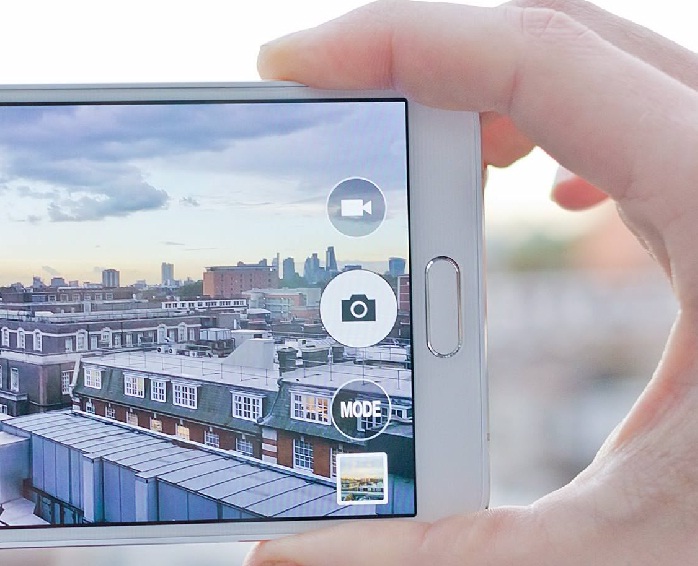
this does not work all it did was delete all my contacts and data, if anyone has the same issue i suggest you consider the rsik of losing all your data before trying this not having a camera is not the worst thing, but losing contacts and texts and pics, smh #regret