How To Fix Samsung Bluetooth Pairing Problems
Are you experiencing Samsung Bluetooth pairing problems? Don’t worry, you’re not alone. Bluetooth pairing problems can be frustrating, but they are not uncommon. In this article, we will explore the common causes of Samsung Bluetooth pairing problems and provide troubleshooting steps to help you resolve the issue.
Having Samsung Bluetooth Pairing Problems? Here’s Help
Bluetooth pairing allows you to connect your Samsung Galaxy device with various Bluetooth-enabled accessories such as headphones, speakers, or car audio systems. However, sometimes the pairing process doesn’t go as smoothly as expected. Users may encounter difficulties in establishing a Bluetooth connection between their Samsung devices and the intended accessory.
Possible Causes of Samsung Bluetooth Pairing Problems
There are many possible reasons why your Samsung Galaxy phone may have trouble pairing with a Bluetooth device. Some of the most common ones are:
- Incompatible or outdated device: The Bluetooth device that you are trying to pair with may not be compatible with your Samsung Galaxy phone or may have an outdated firmware or software. This can result in pairing failure, connection loss, or poor sound quality.
- Incorrect settings: Your Samsung Galaxy phone or the Bluetooth device may have incorrect or not optimized settings. This can affect the visibility, discoverability, pairing mode, or security level of the devices.
- Interference or distance: There may be some physical or environmental factors that interfere with the Bluetooth signal or reduce its range. This can include walls, metal objects, other wireless devices, or sources of noise or radiation. These factors can cause pairing difficulty, connection drop, or sound distortion.
- Battery or memory issues: Your Samsung Galaxy phone or the Bluetooth device may have low battery power or insufficient memory. This can affect the performance and functionality of the devices and cause pairing errors or connection issues.
Solutions to Bluetooth problems for your Samsung Galaxy
Bluetooth problems can be caused by a number of factors on your Samsung Galaxy. Learn what you can do to try and fix any problem you might be having by following our suggestions below.
First solution: Toggle Bluetooth function on and off
When facing any Bluetooth connection problem, the very first thing that you want to do is to ensure that you turn on Bluetooth in your device. Some people may forget to simply enable Bluetooth that’s why a second device can’t seem to connect.
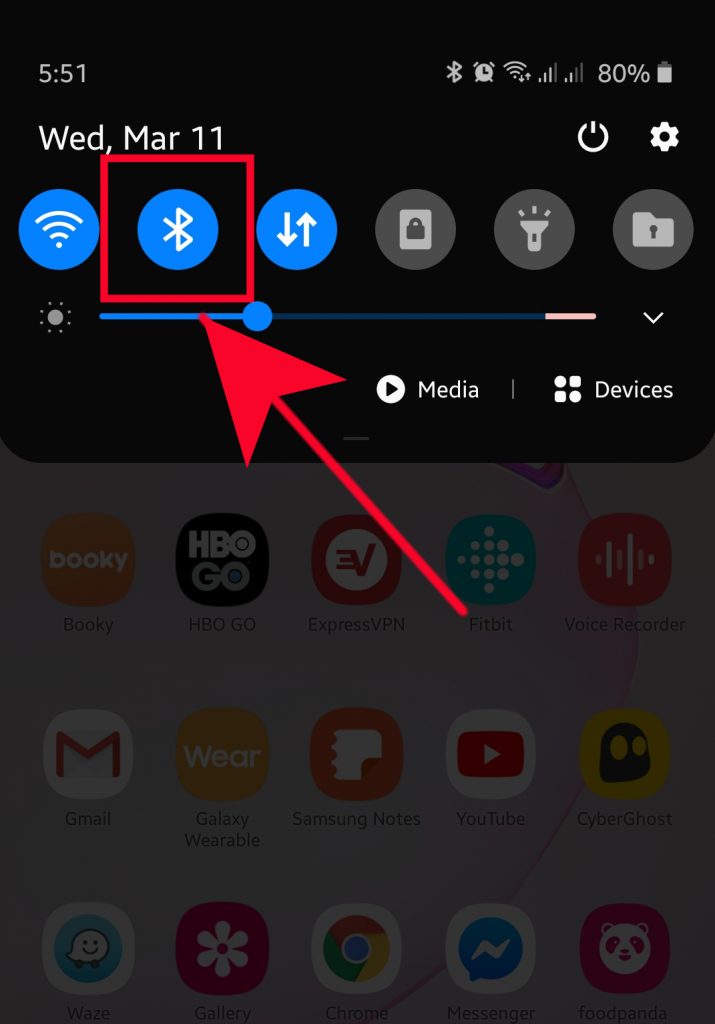
If you’ve positively checked that Bluetooth has been running all along, you’ll want to simply turn it off and back on after a few seconds. Sometimes, this simple trick is enough to establish a connection, especially after a new software update.
Second solution: Identify how your devices connect via Bluetooth
There can be a number of ways to connect devices via Bluetooth. Some devices may require entering a code in your device while others may need that you touch your phone physically to the second device.
Although enabling Bluetooth connection in most Samsung Galaxy devices is almost universal or the same, other third party devices may not be so. Some may require that you press and hold a button to pair to another Bluetooth device.
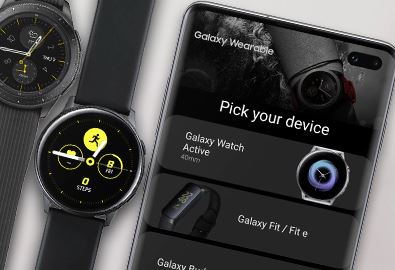
If you are not sure how to pair a new Bluetooth device to your Samsung Galaxy phone or tablet, we recommend that you consult its documentation or do some research on how to do it.
Third solution: Check for compatibility
This one goes with suggestion number two. What you must do is to ensure that both devices are compatible in terms of Bluetooth connectivity. As far as Samsung Galaxy devices are concerned, all of them are usually capable of connecting to most Bluetooth devices, even those that use older Bluetooth versions.
Since Bluetooth connection or pairing is almost always straightforward, incompatibility factor may be to blame if you are having an issue connecting another device to your Samsung device no matter what you do.

We suggest that you do some research about the device that you’re trying to connect to your Samsung to see if there’s compatibility issue involved.
Fourth solution: Fix Bluetooth issue by restarting your Samsung Galaxy
Another simple solution that you can try when you encounter a Bluetooth problem is to restart your Samsung phone or tablet. All Samsung devices are designed to be forced rebooted if the Power button is pressed and held for about 30 seconds.
Some models may only require about 12 seconds to be restarted. Force reboot is a recommended troubleshooting step if the device is unable to restart normally or if it keeps freezing.
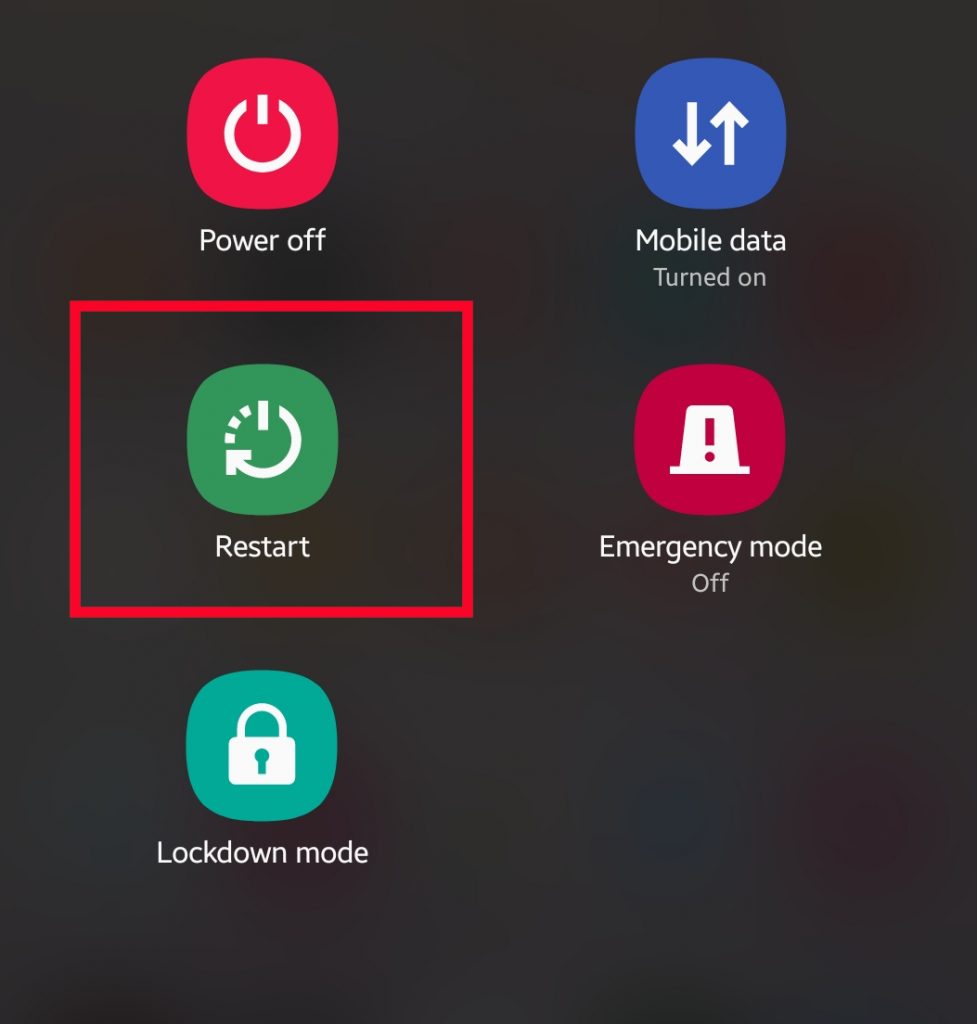
Fifth solution: Clear Bluetooth app cache and data
Like any other Android apps, your Samsung’s Bluetooth app can misbehave due to a corrupted app cache or data. We suggest that you troubleshoot the Bluetooth app by erasing the Bluetooth app’s cache first.
If that won’t change anything, then you can go ahead and clear its Bluetooth app’s data.
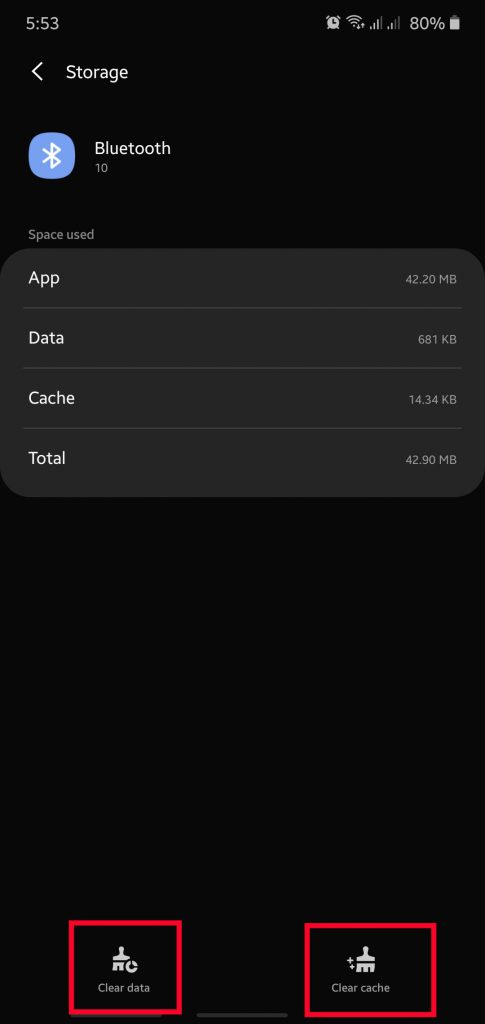
Learn how to clear an app cache and data by checking this post.
Sixth solution: Refresh network settings
Some Bluetooth pairing or connection issues are caused by incorrect network setup. To ensure that your Samsung Galaxy device is running well, you can refresh its network settings. Learn how to network settings reset in this post.
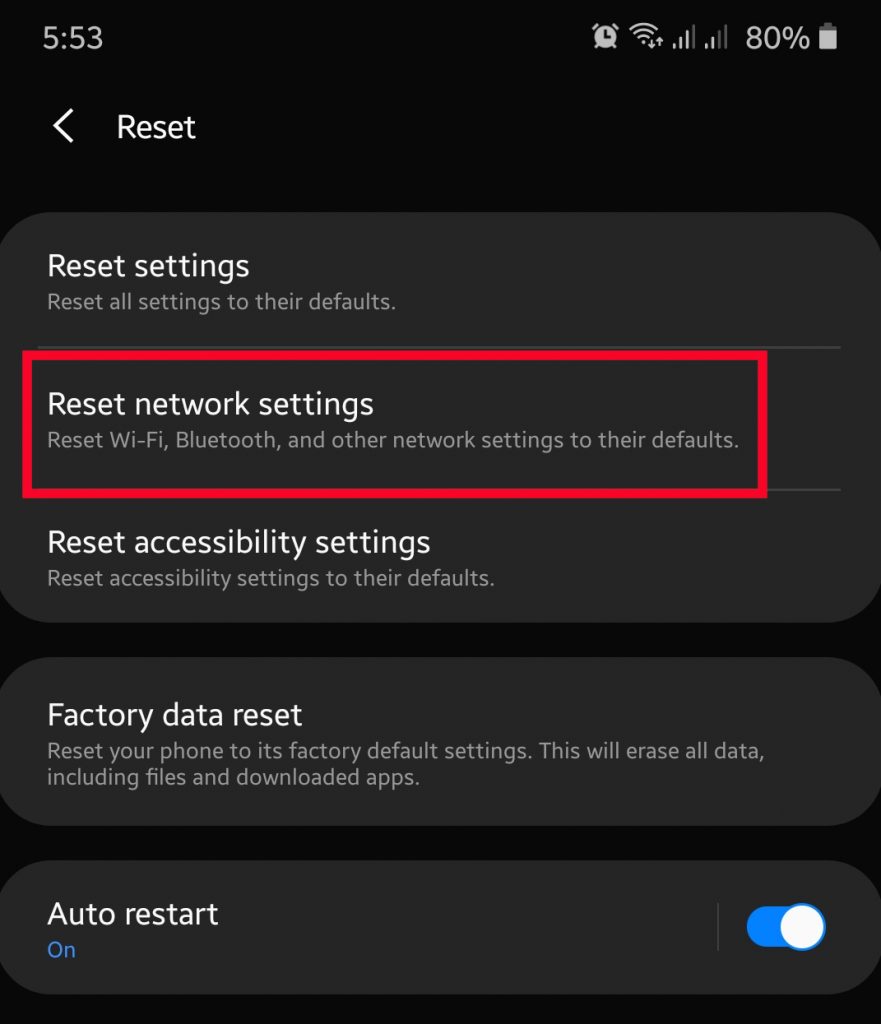
Seventh solution: Refresh the Cache Partition
At times, apps or some Android functionalities like Bluetooth may misbehave due to one thing: corrupted system cache. This is a special cache in a Samsung Galaxy device that’s kept in a certain portion or partition of the internal storage.
Sometimes, this cache may become corrupted after a software update or app installation, causing other apps or the Operating System to stop working normally.

To ensure that the system cache in your device is in top shape, you can clear the system cache via Recovery Mode. Doing a cache partition wipe is the same across Samsung devices so you can follow this post on how to do that.
Eighth solution: Reset app preferences
If your Bluetooth device is still unable to connect to your Samsung Galaxy device at this point, the next good thing to do is to see to it that you do app preferences reset. Once you’ve done this type of reset, some changes will happen on your device that will reset your preferences for:
- Disabled apps
- Notification restrictions for apps
- Default apps
- Background data restrictions for apps
- Permission restrictions
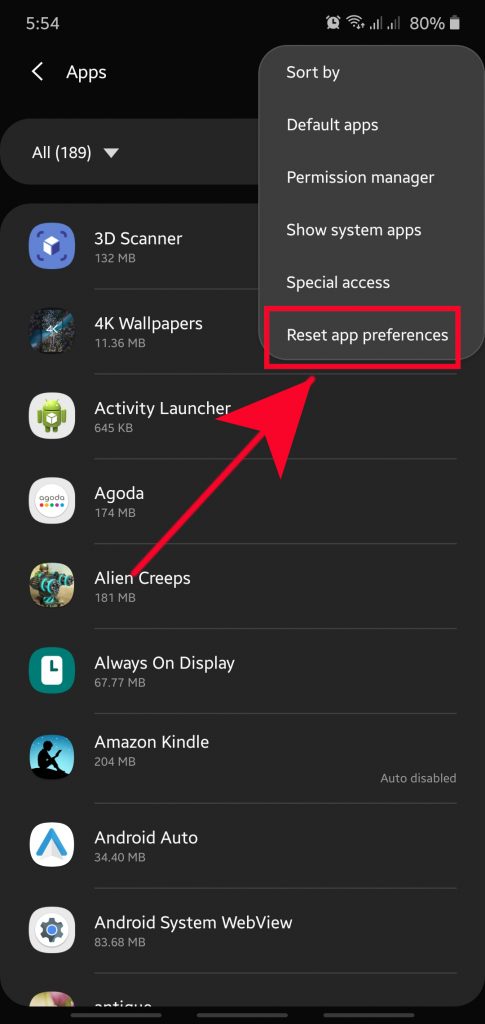
Ninth solution: Wipe your Samsung Galaxy (Factory Reset)
Should none of the solutions above help, you need to do a factory reset. This is going to erase all personal data from the device and return all software settings to default. While not exactly an easy fix, the software state of your phone or tablet will be like brand new, which can free it from any bugs that may be the reason for the Samsung Bluetooth problems you’re having.
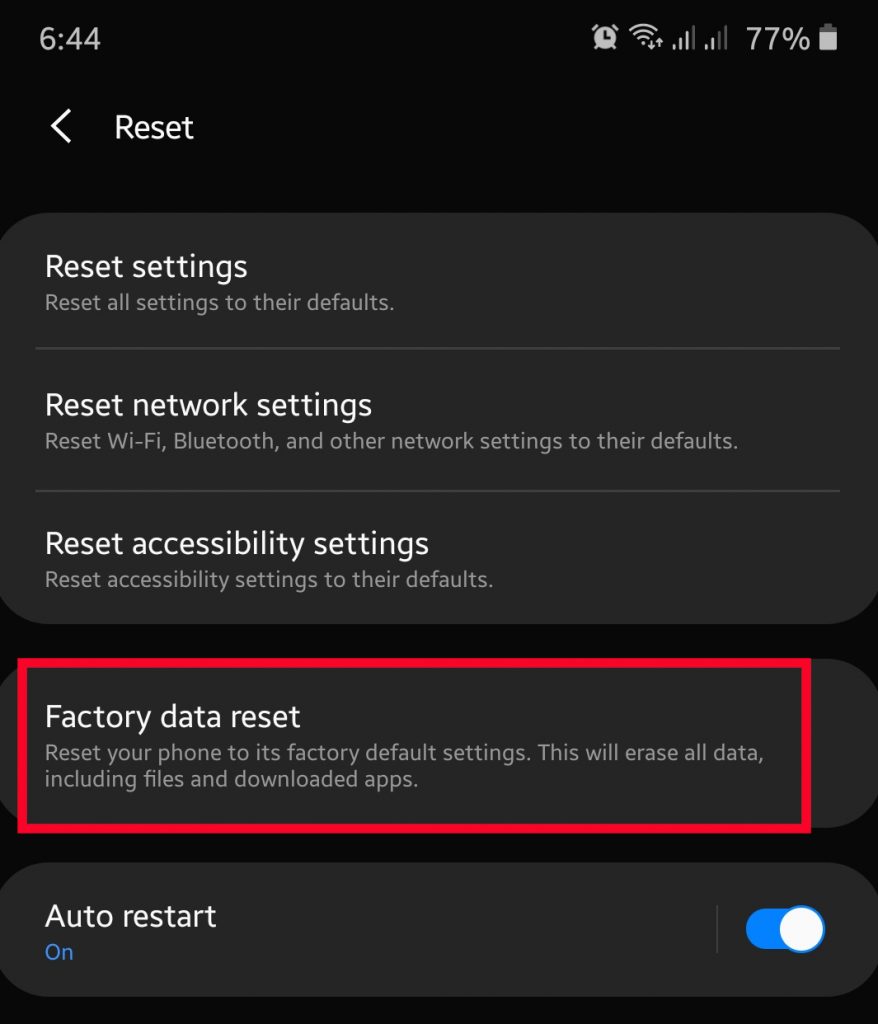
Be sure to create a backup of your data before doing a factory reset.
Suggested readings:
- How To Reset Network Settings In A Samsung Device (Android 10)
- How To Add A Contact To Speed Dial Number In Samsung (Android 10)
- How To Fix Samsung Device Won’t Turn On (Android 10)
- How To Fix Screen Turning Off During Calls In Samsung (Android 10)
Get help from us
Having Issues with your phone? Feel free to contact us using this form. We’ll try to help. We also create videos for those wanting to follow visual instructions. Visit our TheDroidGuy Youtube Channel for troubleshooting.