How to Fix Hogwarts Legacy Error Code WB4009016

If players encounter the WB4009016 error code while playing the game, it indicates that the game cannot access a necessary file. The error message displayed to players is WB4009016: Could not access the required file. Several factors can cause this issue such as a corrupted or missing game files, outdated game, or temporary software glitch. To this, issue you will need to perform several troubleshooting steps.
Hogwarts Legacy provides an immersive and captivating experience for players who are enrolled in Hogwarts School of Witchcraft and Wizardry and explore a vast open world of Harry Potter series. In the game, players can interact with various creatures, customize their character’s abilities, concoct potions, cast spells, and create their legacy. The game’s central storyline revolves around the player’s character, who harbors a dangerous secret that could endanger the wizarding world. Players hold considerable sway in the game by forming alliances, fighting against evil wizards, and shaping the destiny of the wizarding community.
Fixing Hogwarts Legacy Error Code WB4009016
While playing Hogwarts Legacy, some players may come across the error code WB4009016, which can hinder their progress by preventing them from saving or accessing certain areas of the game. This Hogwarts Legacy error codes can be frustrating for who wish to continue playing without any interruptions.
Here’s How to easily resolve Hogwarts Legacy Error Code WB4009016 issue.
Fix #1 Restart the Game
Restarting the game is the initial step in addressing an error code in Hogwarts Legacy since it can frequently resolve the issue. When a game is running, it utilizes various system resources, and as a result, it may become unstable or encounter errors over time. Restarting the game closes the application and frees up any resources that were being used, effectively resolving any problems caused by the error code. This is why restarting the game is generally the primary approach to resolving any errors or issues with a game.
Fix #2 Update Graphics Card Drivers
Updating your drivers can help resolve Error code WB4009016 in Hogwarts Legacy. Outdated or incompatible drivers can lead to issues with the game’s performance, as drivers enable communication between the operating system and hardware devices, such as sound cards and graphics cards. If a driver is outdated or incorrect, it can negatively impact the game’s performance. By installing the latest version of the driver, you can address these issues. The latest version of the driver typically includes bug fixes and performance improvements.
Updating Graphics Card Driver
Step 1: Simply type Device Manager in the search bar on your desktop and then click the Device Manager icon that appears in the results.
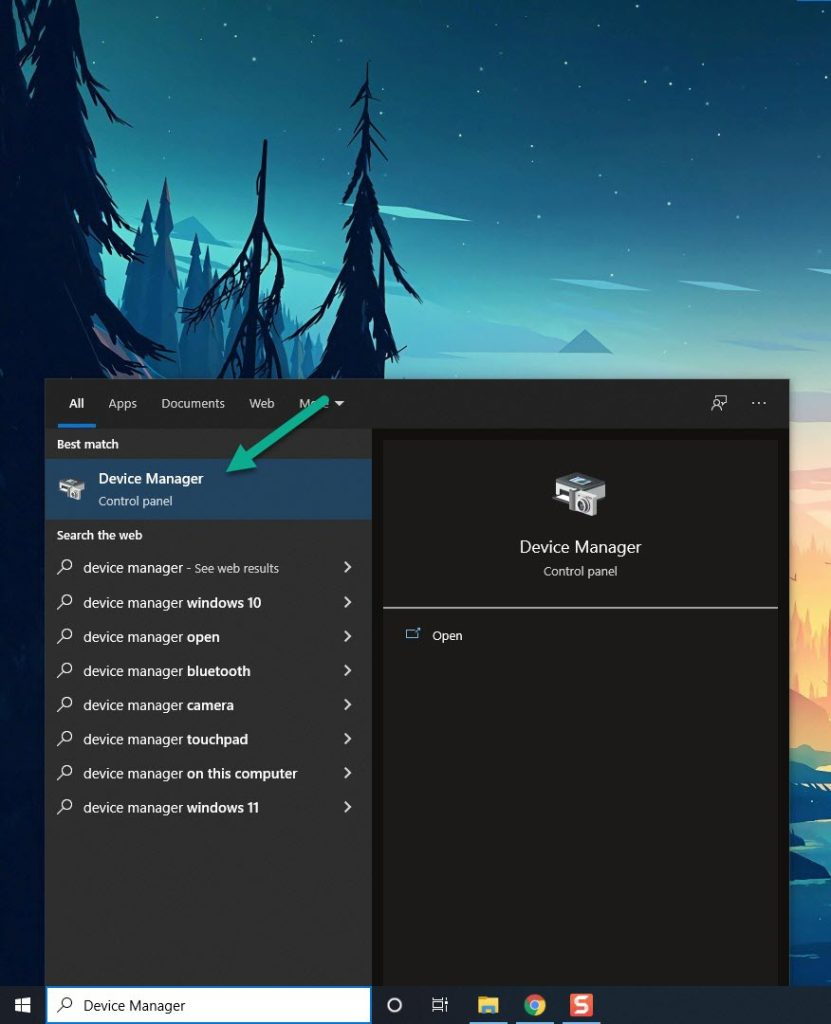
Step 2: Click the Display adapters icon. The list of display adapters will be expanded.
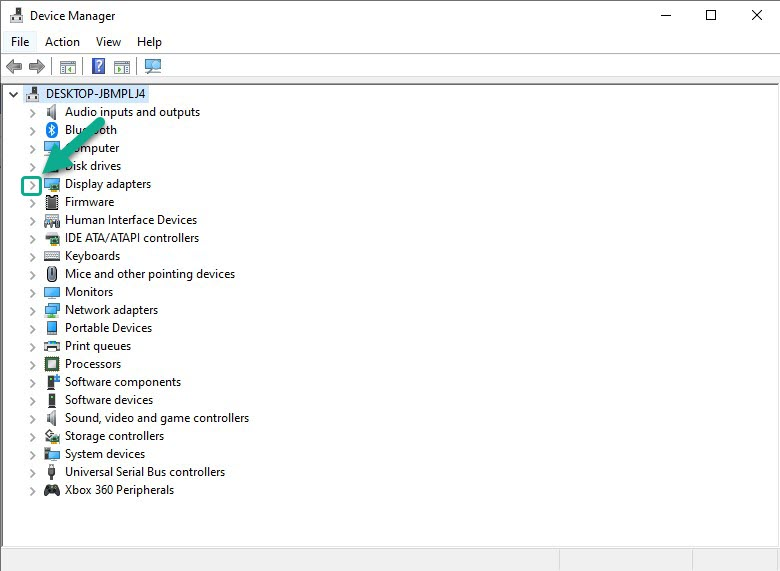
Step 3: Right-click the dedicated graphics card you are using to play the game and then select Update driver. This will allow you to update your driver.
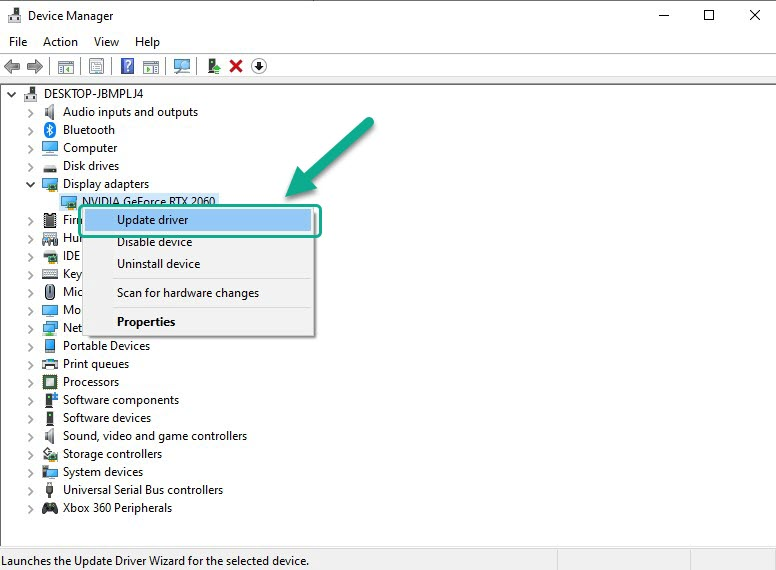
Step 4: Choose Search automatically for drivers. This will search online for any new drivers and replace outdated GPU driver on your computer.
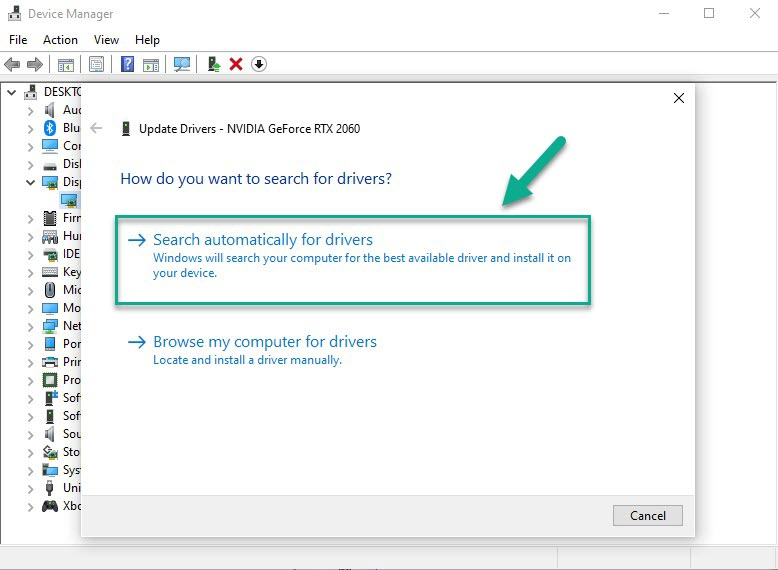
Try to check if you are still getting Hogwarts Legacy Error code issue.
Fix #3 Temporarily Disable Antivirus and Firewall
In some cases, the game may encounter error code WB4009016 due to interference from firewall and antivirus software. To address this, you may want to temporarily disable these software and check if the problem is resolved. If so, it is recommended to add the game to the exclusion list and allow it through the firewall to prevent further interruptions.
Turning off Antivirus
Step 1: Press Windows Start menu key.
Step 2: Click Settings.
Step 3: Click update & security.
Step 4: Click Windows Security.
Step 5: Click Virus & Threat protection.
Step 6: Click Manage settings.
Step 7: Turn off real-time protection.
Adding the game to the antivirus exclusion list
Step 1: Press the Start Menu button.
Step 2: Click Settings.
Step 3: Click Update & Security.
Step 4: Click Window Security.
Step 5: Click Virus & threat protection.
Step 6: Click Manage settings.
Step 7: Click Add or remove exclusions.
Step 8: Click Add an exclusion.
Step 9: Click Folder.
Step 10: Locate and select the game folder.
Adding as an Exception through Windows Firewall exceptions
Step 1: Type Windows Firewall in the search bar on your desktop and then click the icon that appears in the results.
Step 2: Choose Allow an app or feature through Windows Defender Firewall.
Step 3: Scroll down until you find the game, then check all boxes.
Step 4: Click the OK button.
Fix #4 Check for Corrupt Game Files
To resolve Hogwarts Legacy error code, it is important to verify the game files. This involves checking the local files for any signs of corrupted files or errors and replacing them with new ones. If you encounter errors while playing Hogwarts Legacy, it is recommended that you verify the integrity of game files to fix the issue.
Verifying Game Files
Step 1: Open Steam client.
Step 2: In your Steam launcher, click Library.
Step 3: Find the game then right-click the game in your Library and select Properties.
Step 4: Choose the Local Files tab and click Verify integrity of game files. This will let you verify the game.
Fix #5 Reinstall Hogwarts Legacy
If none of the previous solutions work to fix Hogwarts Legacy Error Code WB4009016, it may be necessary to reinstall the game. Reinstalling the game can usually solve the issue by providing a fresh install, which can eliminate any corrupted or missing game files that might be causing the error.