How To Fix Roblox KB4534310 Error [New & Updated 2023]
The Roblox KB4534310 error can inconvenience players of the popular online gaming platform. This error can disrupt the gameplay experience and prevent users from fully enjoying their favorite Roblox games.
However, there are effective solutions available to fix the Roblox KB4534310 error and get back to seamless gaming sessions. By following the appropriate troubleshooting steps, players can resolve the error and continue their immersive adventures in the diverse Roblox universe.
In this troubleshooting article, we will explore various methods to address the Roblox KB4534310 Error, allowing players to return to the exciting world of Roblox with uninterrupted gameplay.
What are the common causes of the Roblox KB4534310 error?
The Roblox KB4534310 error can occur due to various factors that can disrupt the normal functioning of the Roblox game. Some typical reasons for making this mistake are:
Outdated Roblox Version: Using an outdated version of Roblox can lead to compatibility issues and trigger the KB4534310 error. Make sure you’re playing the most recent version of the game.
Network Connectivity Issues: Poor internet connection, network congestion, or firewall settings can interfere with Roblox’s communication with its servers, resulting in the KB4534310 error. Network interruptions or restrictions can prevent the game from connecting properly.
Corrupted Game Cache: Over time, the Roblox game cache can become corrupted, leading to various errors, including the KB4534310 error. Clearing the cache and allowing the game to create fresh files can help resolve this issue.
Conflicting Software: Certain antivirus or security software programs may block Roblox’s operations, causing the KB4534310 error. These programs might flag Roblox as a potential threat or block its network connections.
System Compatibility Issues: In some cases, the system’s hardware or software configuration may not meet the minimum requirements for running Roblox. This can result in compatibility issues and trigger the KB4534310 error.
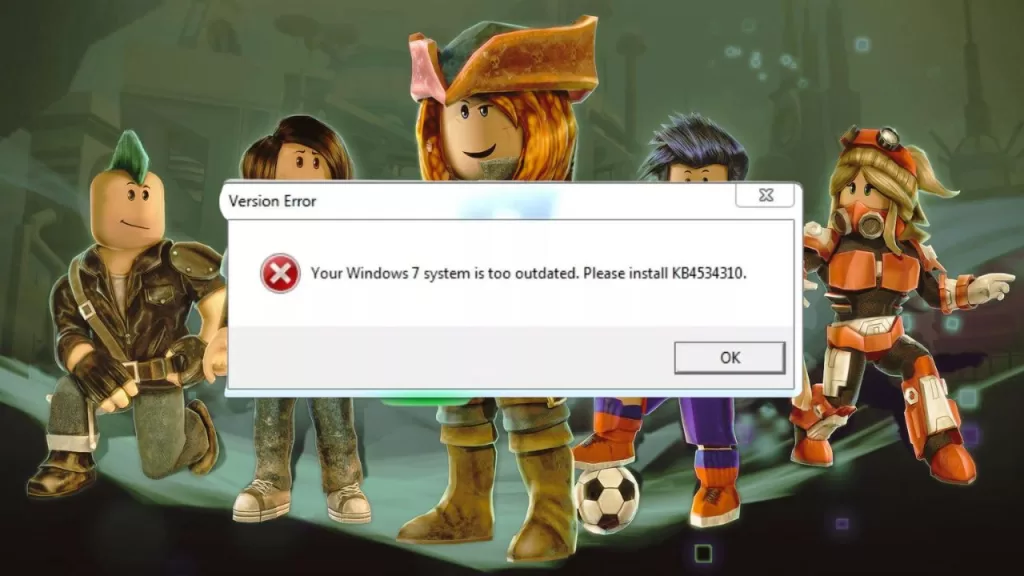
How to Fix Roblox KB4534310 Error?
If you’re facing this error and looking for a solution, you’re in the right place.
We’ll provide step-by-step instructions to ensure a smooth troubleshooting process. Let’s dive in and resolve the Roblox KB4534310 error!
Solution 1: Clear Roblox Cache
Clearing the Roblox cache can help resolve various issues, including the KB4534310 error. Here’s how to do it:
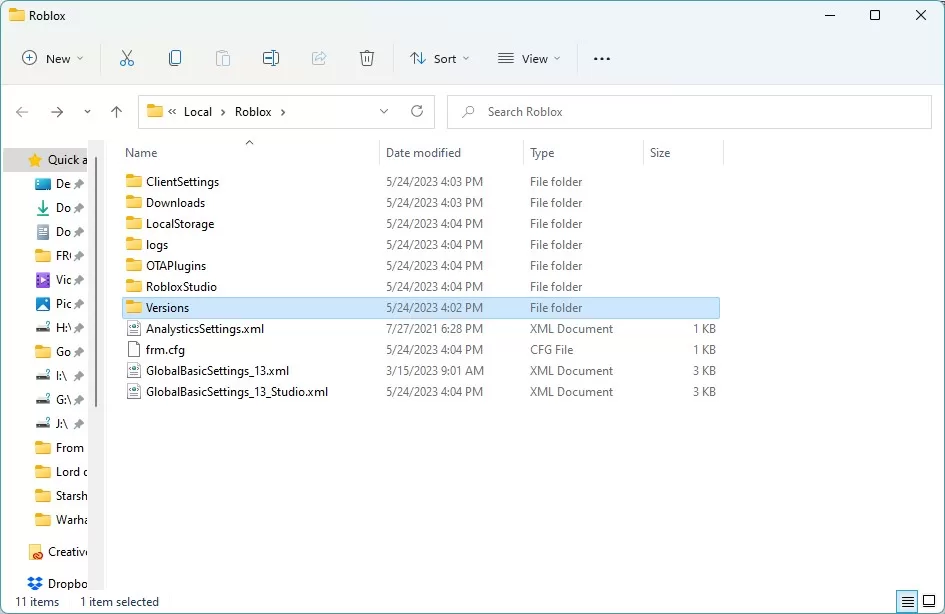
- Close the Roblox game and any Roblox-related processes running in the background.
- To bring up the Run dialog, use the Windows key plus R on your keyboard.
- Type **%localappdata%\Roblox\** in the Run dialog box and press **Enter**.
- Locate and delete the **Versions** folder.
- Restart your computer and relaunch Roblox to check if the error persists.
Solution 2: Reinstall Roblox
Reinstalling Roblox can often fix errors and issues that occur during the installation process. Here’s how you can reinstall Roblox:
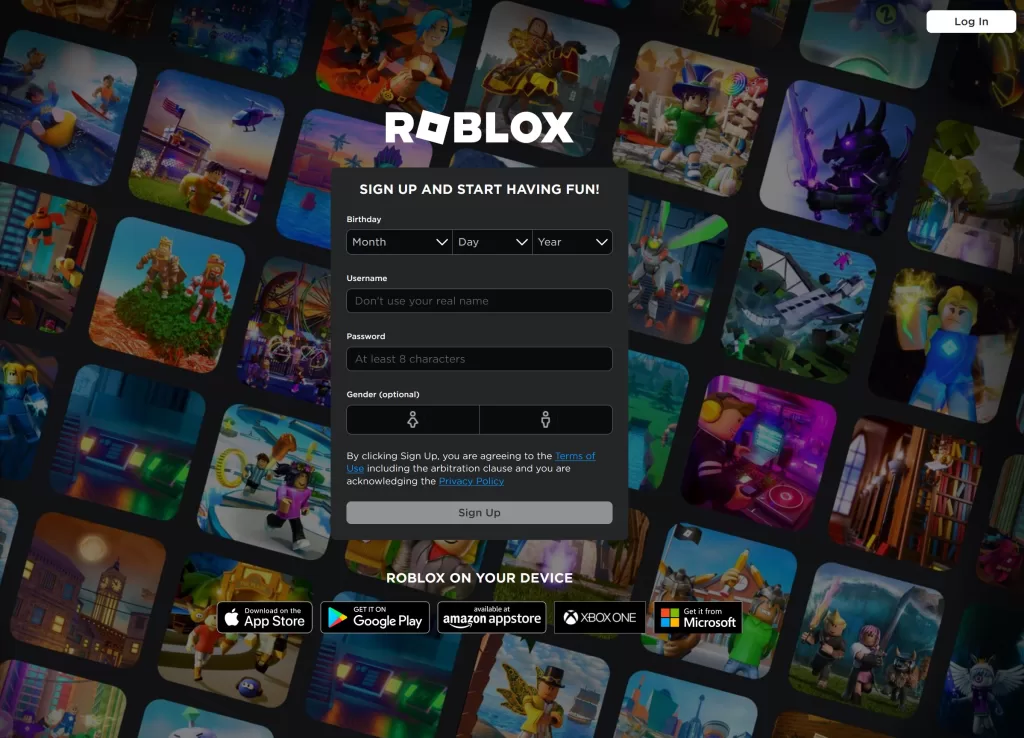
- To bring up the Run dialog, use the Windows key plus R on your keyboard.
- Type **appwiz.cpl** in the Run dialog box and press **Enter**.
- Find and uninstall Roblox.
- Visit the official Roblox website and download the latest version of the Roblox installer.
- Run the installer and follow the on-screen instructions to reinstall Roblox.
- Launch Roblox and check if the KB4534310 error is resolved.
Solution 3: Disable Windows Defender Firewall
Sometimes, the Windows Defender Firewall may block Roblox’s connection, causing the KB4534310 error. Temporarily disabling the firewall can help in such cases. Here’s how:
- Press **Windows + S** on your keyboard to open the search bar.
- Type **Windows Security** and click on the matching result to open the Windows Security app.
- Click on **Firewall & network protection** in the left-hand menu.
- Click on the currently active network profile (e.g., **Domain network**, **Private network**, or **Public network**).
- Toggle the switch to **Off** under **Windows Defender Firewall**.
- Launch Roblox and check if the error is resolved. Remember to re-enable the firewall after troubleshooting.
Solution 4: Check Proxy Settings
Incorrect proxy settings can interfere with Roblox’s network connection, leading to the KB4534310 error. Follow these steps to verify and adjust your proxy settings:
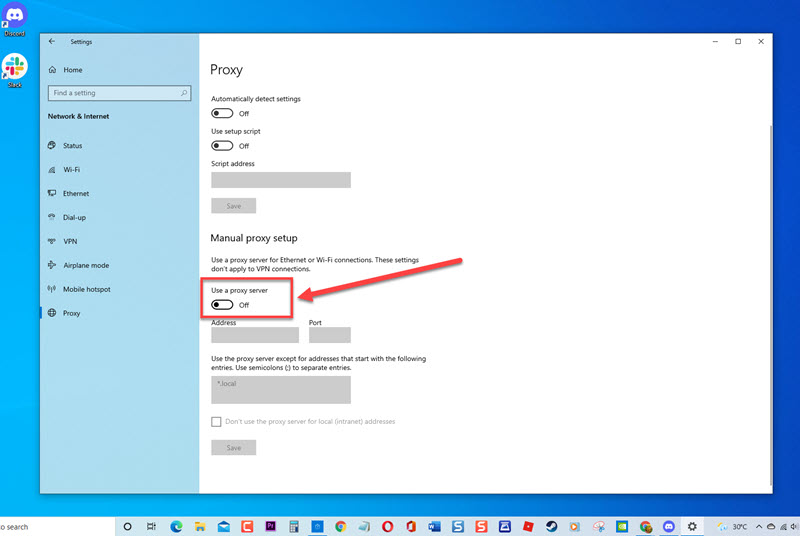
- To open the Settings menu, press the Windows key plus the letter I.
- Click on **Network & Internet**.
- In the left-hand menu, click on **Proxy**.
- Under the **Manual proxy setup** section, toggle off the switch for **Use a proxy server** if it’s enabled.
- Ensure that **Automatically detect settings** is enabled.
- Launch Roblox and check if the error is resolved.
Solution 5: Update Roblox
Keeping Roblox updated is crucial for a smooth gaming experience and to avoid compatibility issues. Here’s how to update Roblox:
- Launch the Roblox app or open a Roblox game.
- If a prompt appears, click on **Update** to install the latest Roblox version.
- If no prompt appears, click on the **Settings** icon (gear icon) located in the upper-right corner of the screen.
- In the Settings menu, click on **Settings**.
- Click on the **About** tab.
- Click on **Check for Updates** to see if any updates are available.
- If an update is found, follow the on-screen instructions to install it.
- Restart Roblox and check if the KB4534310 error is resolved.
Final Thoughts
The Roblox KB4534310 error might be difficult to fix, but the advice in this article should help. Remember to clear the Roblox cache, reinstall Roblox if necessary, disable Windows Defender Firewall temporarily, check proxy settings, and ensure Roblox is up to date. By following these steps, you’ll be back to enjoying the immersive world of Roblox games in no time. Get ready to explore, create, and have fun with fellow players!
