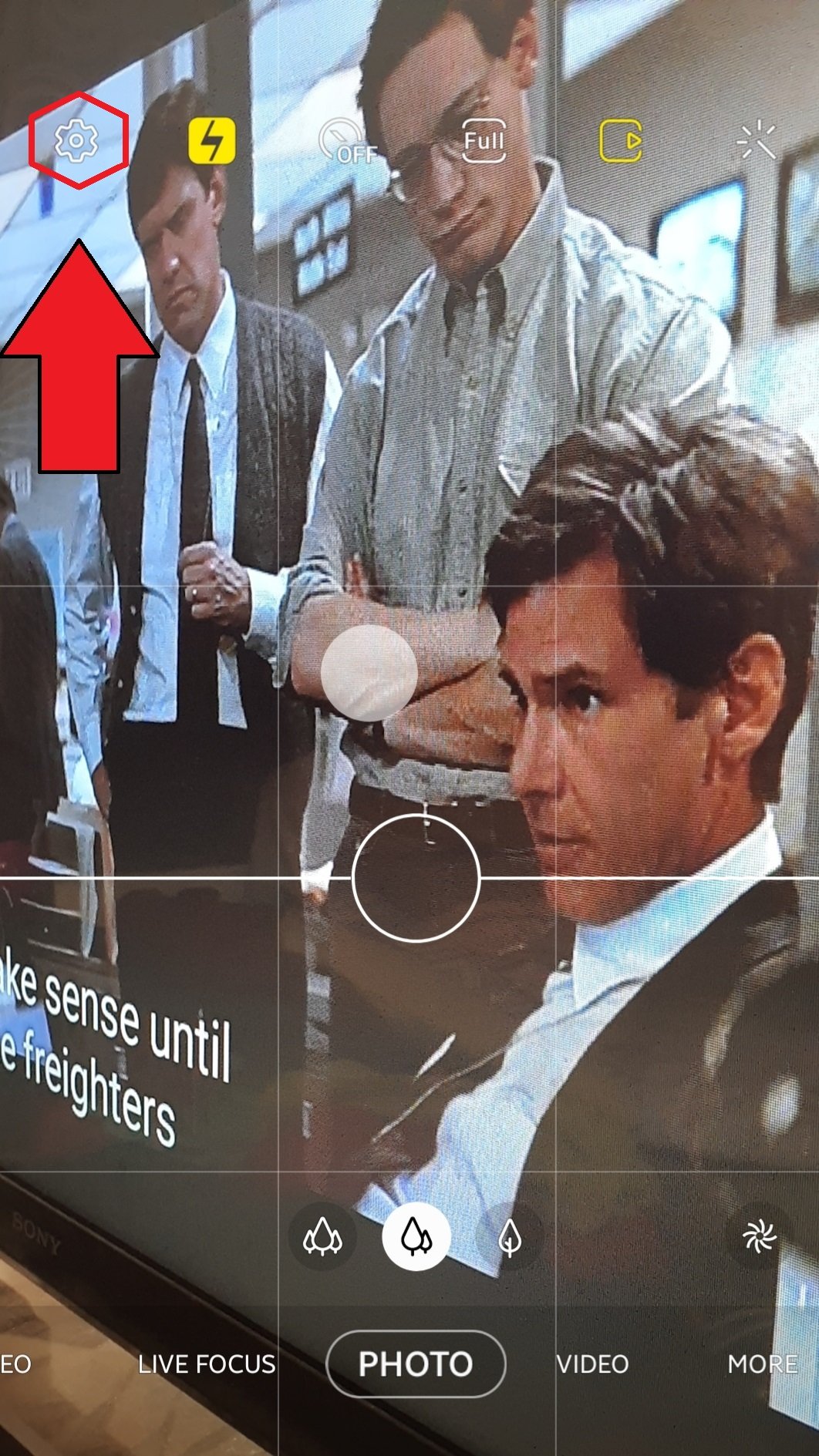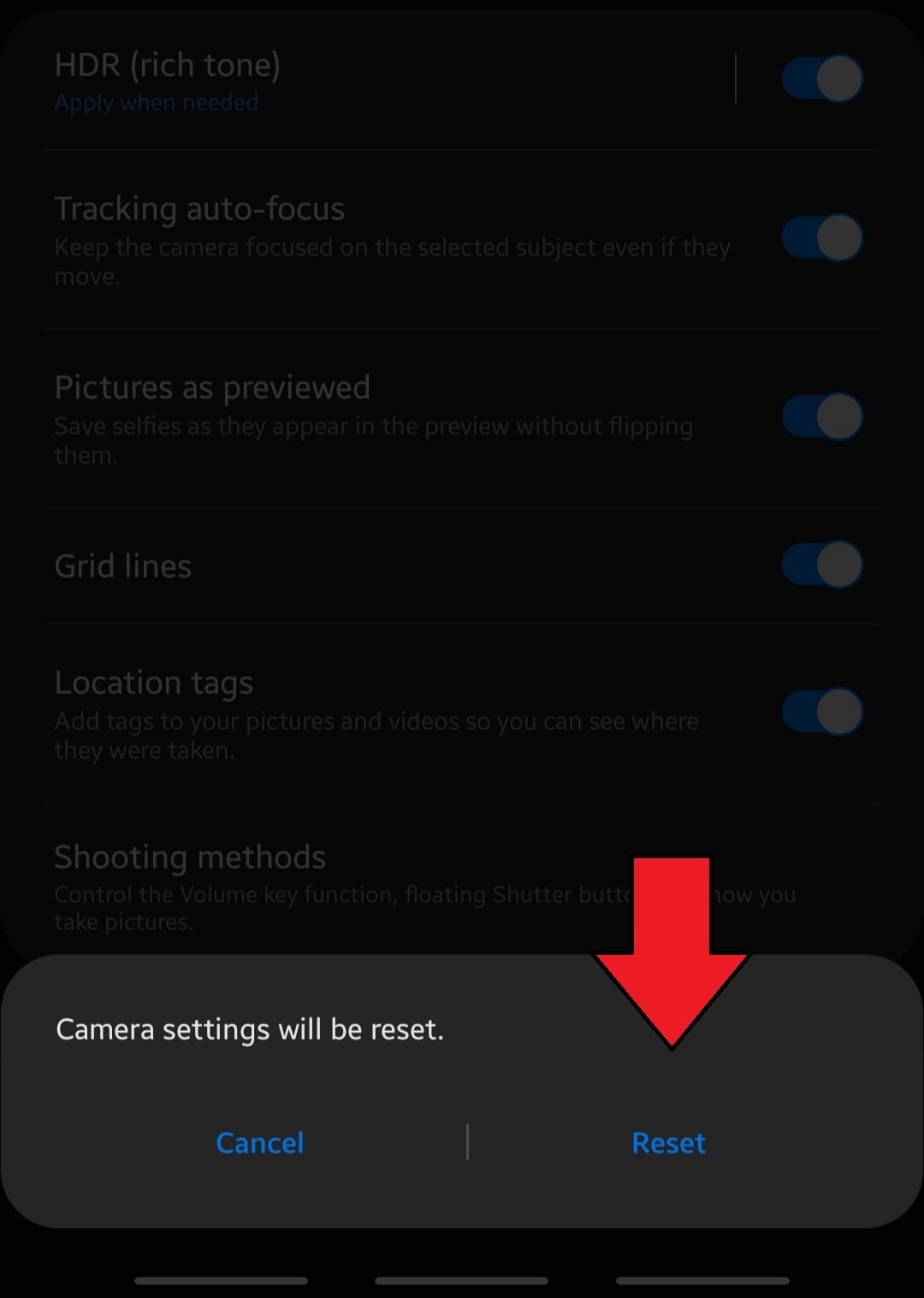How To Reset Samsung Camera Settings
Knowing how to reset the settings on your Samsung Camera app can sometimes come handy in fixing bugs. There can be a variety of camera or photo issues that require this troubleshooting step.
Camera problems can be frustrating if you don’t know what to do. Most people use the camera app to capture important moments in their lives and it can go down fast if there’s a problem with it when it’s needed.
Fortunately, most camera issues are due to minor glitches and are easily fixable. This is one of the ways to easily bring your camera app back to normal. Just be sure to follow our instructions correctly and you should be good.
Reset the Camera app
Just like any other app, the default Samsung Camera may develop bugs due to many factors. This is why it’s important that as a user, you must be aware of the ways to resolve camera app issues.
- Open the camera app.
Open the Camera app, and then tap Settings.

- Reset the camera settings.
Scroll down to and tap Reset settings, and then tap Reset.

Congratulations! That’s how you reset the settings of your Samsung Camera app. Next time you encounter any camera or photo problem using this app, make sure that you follow the steps above to fix it.
Suggested reading:
Get help from us
Having Issues with your phone? Feel free to contact us using this form. We’ll try to help. We also create videos for those wanting to follow visual instructions. Visit our Youtube page for troubleshooting.