How To Reset Camera Settings on RealMe 6i
In this post, we will show you how to reset camera settings on your RealMe 6i to bring it back to its default configuration as well as fix any problem you may have with it. The processes are easy to follow and safe. Continue reading to learn more.
While the camera is one of the core applications, it’s still prone to issues. But the thing is that as long as the problem is not with the sensor itself, then you may be able to fix any app-related problems. In fact, fixing camera issues is easier because Android now has an option that allows you to reset all the settings of the camera. Most of the time, it’s enough to fix any problem you may be experiencing.
Reset Camera Settings on RealMe 6i
There are a couple of methods you can use to reset the camera of your phone. The first one can be found if you launch the camera, while the second one can be done via Settings.
1. To begin, launch the Camera.

2. Look for the Options icon at the upper-right corner of the screen and tap on it.
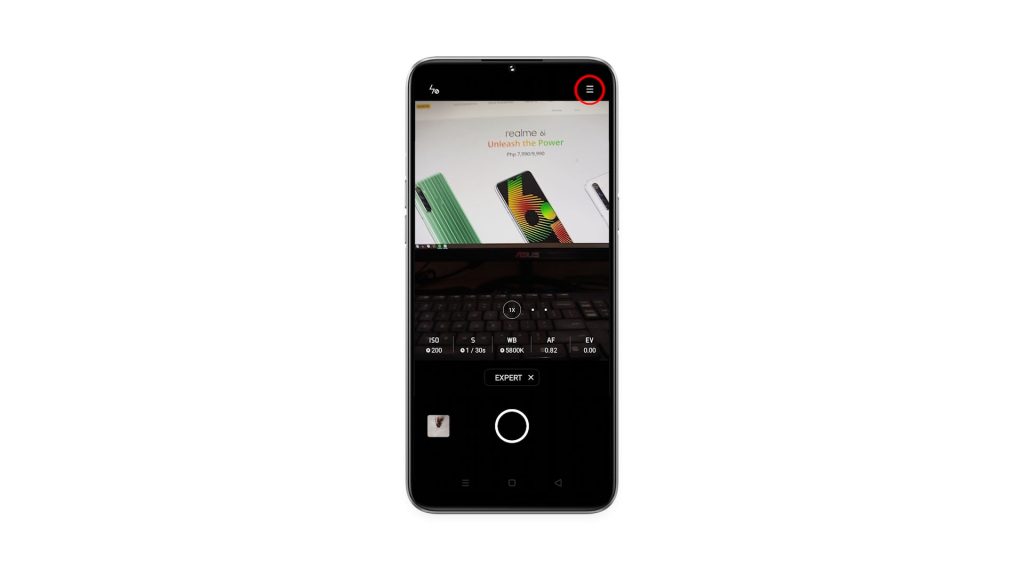
3. Tap Settings to open the Settings page.
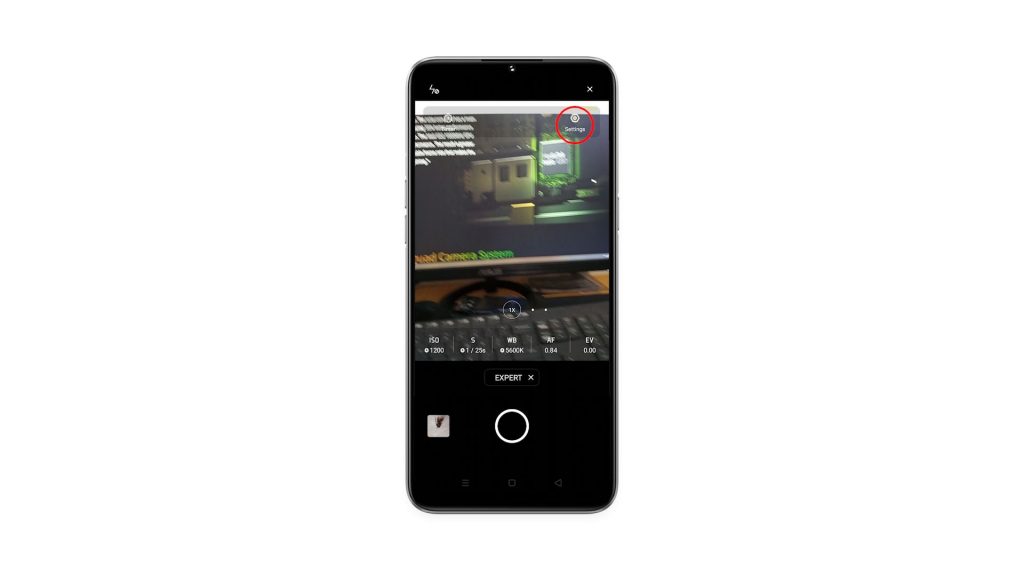
4. Scroll all the way down to find Restore to defaults, and tap on it.
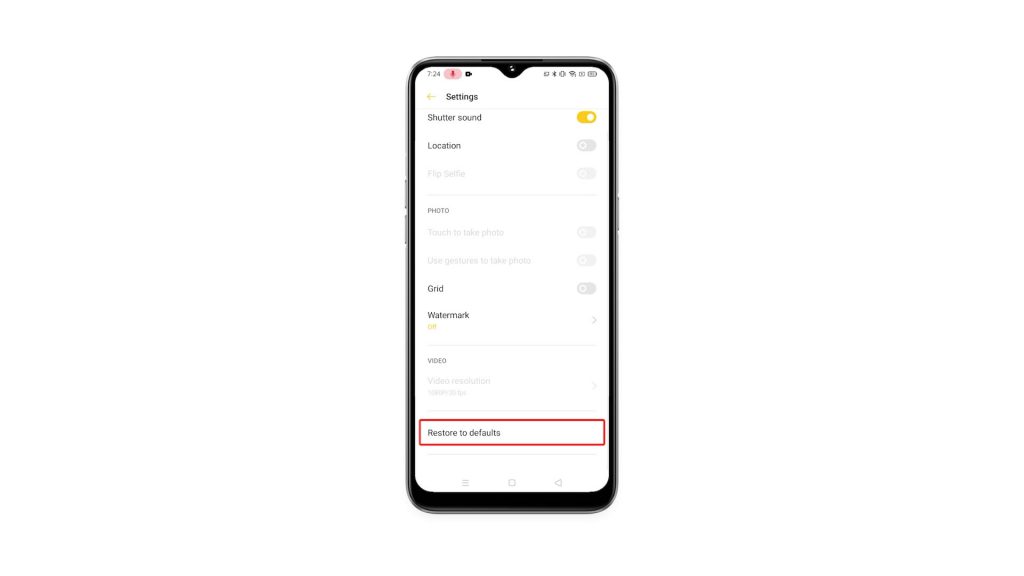
5. Tap Restore to defaults one more time to reset the camera settings on your RealMe 6i.
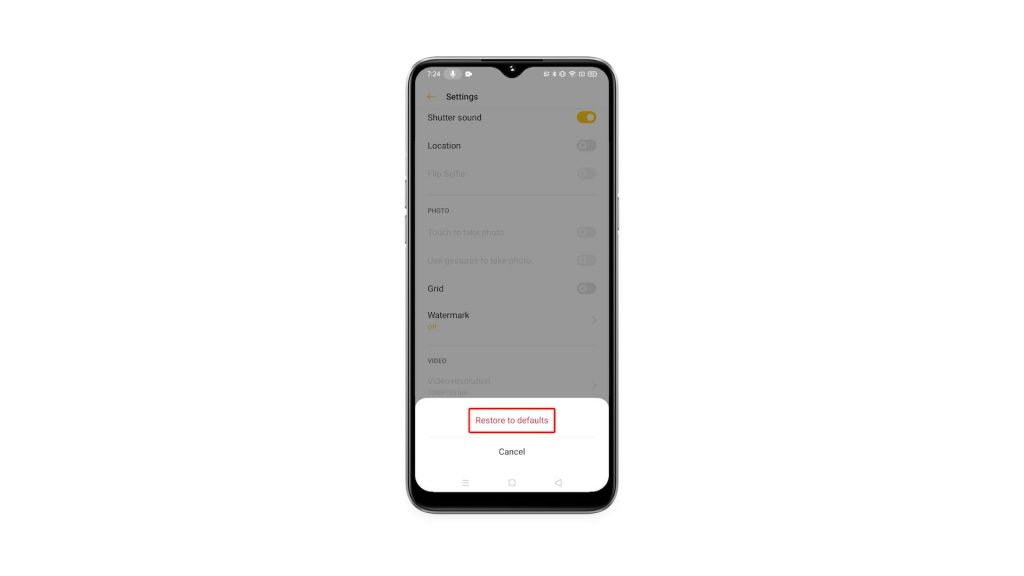
This method alone can fix any minor camera related issues.
6. If you want to use the other method, all you have to do is tap and hold on the Camera icon until the options menu shows.

7. Look for the App info icon, and then tap on it.
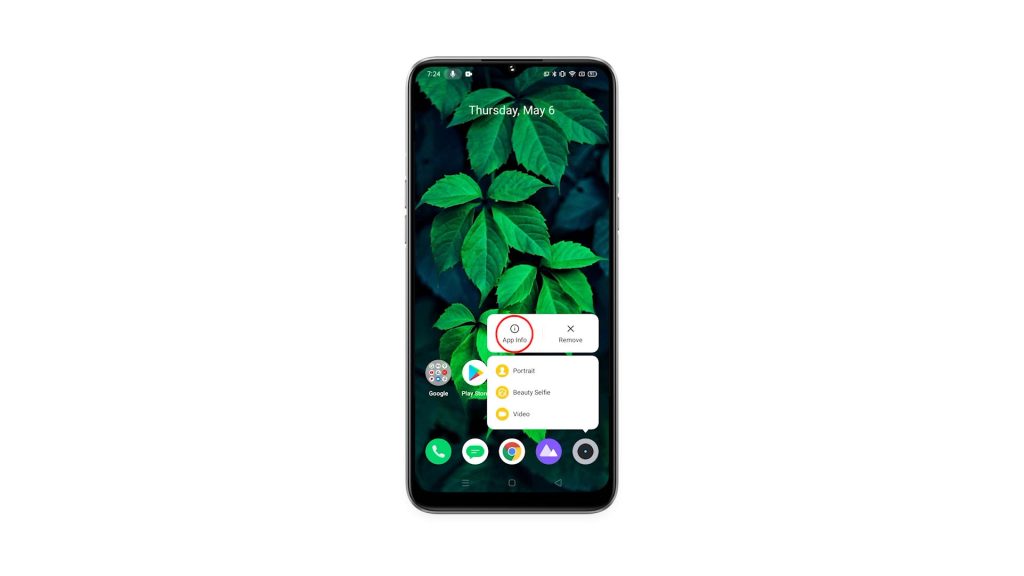
8. Tap Storage usage.
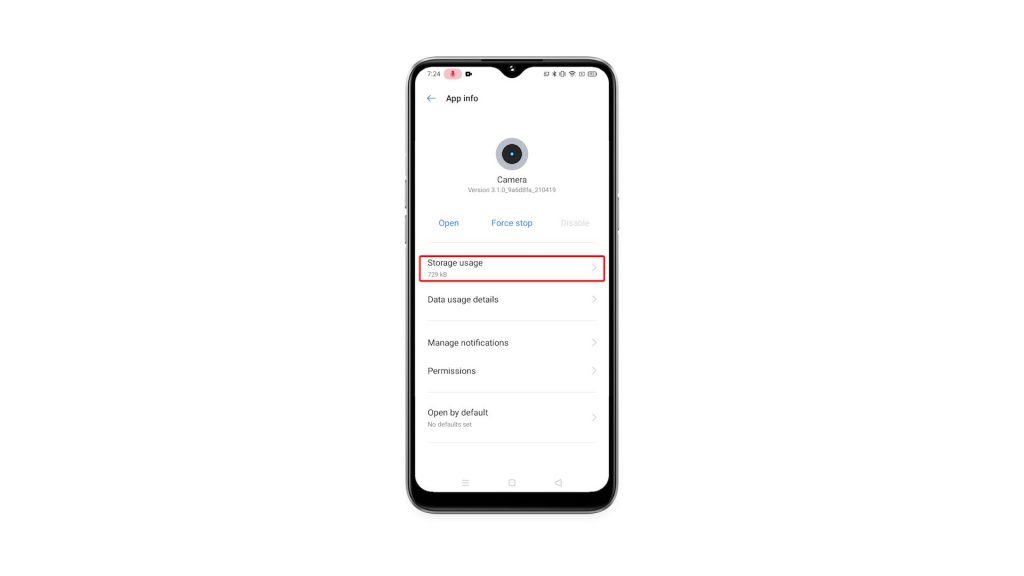
9. Tap Clear cache.
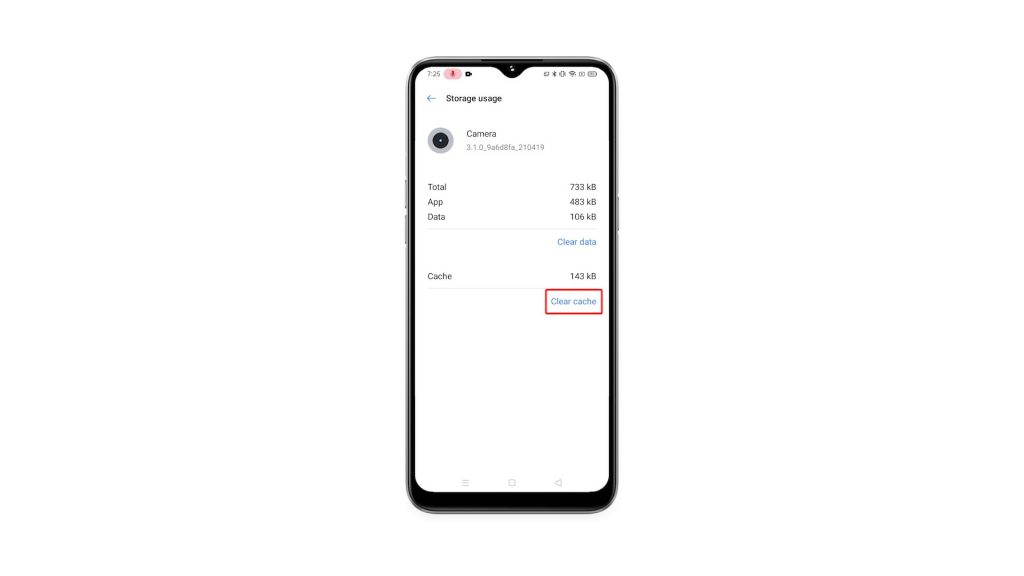
9. Tap Clear data, and then touch OK to confirm it.
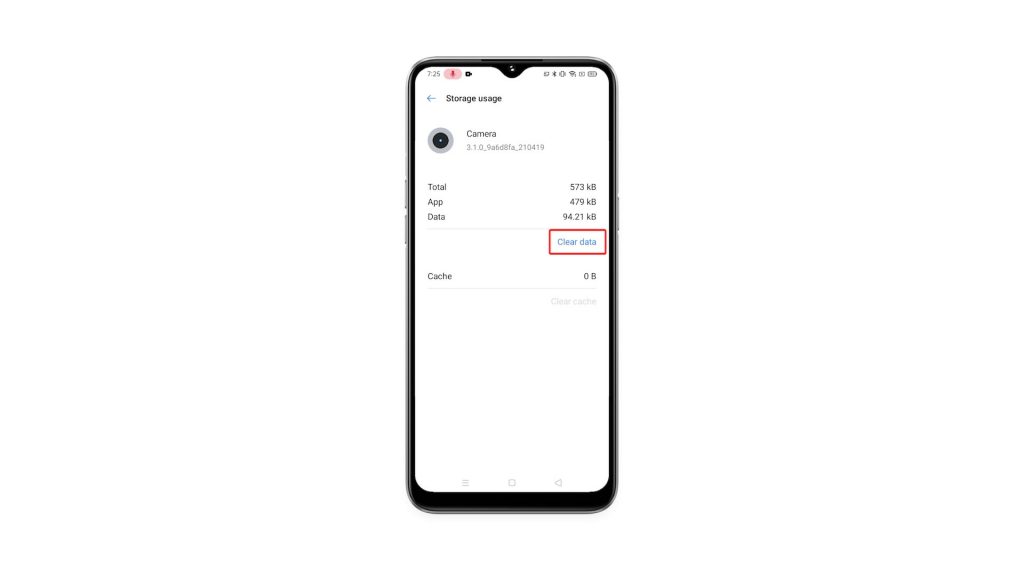
This procedure has the same effect as the previous method.
After doing any of the procedures, you have to set the camera again so that it will work the way you want it. If it has issues, then it should work properly now that you’ve reset it.
We hope that this simple tutorial video can be helpful.
Please support us by subscribing to our YouTube channel. Thanks for reading!
ALSO READ: