How To Reset Camera Settings on Samsung Galaxy A72
This post will guide you how to reset Camera settings on your Samsung Galaxy A72. It will make the camera run smoothly as well as fix any minor problem you may be experiencing. Continue reading to understand and learn more about such a procedure.
Being one of the most complex applications in your phone, the camera has a tendency to crash or encounter some issues every now and then. Sometimes those issues can be fixed by bringing the camera app back to its default configuration. That’s why it’s important that you learn how to reset the camera on your phone.
Reset Camera Settings on Galaxy A72
There are a couple of methods you can use to reset the camera of your phone. The first one can be found if you launch the camera, while the second one can be done via Settings.
1. To begin, launch the Camera.

2. Look for the gear icon at the upper-left corner of the screen. Tap on it to open Camera settings.
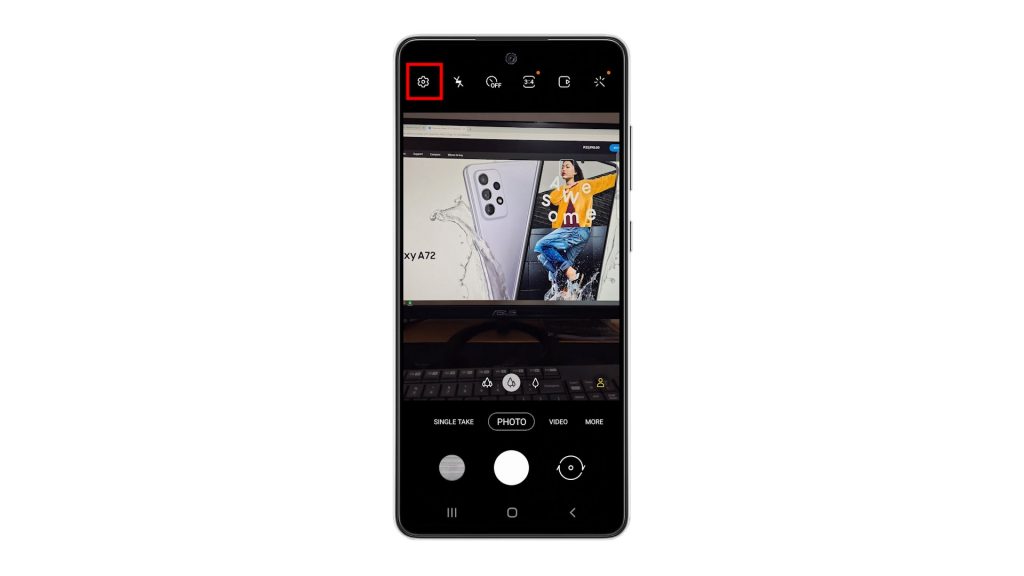
3. Scroll all the way down to find Reset settings.
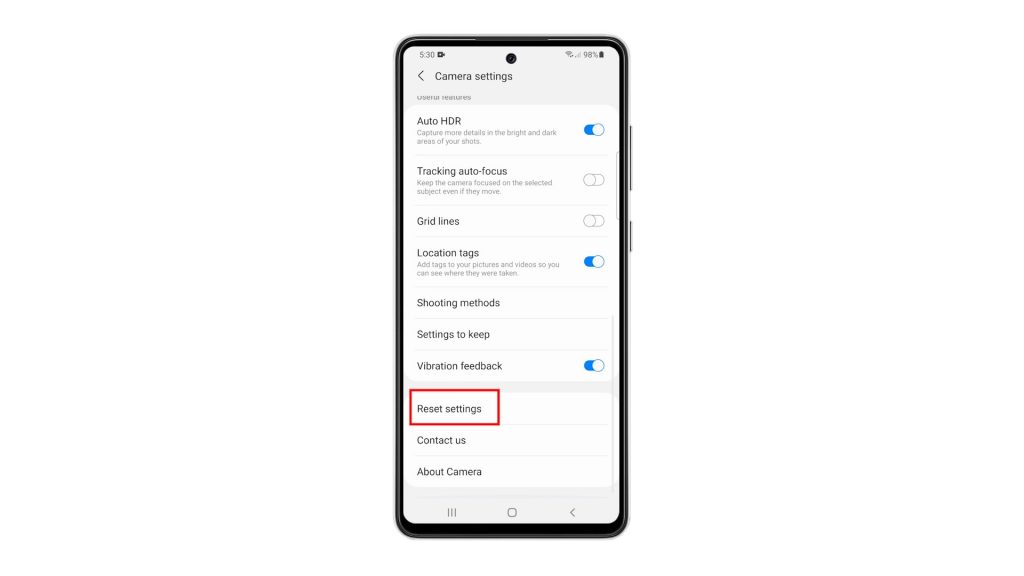
4. Once found, tap on it, and then tap Reset to confirm.
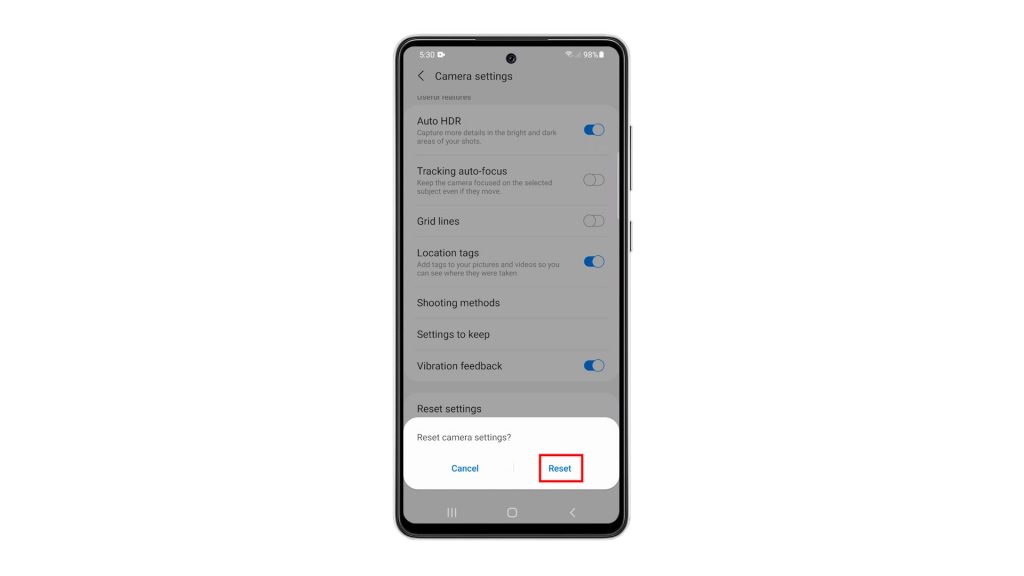
This method alone can fix any minor camera related issues.
5. If you want to use the other method, all you have to do is tap and hold on the Camera icon until the options menu shows.

6. Look for the App info icon, and then tap on it.
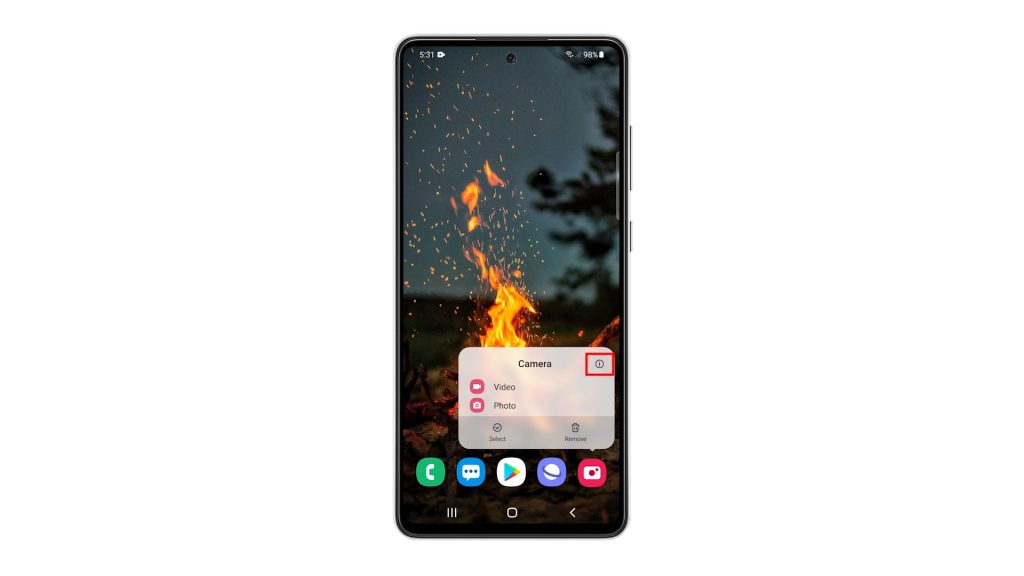
7. Scroll down a bit to find Storage, and once found, tap on it.
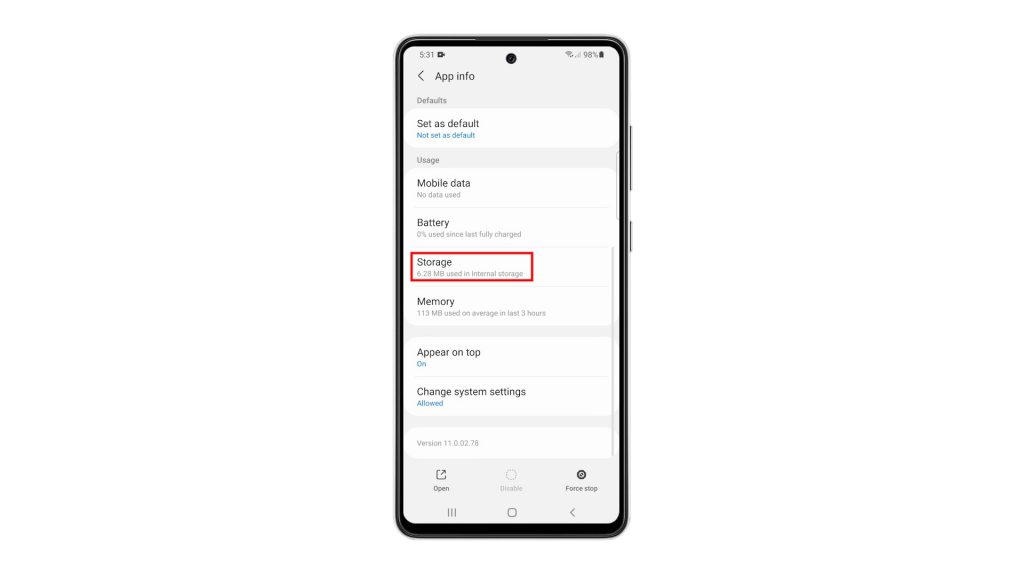
8. Tap Clear cache.
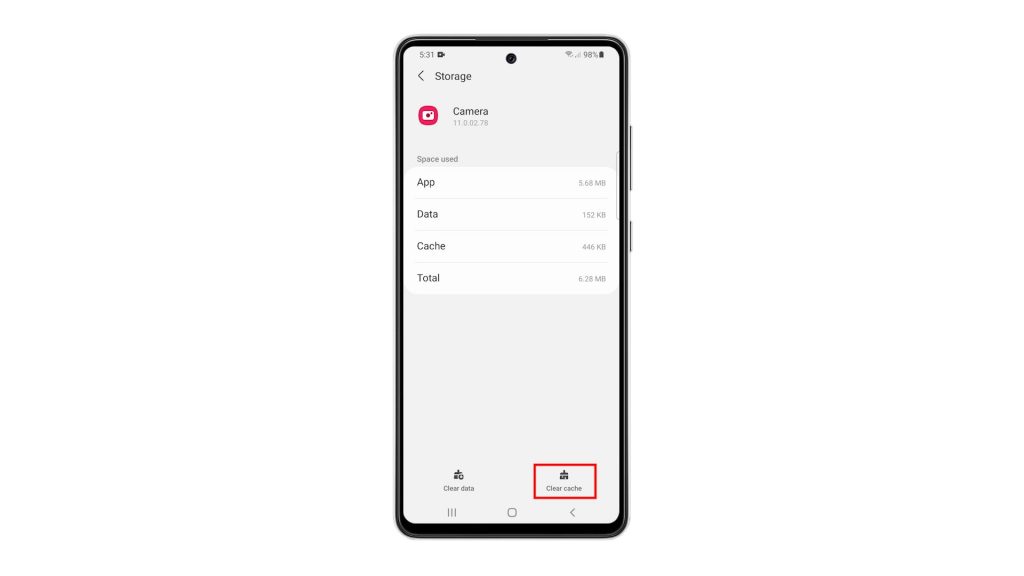
9. Tap Clear data, and then touch OK to confirm it.
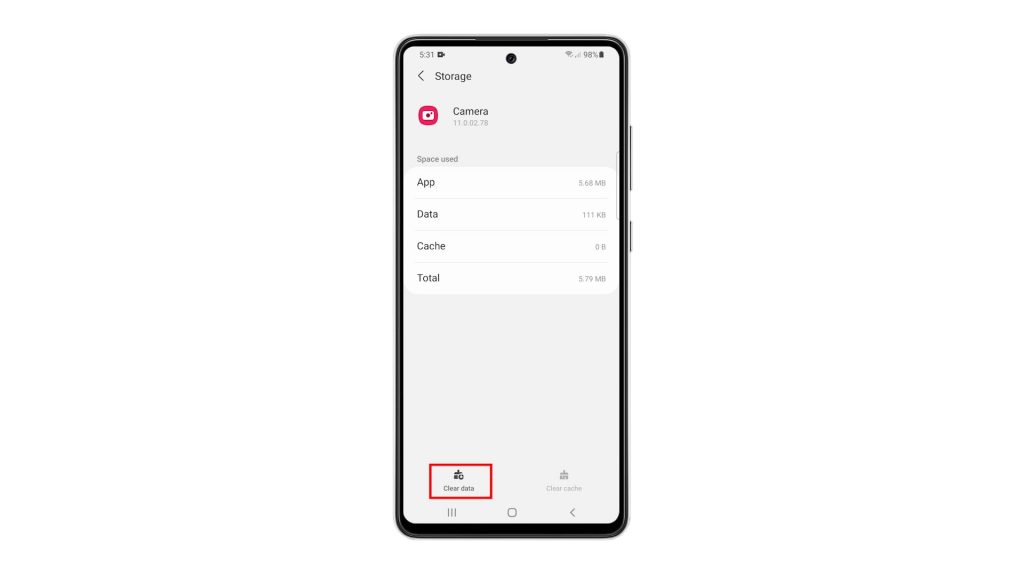
This procedure has the same effect as the previous method.
After doing any of the procedures, you have to set the camera again so that it will work the way you want it. If it has issues, then it should work properly now that you’ve reset it.
We hope that this simple tutorial video can be helpful.
Please support us by subscribing to our YouTube channel. Thanks for reading!
ALSO READ: