How To Add Password on Samsung Galaxy A50
In this post, we will show you how to add password on your Samsung Galaxy A50 and understand its importance in making your phone secure. Combine it with biometrics and you can rest assured that no one can have access to your phone and data. Read on to learn more.
Password is one of the strongest screen lock types if used properly. But it’s not really the most convenient, that’s why it’s better to make it a backup security. You combine it with either Face Unlock or Fingerprints and you’ll have a more secure phone.
Using a password is better than using a PIN or a pattern, and we urge our readers that if you only want to secure your device and data in it, then set up a password and biometrics.
Add Password on Galaxy A50
Your Galaxy A50 has several types of security lock. You can even use your fingerprints or face to unlock it. But you can make a password as a backup security lock. Here’s how you do it:
1. Pull up the app drawer, and then look for Settings, and then tap on it.

2. Once inside the Settings page, scroll down a bit to find Lock screen, and when found, tap on it.
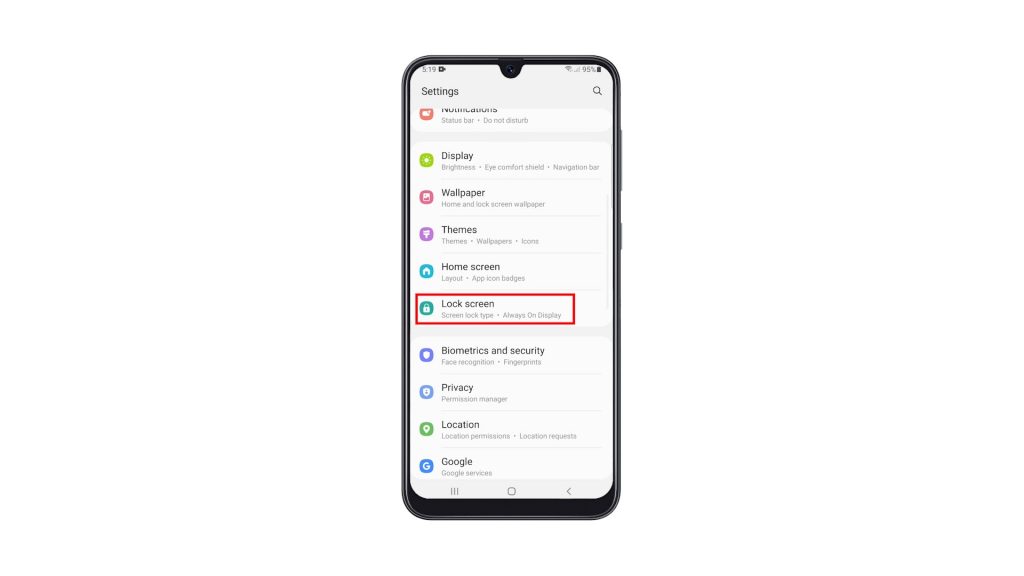
3. Tap Screen lock type, and then enter your current security lock to verify your identity.
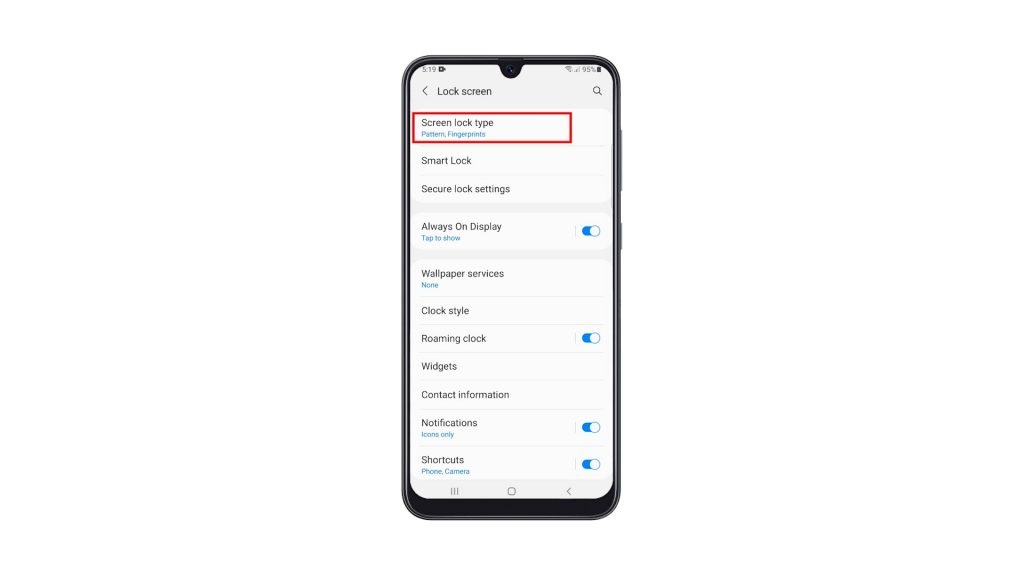
4. Tap Password, and then nominate a strong password that you will use to unlock your device.
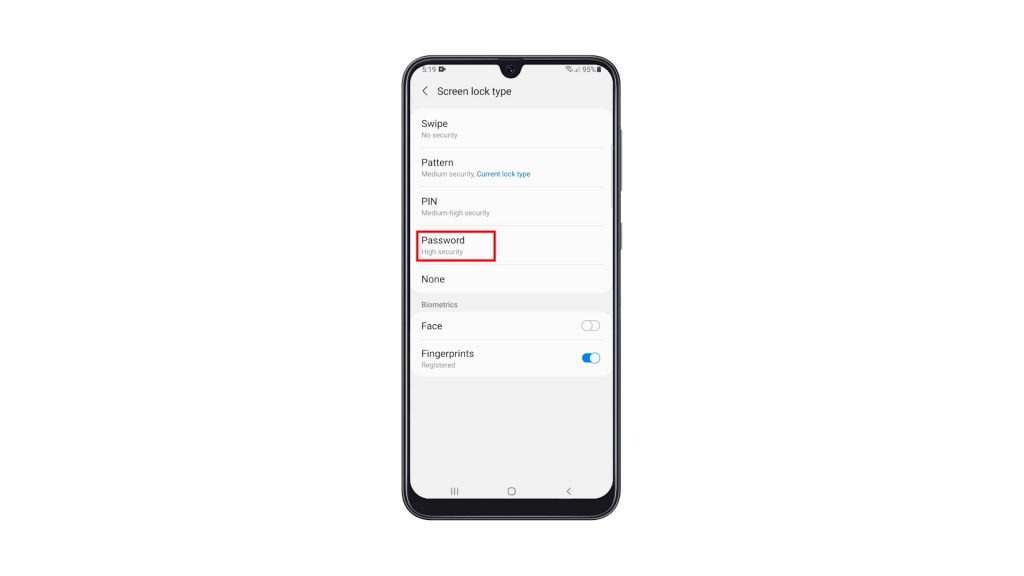
5. After that, enter the password one more time to make sure they match, and then tap OK to proceed.
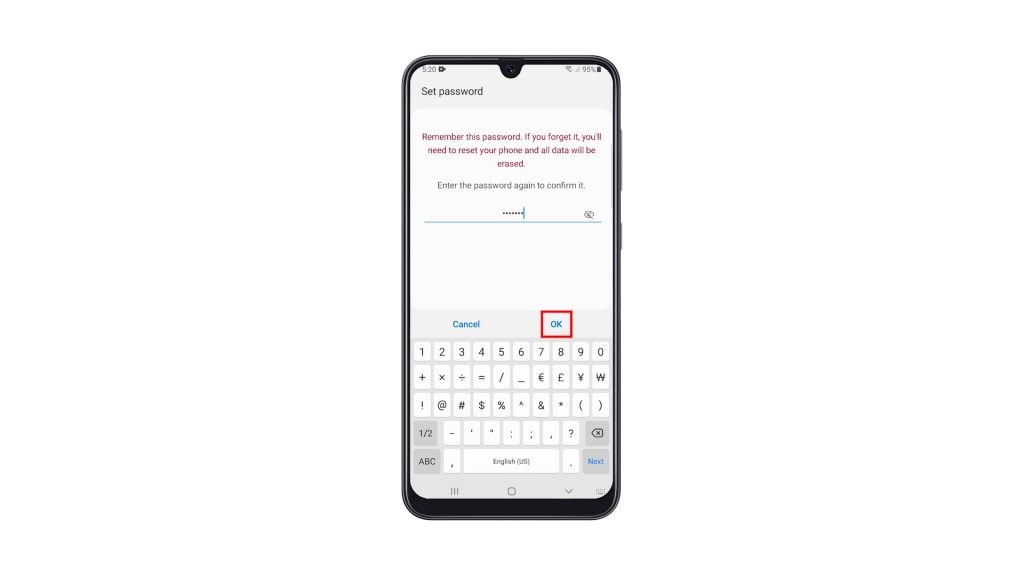
6. If prompted, tap Agree to back up your password.
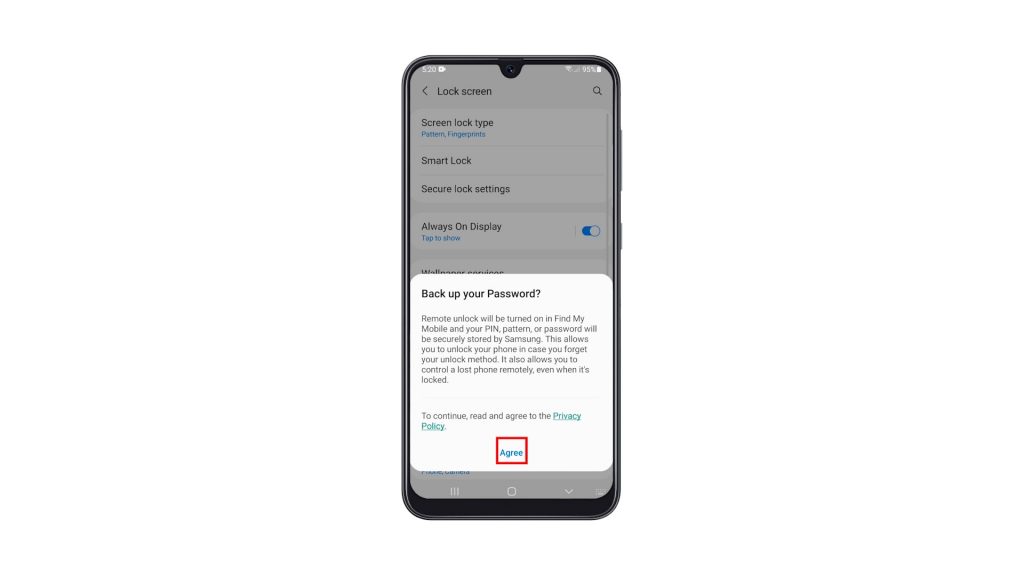
Once you’ve done all of that, you can now unlock your phone using a password.
And that’s how you add a password on your Galaxy A50.
We hope that this simple tutorial video can be helpful.
Please support us by subscribing to our YouTube channel. Thanks for reading!
RELEVANT POSTS: