How to Program LG Blu-Ray Remote to TV
Universal remotes offer a convenient solution by allowing you to operate multiple devices with just one remote. If you own an LG Blu-Ray player, programming a universal remote is a breeze. You only need the correct code, and you’ll easily control your Blu-Ray player. Say goodbye to remote control clutter and hello to simplified device management!
The process is straightforward regarding programming your LG Blu-Ray remote to your TV. First, ensure your Blu-Ray player is turned on, check the electric connection, and ensure the batteries in the remote are in good condition. Then, select the device on the remote by pressing the “Blu-Ray Player” button. Activate the “Learning Mode” by holding down the “Set-up” button until the light flash appears. Enter the appropriate code from the provided list, point the remote at the device, and hold the power button. Release the power button when the screen switches off, and finally, switch on the device to confirm if the programming was successful.
These simple steps allow you to program your universal remote to control your LG Blu-Ray player. No more fumbling with multiple remotes, as you’ll have all the power at your fingertips. Say hello to convenience and take control of your entertainment system. Let’s dive into the process and get your LG Blu-Ray remote programmed for seamless operation!
Remote Code Programming Instructions for LG Blu-Ray Player
A short programming phase is required before your remote control can be used with your LG Blu-Ray player. However, it is essential to choose the proper code for programming. Follow the steps below to program your universal remote for the LG Blu-Ray player:
Step 1: Turn on the Blu-Ray player
- Before you start the programming process, ensure that the Blu-Ray player is powered on. Ensure the device is properly connected to an electrical source and the batteries inside the remote control are in good condition.
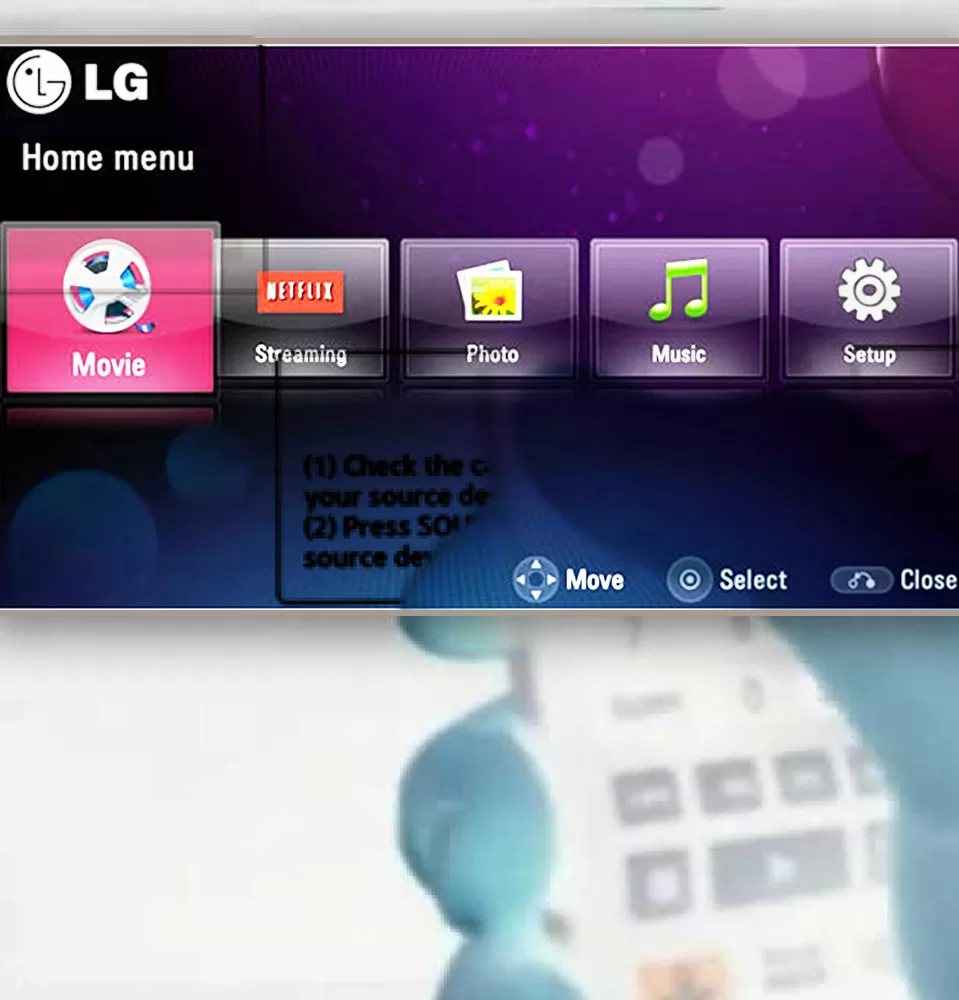
Step 2: Select the device
- Press the designated button to select the device on your universal remote control. In this case, press the “Blu-Ray Player” button.
Step 3: Activate “Learning Mode”
- Press and hold the “Set-up” button on your remote control until the light flash appears. This light flash indicates that the device is in “Learning Mode,” ready to receive programming instructions.
Step 4: Enter the code
- Enter the code selected from the list of LG Blu-Ray remote codes provided. It is recommended to choose the code that best matches your specific model. Enter the code carefully and accurately.
Step 5: Point the remote and press the power button
- Point the universal remote control toward the LG Blu-Ray player and press the power button. The infrared (IR) sensor of the Blu-Ray player is typically located near the screen. Aiming the remote control in that direction will yield better results.
Step 6: Release the power button
- Once the screen of the Blu-Ray player switches off, release the power button on the remote control.
Step 7: Check the programming
- Switch on the LG Blu-Ray player again to verify if the programming was successful.
The remote control should function properly with the Blu-Ray player if the programming uses the correct code.
However, the programming is unsuccessful if the remote control does not work correctly. In such cases, you must repeat all the steps from the beginning using another code from the code list.
Here’s to summarize the entire programming process:
- Make sure that both the Blu-ray player and the TV are turned on.
- Press and hold the Settings and Power buttons on the Blu-ray remote until the LED blinks twice.
- Release the buttons and then press the TV button.
- Enter the 3- or 4-digit code for your TV brand. You can find a list of codes online or in your TV’s user manual.
- If the code is correct, the LED will blink once. If the code needs to be corrected, the LED will blink twice.
- Repeat steps 4 and 5 until you find a code that works.
- Once the code is entered, the Blu-ray remote will be programmed to control your TV. You can test the remote by pressing the power button. If the TV turns on, then the remote is programmed correctly.

Here are some additional tips for programming an LG Blu-Ray remote to a TV:
- If you have trouble finding the correct code, try the Auto Code Search feature. To do this, press and hold the Settings and Power buttons until the LED blinks twice. Then, press and release the TV button. The remote will automatically search for a code that works with your TV.
- If you reset your Blu-ray player to factory settings, you must reprogram the remote. To do this, follow the steps above.
If you still have trouble programming the remote, contact LG customer support for assistance.
NOTE:
- Removing the batteries from the remote control requires you to program it again to control your LG Blu-Ray player.
LG Blu-Ray Remote Codes
Here is a list of LG Blu-Ray remote codes that you can use while programming a universal remote for your LG Blu-Ray player:
Lg Blu-Ray 5 Digit Remote Codes
- Panasonic: 31641
- Sylvania: 30675
- Toshiba: 31769
- Integra: 31769, 32147
- Insignia: 30675, 32428, 32596
- Denon: 32258
- Yamaha: 32298
- Samsung: 30199
- RCA: 31769
- Xbox: 32083
- Philips: 32084, 32434
- LG: 30741
- Microsoft: 32083
- Magnavox: 30675
- JVC: 32365
- Onkyo: 31769, 32147
- Samsung: 30199
- Viore: 32553
- Vizio: 32563
- Sharp: 32250
- Marantz: 32414
4 Digit LG Blu-Ray Remote Codes
- 2270, 2339, 2368, 2039,2352,1602,0741,2371,2303,2297
3-Digit LG Blu-Ray Universal Remote Codes
- 899, 824, 615, 673
These codes are meant to be entered during the programming process with your universal remote. It is advisable to try the codes highlighted in blue from the list first. If any of those codes do not work, you can try the remaining ones until you find the one that works for your specific LG Blu-Ray player model.
By following the programming instructions and using the correct code, you can effectively program your universal remote control to operate your LG Blu-Ray player. Enjoy the convenience of controlling multiple devices with just one remote control!