Google Pixel 8 Can’t Send SMS or Text Messages? Here’s What To Do
Even the most reliable smartphones like the Google Pixel 8 can encounter issues. One such problem is the inability to send SMS or text messages.
This can be due to a variety of reasons such as software glitches, network issues, or incorrect settings.
Verify Signal Strength
Poor signal strength can prevent your device from sending text messages.
- Check the signal strength indicator on your phone.
- If it’s low, try moving to a location with better coverage.
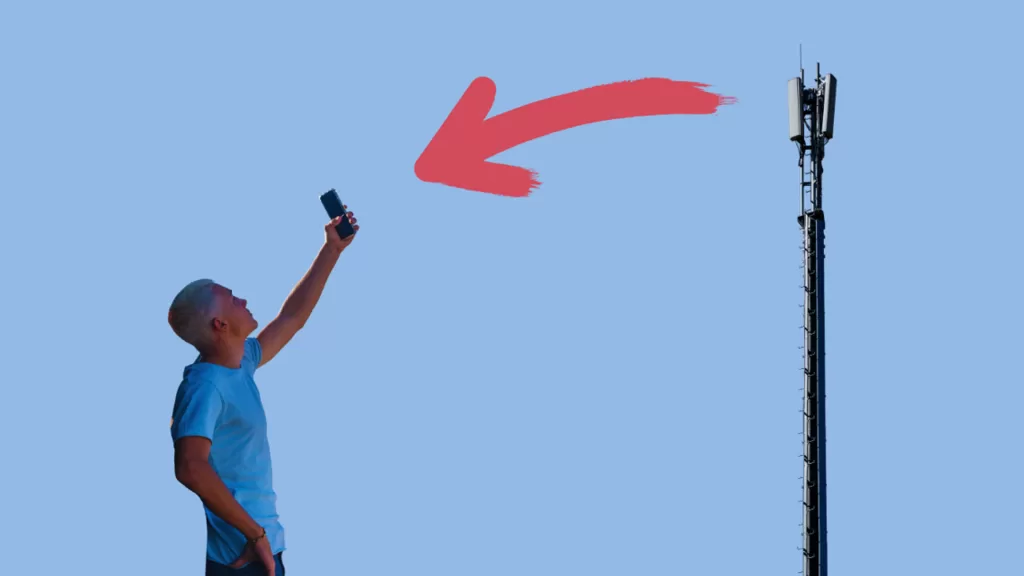
Check Account Status with Carrier
Your account status with your carrier could affect your ability to send messages.
- Contact your carrier to ensure your account is in good standing.
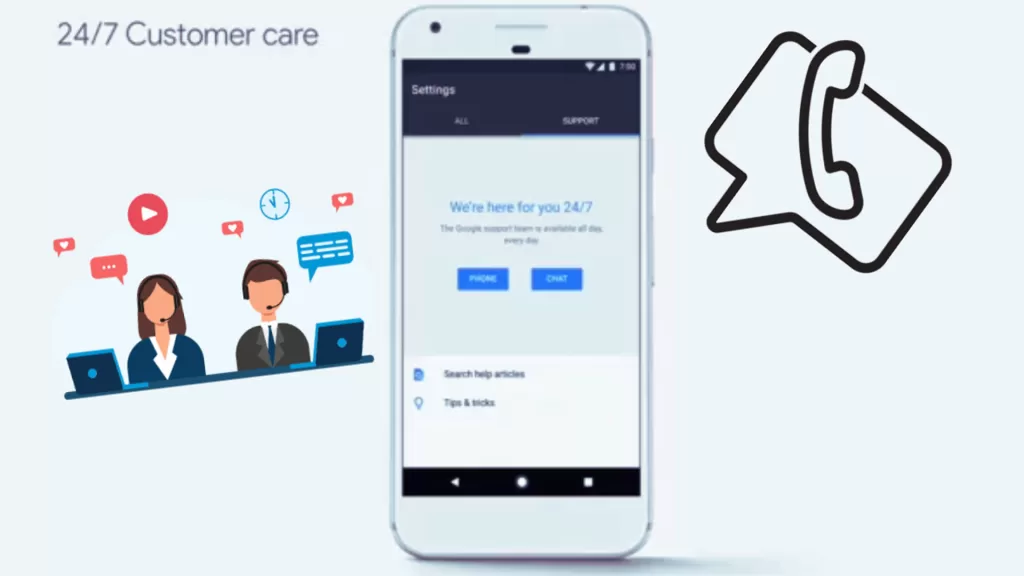
Force Stop the Messaging App
Sometimes, the messaging app itself may be causing the issue.
- Go to Settings > Apps > See all apps.
- Find and select your messaging app.
- Tap on Force stop.
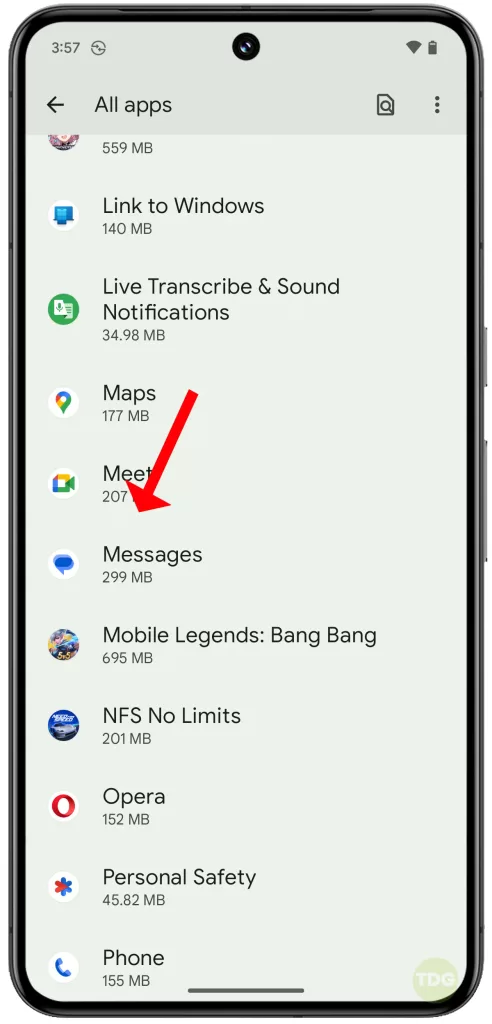
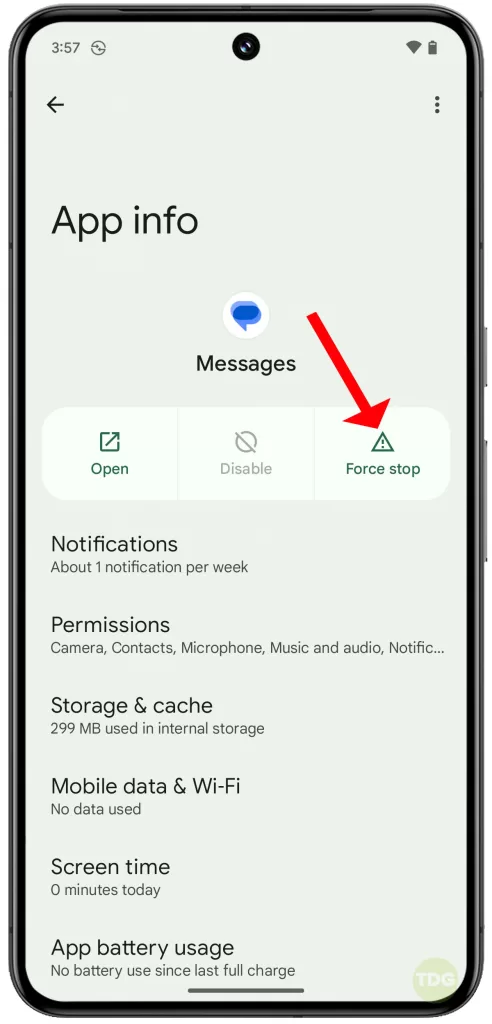
Clear Messaging App Cache and Data
Clearing the cache and data of the messaging app can resolve any issues caused by corrupted data.
- Go to Settings > Apps > See all apps.
- Find and select your messaging app.
- Tap on Storage & cache > Clear cache > Clear storage.
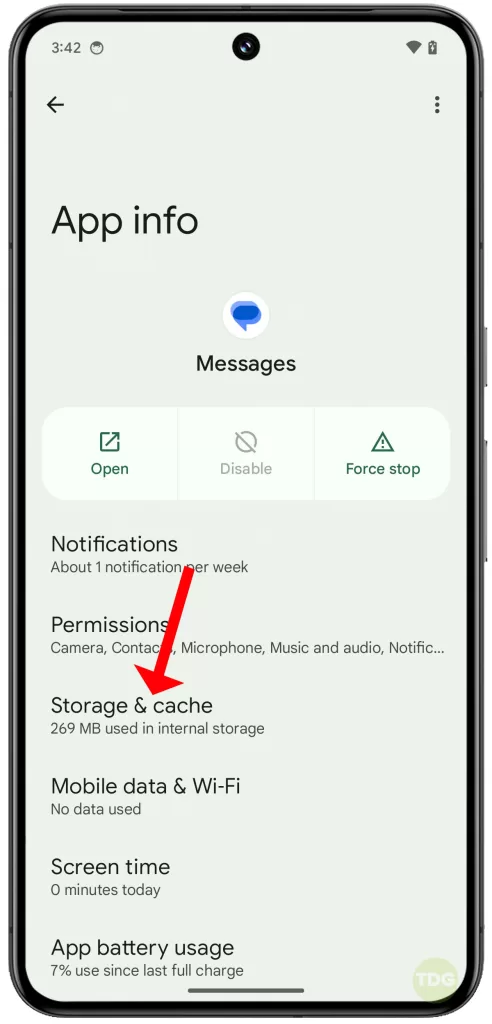
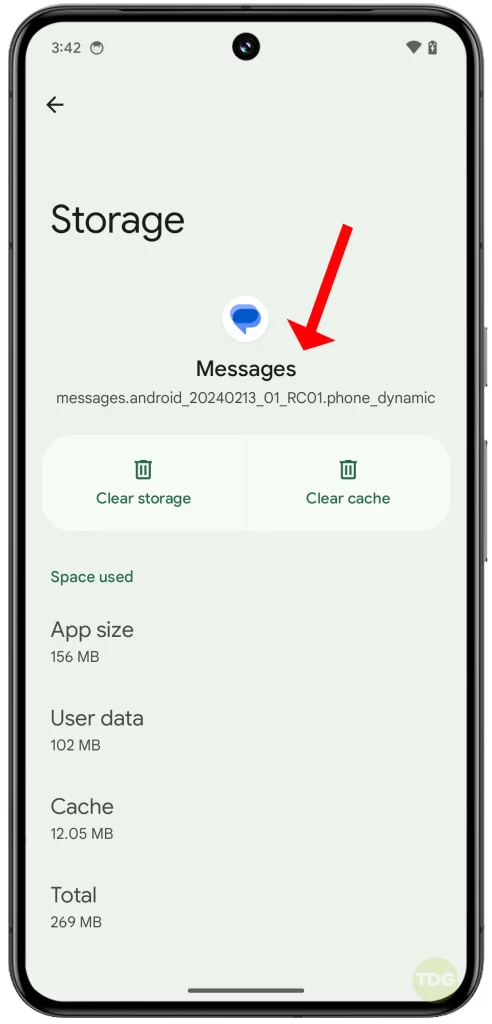
Restart the Phone
A simple restart can often fix minor software glitches.
- Press and hold the power button.
- Select “Restart”.
- Wait for your device to restart.
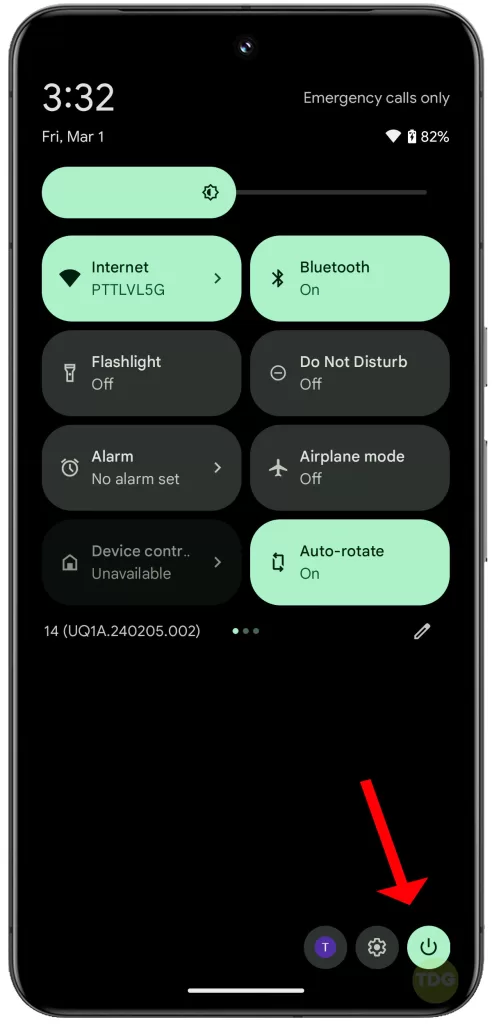
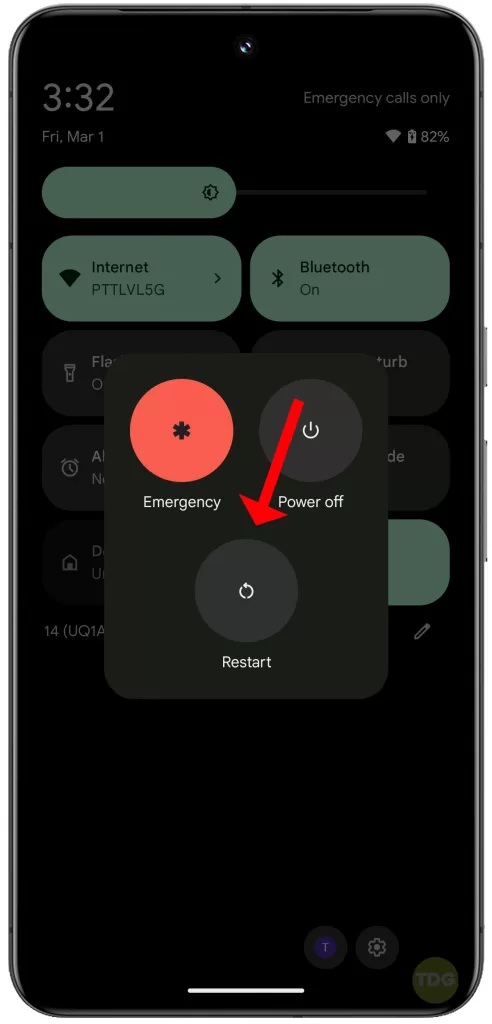
Toggle Airplane Mode
Switching on and then off the Airplane mode can reset the network settings.
- Swipe down from the top of the screen to open the Quick settings menu.
- Tap on the Airplane mode icon to enable it.
- Wait for a few seconds and then tap on the icon again to disable it.
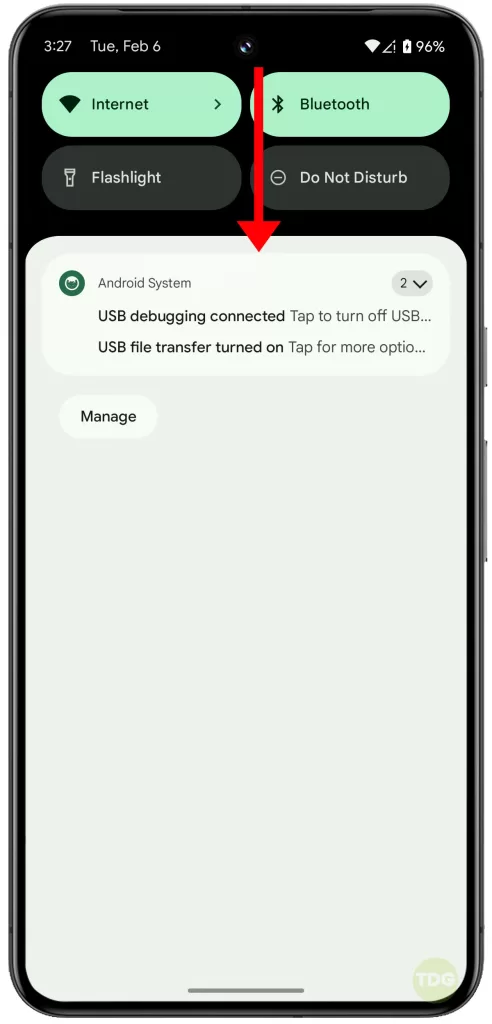
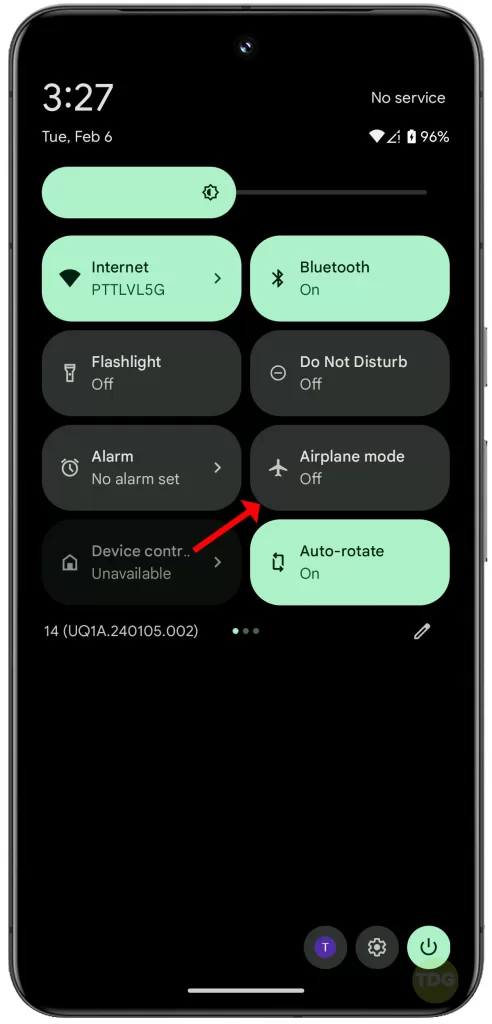
Try a Different Messaging App
If the issue persists, it might be with the messaging app itself.
- Download a different messaging app from the Google Play Store.
- Set it as the default messaging app and try sending a message.
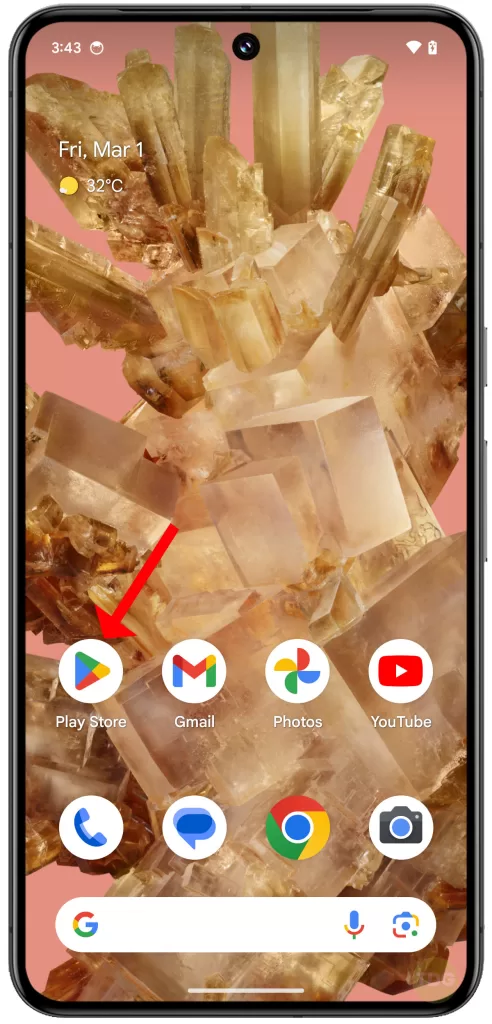
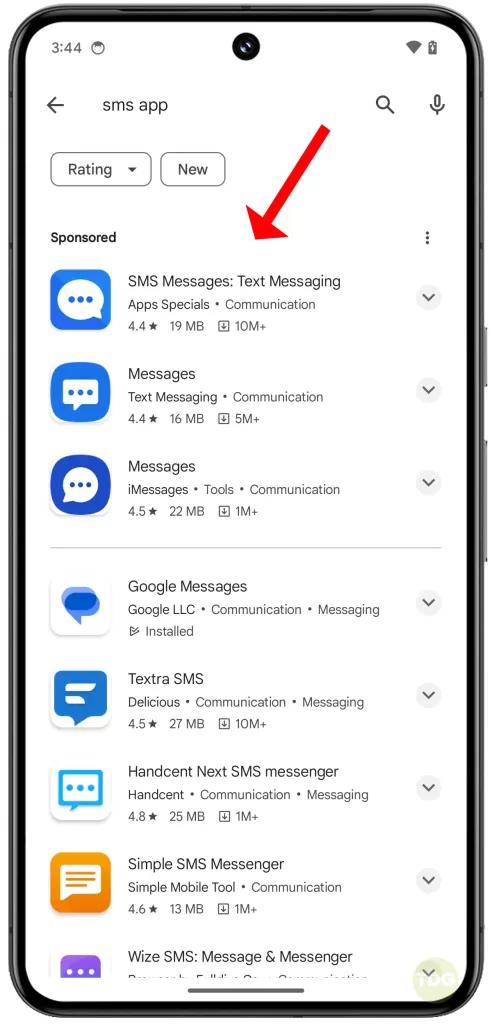
Ensure SMS is Enabled As the Default App
Your phone might not be set to send SMS by default.
- Go to Settings > Apps > Default apps.
- Tap on SMS app and select your preferred messaging app.
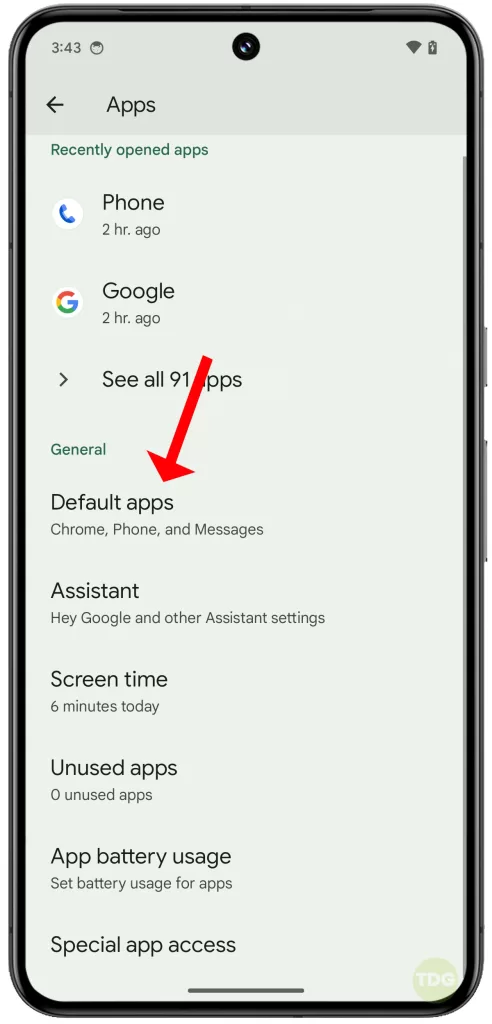
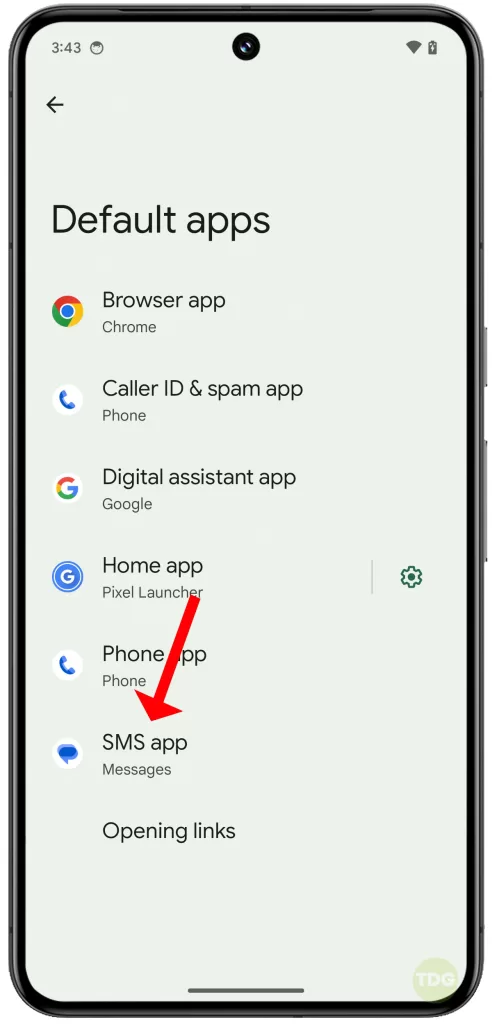
Reset Network Settings
Resetting Mobile Network settings can resolve any network-related issues.
1. Go to Settings > System and select Reset options.
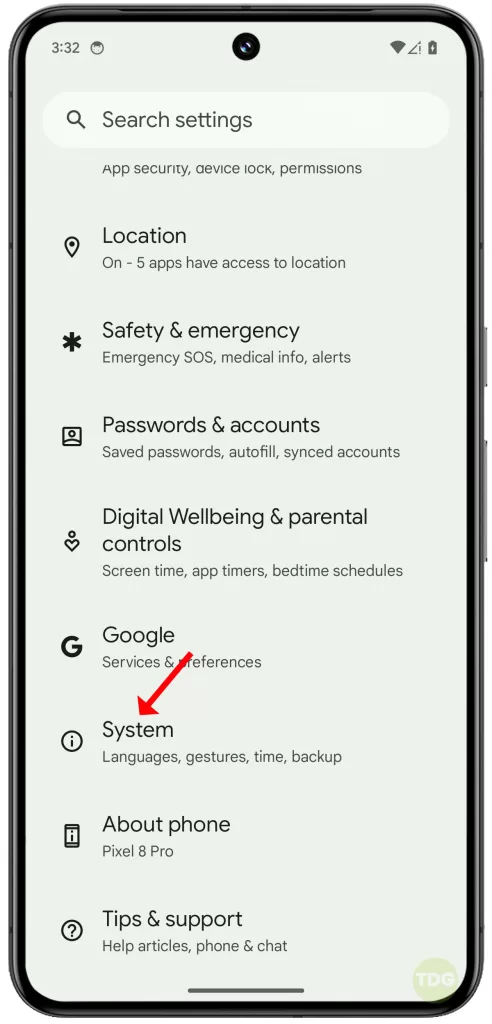
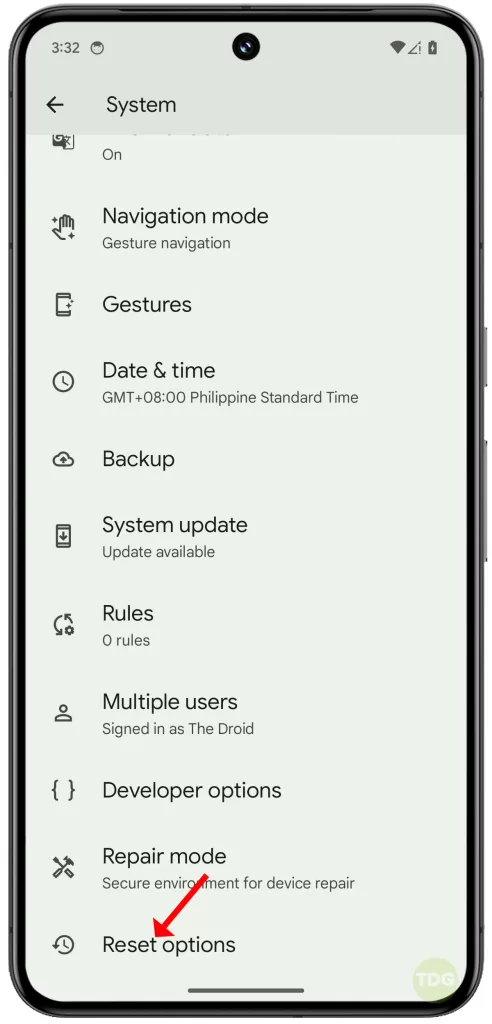
3. Select Reset Mobile Network Settings then tap on Reset settings to confirm action.
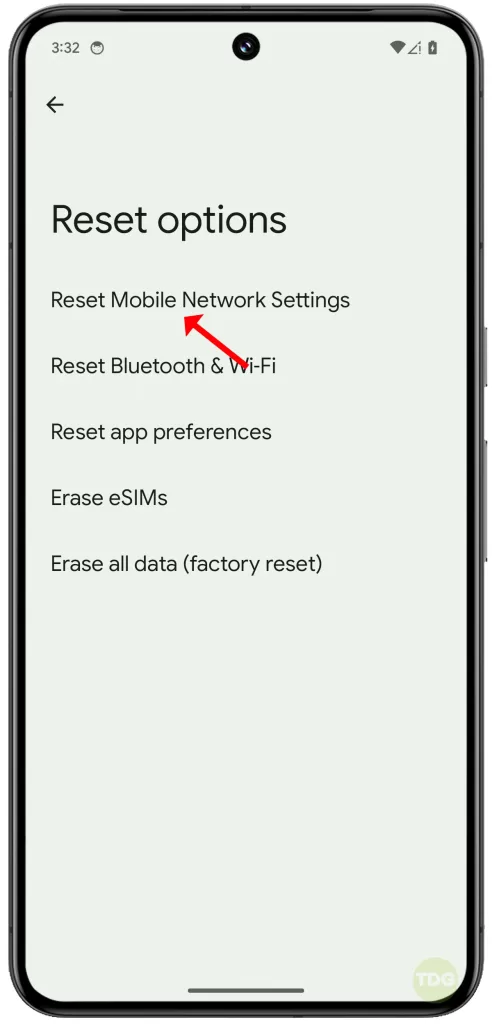
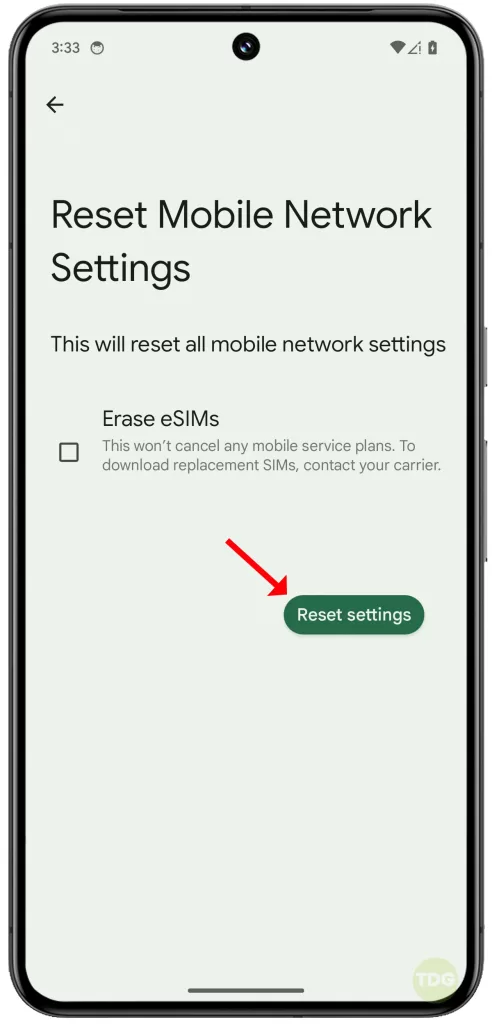
Update the Phone’s Operating System
An outdated operating system can cause various issues, including problems with sending text messages.
- Go to Settings > System > System update.
- Tap on System update then follow the onscreen instructions to check for new updates.
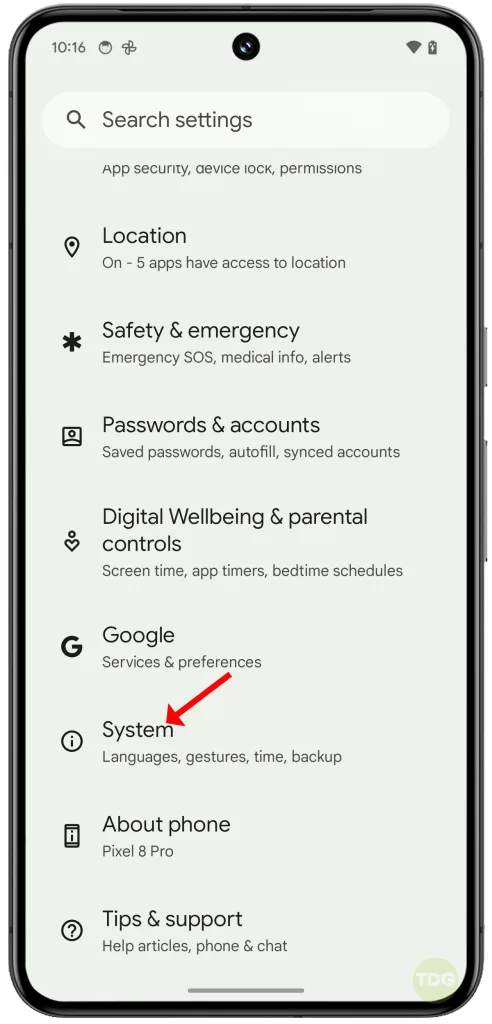
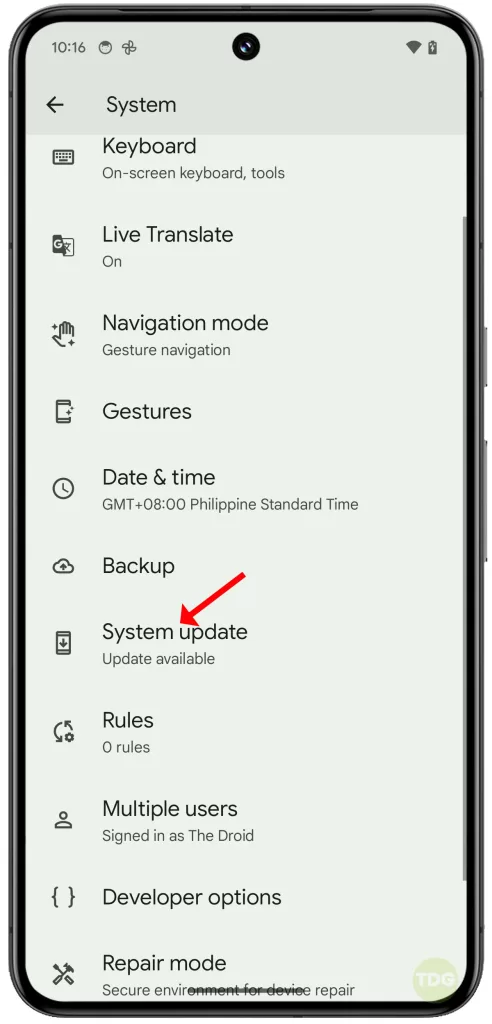
Remove and Reinsert SIM Card
The issue might be with the SIM card itself.
- Turn off your phone.
- Remove the SIM card and then reinsert it.
- Turn on your phone and try sending a message.
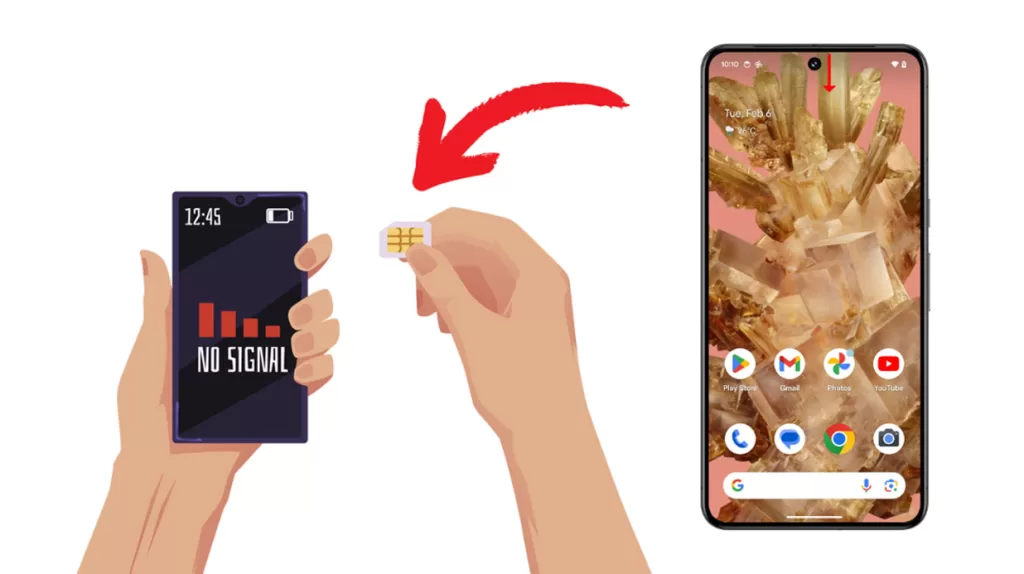
Check for Carrier Outages
Sometimes, the issue might be on the carrier’s end.
- Check your carrier’s website or social media pages for any reported outages.
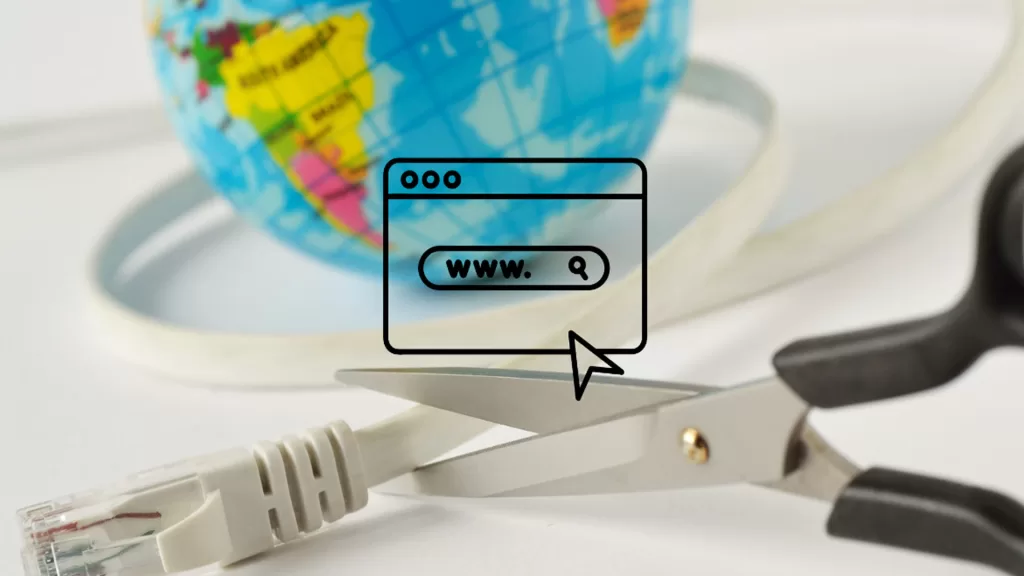
Safe Mode Test (for potential app conflicts)
Third-party apps can sometimes interfere with your phone’s functions.
- Press and hold the power button.
- Tap and hold the Power off option until the Reboot to safe mode prompt appears.
- Tap OK.
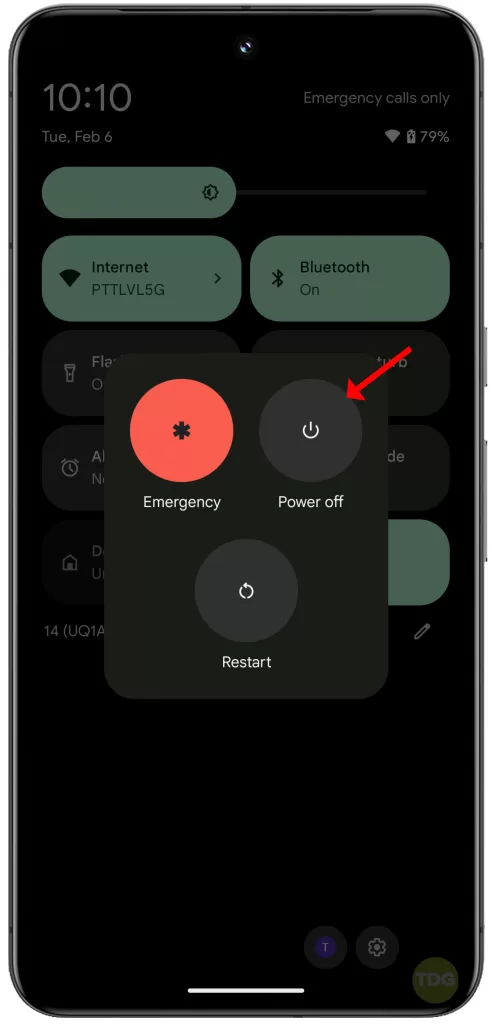
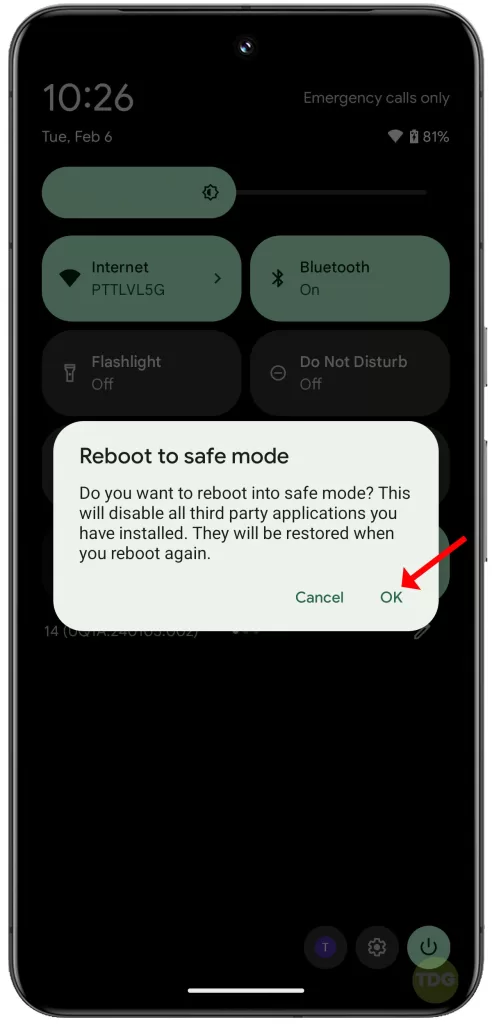
Factory Reset (last resort)
If all else fails, a factory reset might be necessary. Remember to back up your data first.
- Go to Settings > System > Advanced > Reset options.
- Tap on Erase all data (factory reset).
- Follow the prompts to complete the reset.
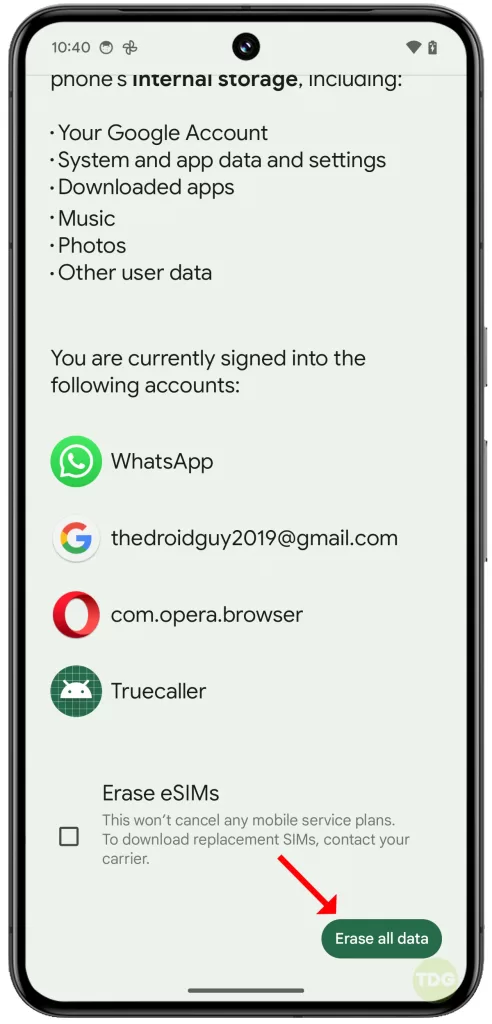
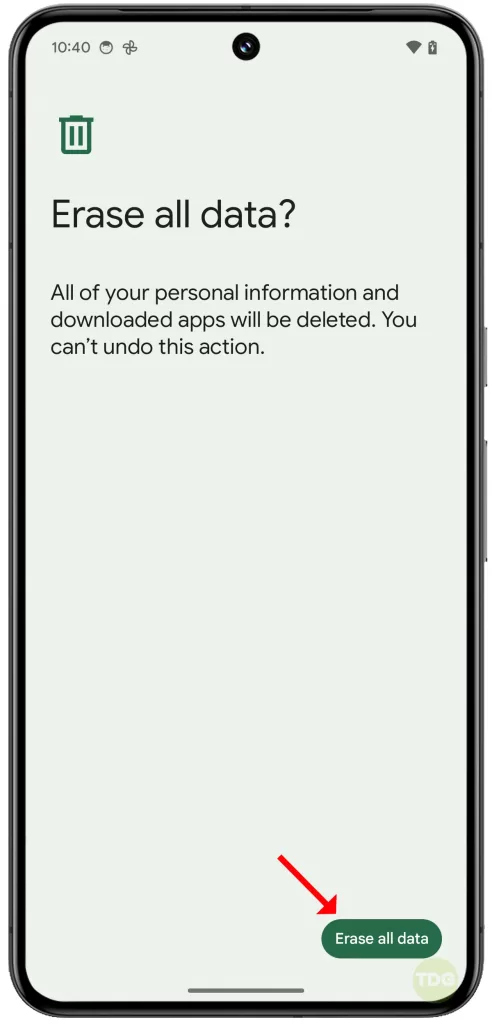
Remember, these steps are meant to help resolve issues with sending text messages on your Google Pixel 8.
If the problem persists, it’s best to contact your carrier or Google’s customer support for further assistance.