How to Fix Pixel 8 Overheating Issue (13 Ways To Deal With It)
The Pixel 8, like any other smartphone, can experience overheating due to various reasons such as running intensive applications, having too many apps open in the background, or being exposed to high temperatures.
This can affect the performance of the device and even cause potential damage.
Here are 13 ways to deal with overheating issue on your Google Pixel 8 smartphone:
Close Background Apps
Closing background apps can reduce the load on your device’s processor.
- Swipe up from the bottom of the screen and hold.
- Swipe left or right to find the app you want to close.
- Swipe up on the app’s preview to close it.
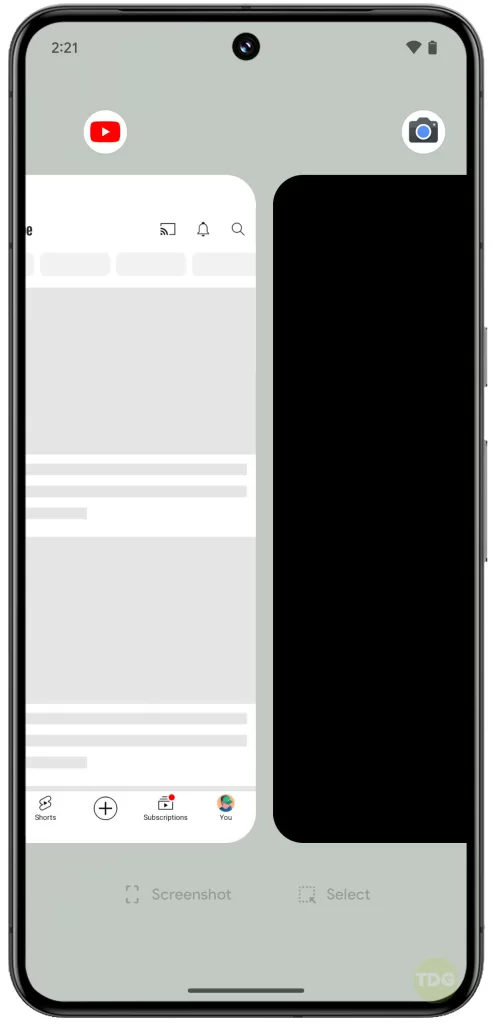
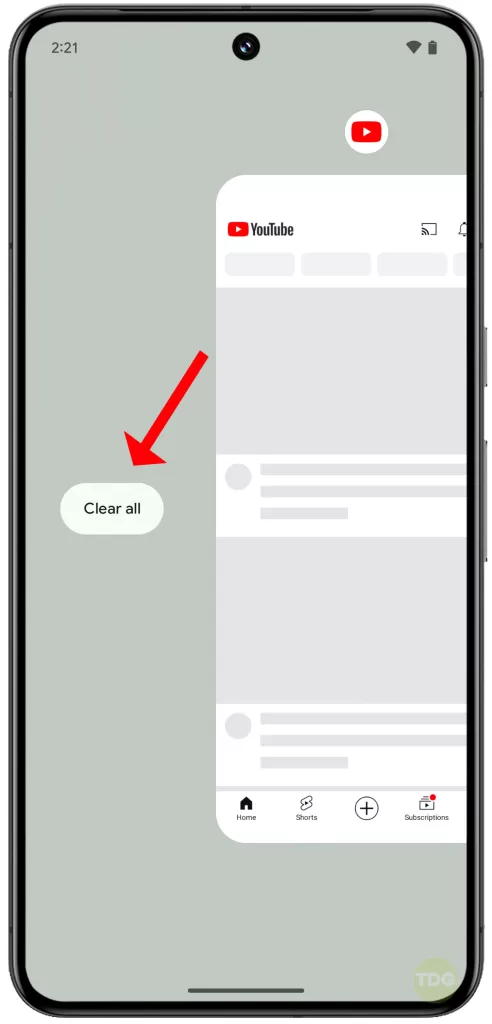
Restart Your Phone
Restarting your phone can clear temporary files and free up system resources.
- Press and hold the power button.
- Select “Restart”.
- Wait for your device to restart.
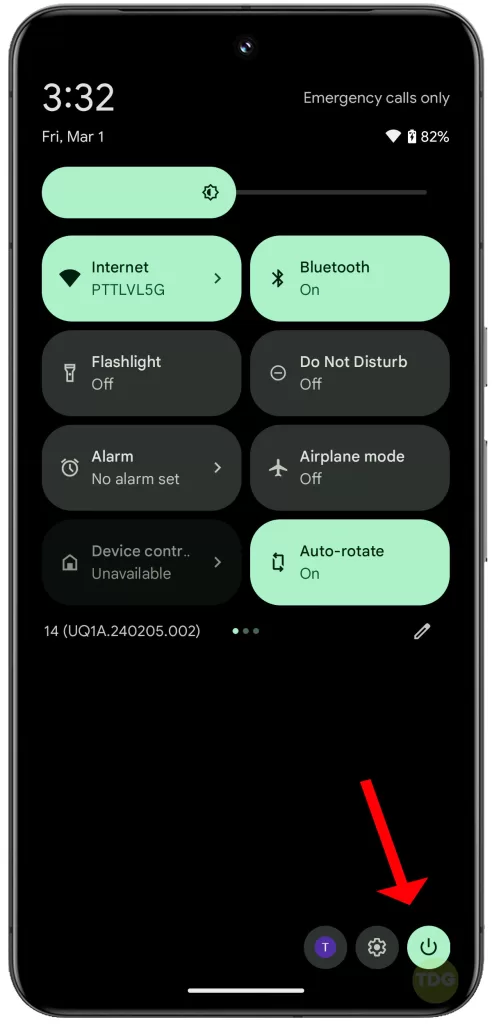
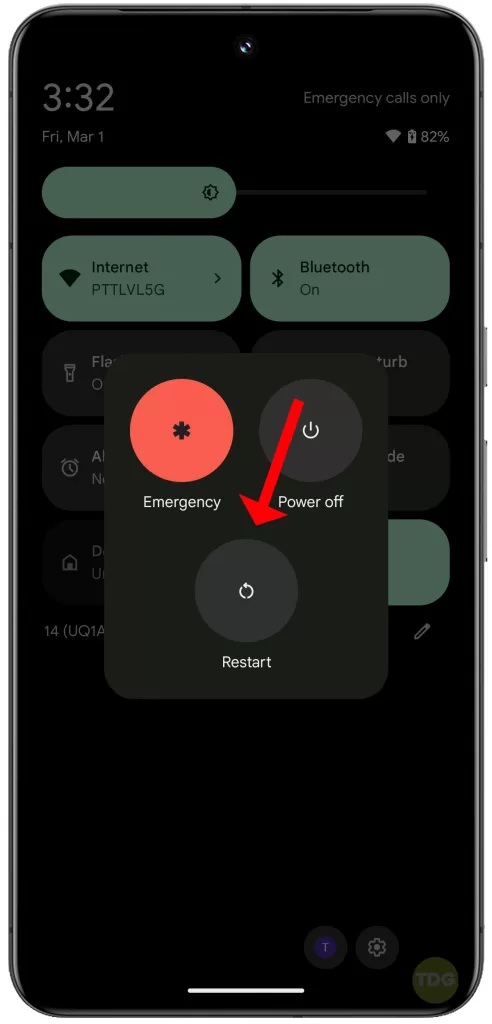
Check Battery Health
A deteriorating battery can cause overheating.
- Go to Settings.
- Tap on Battery.
- Check the battery health.
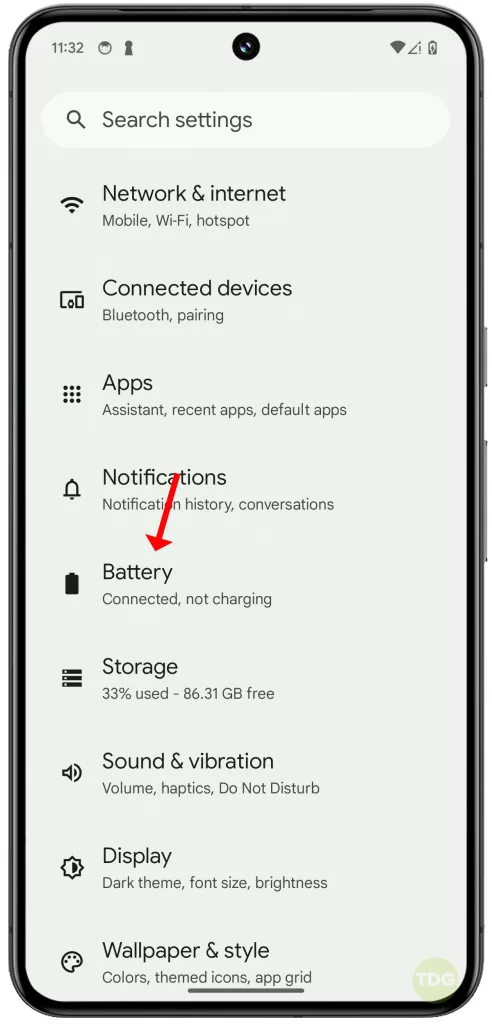
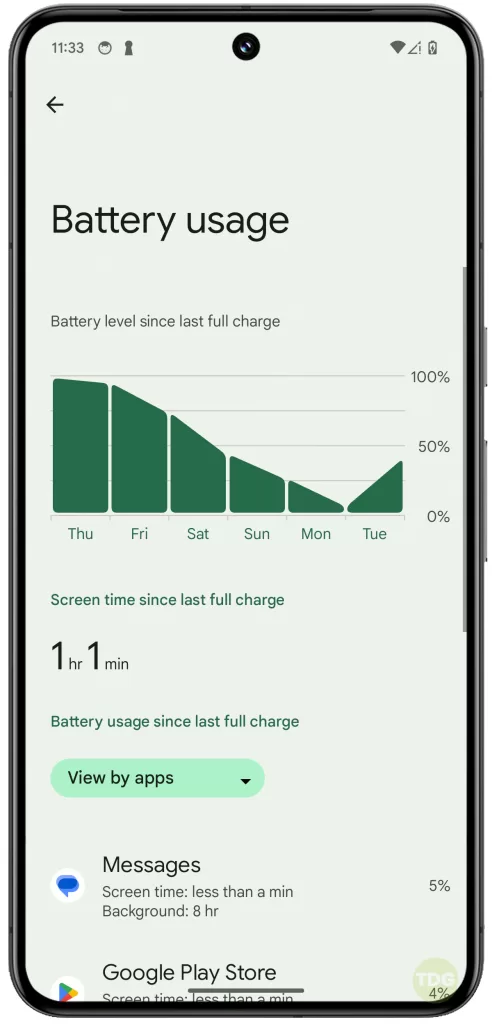
Reduce Screen Brightness
Reducing screen brightness can help lower the device’s temperature.
- Swipe down from the top of the screen to open the notification panel.
- Adjust the brightness slider to a lower setting.
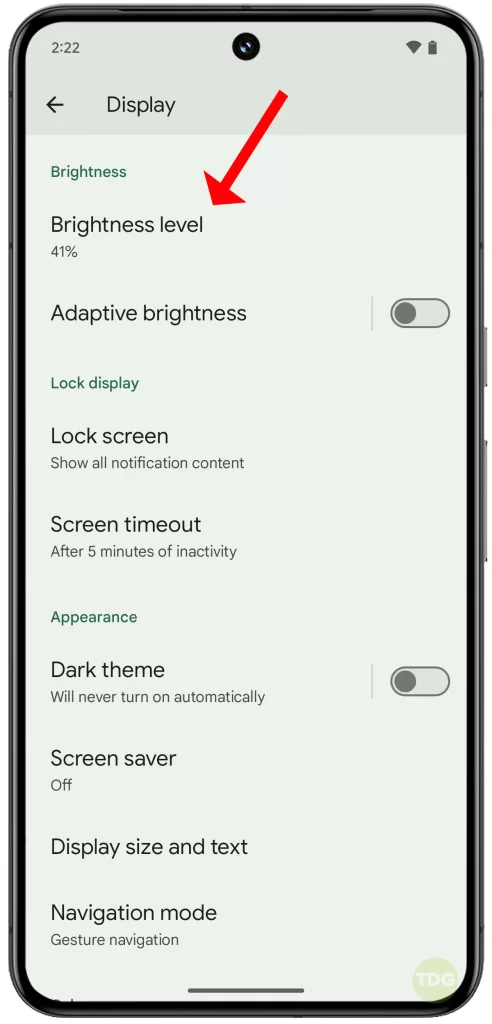
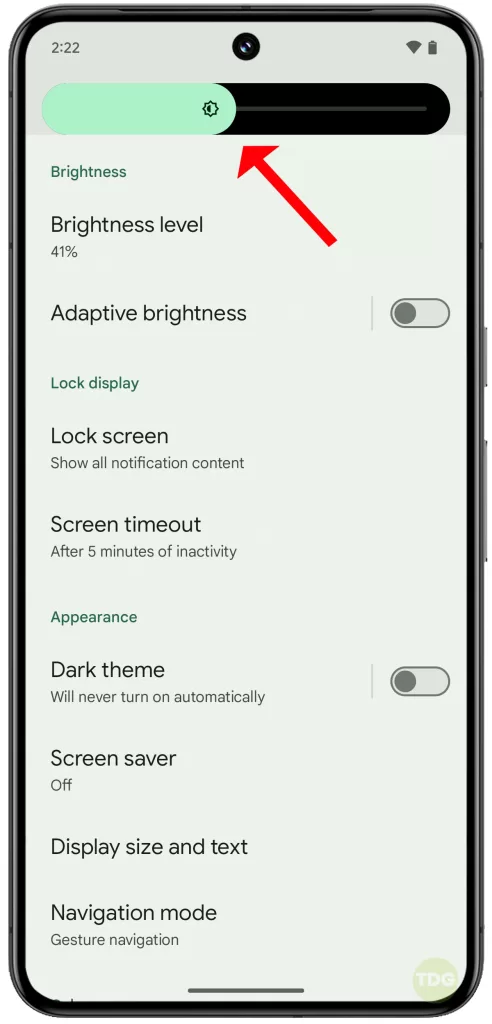
Disable Unused Connectivity Features
Turning off unused connectivity features can save battery and prevent overheating.
- Swipe down from the top of the screen to open the notification panel.
- Turn off Bluetooth, Wi-Fi, and Location Services if not in use.
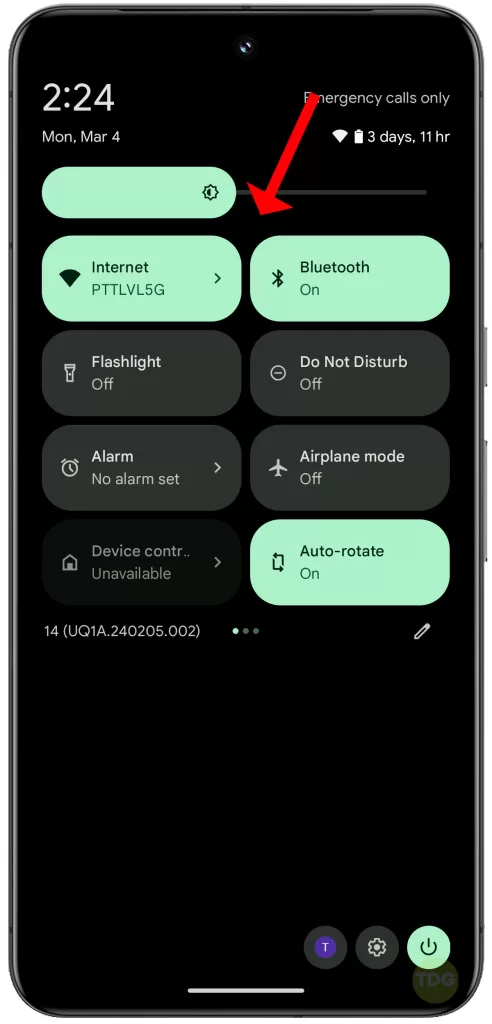
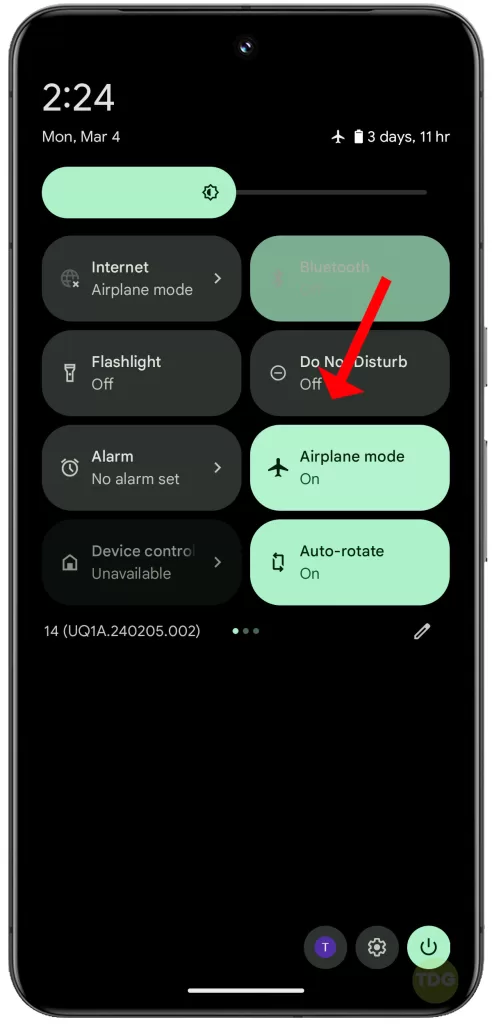
Check for App Updates
Outdated apps can cause your device to overheat.
- Open the Google Play Store app.
- Tap on the three-line menu icon and select ‘My apps & games’.
- Tap on ‘Update all’ to update all apps.
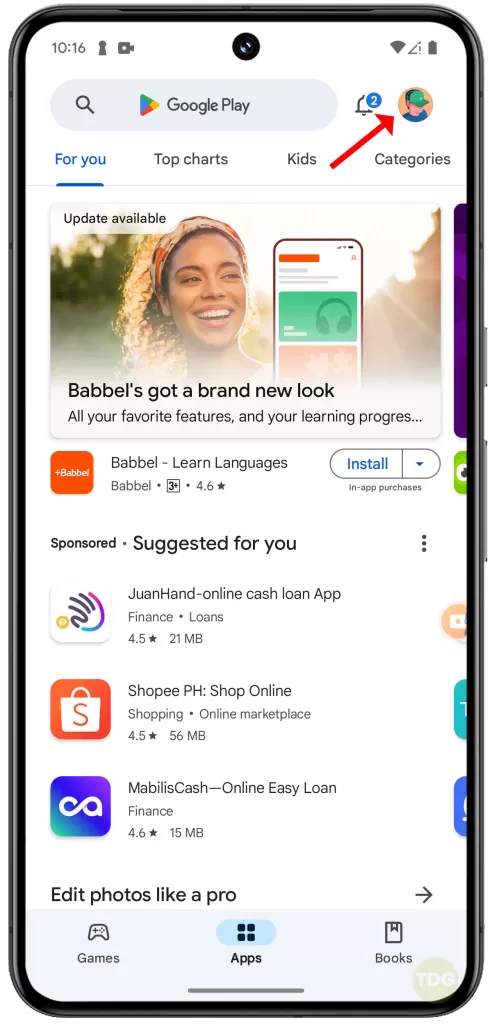
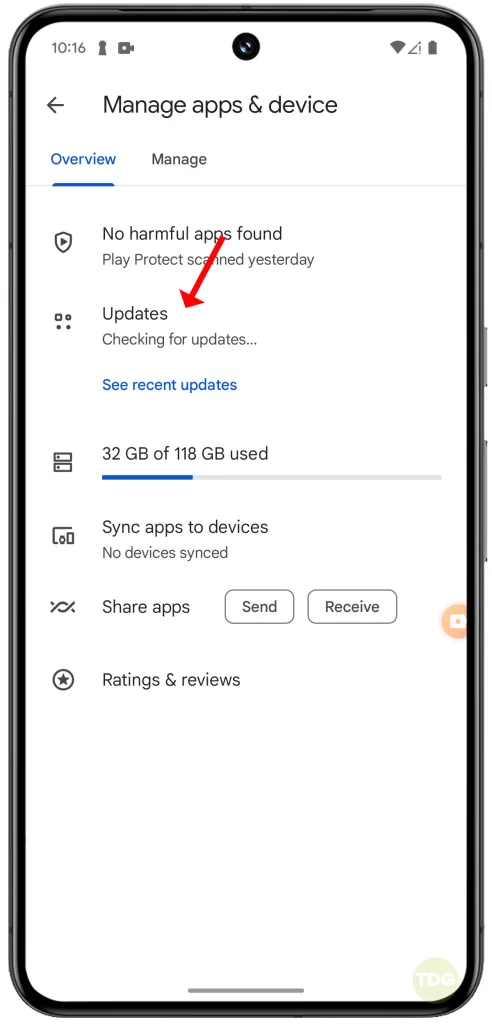
Clear App Cache
If the problem occurs only when using a certain app, clearing the app cache is recommended. Doing so can free up system resources and thereby prevent overheating.
- Go to Settings.
- Tap on ‘Apps’.
- Tap on the affected app.
- Tap on ‘Storage & cache’.
- Tap ‘Clear cache’ and ‘Clear storage’.
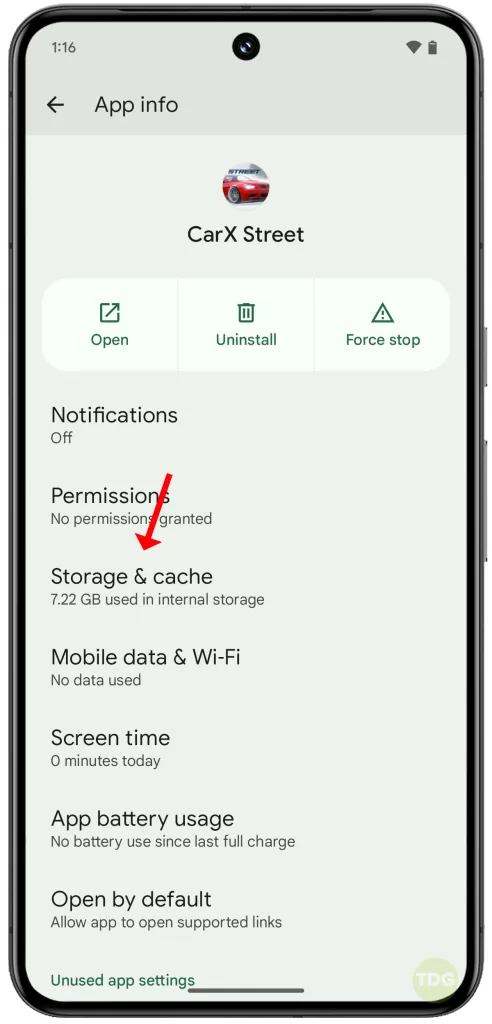
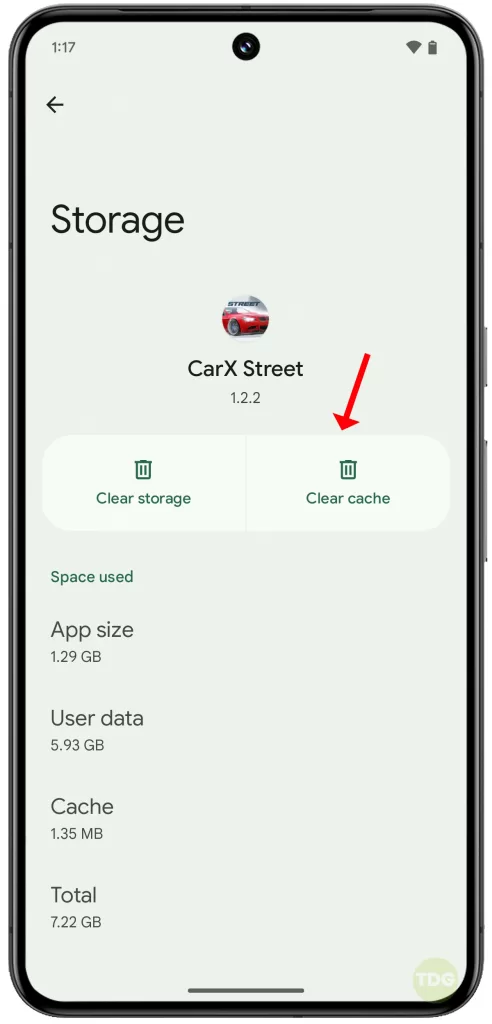
Uninstall Unused Apps
Unused apps can take up system resources and cause overheating.
- Go to Settings
- Tap on Apps & notifications
- Tap on the app you want to uninstall
- Tap on Uninstall

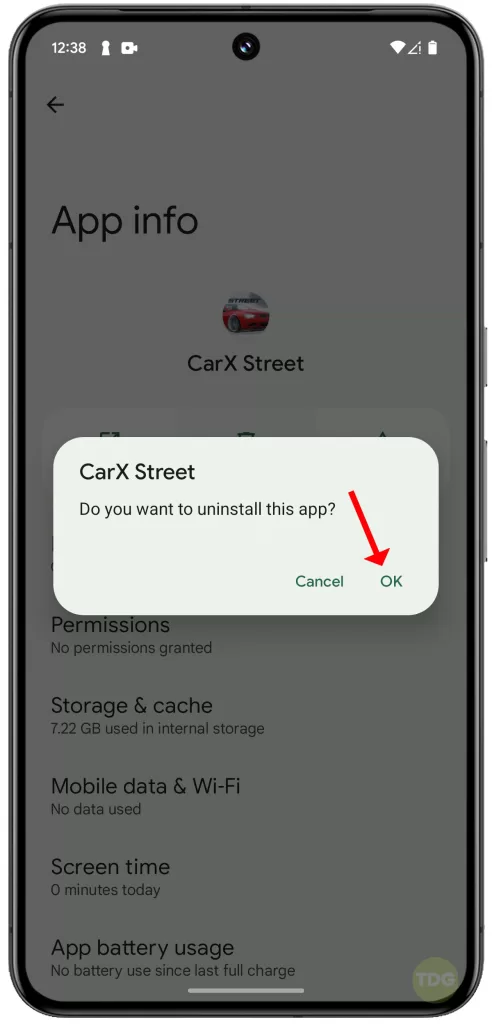
Avoid Direct Sunlight
Exposure to direct sunlight can cause your device to overheat. Keep your device in a cool, shaded area.
Remove Phone Case
Phone cases can trap heat and cause your device to overheat. Remove the case to allow heat to dissipate.

Avoid Wireless Charging (Temporarily)
Wireless charging can cause your device to overheat. To rule this out, try using a cable to charge your device instead.

Factory Reset (As a Last Resort)
A factory reset can resolve any software issues causing your device to overheat.
- Go to Settings.
- Tap on System.
- Tap on Advanced.
- Scroll down then tap on Reset options.
- Tap on Erase all data (factory reset).
- Follow the onscreen prompts to proceed with a factory reset.
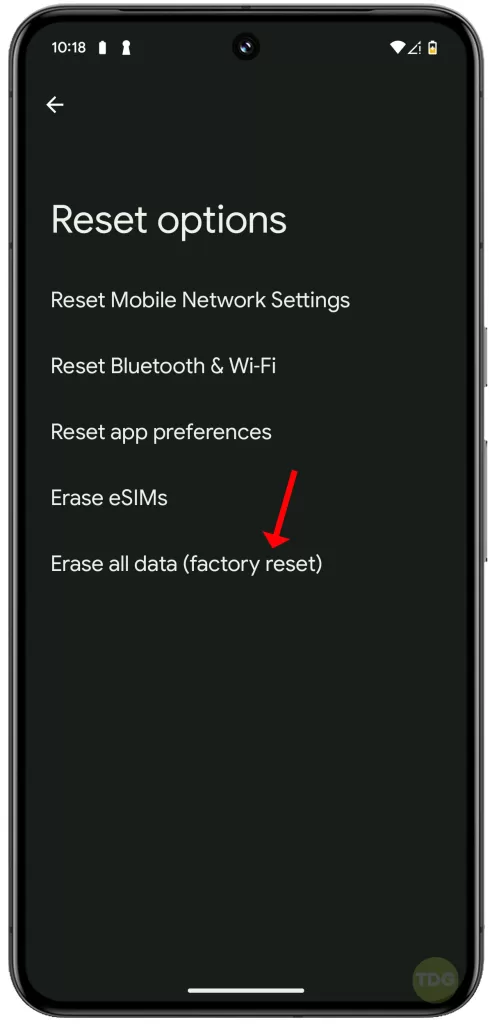
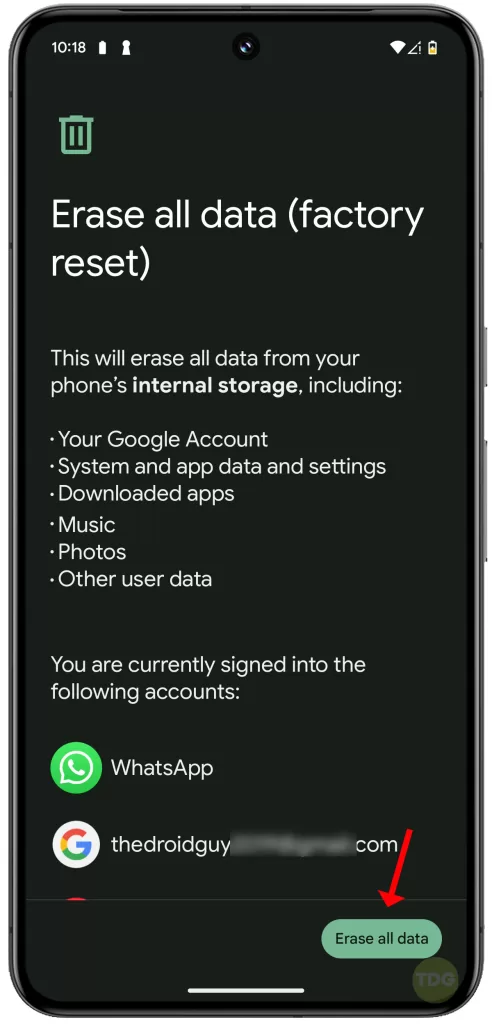
Contact Google Support
If all else fails, contact Google Support for further assistance. You can reach them through the Google Support website or by phone.
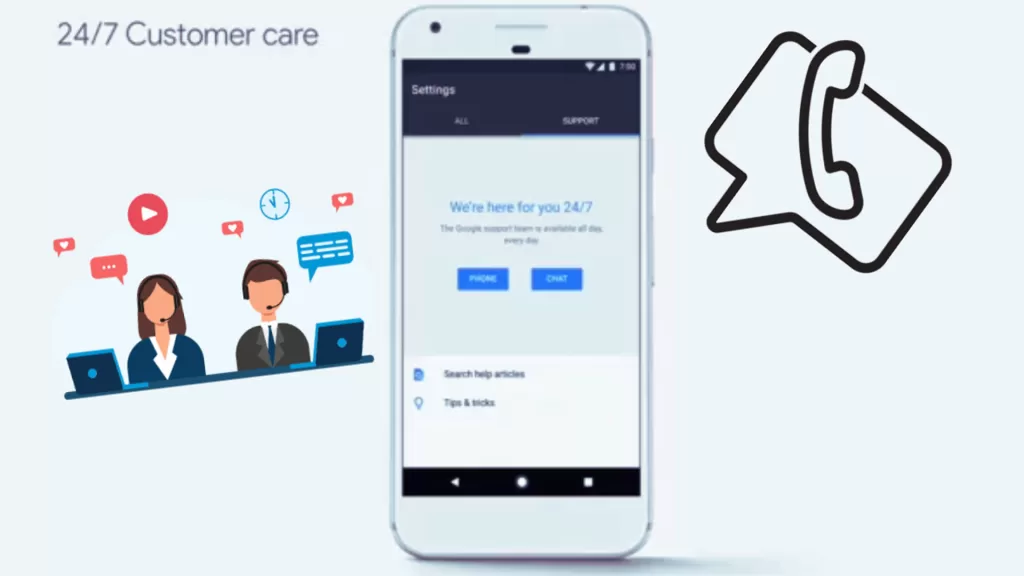
Remember, it’s important to regularly monitor your device’s temperature to prevent any potential damage. Stay cool!