How To Fix Persona 5 Strikers Black Screen Issue On PC
There are several possible causes for the Persona 5 Strikers black screen issue on Steam as reported by PC players. It could be due to missing or corrupted game files, hardware difficulties, or outdated graphics drivers. To fix black screen issue or stuck on screen issue, use the troubleshooting steps listed below.
Persona 5 Strikers is an Atlus-published action role-playing game developed by Omega Force and P-Studio. One of the trending games, the game is a collaboration between Koei Tecmo’s Dynasty Warriors franchise and Atlus’ Persona series. The story follows Joker and the rest of the Phantom Thieves of Hearts as they investigate a series of inexplicable incidents involving people all throughout Japan, half a year after the events of Persona 5.
Join the Phantom Thieves and fight the corruption that is sweeping Japan’s cities. A summer vacation with close friends takes an unexpected turn when a distorted reality emerges; uncover the truth and redeem the hearts of those imprisoned at the heart of the crisis. Jump into the stylish world of Persona in an all-new story. Dynamically control your team during explosive action combat.
Persona 5 strikers black screen issue on PC? Here’s how to fix it

One of the issues you may have when playing the game is the Persona 5 Strikers black screen issue. When you click the game shortcut on your desktop or in the Stream client, nothing happens. This is frustrating, particularly if you really want to play the game.
Fix #1 Check minimum system requirements
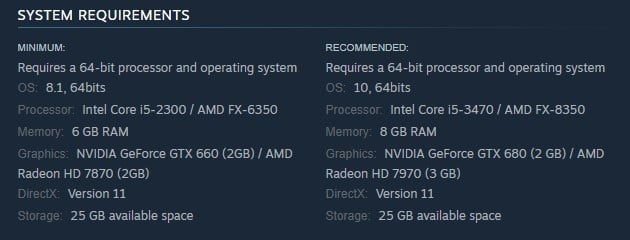
To begin, make sure your computer is capable of running Persona 5 Strikers. Steam has given both the minimum and recommended system requirements for the game to run. To fix Persona 5 strikers dark screen, your PC must match the minimum system requirements.
Fix #2 Update video card drivers
Black screen issues will be displayed in the game due to outdated graphics card driver. Make sure you have the most recent video card driver loaded because it contains performance and bug fixes that will improve your gaming experience and fix the Persona 5 Strikers black screen problem. The steps for updating graphic driver are outlined below.
If problem persist follow the two methods below.
Fix #3 Verify integrity the game files
When one or more game files are corrupted or missing, black screen problem will be experienced when playing the game. Open the Steam client and check the integrity of the game files in your library to resolve this. New files will be downloaded from the servers to replace any missing or corrupted files that are causing the black screen issues.
Verifying game files
Step 1: Open Steam client.
Step 2: In your Steam launcher, click Library.
Step 3: Find the game then right-click the game your Library and select Properties.
Step 4: Choose the Local Files tab and click Verify integrity of game files. This will let you verify the game.
Fix #4 Close background program
This could be the cause of the problem if you haven’t closed any other running applications on your PC while playing playing, such as your browser or word processor. Make sure that the game gets more resources such as RAM and CPU to avoid black screen problem with the game.
Closing background programs
Step 1: Right click on the Start button. This can be found on the left pane of the screen.
Step 2: Select Task Manager. This will open Task Manager.
Step 3: On the pop up window, Click processes tab. This will allow you to show the running program.
Step 4: Right-click on the running program then select end task. This will allow you to close unused program.